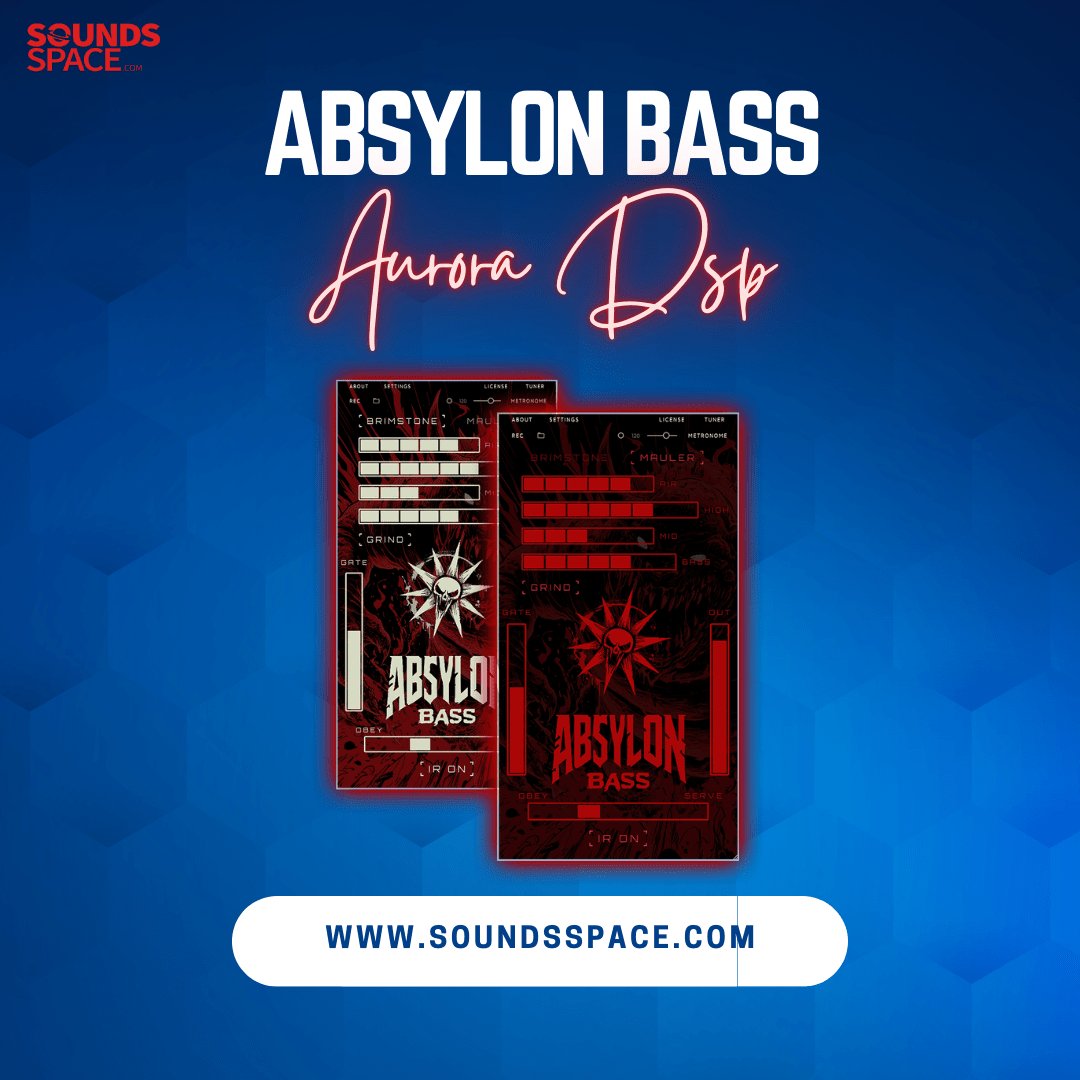Product Description
Syn’x 2 is a Polytimbral Synthesiser inspired for the synthesis part by a legendary Italian Synthesizer from the '80s, while its multilayer card-based architecture is inspired by sophisticated hardware analog monsters like the Oberheim Matrix 12.
The sound offers the striking combination of clear and punchy DCOs with cutting multimode modeled analog filters like its ancestor, one of the last Vintage Polyphonic Analog Synthesizers, and a piece of Synthesis history, including the famous BBD Chorus!
And because it’s multitimbral, you can use up to 16 oscillators, 8 0df Analog Filters, 32 DADSR envelopes, and Modulation Matrixes addressing any of the 132 possible destinations to build your patches, when the 300 Factory Library Presets will be not enough.
It’s a Xils-Lab synthesizer, so we added MORE. To name a few:
- Oscillators with cumulative waveforms (Up to 40 per patch)
- New 0DF PWM/Hard Sync Algorithm
- Unique LFO's with cumulative waveforms (Up to 50 per patch)
- Additional D-ADSR envelopes and Modulation Matrixes (Per Layer)
- Unison, 2 arpeggiators, 2 Keyboards zones, Guitar Multitimbral mode
- A Plethora of monophonic and polyphonic Play Modes
- PolySequencer (Also acting as a modulation source)
- Easy Sound Creation with our unique Smart Load Technology
- Vintage sounding effects: Chorus, Phaser, Delay, Analog EQ. True Stereo Technology.
- And a dual programming environment that offers you two different edit modes ( Easy and Advanced)
The Easy Mode enables you to benefit from a powerful, yet intuitive and streamlined programming environment similar to the miniSyn’X duo-timbral synthesizer, but with the additional power of additional envelopes, LFOs, etc
The Advanced mode unleashed the total power of the Syn’X 2 to build thick, complex, and never heard patches, still with a revamped and fast workflow.
All this Making Syn'X 2 one of the most powerful and complex Virtual Analog Synthesizer of the modern era and offers you the best of both worlds: Vintage Sound in a modern frame, and never seen possibilities
Features
Syn'X 2 is a multitimbral synthesizer and offers 8 Layers (full independent synthesizers) which share a global polyphony of 16 Voices, and can be freely assigned to any of the two Keyboards. It comes loaded with 300 presets designed by professional Sound Designers.
Per Layer/Synthesizer Parameters (Up to 8 Layers per Patch)
Oscillators
- 2 aliasing-free oscillators with cumulative Waveforms (Saw/DoubleSaw/Triangle/Sine/Pulse/Square)
- Ring-Modulation, Pulse-Width Cross Modulation between oscillators
- Hard synchronization between oscillators. New 0df Cm/HardSync Algorithm
- Advanced Glide/Portamento module
Filters
- One multi-mode analog-modeled 0df filter (12/24 low pass, 6/12 bandpass, 12 high pass filter) based on the CEM 3320 chip emulation
- Self Oscillating Filter in all modes
- Pre/Post Drive Module
Modulators
- 4 freely assignable envelope generators (DADSR) with a synchronizable Lag.
- 2 Multi Waveform synchronizable polyphonic LFO (with their own Mod Matrix)
- 1 exclusive Chaotic LFO (with its own Mod Matrix)
- 1 exclusive Rhythm LFO (with its own Mod Matrix)
- 6 Slots Modulation Matrix with more than 15 sources and 130 destinations
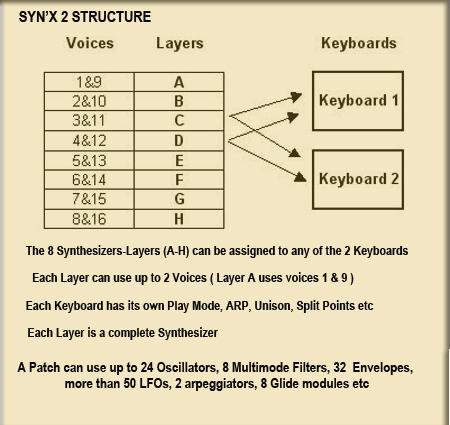
Per Keyboard Parameters (Up to 2 Keyboards Per Patch)
- 1 Monophonic/Polyphonic Arpeggiator
- 8 mono/polyphonic Play Modes + Guitar Mode (1 Midi Channel per Layer)
- Up to 8 Layers and 16 Voices Polyphony per Keyboard
- Mono/Unison/Poly playing mode with up to 16 voices of polyphony
- Keyboard Range (Low and Hi Note)
Per Patch Global Parameters and Effects
- Dual Programming environment (Eazy And Advanced Modes)
- 128 steps poly sequencer ( 4 Lines )
- 1 Global Sine monophonic LFO (Joystick)
- Analog Chorus, Phaser, Delay, and EQ.
- Analog Spray Knob
- All parameters are MIDI controllable via embedded Midi Map
Oscillators:
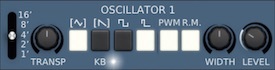
- 7 waveforms. (Triangle, PWM Triangle, Saw, PWM Saw, Square, PWM Pulse).
- Triangle and Sawtooth waveforms can also receive PWM New 0delay feedback PWM cross-modulation mode. Ring modulator and Hard Sync between oscillators.
- Several waveforms can be selected simultaneously for each of the oscillators (Up to 40 per patch).
Multimode Filter:

Based on an emulation of the CEM 3320 chip, the Syn'X multimode filter provides 6 filter types: 12 & 24 dB Low Pass, 6 &12 dB Band Pass, and 12 dB High Pass. Self-oscillation for all types. A special overdrive circuit can be used before or after the filter. This filter uses our proprietary "zero-delay feedback algorithm" providing a stunning analog character.
D-ADSR:

- 4 special envelopes are available
- Added to the standard Attack-Decay-Sustain-Release, the Syn'X offers a MIDI synced Delay segment, useful for example, to trig tempo-synced modulations, or to open the filter a few milliseconds after the amplifier, giving some plosive effects.
- A wide range of new sounds can be done with this feature.
Polyphonic LFO:

- 2 heavily featured LFO's that can modulate the oscillator pitch and width, the filter frequency, and the amplifier level and can also be used as sources in the modulation matrixes.
- The frequency can be synced to the Host application tempo. The modulation can also be reset by the keyboard or free-running and a fade-in function is available.
Chaox:
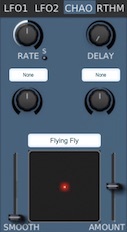
- This additional unique LFO will breathe Real-life into the synthesis engine(s).
- This module calculates in 2-D space the movement of a point. Each of the two-axis can modulate any of the numerous available destinations.
- Modulation’s rate and the delay before the modulation is applied can be set.
- A smoothing parameter allows you to reduce the modulation variations and a chaotic level parameter allows you to increase or reduce the chaotic aspect of the movement.
- 4 Chaotic functions can be chosen: Flying Fly, Bow Tie, Rainbow, and Butterfly.
Rhythm LFO:
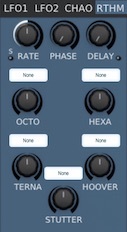
- 5 unique LFOs built for rhythmic effects.
- The 5 modulations can run simultaneously, and each one can be assigned to any of the 132 possible destinations.
- The modulation can be delayed and a phase parameter can adjust the start of the cycle.
- Octo: a pulse at the 8th part of the cycle.
- Hexa: a pulse at the 16th part of the cycle.
- Terna: a pulse at the 6th part of the cycle.
- Hoover: a ramp at the 16th part of the cycle.
- Stutter: 5 little saws at the 16th part of the cycle.
Multi-layer Two keyboards and Guitar mode:
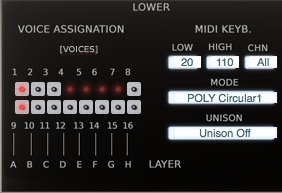
- Syn'X offers two MIDI keyboards (Upper and Lower) suitable for split and layered instruments, and a special Guitar mode, where all layers can be assigned to independent Midi channels.
- Each Keyboard has its independent split point parameters, Unison and Play Mode, as well as a simple but powerful polyphonic arpeggiator.
- Each keyboard can use up to 8 layers/16 voices, freely chosen, to get the most benefit of the Syn'X multi-layer features.
- Syn'X offers up to 16 voices of polyphony, by a group of two voices (1-9, 2-10, 3-11, ...), for a fully independent 8 layers management.
Guitar Mode:
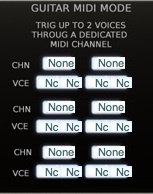
- Syn'X provides specific voices/layers Mode initially invented for Midi guitar players.
- Two voices can be assigned to each Midi Channel (ie one per guitar string). Playing different sounds with each Guitar string has never been easier.
- This feature can also be used by drum players, by connecting MIDI pads to these entries.
System Requirements
Mac
- Mac OSX 10.8 and later : VST, Audio Unit, AAX (32 & 64 bits, native)
- 2GHz processor
- 1GB RAM
Windows
- Windows 7,8,10 ; VST, AAX (32 & 64 bits, native)
- 2GHz processor
- 1GB RAM
Note: Syn'X 2 is not a stand-alone application, but a plug-in to be inserted into a music software (DAW) application.
View Installation Instructions
Mac
Registration/Installation
1. Select the Apple icon from your User Account, and click the DOWNLOAD tab to obtain your Mac installer.
Note: You can also download and install the most recent version of your software from the XILS Lab Download Area.
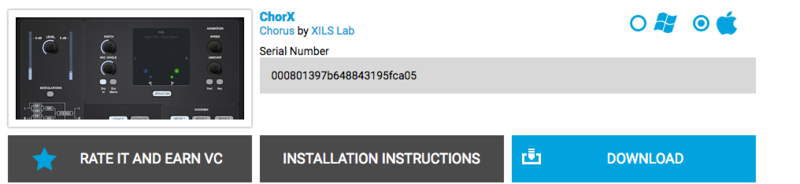
2. Visit XILS Lab to log into/create your user account > enter your email address and password when creating a new account, then click 'Validate Form.'
Note: If you already have an existing XILS Lab account, skip to step 4.

3. Enter the required details that are marked with an Asterix (*) symbol and click 'Save.'

4. Visit the XILS Lab Redemption Page and copy and paste/manually enter the serial number that is provided within your User Account > click 'Redeem Code.'

5. The serial number has successfully been redeemed, and the software licence (AC code) has been sent to the inbox of your registered XILS Lab email.

6. Log into your XILS Lab registered email inbox to locate the license code, or alternatively find it within the 'My downloads, My Products' area of your XILS Lab account.
Note: If the message and license fail to be delivered via email, check your junk/spam folders.
7. Locate the software .dmg installer file from the downloads section of your computer, and double-click it to launch the .mpkg installer application.
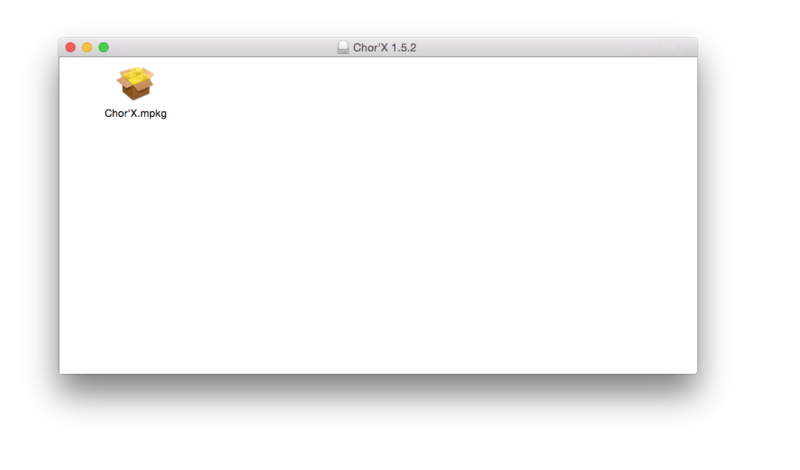
8. Double-click on the .mpkg file to begin the installation process > click 'Continue.'
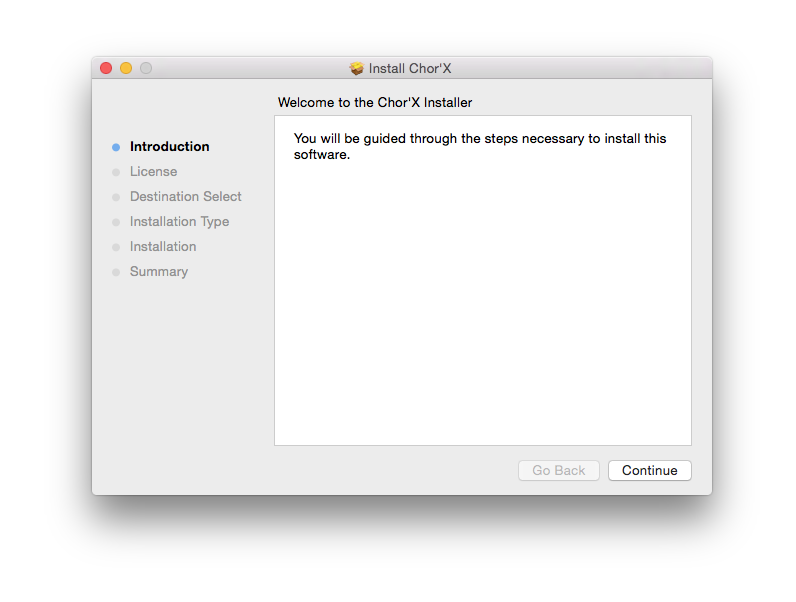
9. Read through the Terms & Conditions of the Licence Agreement > click 'Continue' > click 'Agree.'
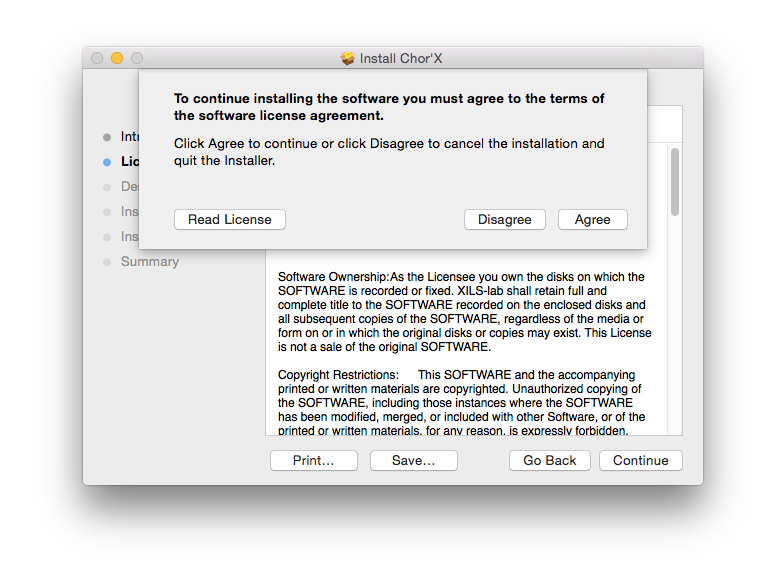
10. Review the installation and click 'Install.'
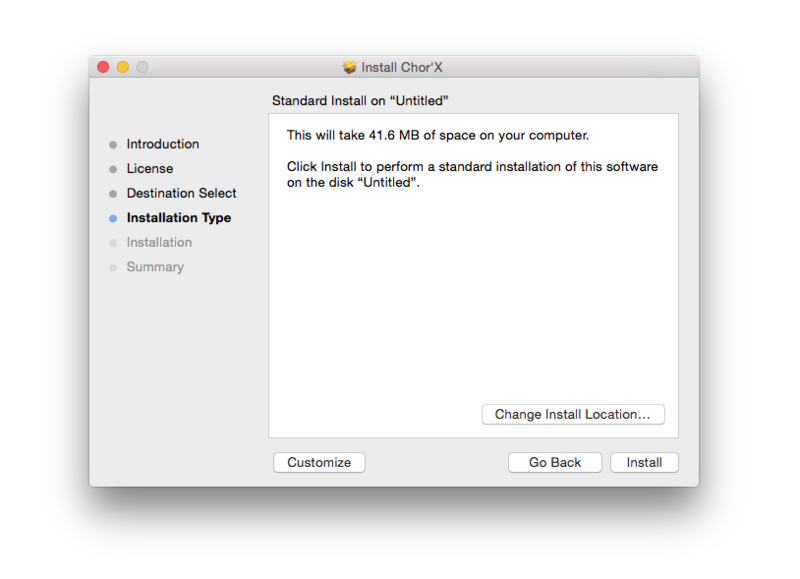
11. The installation of your software has successfully completed > click Close.
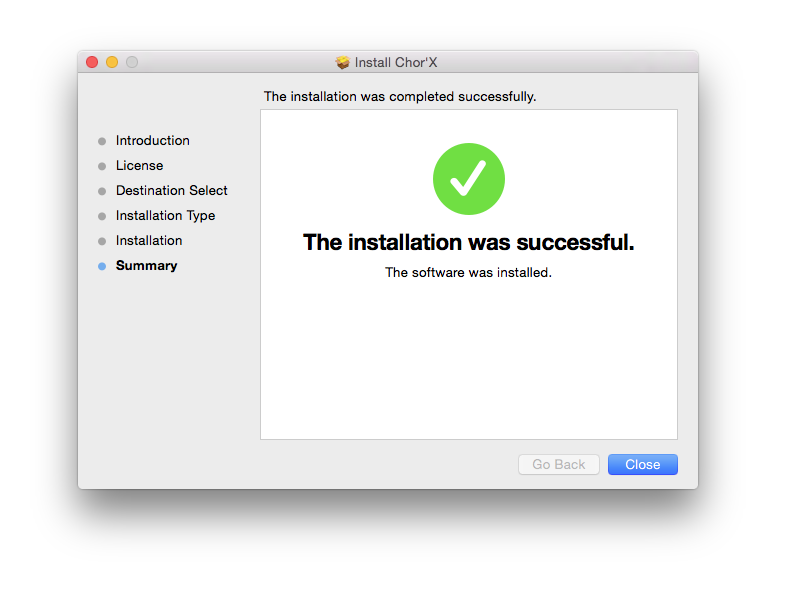
Activation
1. Open the iLok Licence Manager from your computer’s Start Menu (located at the bottom left corner of your desktop). Once the application is open, click ‘Sign In'.
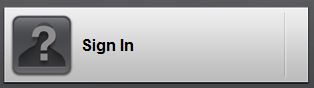
2. Enter your User ID and password that you previously created on registration of your account > click ‘Sign In'.
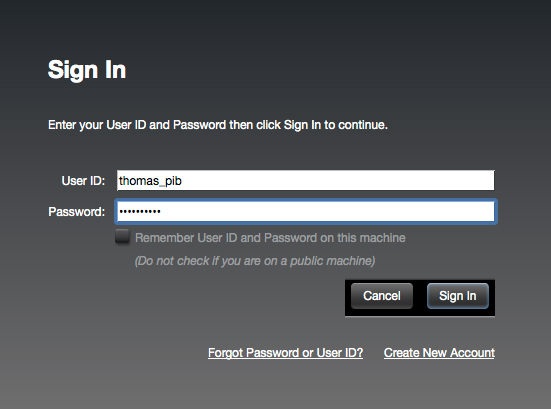
3. Once you are signed in, click the ‘Redeem’ icon which is located at the top-right corner of the iLok Licence Manager’s interface.

4. Copy and paste/manually enter the 30-digit code from your online Xils Lab account into the available Activation Code boxes, and then click ‘Next'.
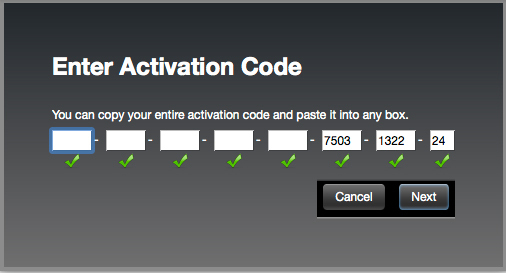
5. Select your computer as the activation location (or your iLok dongle) and then click ‘Activate'.
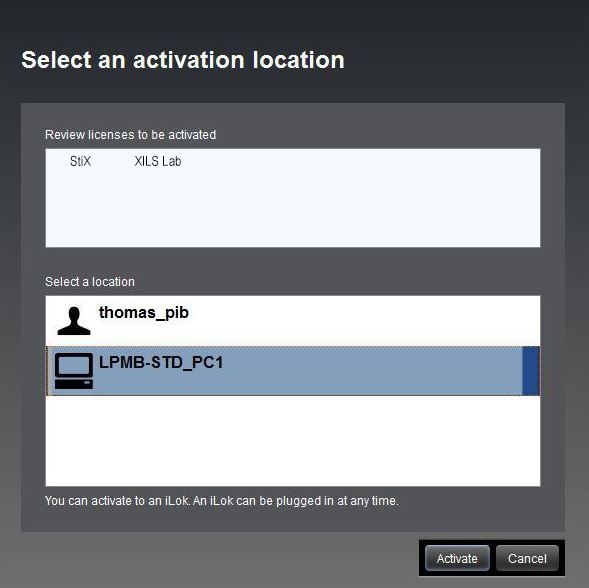
6. Confirm you are happy to activate your license > click ‘OK'.
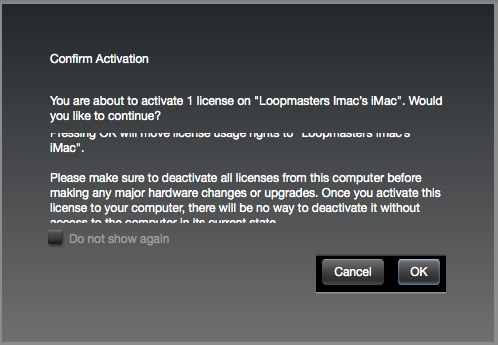
7. Click 'OK'.
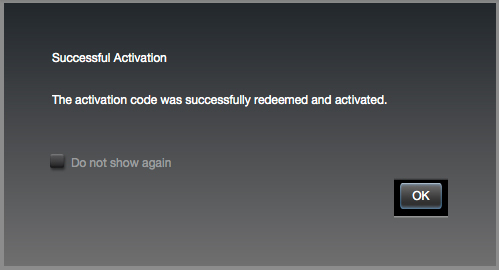
8. Your product is now activated on your computer. You can proceed and close the iLok Licence Manager.
PC
Registration/Installation
1. Select the Windows icon from your User Account, and click the DOWNLOAD tab to obtain your PC installer.
Note: You can also download and install the most recent version of your software from the XILS Lab Download Area.
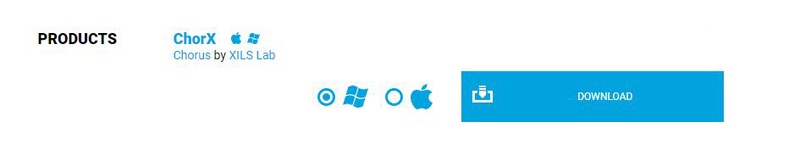
2. Visit XILS Lab to log into/create your user account > enter your email address and password when creating a new account, then click 'Validate Form.'
Note: If you already have an existing XILS Lab account, skip to step 4.

3. Enter your the required details that are marked with an asterix (*) symbol and click 'Save.'

4. Visit the XILS Lab Redemption Page and copy and paste/manually enter the serial number that is provided within your User Account > click 'Redeem Code.'

5. The serial number has successfully been redeemed, and the software license (AC code) has been sent to the inbox of your registered XILS Lab email.

6. Log into your XILS Lab registered email inbox to locate the license code, or alternatively find it within the 'My downloads, My Products' area of your XILS Lab account.
Note: If the message and license fail to be delivered via email, check your junk/spam folders.
7. Locate the .exe software installer file from the downloads section of your computer and double-click it to begin the installation process > click 'Next.'
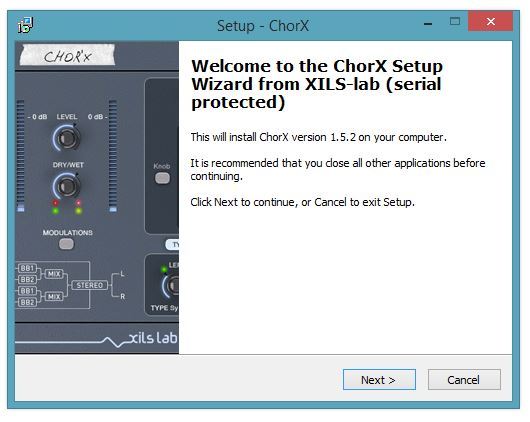
8. Read through the info and select 'I accept the agreement' > click 'Next.'
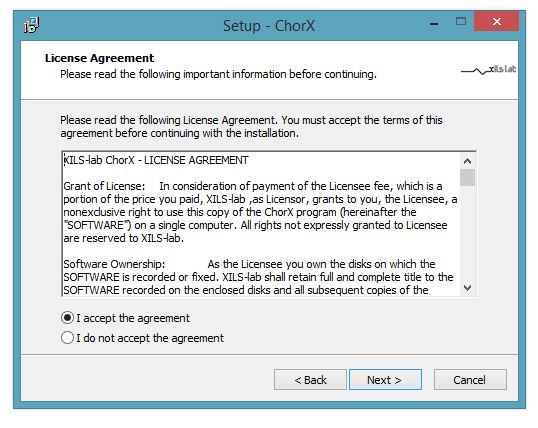
9. Select the software component (s) / compatible DAW format (s) that you wish to install, and click 'Next.'
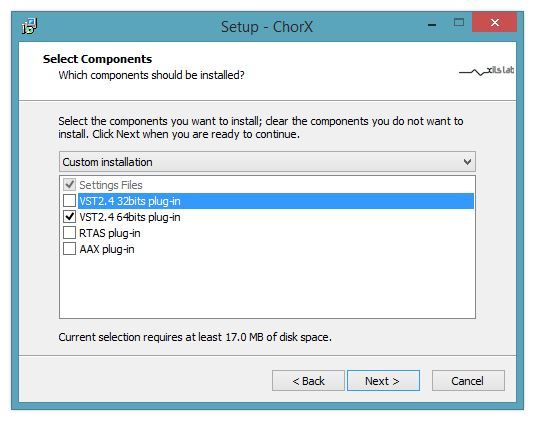
10. Select the folder in which to install the 32-bit version of your software to > click 'Next.
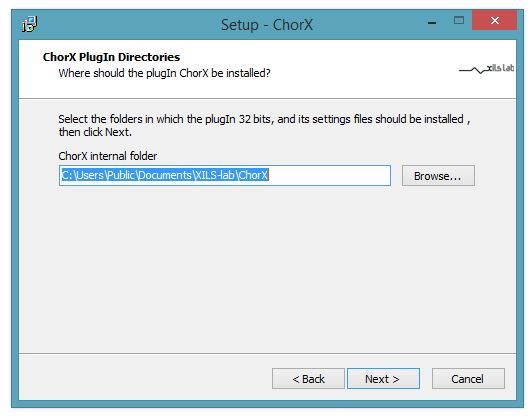
11. Select the folder in which to install the 64-bit version of your software to > click 'Next.
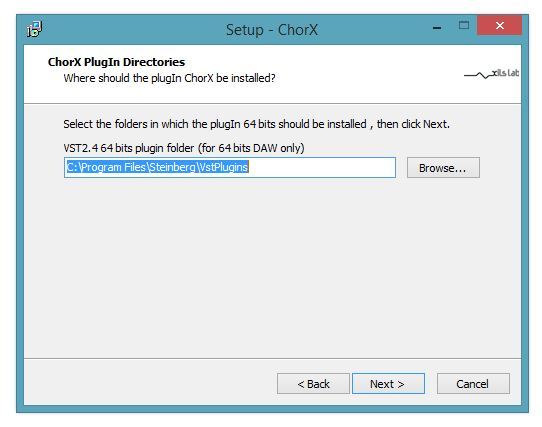
12. Review the installation and click 'Install.'
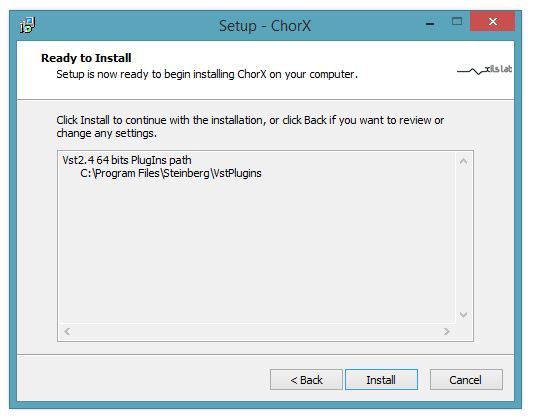
13. The installation of your software has successfully completed > click 'Finish.'
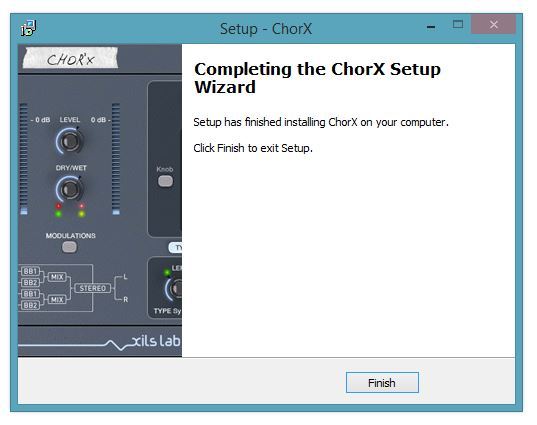
Activation
1. Open the iLok Licence Manager from your computer’s Start Menu (located at the bottom left corner of your desktop). Once the application is open, click ‘Sign In'.
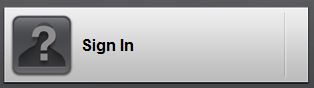
2. Enter your User ID and password that you previously created on registration of your account > click ‘Sign In'.
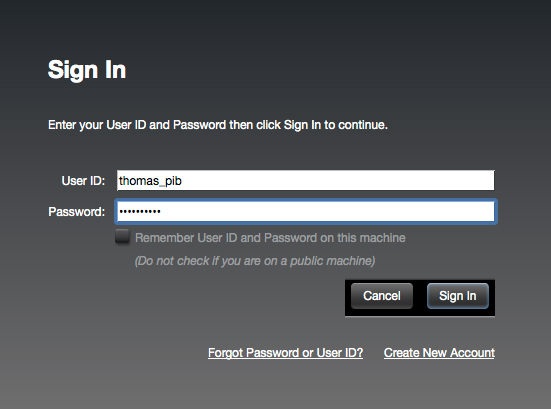
3. Once you are signed in, click the ‘Redeem’ icon which is located at the top-right corner of the iLok Licence Manager’s interface.

4. Copy and paste/manually enter the 30-digit code from your online Xils Lab account into the available Activation Code boxes, and then click ‘Next'.
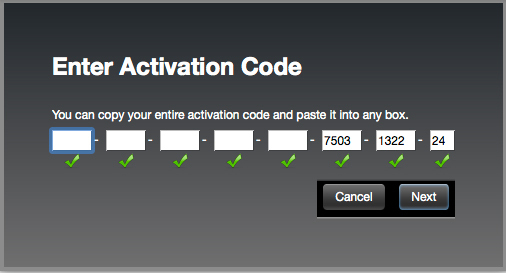
5. Select your computer as the activation location (or your iLok dongle) and then click ‘Activate'.
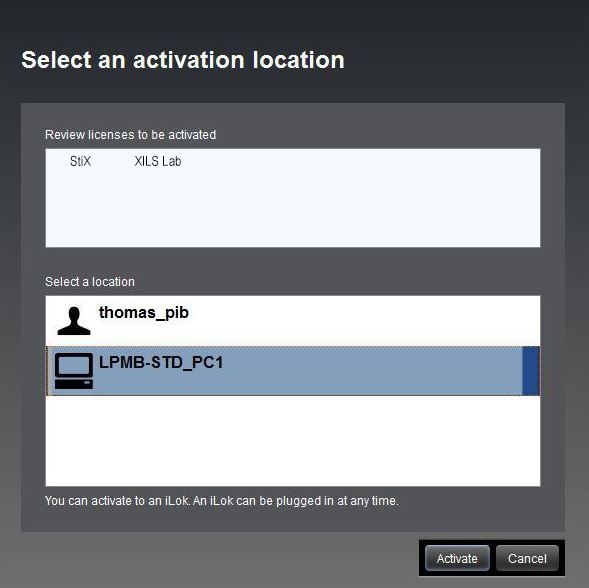
6. Confirm you are happy to activate your license > click ‘OK'.
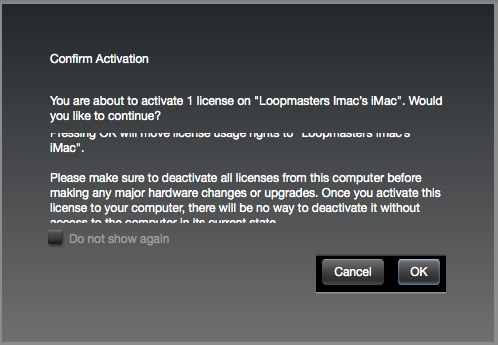
7. Click 'OK'.
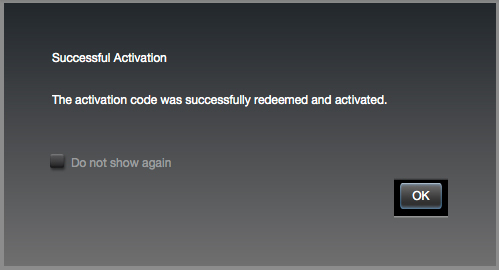
8. Your product is now activated on your computer. You can proceed and close the iLok Licence Manager.