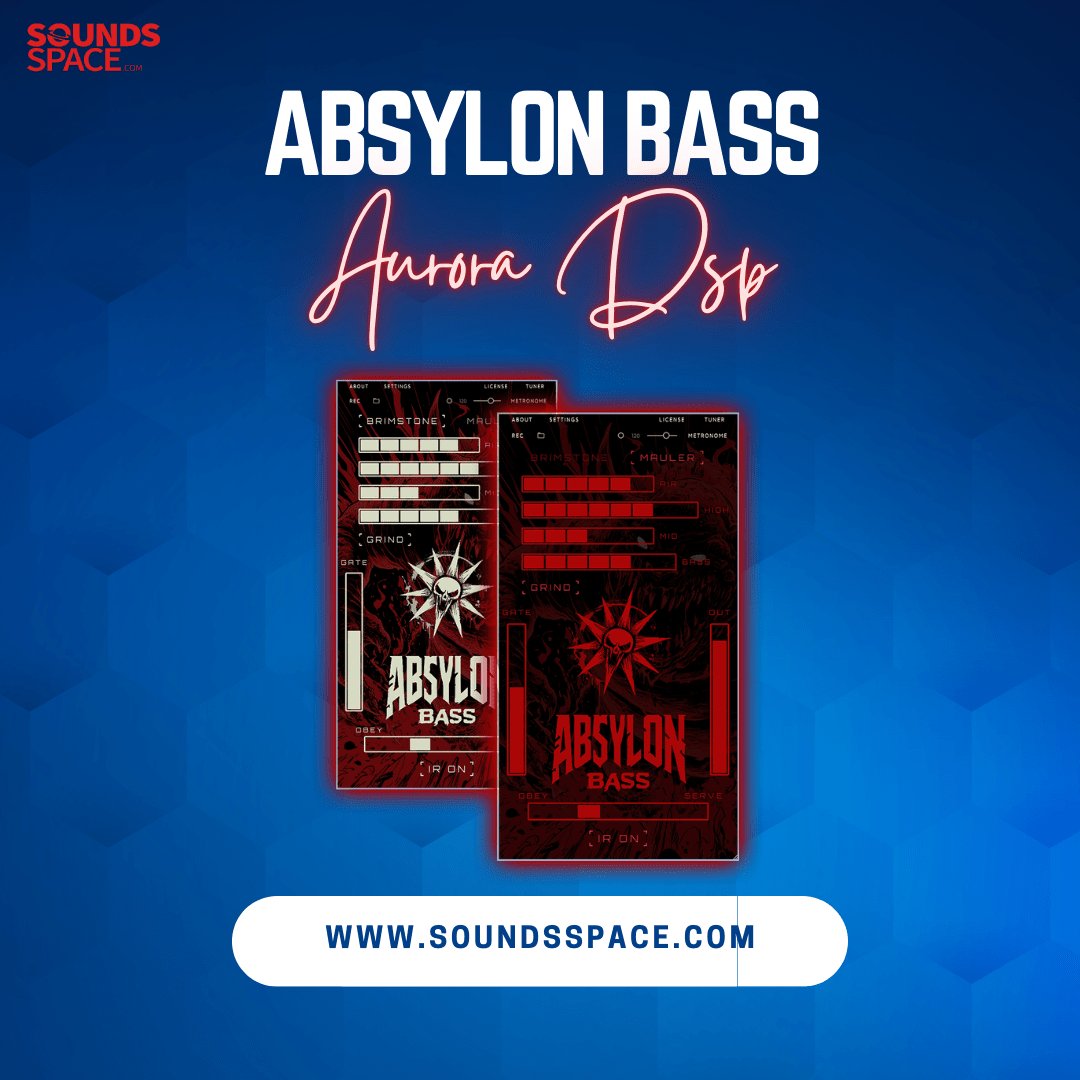Product Description
Oxium Performance synthesizer!
Oxium is a performance-oriented synthesizer, offering both a classic pure analog sound and modern tones, with awesome real-time modulation capabilities, allowing you to play a synthesizer in ways you could never have imagined.
Due to its simple and intuitive user interface Oxium is fast and easy to operate:
- Classic instruments: Use up to 8 XILS-lab thick and musical oscillator waveforms per patch and shape them with the double filter structure. The main unit uses XILS-lab 3rd generation zero-delay feedback filters with self-oscillation in each mode while the second offers a vocal formant mode in addition to high-pass, band-pass and low-pass modes.
- Modern instruments: In addition to the cumulative waveform LFOs there are three-D-ADSR envelopes, Oxium includes our brand new Le Masque modulator in its new incarnation with many additional features: It now has 16 freely drawable zones, horizontal and vertical quantize modes, two-level parameters, and, of course, you can save, load and exchange your patterns.
- Intuitive User Interface: The Oxium interface is based on a new "Flower" design utilizing the IVF (Instant Visual Feedback) concept. The "Flower" design for the oscillators, filter, LFOs, and glide blocks means that you can understand the structure of a whole block with just a simple glance (IVF), making Oxium fun, fast, and easy to understand and master. In addition, all the modulations are all handled on a central page, with additional easy knobs, including common musical gestures per patch: It has never been so easy to add a Vibrato, a Tremolo, or an Auto Wah to your sound.
- Serial only protected: Oxium is protected by a simple serial number, without the need for any hardware dongle or challenge-response.
- Three skins are available to fit your mood.
View Installation Instructions
Notes:
- ChorX is used as an example.
- Steinberg eLicenser can also be used to authorize the software. To do this use the elicenser installer instead of the iLok installer in the download file.
Mac
Registration/Installation
1. Select the Apple icon from your User Account, and click the DOWNLOAD tab to obtain your Mac installer.
Note: You can also download and install the most recent version of your software from the XILS Lab Download Area.
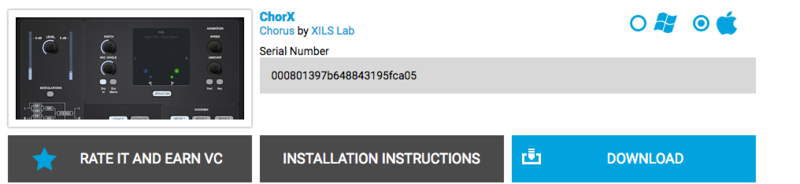
2. Visit XILS Lab to log into/create your user account > enter your email address and password when creating a new account, then click 'Validate Form.'
Note: If you already have an existing XILS Lab account, skip to step 4.

3. Enter the required details that are marked with an Asterix (*) symbol and click 'Save.'

4. Visit the XILS Lab Redemption Page and copy and paste/manually enter the serial number that is provided within your User Account > click 'Redeem Code.'

5. The serial number has successfully been redeemed, and the software license (AC code) has been sent to the inbox of your registered XILS Lab email.

6. Log into your XILS Lab registered email inbox to locate the license code, or alternatively find it within the 'My downloads, My Products' area of your XILS Lab account.
Note: If the message and license fail to be delivered via email, check your junk/spam folders.
7. Locate the software .dmg installer file from the downloads section of your computer, and double-click it to launch the .mpkg installer application.
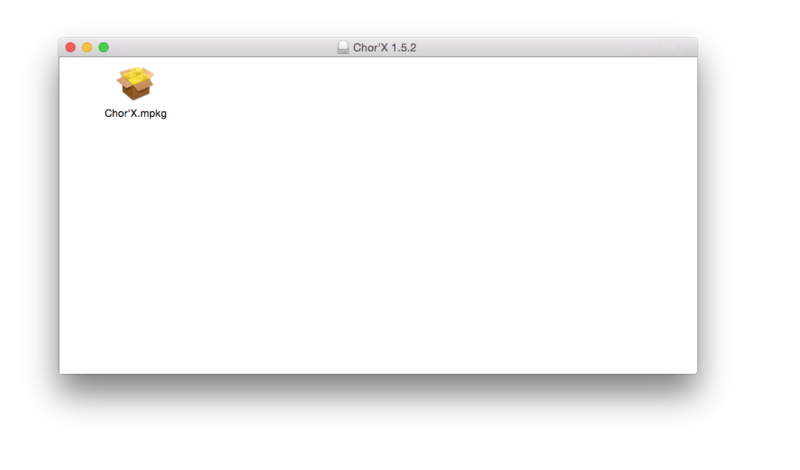
8. Double-click on the .mpkg file to begin the installation process > click 'Continue.'
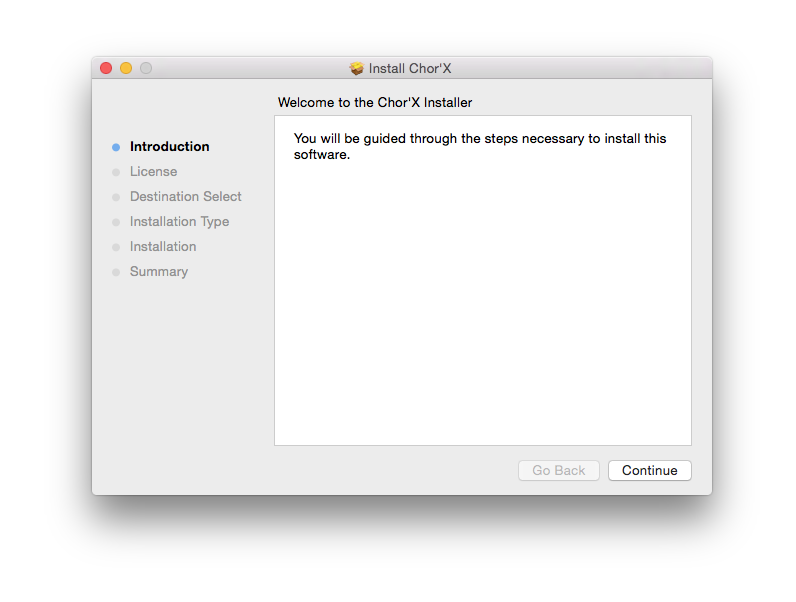
9. Read through the Terms & Conditions of the Licence Agreement > click 'Continue' > click 'Agree.'
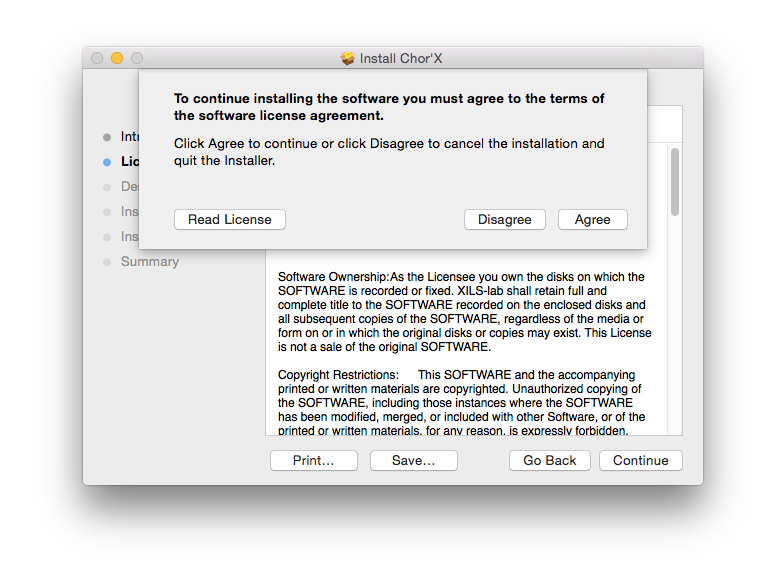
10. Review the installation and click 'Install.'
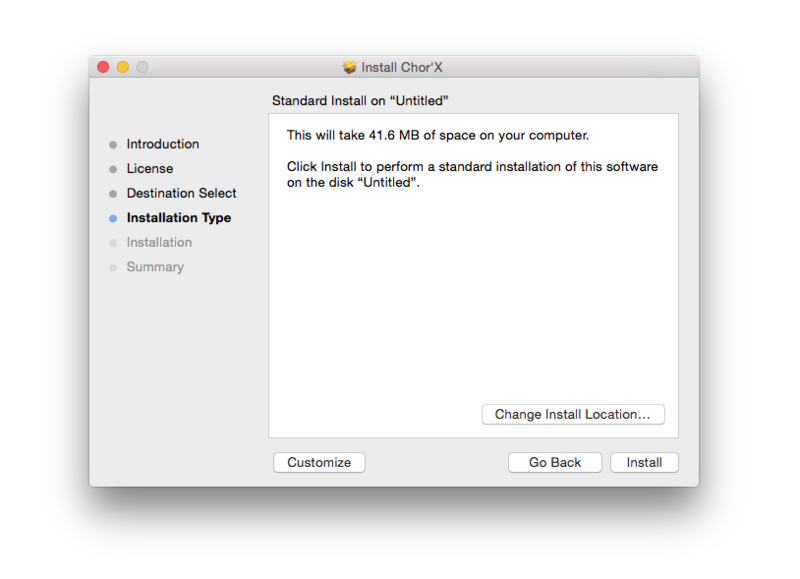
11. The installation of your software has successfully completed > click Close.
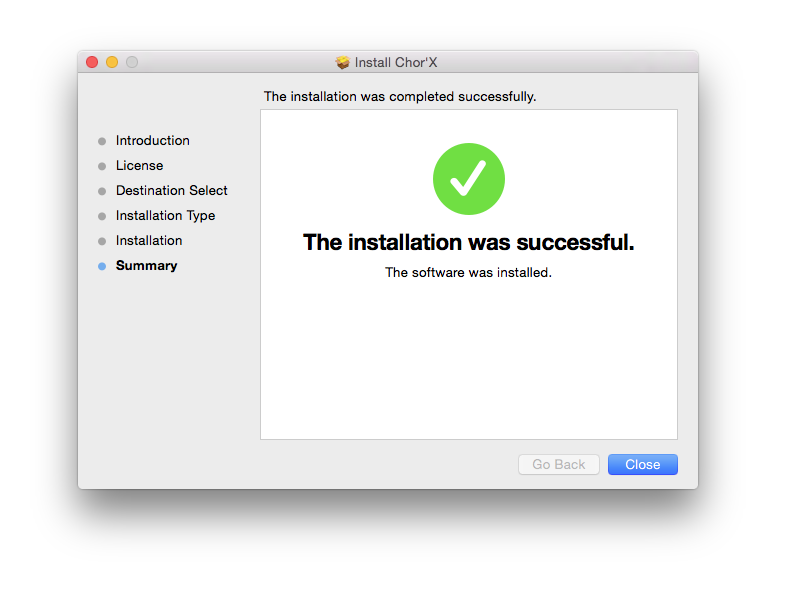
Activation
1. Open the iLok Licence Manager from your computer’s Start Menu (located at the bottom left corner of your desktop). Once the application is open, click ‘Sign In'.
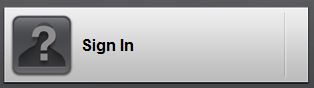
2. Enter your User ID and password that you previously created on registration of your account > click ‘Sign In'.
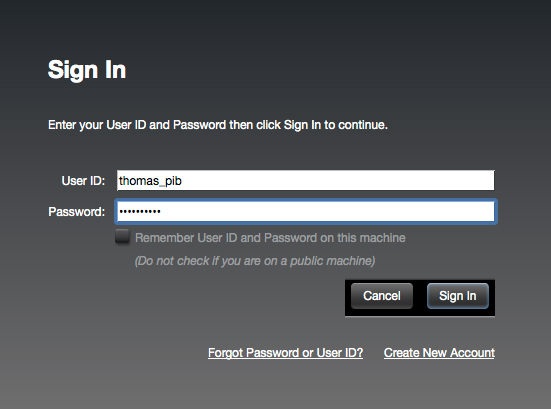
3. Once you are signed in, click the ‘Redeem’ icon which is located at the top-right corner of the iLok Licence Manager’s interface.

4. Copy and paste/manually enter the 30-digit code from your online Xils Lab account into the available Activation Code boxes, and then click ‘Next'.
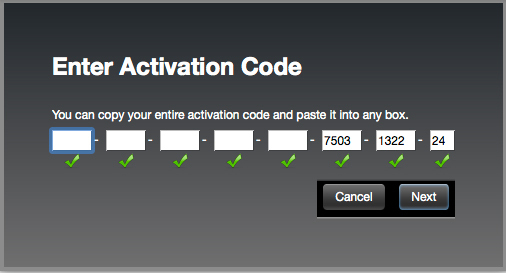
5. Select your computer as the activation location (or your iLok dongle) and then click ‘Activate'.
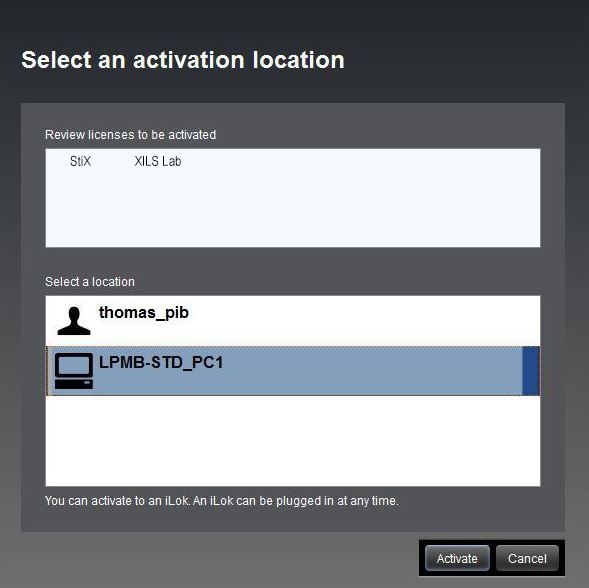
6. Confirm you are happy to activate your license > click ‘OK'.
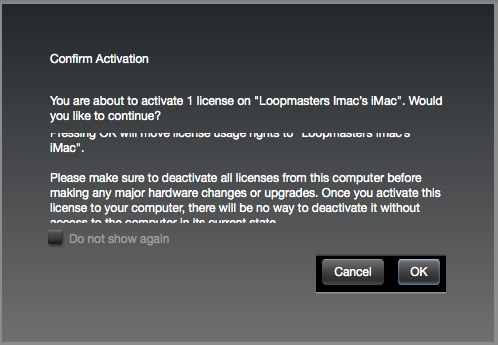
7. Click 'OK'.
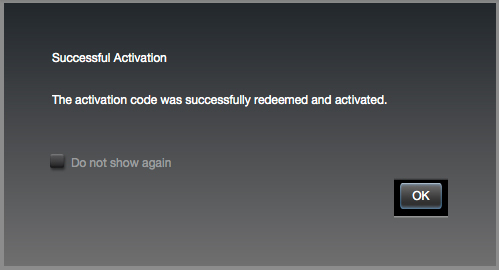
8. Your product is now activated on your computer. You can proceed and close the iLok Licence Manager.
PC
Registration/Installation
1. Select the Windows icon from your User Account, and click the DOWNLOAD tab to obtain your PC installer.
Note: You can also download and install the most recent version of your software from the XILS Lab Download Area.
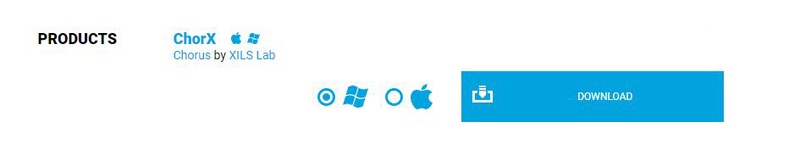
2. Visit XILS Lab to log into/create your user account > enter your email address and password when creating a new account, then click 'Validate Form.'
Note: If you already have an existing XILS Lab account, skip to step 4.

3. Enter the required details that are marked with an Asterix (*) symbol and click 'Save.'

4. Visit the XILS Lab Redemption Page and copy and paste/manually enter the serial number that is provided within your User Account > click 'Redeem Code.'

5. The serial number has successfully been redeemed, and the software license (AC code) has been sent to the inbox of your registered XILS Lab email.

6. Log into your XILS Lab registered email inbox to locate the license code, or alternatively find it within the 'My downloads, My Products' area of your XILS Lab account.
Note: If the message and license fail to be delivered via email, check your junk/spam folders.
7. Locate the .exe software installer file from the downloads section of your computer and double-click it to begin the installation process > click 'Next.'
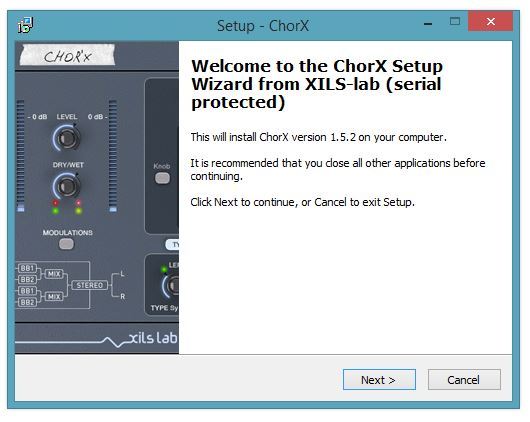
8. Read through the info and select 'I accept the agreement' > click 'Next.'
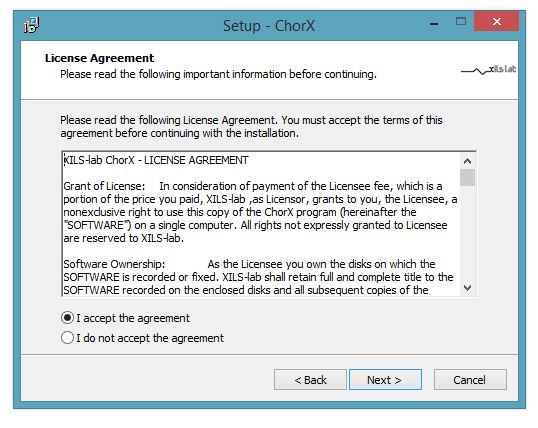
9. Select the software component (s) / compatible DAW format (s) that you wish to install, and click 'Next.'
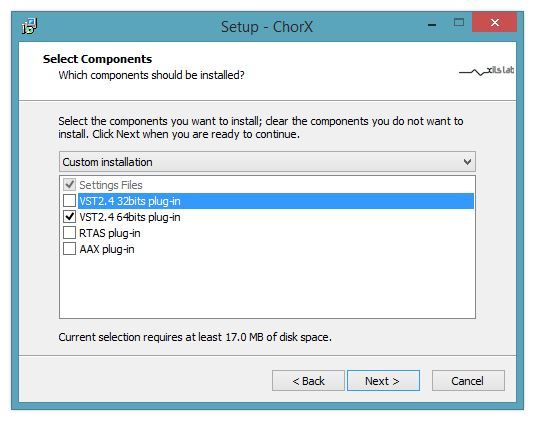
10. Select the folder in which to install the 32-bit version of your software to > click 'Next.
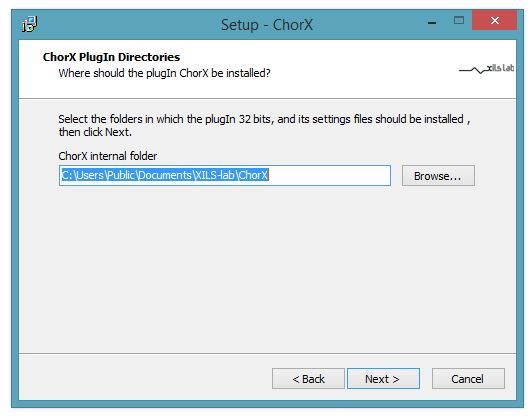
11. Select the folder in which to install the 64-bit version of your software to > click 'Next.
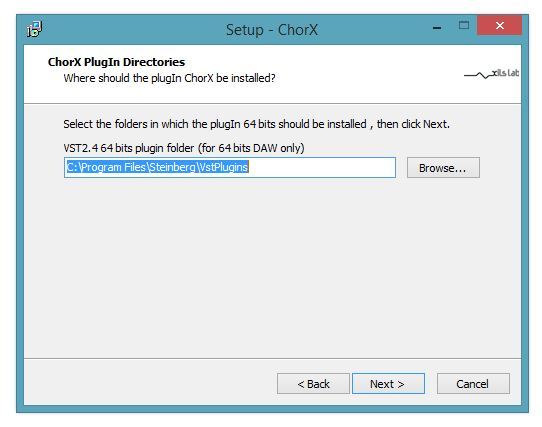
12. Review the installation and click 'Install.'
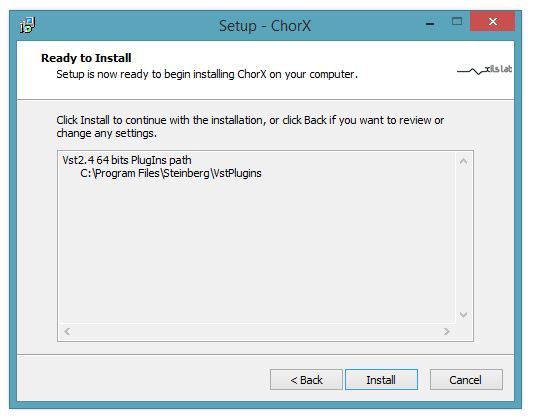
13. The installation of your software has successfully completed > click 'Finish.'
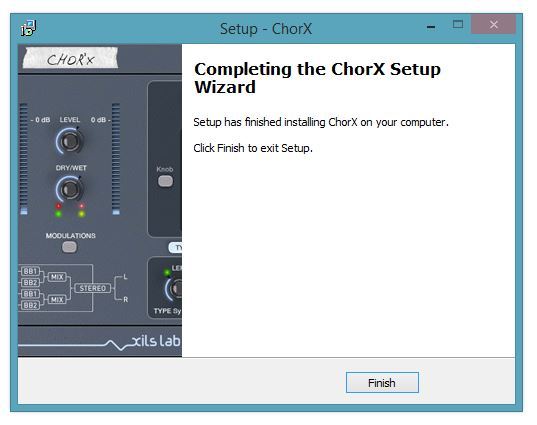
Activation
1. Open the iLok Licence Manager from your computer’s Start Menu (located at the bottom left corner of your desktop). Once the application is open, click ‘Sign In'.
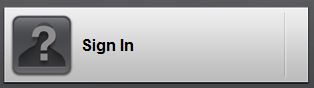
2. Enter your User ID and password that you previously created on registration of your account > click ‘Sign In'.
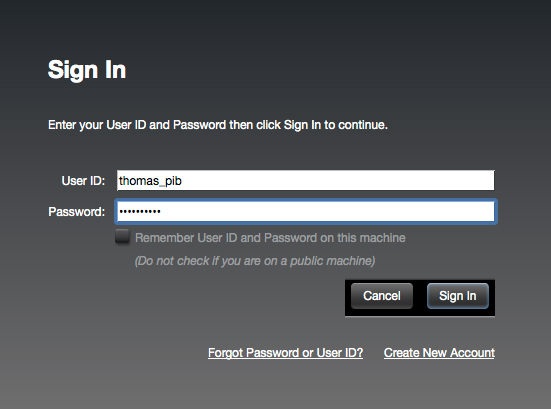
3. Once you are signed in, click the ‘Redeem’ icon which is located at the top-right corner of the iLok Licence Manager’s interface.

4. Copy and paste/manually enter the 30-digit code from your online Xils Lab account into the available Activation Code boxes, and then click ‘Next'.
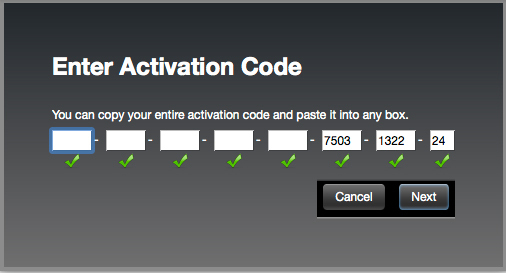
5. Select your computer as the activation location (or your iLok dongle) and then click ‘Activate'.
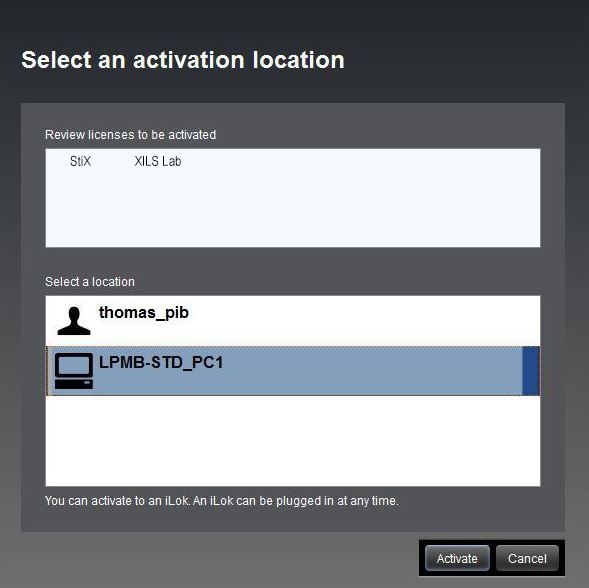
6. Confirm you are happy to activate your license > click ‘OK'.
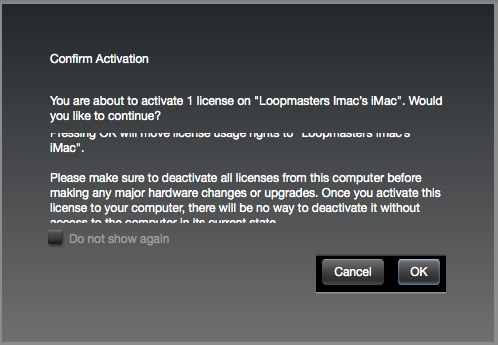
7. Click 'OK'.
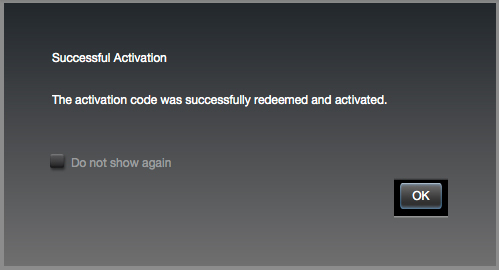
8. Your product is now activated on your computer. You can proceed and close the iLok Licence Manager.