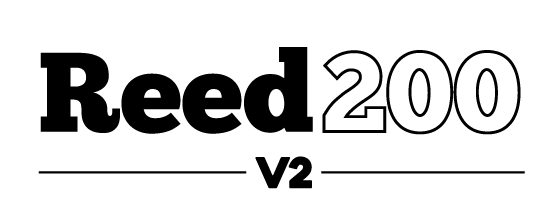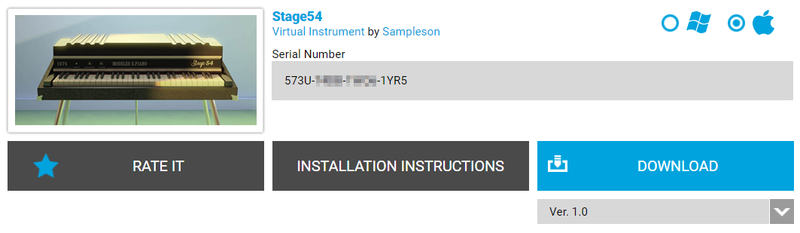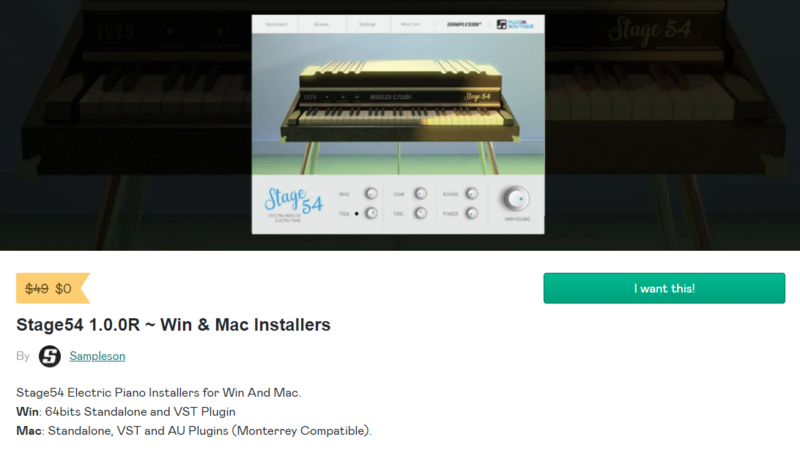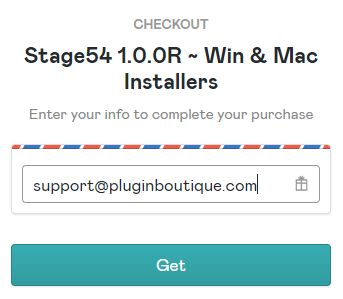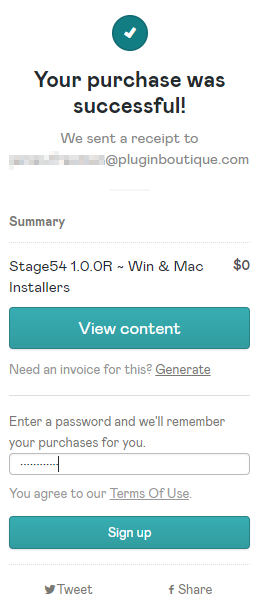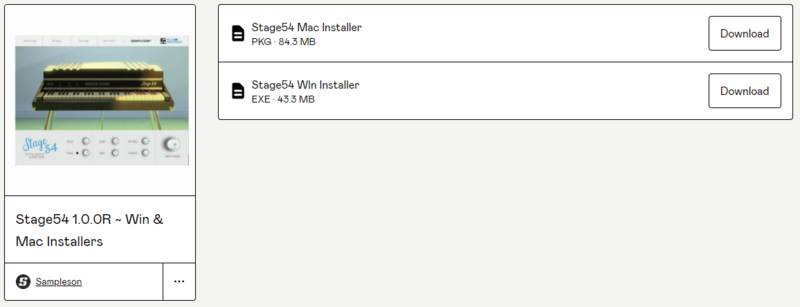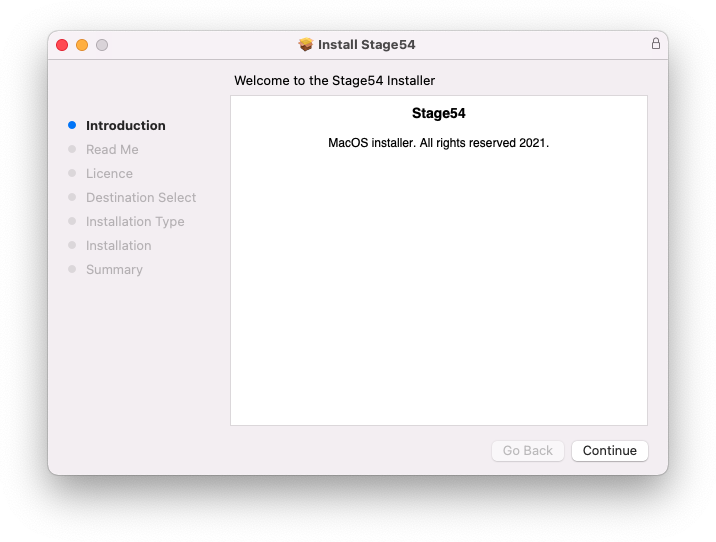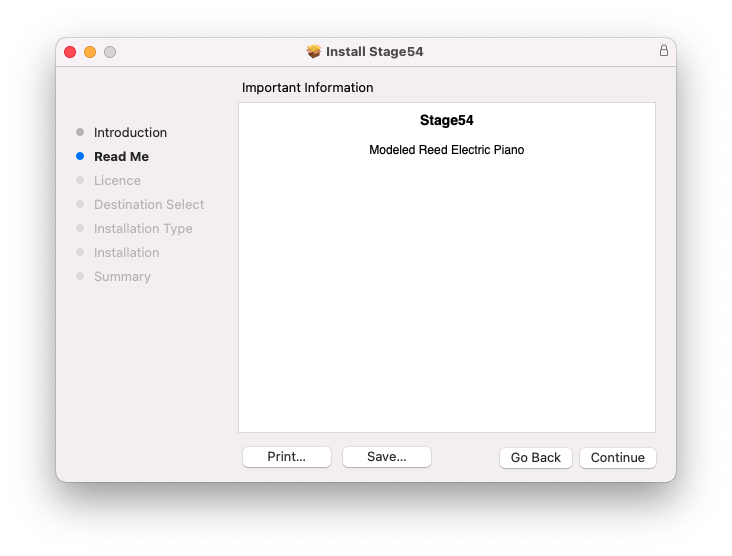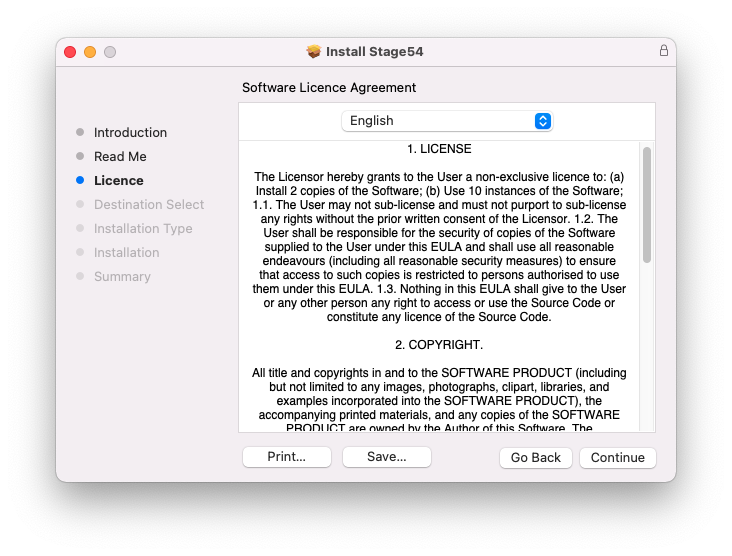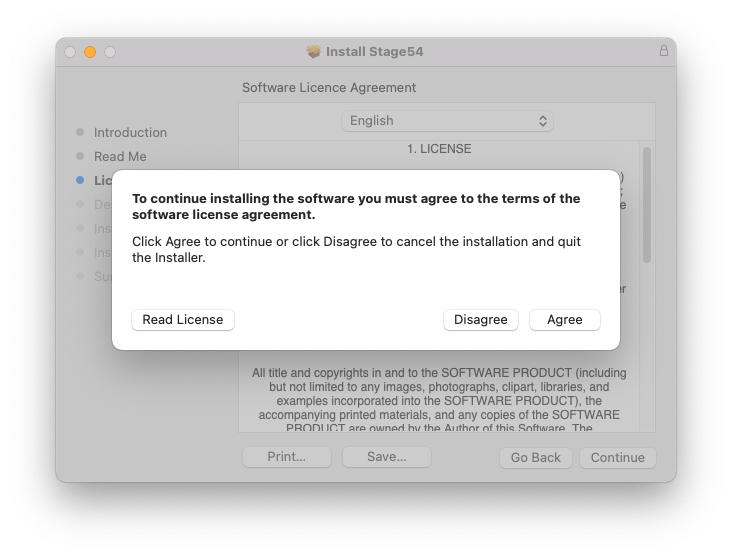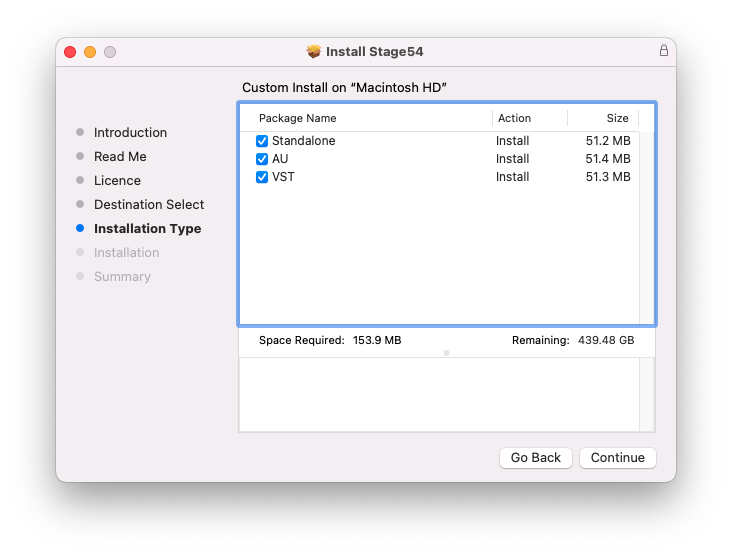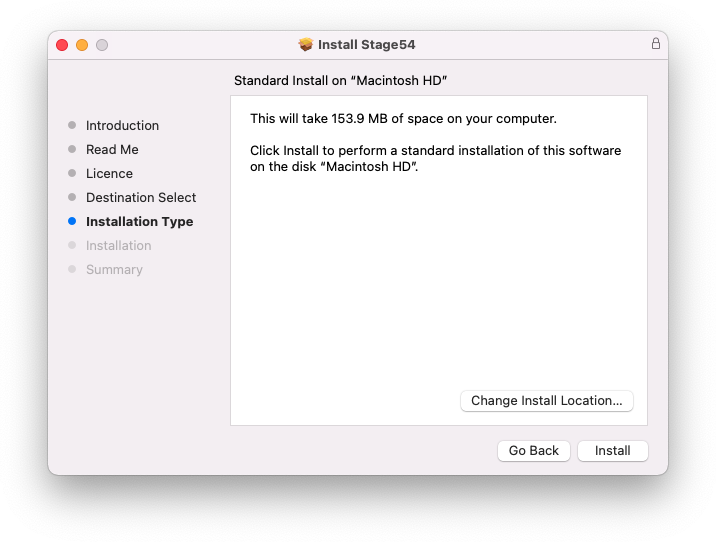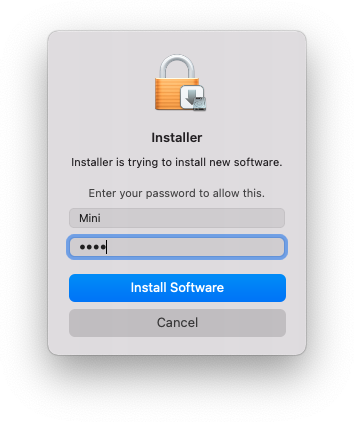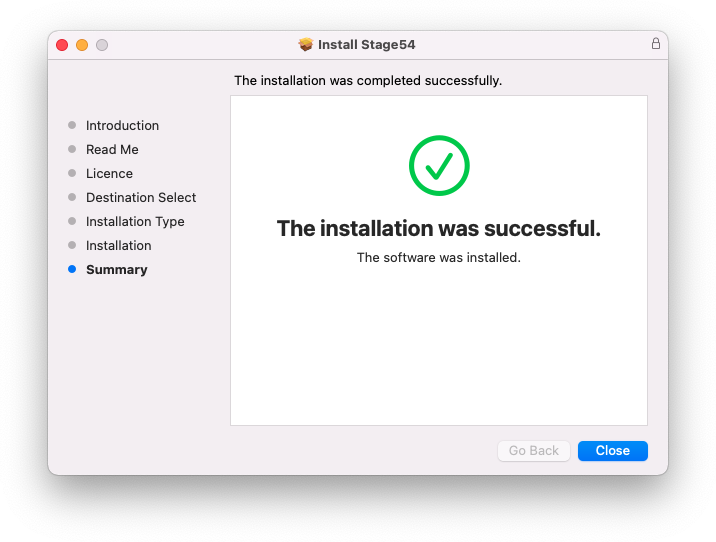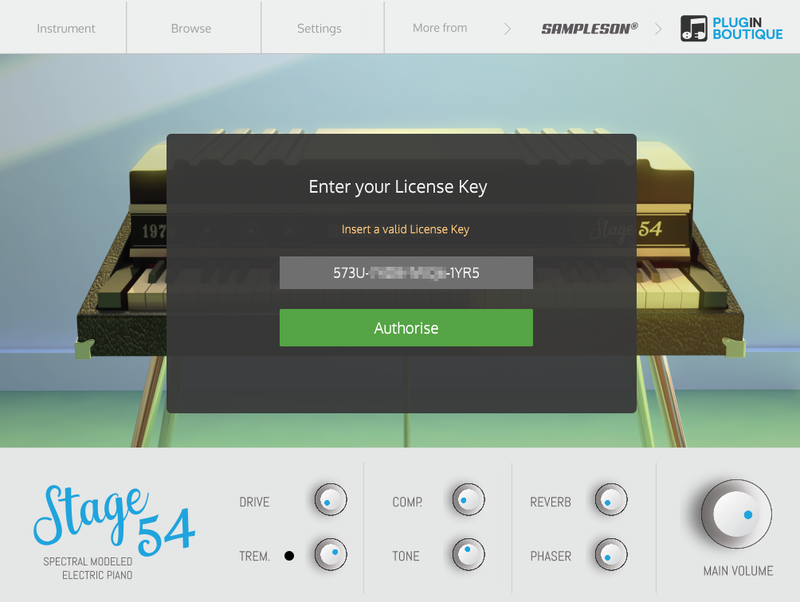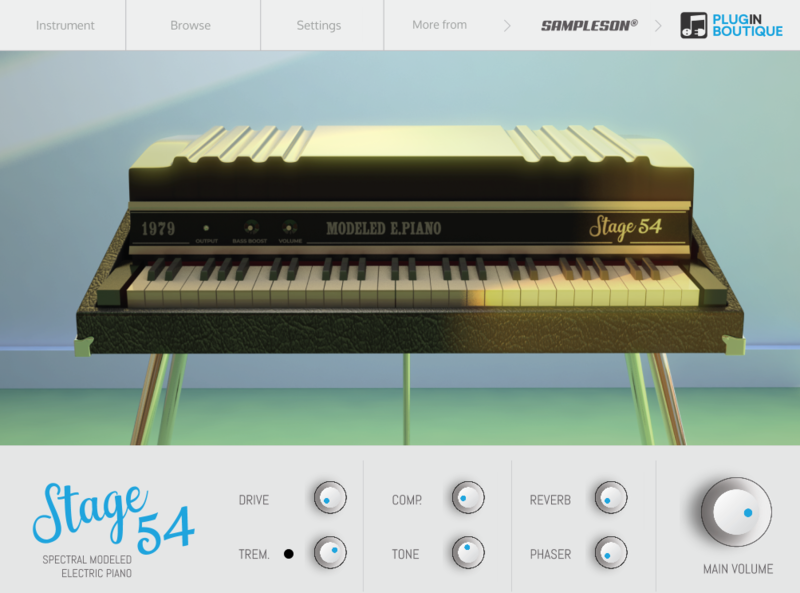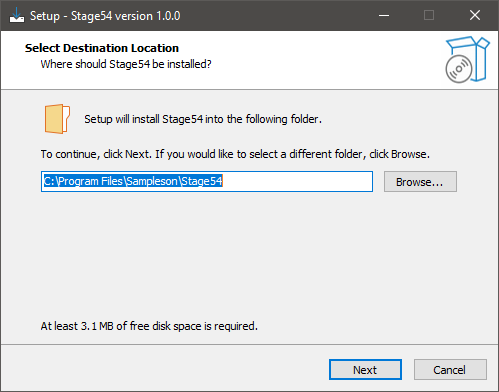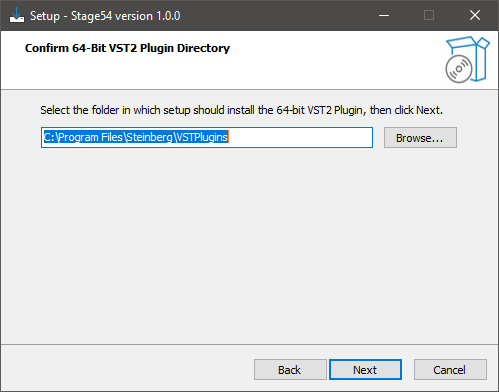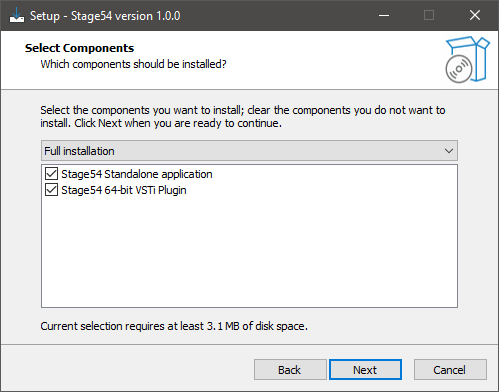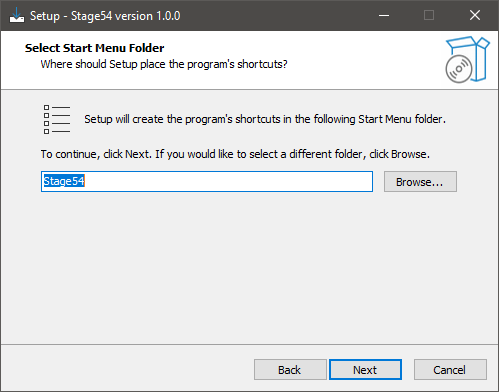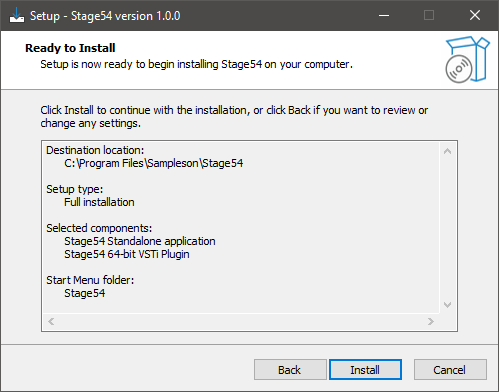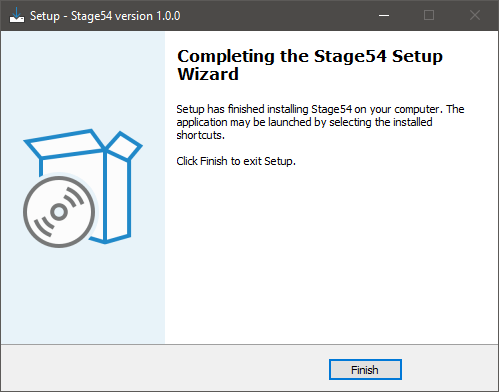Product Description
Spectral Modelled Reed-Based EP
Sampleson's acclaimed Spectral Modeled Reed EP has been updated to Version 2. Introducing Sampleson's New Spectral Engine, and it’s so real you won't believe it's modelled.
Reed200 V2 is clean and responsive because its timbre was made by analyzing the real instrument model. Sampleson achieved a perfect and accurate timbre that reproduces the sound of a Reed-EP on the line output Stacking up to 600 sine waves. The result is a modelled instrument that is not distinguishable from a real one.
Features
- Spectral modeled Reed-based Electric Piano.
- Extended range (64 keys).
- No velocity-switching.
- Reverb, Tremolo, Auto pan, and Phaser FX.
- Scalable HD interface.
- Only 45MB.
- No extra purchases are needed (like Kontakt, UVI, etc) or any other 3rd party player.
- Ready to be loaded into major DAWs (Cubase, Logic Pro, GarageBand, Cakewalk, Reaper, BitWig, Nuendo, FL Studio, etc).
- Win 64 bits VST/Standalone. Mac VST/AU/Standalone versions (No AAX version).
- All MacOS Ready.
System Requirements
macOS
- OSX 10.7 or later (Monterey compatible)
- The host must support VSTi or AU plugins.
- 45 MB HDD
- 4GB RAM
Windows
- Windows 7 or later
- The host must support VSTi plugins.
- 70 MB HDD
- 4GB RAM
Important Note: Pro Tools is not supported.
View Installation Instructions
Please Note: Stage54 is used as an example.
Mac
Download Installer
1. Navigate to your Sounds Space User Account and locate Stage54 > Click the blue 'DOWNLOAD' button.
2. Click 'I want this!'.
3. Enter your email address > Click 'Get'.
4. Click 'View content' to proceed straight to your downloads > Alternatively, enter a password to create an account for future access to your download > Click 'Sign Up'.
5. Locate the 'Stage54 Mac Installer' > Click 'Download'.
Installation
1. Navigate to your Downloads folder and locate the 'Stage54 Mac Installer.pkg' > Launch the installer.
2. Click 'Continue'.
3. Click 'Continue'.
4. Click 'Continue'.
5. Click 'Agree'.
6. Click 'Continue'.
7. Click 'Install'.
8. Enter your system password > Click 'Install Software.
9. Click 'Close'.
10. Launch your DAW > Create a new Virtual Instrument track > Insert Stage54 onto the channel > Paste your 16-digit serial number found within your Sounds Space User Account into the box > Click 'Authorise'.
Stage54 is now installed, activated, and ready to use within your DAW.
Windows
Download Installer
1. Navigate to your Sounds Space User Account and locate Stage54 > Click the blue 'DOWNLOAD' button.
2. Click 'I want this!'.
3. Enter your email address > Click 'Get'.
4. Click 'View content' to proceed straight to your downloads > Alternatively, enter a password to create an account for future access to your download > Click 'Sign Up'.
5. Locate the 'Stage54 Win Installer' > Click 'Download'.
Installation
1. Navigate to your Downloads folder and locate the 'Stage54 Win Installer.exe' > Launch the installer.
2. Click 'Next'.
3. Click 'Next'.
4. Click 'Next'.
5. Click 'Next'.
6. Click 'Install'.
7. Click 'Finish'.
8. Launch your DAW > Create a new Virtual Instrument track > Insert Stage54 onto the channel > Paste your 16-digit serial number found within your Sounds Space User Account into the box > Click 'Authorise'.
Stage54 is now installed, activated, and ready to use within your DAW.