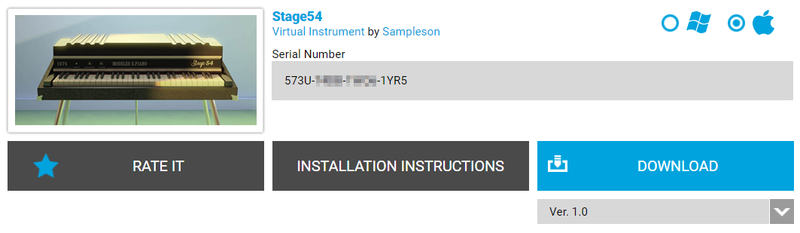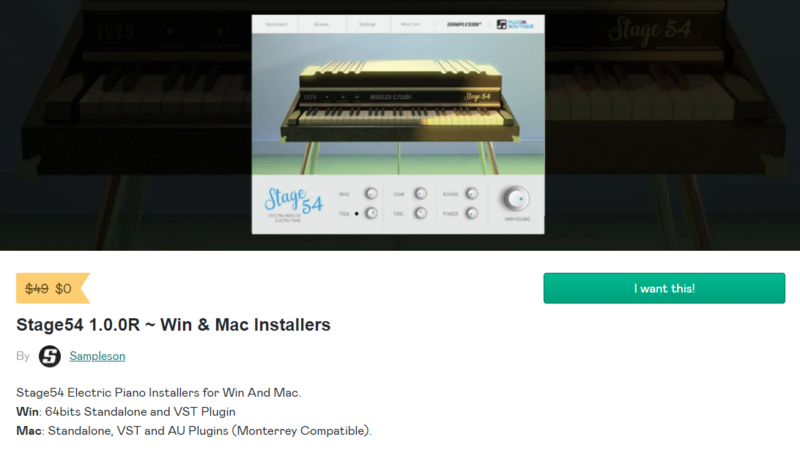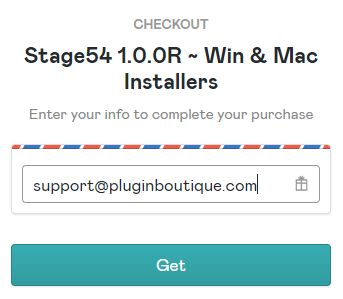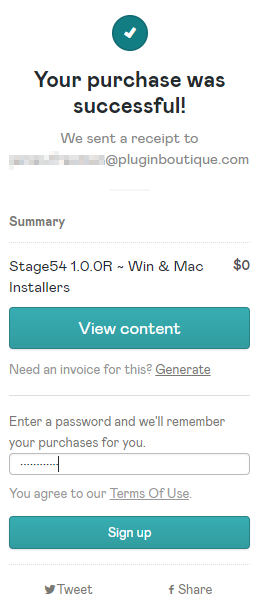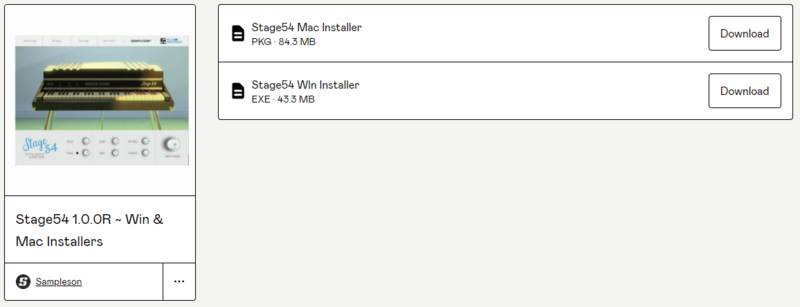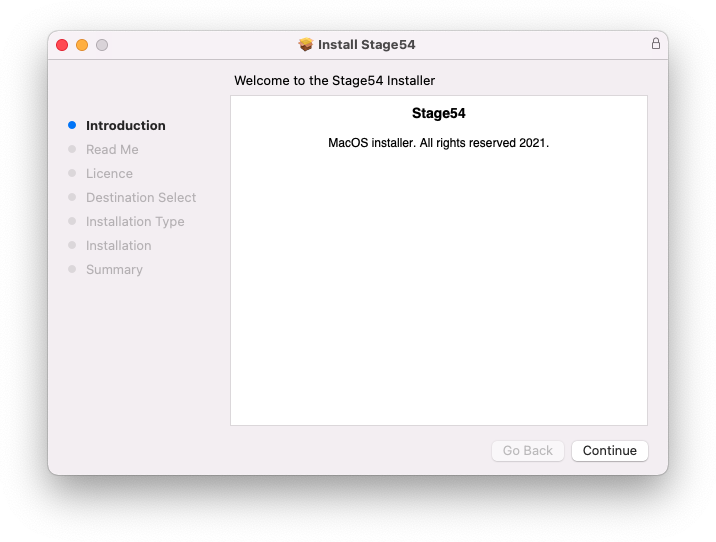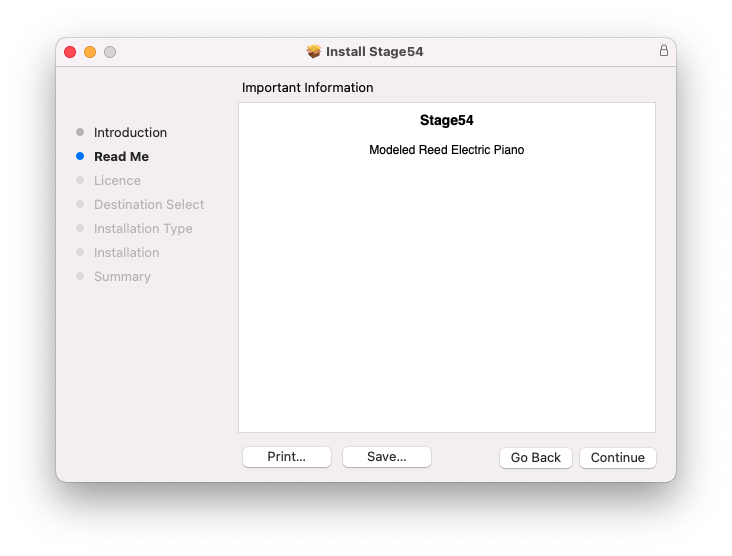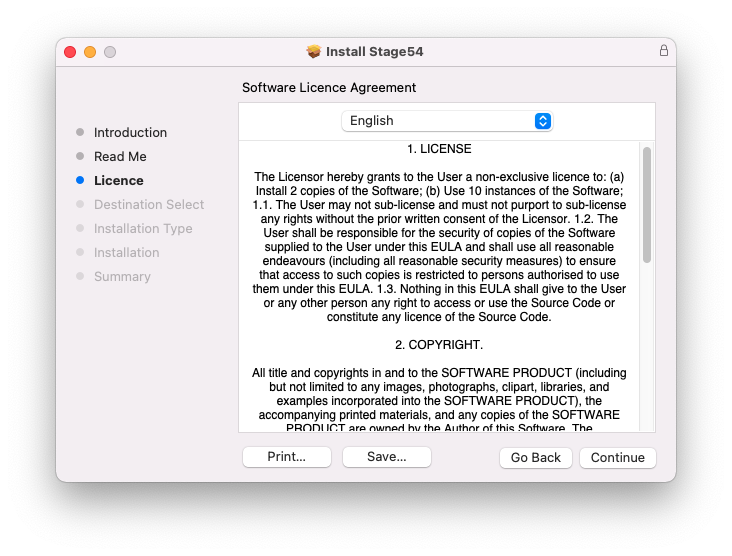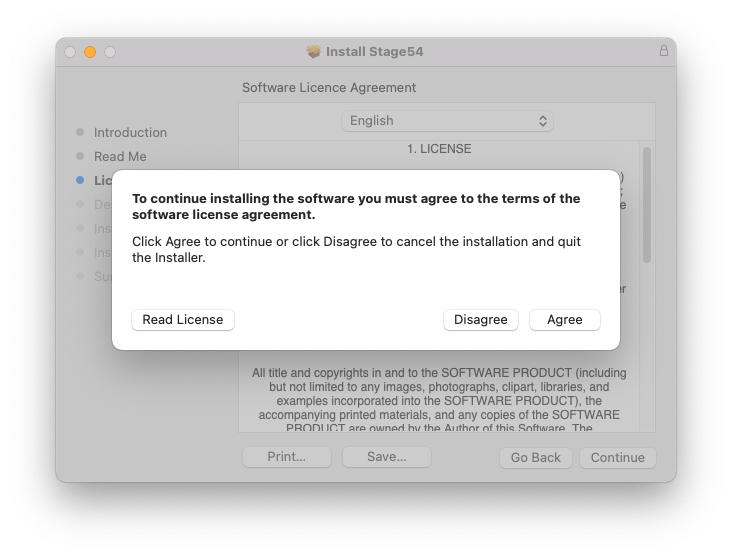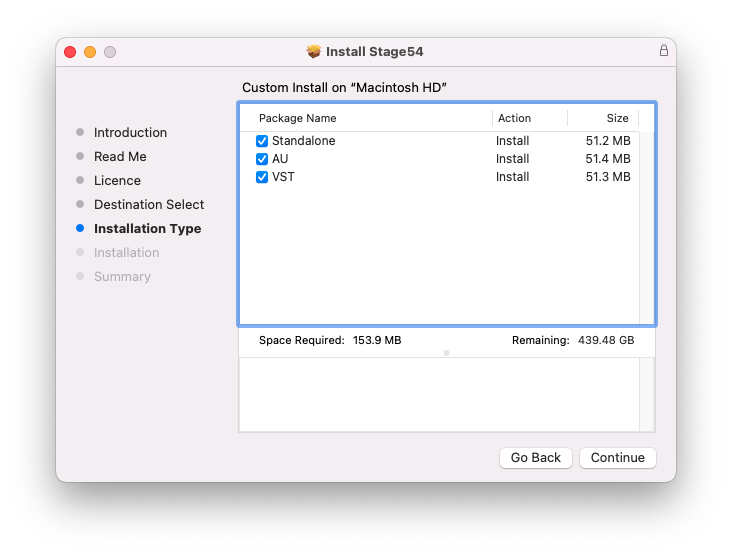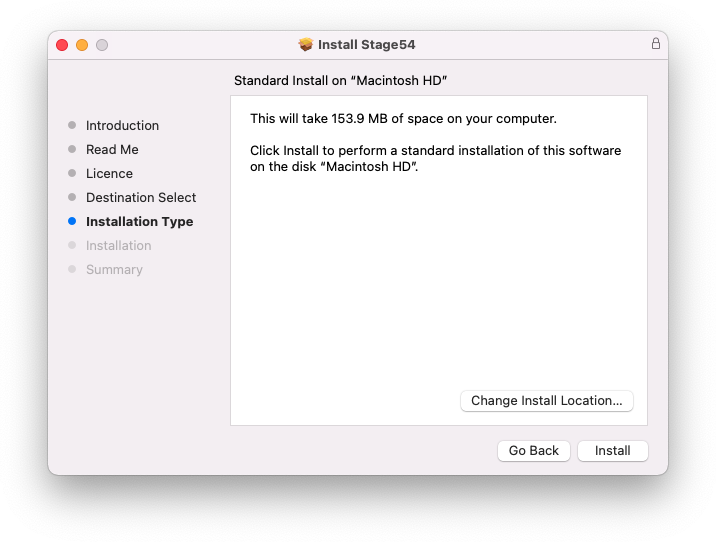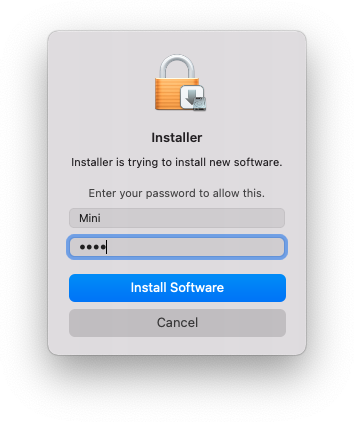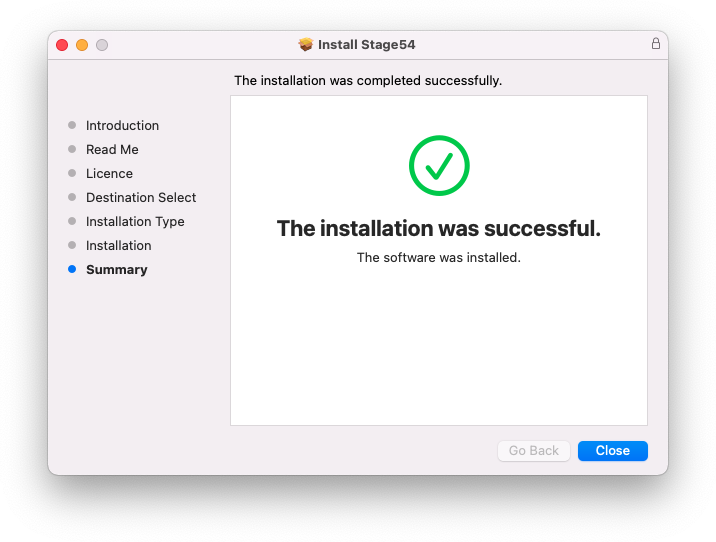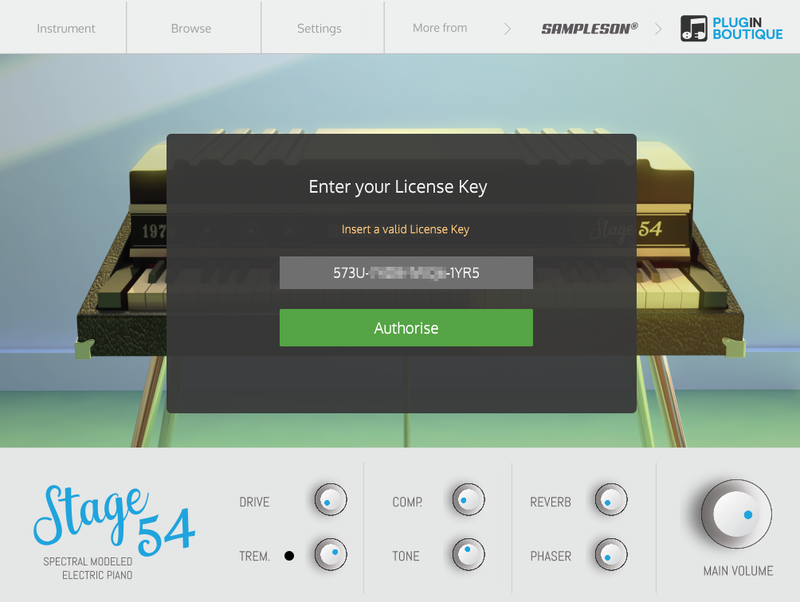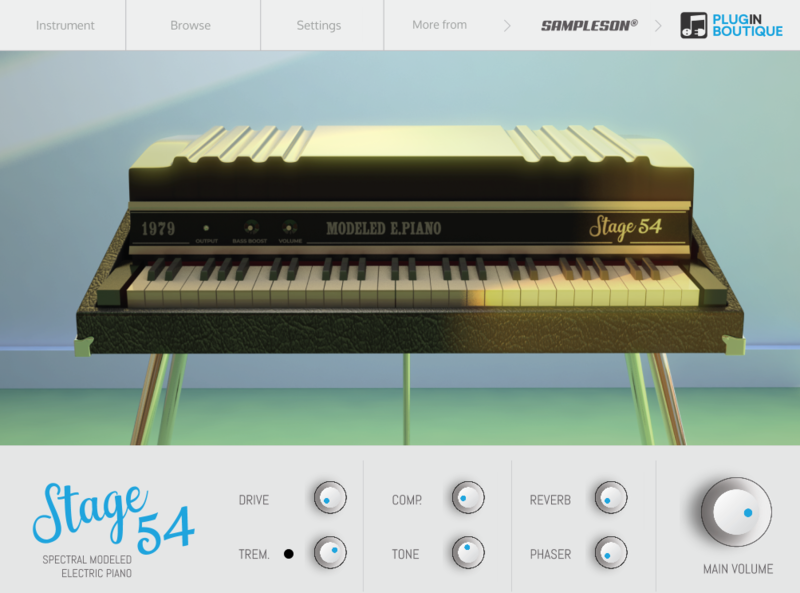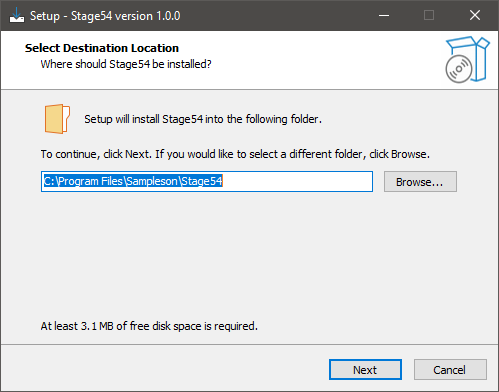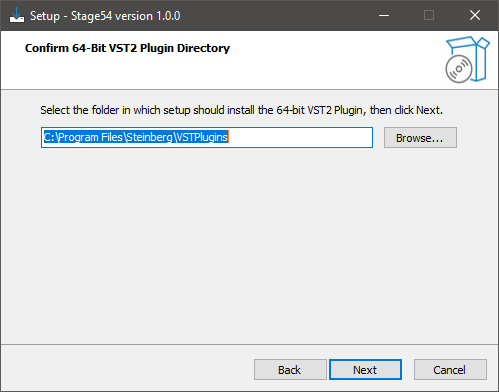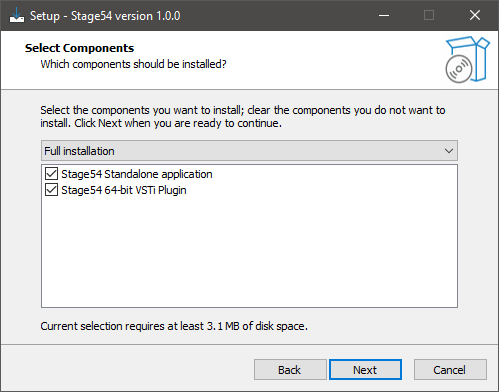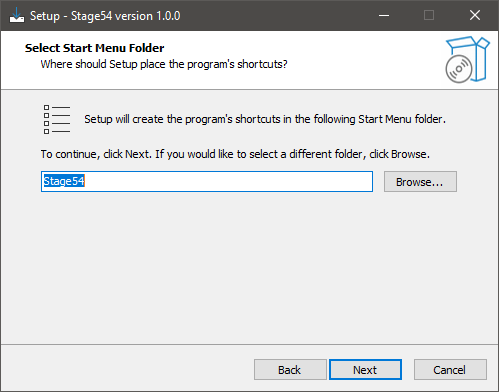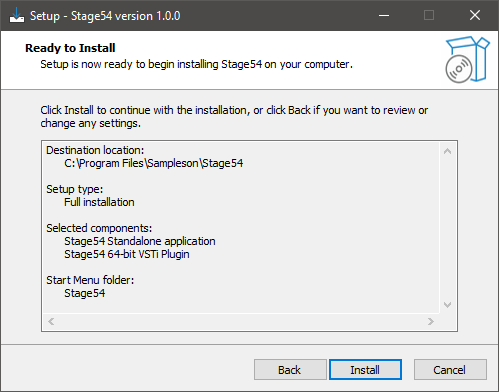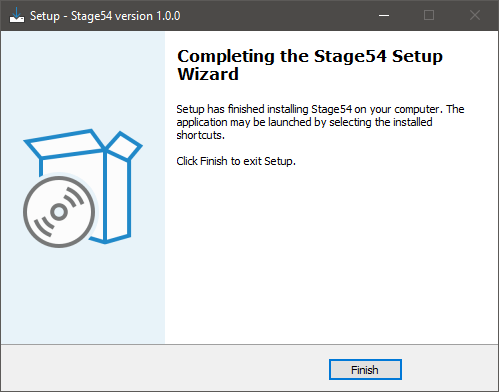Product Description
The First Nylon-Electric-Piano
ElectryNylon is a never-seen-before instrument based on the real-time spectral transformation that will allow you to go from Nylon Guitar to an Electric Piano in real-time and just move a slider.
ElectroNylon is the first instrument of Sampleson's Luthier-Series. A space for the creativity of Sampleson's developers.
Sampleson's Luthier-Series
The spirit behind the Luthier Series is to bring to life crazy and impossible ideas, mixing sounds and behaviors from instruments Sampleson love. As well as making playable and enjoyable virtual instruments that are ready to inspire you.
ElectroNylon is the first creation of the series. It features a unique sound including finger noises, slides, and many other details from a nylon guitar mixed with the vintage sound that a reed and tines electric piano can create.
Real-Time Spectral Transformation
ElectroNylon is based on spectral modeling, a realistic modeling technique that involves scanning real instruments.
ElectroNylon is an electric piano and a nylon guitar, and everything in the middle. A unique instrument made out of the spectral models from a nylon guitar and two electric pianos (reeds and tines based).
Real-time spectral transformation takes harmonics and formants and blends them mathematically. ElectroNylon allows you to do this transformation in real-time with no CPU-usage increase.
Features
- Spectral-modeled nylon electric piano.
- Real-time, spectral transformations based on real samples.
- Just 35MB.
- No velocity-switching.
- Ambient, Chorus, Drive, Reverb FX.
- Scalable HD interface.
- macOS Catalina Ready.
- Easy install.
- No extra other 3rd party player is required.
- Ready to be loaded into major DAWs (Cubase, Logic Pro, GarageBand, Cakewalk, Reaper, BitWig, Nuendo, FL Studio, etc)
- Win 32/64 bits and Mac VST/AU/Standalone versions included
- No online activation is required.
System Requirements
macOS
- OSX 10.7 or later (Monterey compatible)
- The host must support VSTi or AU plugins.
- 70 MB HDD
- 4GB RAM
Windows
- Windows 7 or later
- The host must support VSTi plugins.
- 70 MB HDD
- 4GB RAM
Important Note: Pro Tools is not supported.
View Installation Instructions
Please Note: Stage54 is used as an example.
Mac
Download Installer
1. Navigate to your Sounds Space User Account and locate Stage54 > Click the blue 'DOWNLOAD' button.
2. Click 'I want this!'.
3. Enter your email address > Click 'Get'.
4. Click 'View content' to proceed straight to your downloads > Alternatively, enter a password to create an account for future access to your download > Click 'Sign Up'.
5. Locate the 'Stage54 Mac Installer' > Click 'Download'.
Installation
1. Navigate to your Downloads folder and locate the 'Stage54 Mac Installer.pkg' > Launch the installer.
2. Click 'Continue'.
3. Click 'Continue'.
4. Click 'Continue'.
5. Click 'Agree'.
6. Click 'Continue'.
7. Click 'Install'.
8. Enter your system password > Click 'Install Software'.
9. Click 'Close'.
10. Launch your DAW > Create a new Virtual Instrument track > Insert Stage54 onto the channel > Paste your 16-digit serial number found within your Sounds Space User Account into the box > Click 'Authorise'.
Stage54 is now installed, activated, and ready to use within your DAW.
Windows
Download Installer
1. Navigate to your Sounds Space User Account and locate Stage54 > Click the blue 'DOWNLOAD' button.
2. Click 'I want this!'.
3. Enter your email address > Click 'Get'.
4. Click 'View content' to proceed straight to your downloads > Alternatively, enter a password to create an account for future access to your download > Click 'Sign Up'.
5. Locate the 'Stage54 Win Installer' > Click 'Download'.
Installation
1. Navigate to your Downloads folder and locate the 'Stage54 Win Installer.exe' > Launch the installer.
2. Click 'Next'.
3. Click 'Next'.
4. Click 'Next'.
5. Click 'Next'.
6. Click 'Install'.
7. Click 'Finish'.
8. Launch your DAW > Create a new Virtual Instrument track > Insert Stage54 onto the channel > Paste your 16-digit serial number found within your Sounds Space User Account into the box > Click 'Authorise'.
Stage54 is now installed, activated, and ready to use within your DAW.