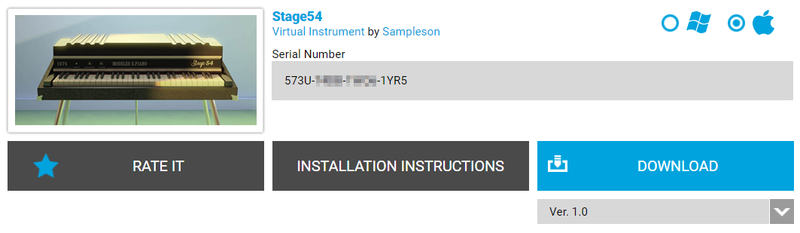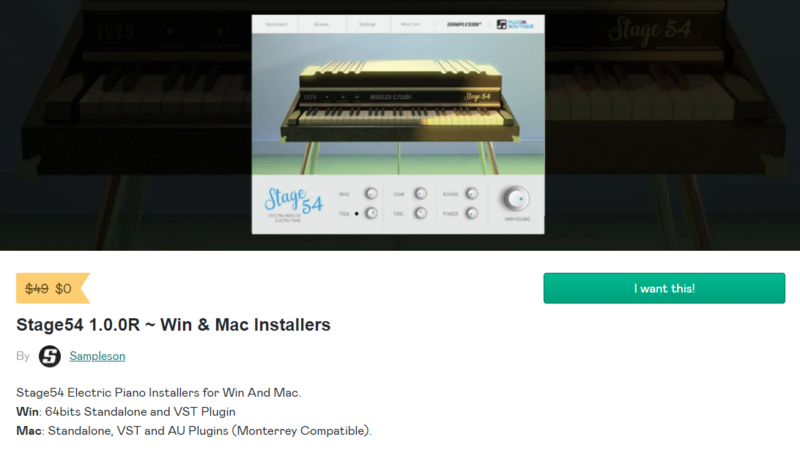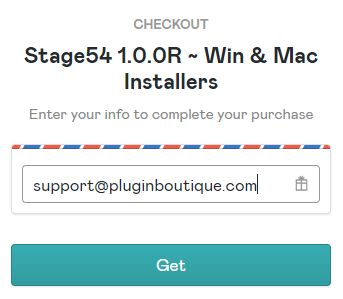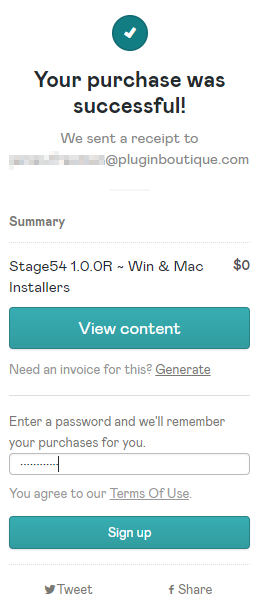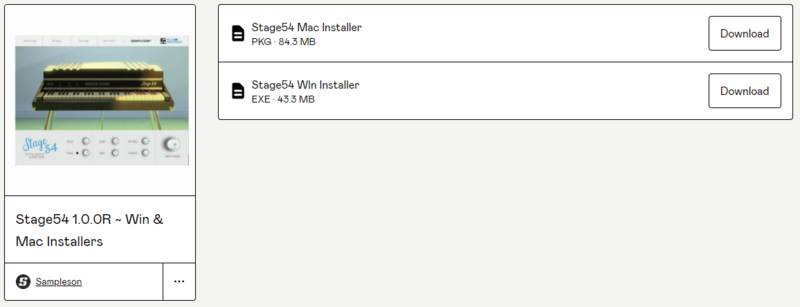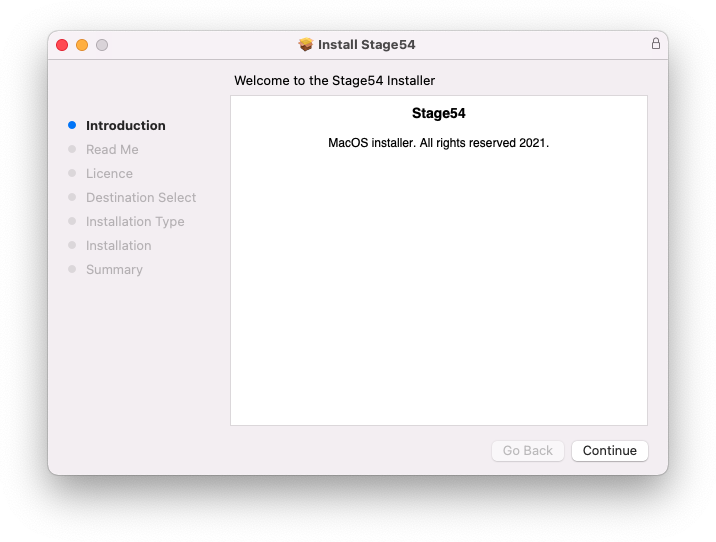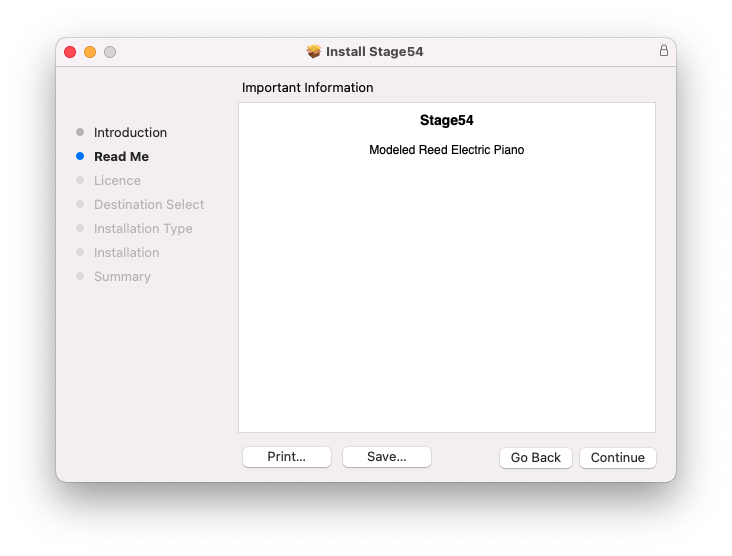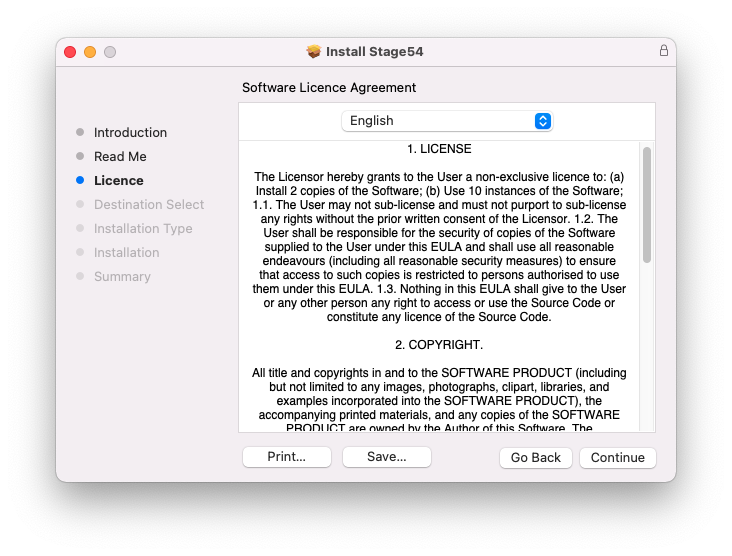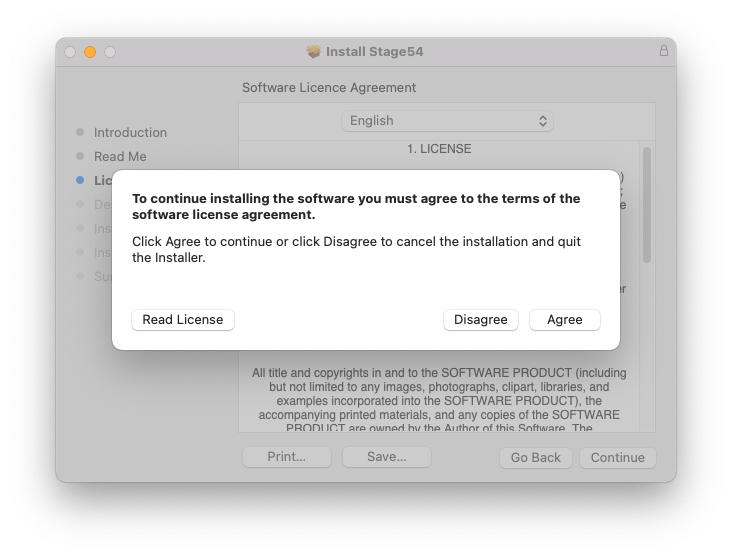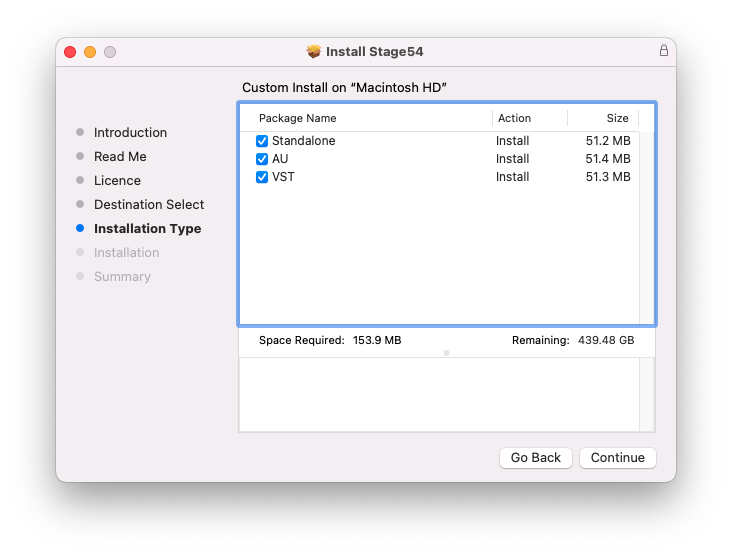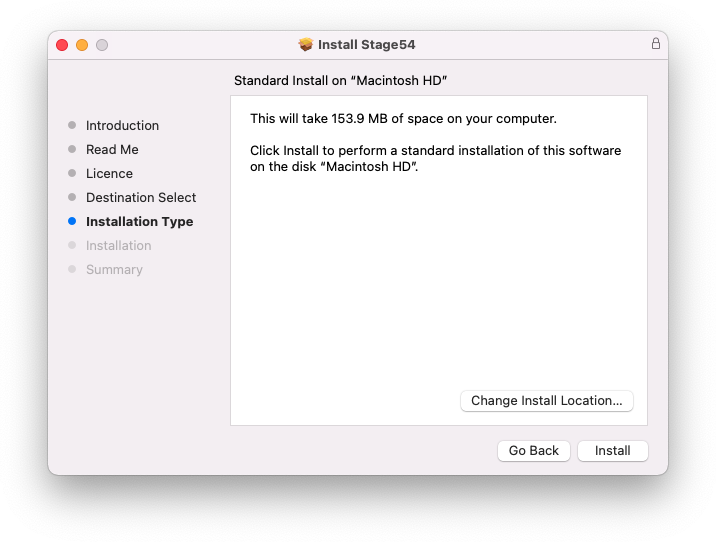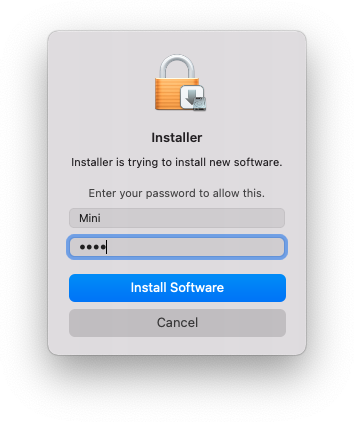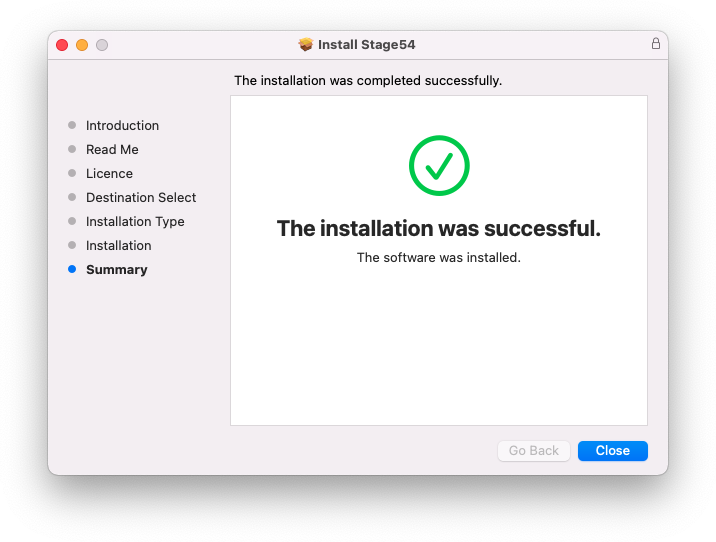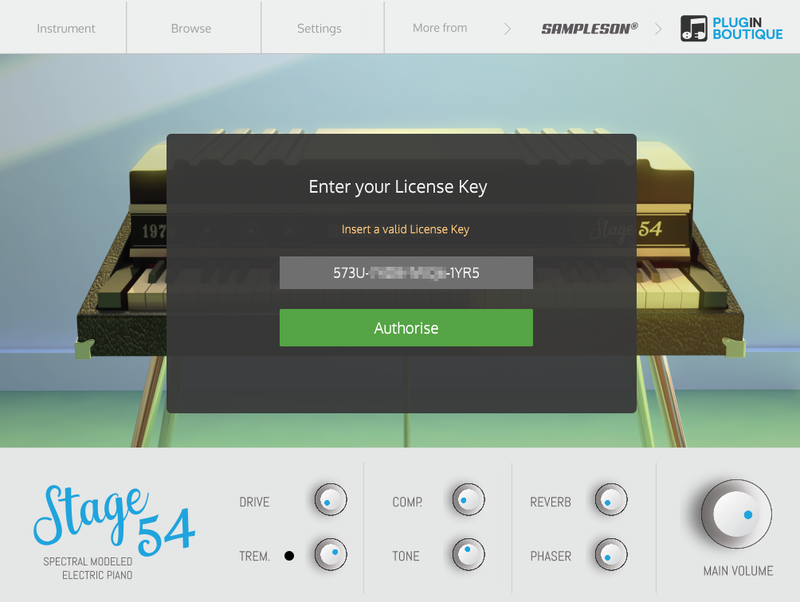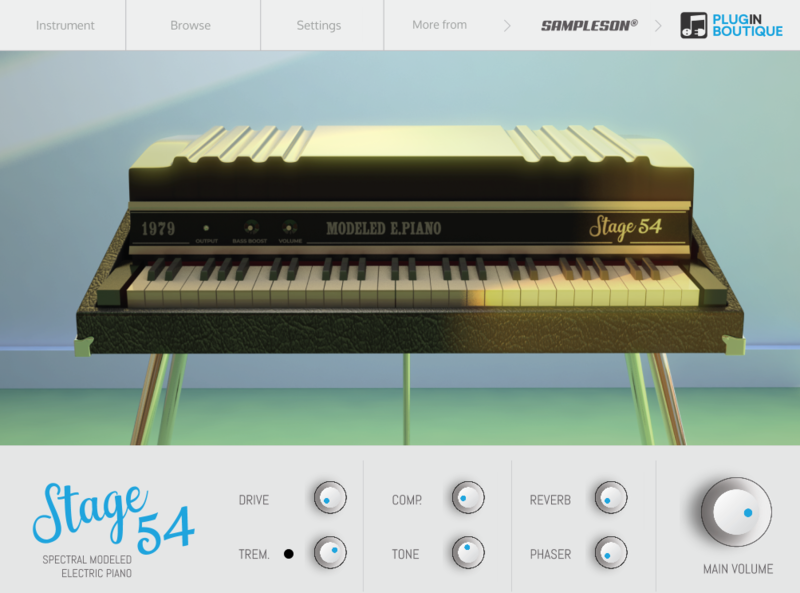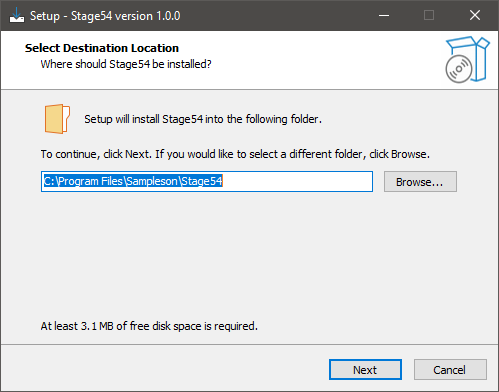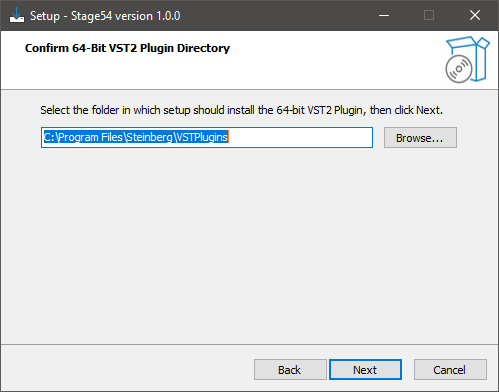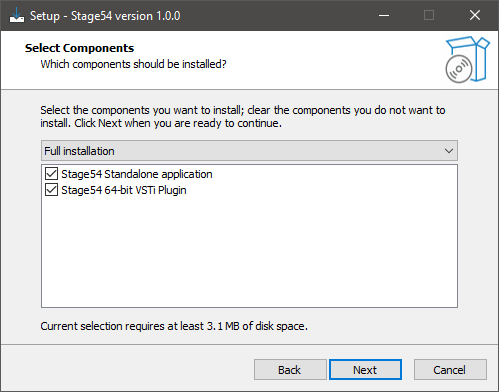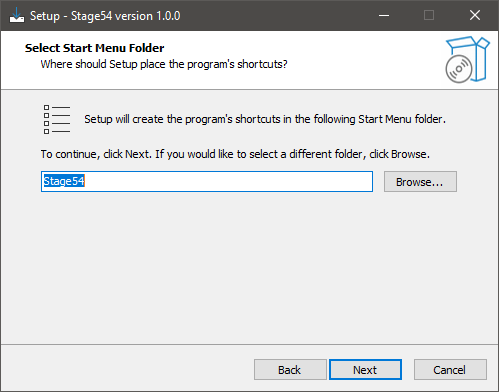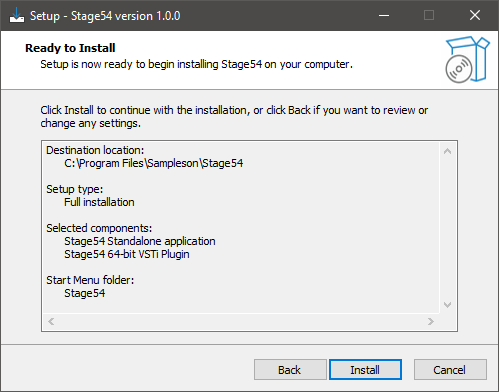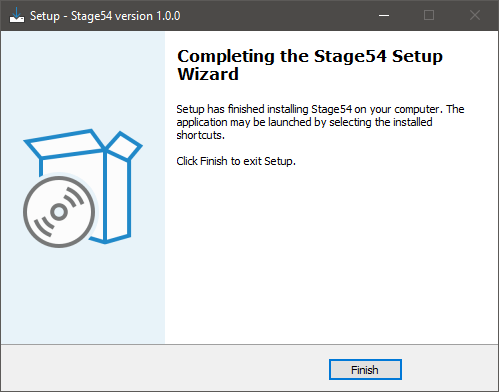Product Description
REED106. THE FIRST EVER-CHANGING MODELED ELECTRIC PIANO
VST/AU Standalone Win & Mac.
Reed106 is the first modeled piano that is always changing. Every note, every day, every month. Reed106 creates small variations of itself every time you play it (reproducing temperature, humidity, power supply fluctuations in real life). This eliminates one of the most frustrating things about a VST: the boring effect that a virtual instrument generates over time.
LISTEN TO IT IN ACTION
Reed106 is pure and realistic. Because it's based on real samples and rebuilt by Spectral Modeling. Demos were recorded on Apple's Logic Pro with the factory reverb, and built-in FXs included in Reed106.
It's perfect as a raw sound source, ready to be enhanced with the built-in effect or any other 3rd party sound processor you like.
View Installation Instructions
Please Note: Stage54 is used as an example.
Mac
Download Installer
1. Navigate to your Sounds Space User Account and locate Stage54 > Click the blue 'DOWNLOAD' button.
2. Click 'I want this!'.
3. Enter your email address > Click 'Get'.
4. Click 'View content' to proceed straight to your downloads > Alternatively, enter a password to create an account for future access to your download > Click 'Sign Up'.
5. Locate the 'Stage54 Mac Installer' > Click 'Download'.
Installation
1. Navigate to your Downloads folder and locate the 'Stage54 Mac Installer.pkg' > Launch the installer.
2. Click 'Continue'.
3. Click 'Continue'.
4. Click 'Continue'.
5. Click 'Agree'.
6. Click 'Continue'.
7. Click 'Install'.
8. Enter your system password > Click 'Install Software.
9. Click 'Close'.
10. Launch your DAW > Create a new Virtual Instrument track > Insert Stage54 onto the channel > Paste your 16-digit serial number found within your Sounds Space User Account into the box > Click 'Authorise'.
Stage54 is now installed, activated, and ready to use within your DAW.
Windows
Download Installer
1. Navigate to your Sounds Space User Account and locate Stage54 > Click the blue 'DOWNLOAD' button.
2. Click 'I want this!'.
3. Enter your email address > Click 'Get'.
4. Click 'View content' to proceed straight to your downloads > Alternatively, enter a password to create an account for future access to your download > Click 'Sign Up'.
5. Locate the 'Stage54 Win Installer' > Click 'Download'.
Installation
1. Navigate to your Downloads folder and locate the 'Stage54 Win Installer.exe' > Launch the installer.
2. Click 'Next'.
3. Click 'Next'.
4. Click 'Next'.
5. Click 'Next'.
6. Click 'Install'.
7. Click 'Finish'.
8. Launch your DAW > Create a new Virtual Instrument track > Insert Stage54 onto the channel > Paste your 16-digit serial number found within your Sounds Space User Account into the box > Click 'Authorise'.
Stage54 is now installed, activated, and ready to use within your DAW.