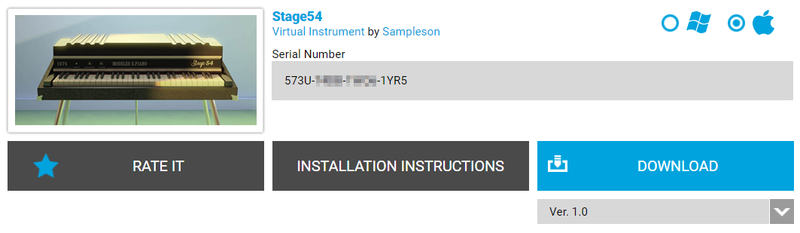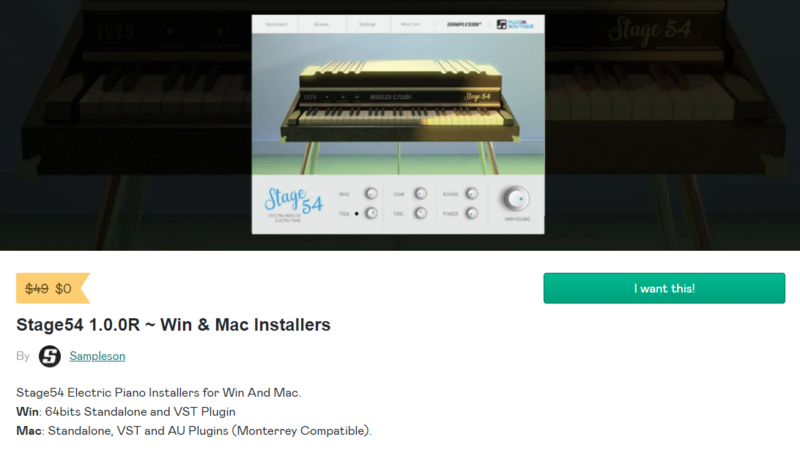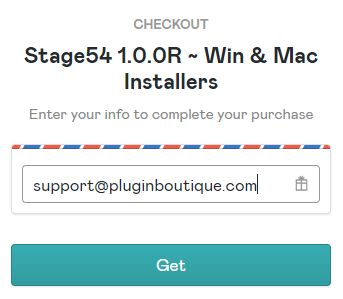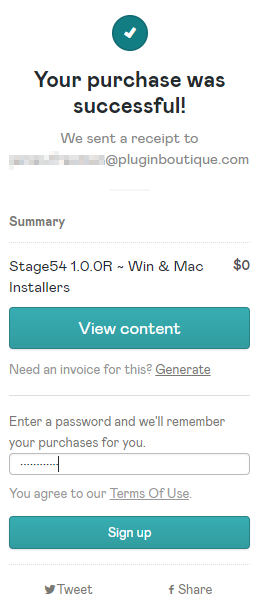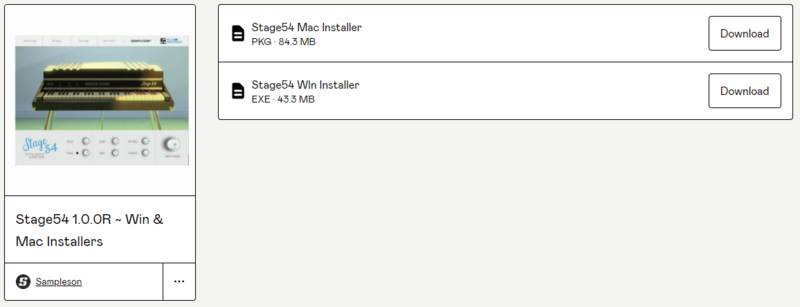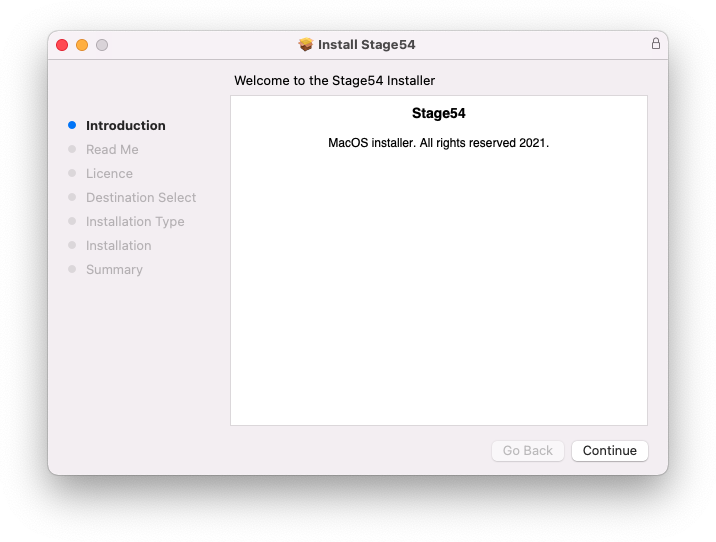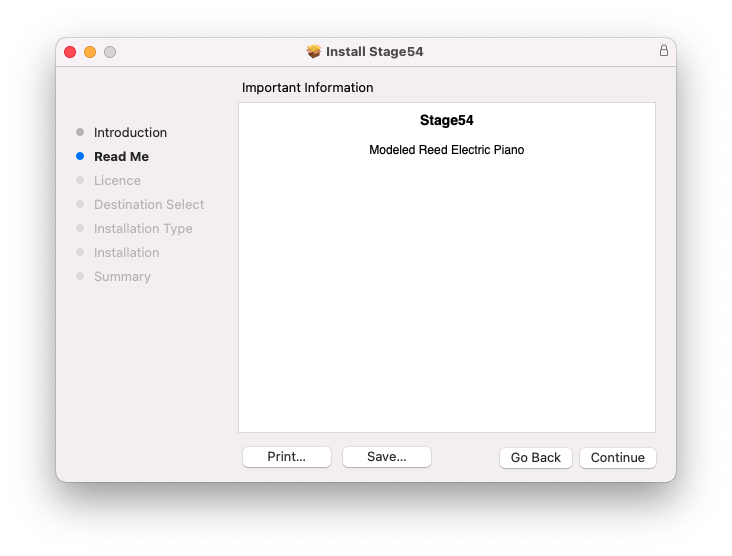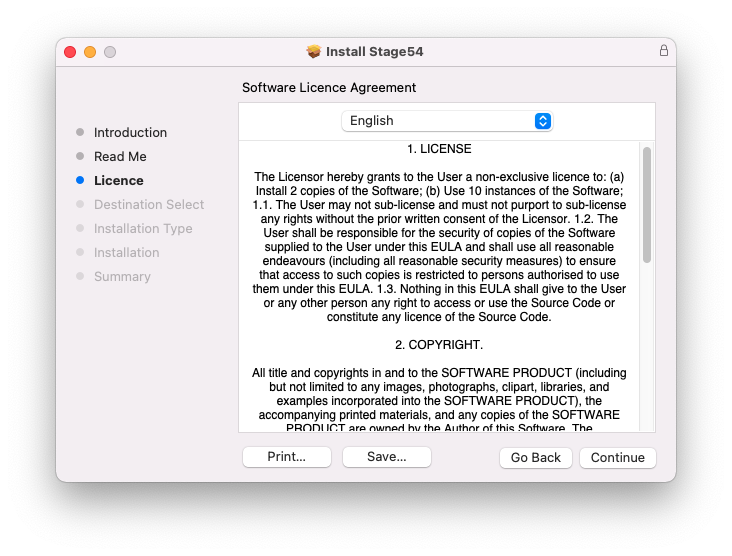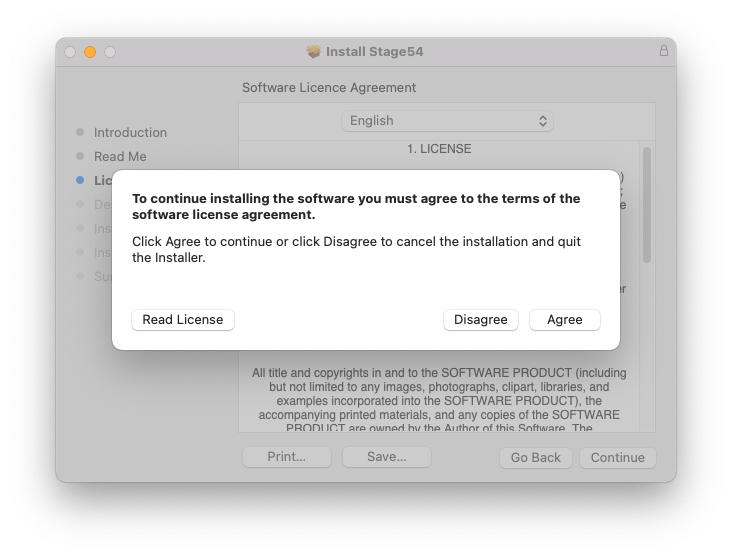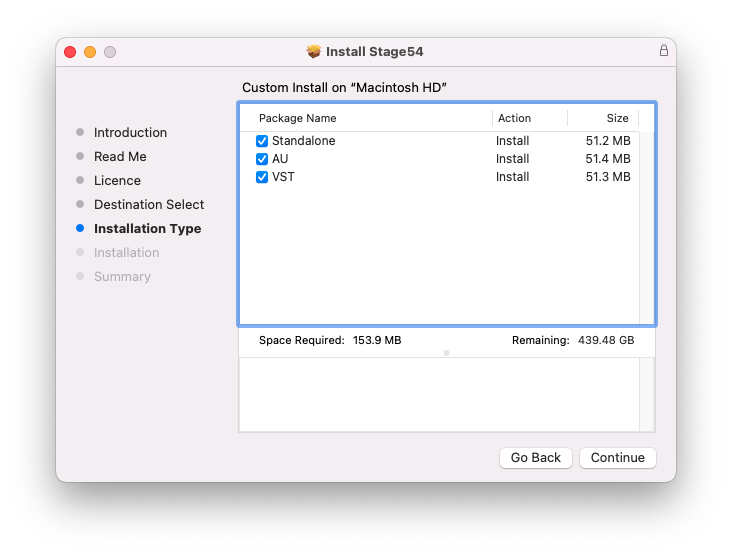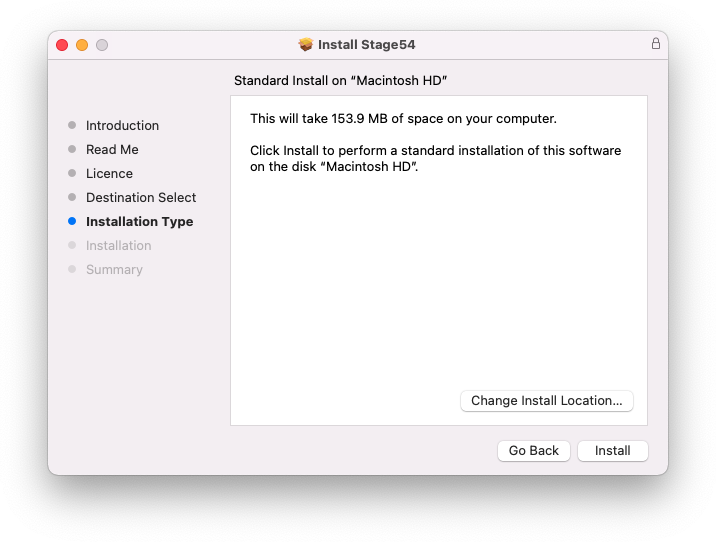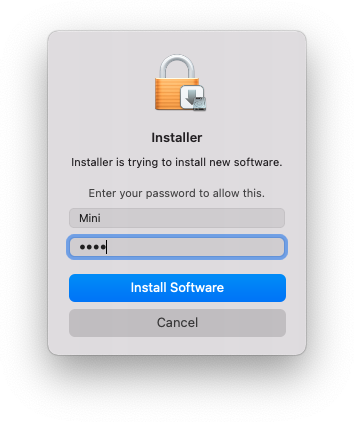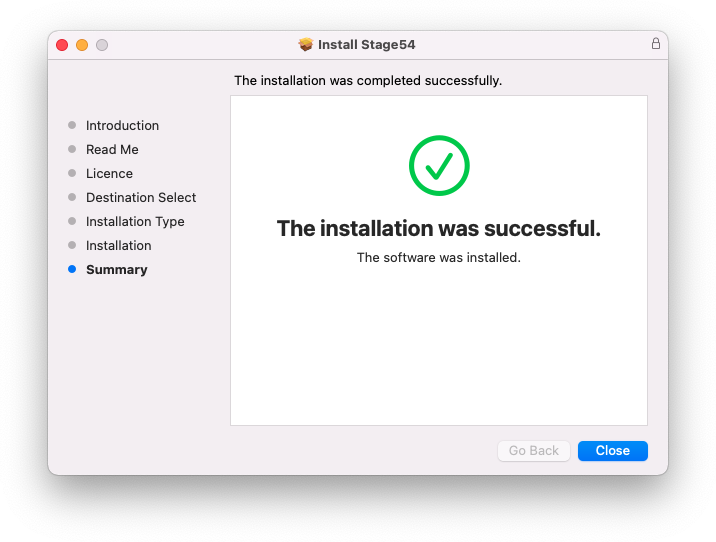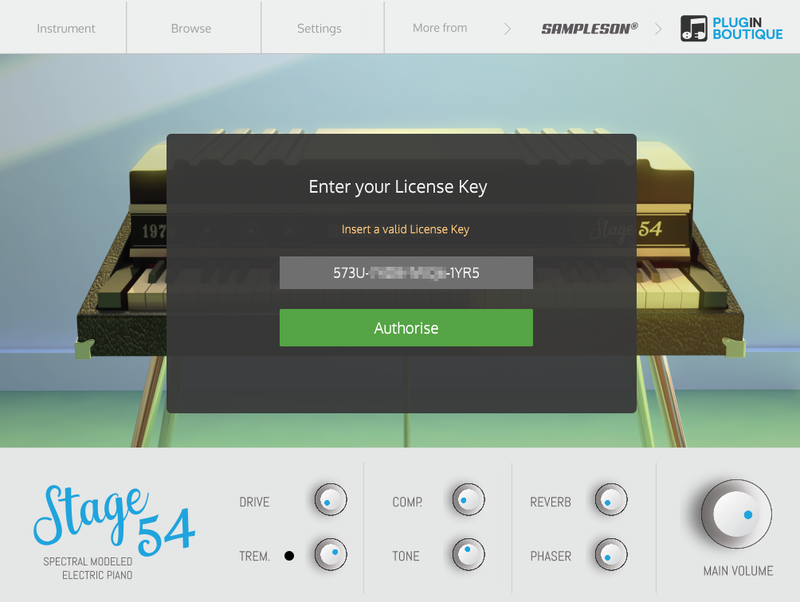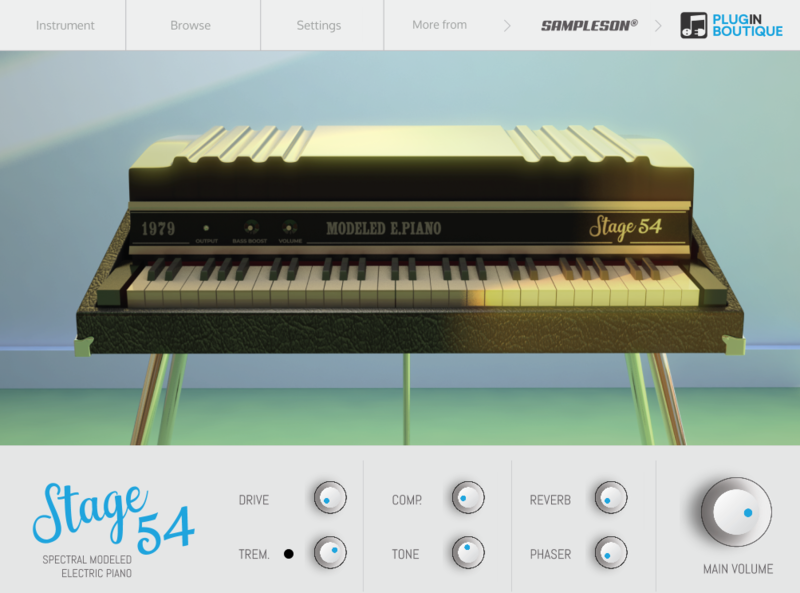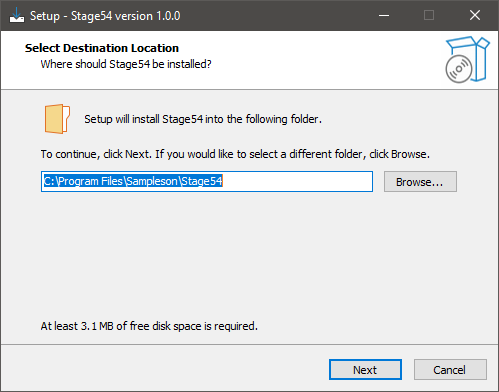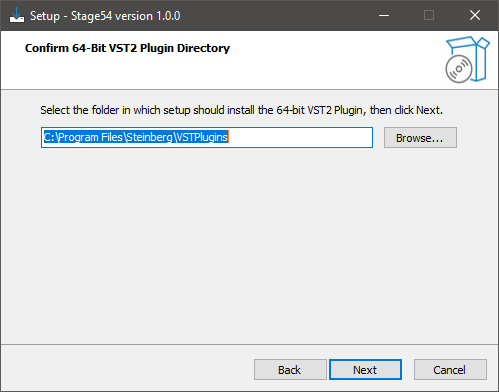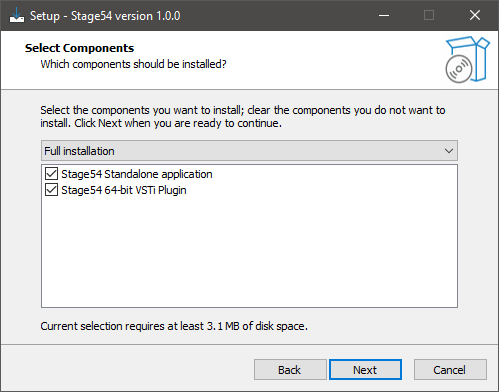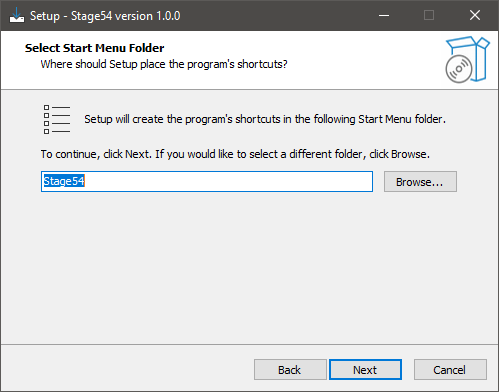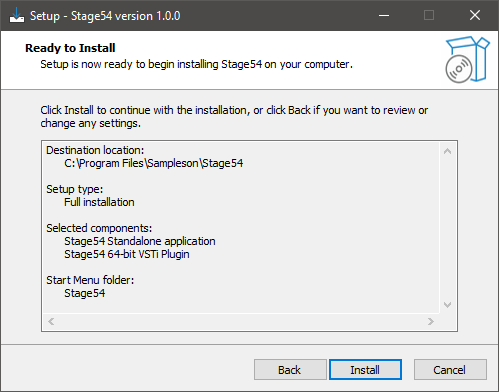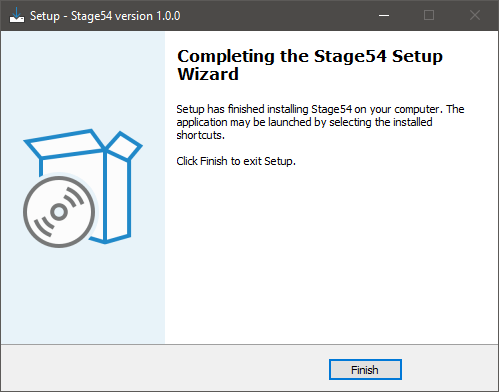Product Description
Rare Electric Piano
Electrix is the recreation of a rare suitcase model electric piano used by many famous rock bands in the early 70's.
Between Tines and Reed
A superb electric piano from the '70s. It uses reeds strucked by hammers and electronically converts vibrations transmitted to a transistorised amplifier.
Sound can be described as a half-way between tines and reed, but with a vintage dirty touch.
The '70s at Your Fingertips
Electrix Piano's is a sound modelled instrument and was made recreating every single detail from a legendary EP. Main sound, noises, releases, tines, resonance and effects has been carefully integrated into a serious dynamic range instrument.
Studio-Grade Instrument
Electrix is the result of more than 1200 hours of develop and testing. Native 64bit and perfectly balanced to fit into any professional mix. Available for Mac and PC, VSTi, AU and Standalone versions are included.
System Requirements
macOS
- OSX 10.7 or later (Monterey compatible)
- Host must support VSTi or AU plugins.
- 70 MB HDD
- 4GB RAM
Windows
- Windows 7 or later
- The host must support VSTi plugins.
- 70 MB HDD
- 4GB RAM
Important Note: Pro Tools is not supported.
View Installation Instructions
Please Note: Stage54 is used as an example.
Mac
Download Installer
1. Navigate to your Sounds Space User Account and locate Stage54 > Click the blue 'DOWNLOAD' button.
2. Click 'I want this!'.
3. Enter your email address > Click 'Get'.
4. Click 'View content' to proceed straight to your downloads > Alternatively, enter a password to create an account for future access to your download > Click 'Sign Up.
5. Locate the 'Stage54 Mac Installer' > Click 'Download'.
Installation
1. Navigate to your Downloads folder and locate the 'Stage54 Mac Installer.pkg' > Launch the installer.
2. Click 'Continue'.
3. Click 'Continue'.
4. Click 'Continue'.
5. Click 'Agree'.
6. Click 'Continue'.
7. Click 'Install'.
8. Enter your system password > Click 'Install Software'.
9. Click 'Close'.
10. Launch your DAW > Create a new Virtual Instrument track > Insert Stage54 onto the channel > Paste your 16-digit serial number found within your Sounds Space User Account into the box > Click 'Authorise'.
Stage54 is now installed, activated, and ready to use within your DAW.
Windows
Download Installer
1. Navigate to your Sounds Space User Account and locate Stage54 > Click the blue 'DOWNLOAD' button.
2. Click 'I want this!'.
3. Enter your email address > Click 'Get'.
4. Click 'View content' to proceed straight to your downloads > Alternatively, enter a password to create an account for future access to your download > Click 'Sign Up.
5. Locate the 'Stage54 Win Installer' > Click 'Download'.
Installation
1. Navigate to your Downloads folder and locate the 'Stage54 Win Installer.exe' > Launch the installer.
2. Click 'Next'.
3. Click 'Next'.
4. Click 'Next'.
5. Click 'Next'.
6. Click 'Install'.
7. Click 'Finish'.
8. Launch your DAW > Create a new Virtual Instrument track > Insert Stage54 onto the channel > Paste your 16-digit serial number found within your Sounds Space User Account into the box > Click 'Authorise'.
Stage54 is now installed, activated, and ready to use within your DAW.