Product Description
PRODUCT DESCRIPTION
The XILS-Labs LX122 Premium emulates the Horn and the Drum of a Leslie, as well as the room where various coherent reflections are occurring when they are rotating. It also emulates the tube base amplifier as well as the intrinsic characteristics of the Drum (woofer response and drum size) or the Horn (Tweeter response, horn size, and diffusers).
The internal cabinet reflections, which give this known mellow specific sound, are also taken into account but with the never done possibility to increase or decrease their effects, going from a standard closed cabinet to a opened air rotating speakers.
The LX122 is the indispensable companion for your keyboards and organ, but if you like to tweak parameters, if you want to build your own cabinet, change its characteristics, if you want to experiment further in recording this device, using two independent microphones in various rooms, then go to the LX122 Premium, you won't be disappointed. A wide range of stereo effects, space feeling, pitch modifications are straight to your hands.
View Installation Instructions
Notes:
- ChorX is used as an example.
- Steinberg eLicenser can also be used to authorize the software. To do this use the elicenser installer instead of the iLok installer in the download file.
Mac
Registration/Installation
1. Select the Apple icon from your User Account, and click the DOWNLOAD tab to obtain your Mac installer.
Note: You can also download and install the most recent version of your software from the XILS Lab Download Area.
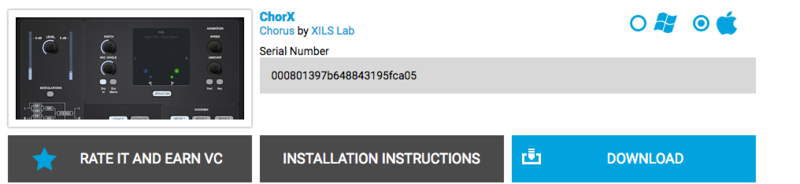
2. Visit XILS Lab to log into/create your user account > enter your email address and password when creating a new account, then click 'Validate Form.'
Note: If you already have an existing XILS Lab account, skip to step 4.

3. Enter the required details that are marked with an Asterix (*) symbol and click 'Save.'

4. Visit the XILS Lab Redemption Page and copy and paste/manually enter the serial number that is provided within your User Account > click 'Redeem Code.'

5. The serial number has successfully been redeemed, and the software licence (AC code) has been sent to the inbox of your registered XILS Lab email.

6. Log into your XILS Lab registered email inbox to locate the license code, or alternatively find it within the 'My downloads, My Products' area of your XILS Lab account.
Note: If the message and license fail to be delivered via email, check your junk/spam folders.
7. Locate the software .dmg installer file from the downloads section of your computer, and double-click it to launch the .mpkg installer application.
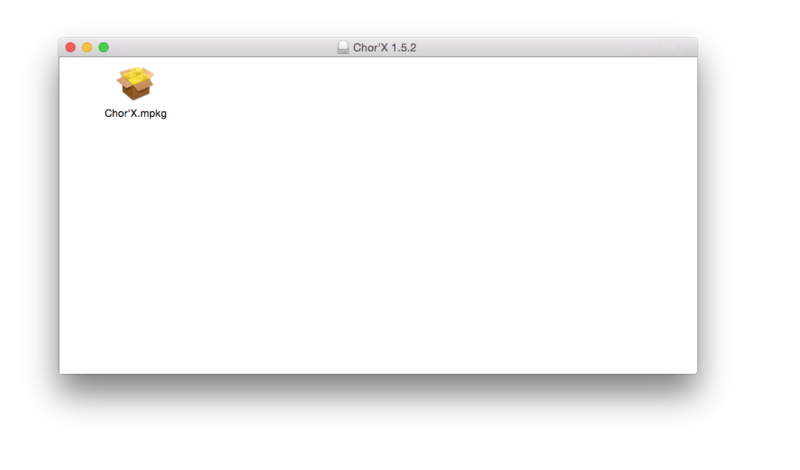
8. Double-click on the .mpkg file to begin the installation process > click 'Continue.'
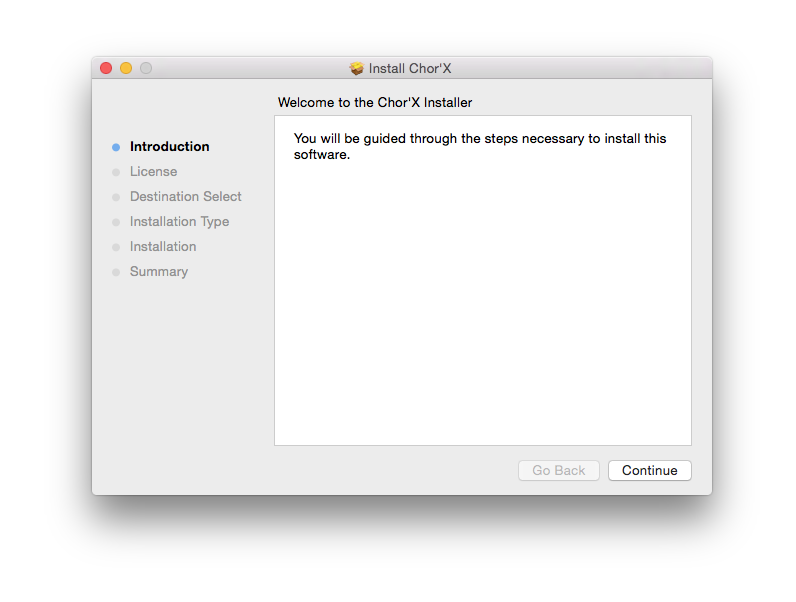
9. Read through the Terms & Conditions of the Licence Agreement > click 'Continue' > click 'Agree.'
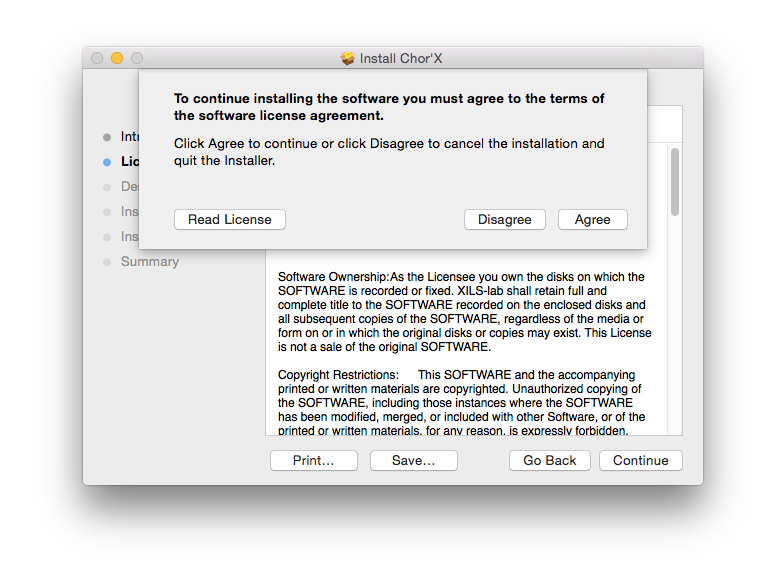
10. Review the installation and click 'Install.'
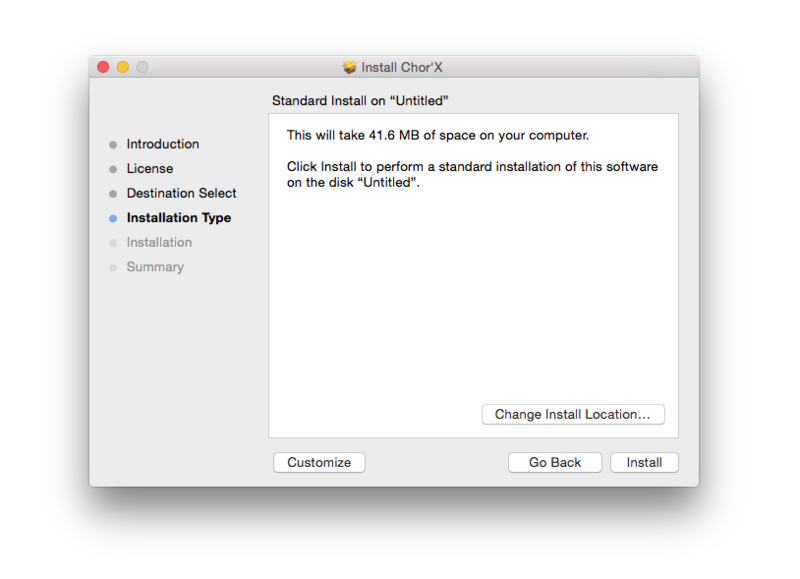
11. The installation of your software has successfully completed > click Close.
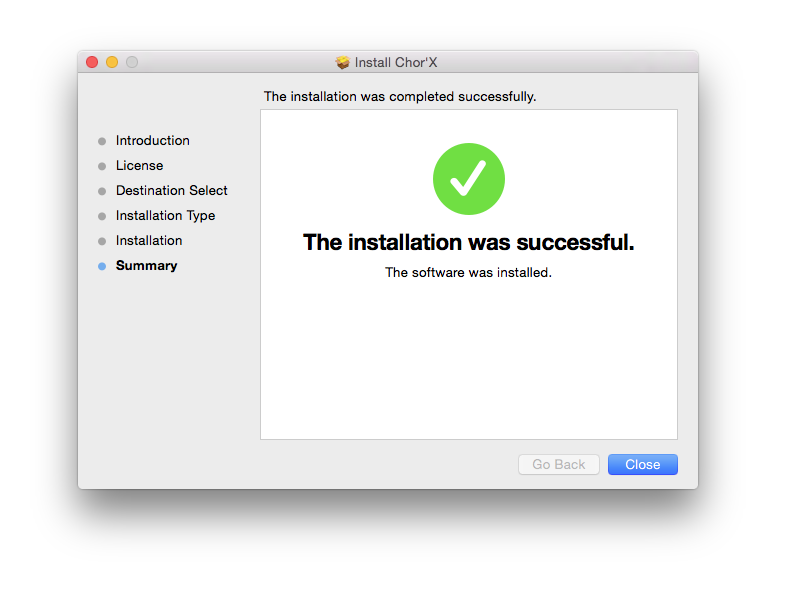
Activation
1. Open the iLok Licence Manager from your computer’s Start Menu (located at the bottom left corner of your desktop). Once the application is open, click ‘Sign In'.
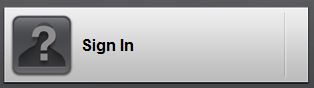
2. Enter your User ID and password that you previously created on registration of your account > click ‘Sign In'.
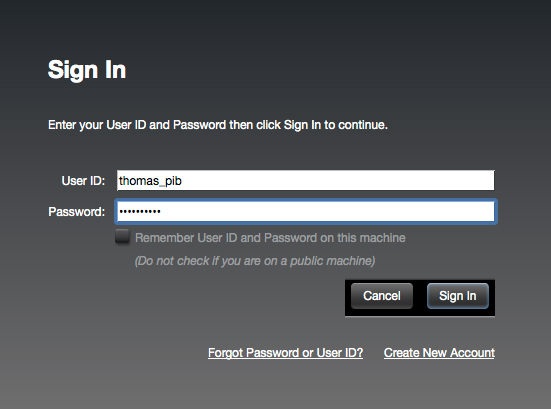
3. Once you are signed in, click the ‘Redeem’ icon which is located at the top-right corner of the iLok Licence Manager’s interface.

4. Copy and paste/manually enter the 30-digit code from your online Xils Lab account into the available Activation Code boxes, and then click ‘Next'.
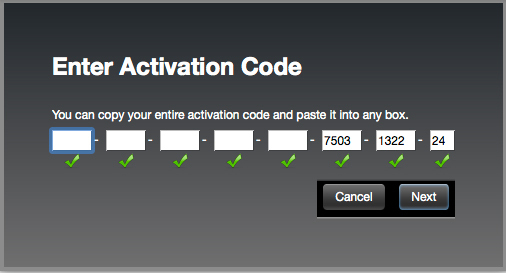
5. Select your computer as the activation location (or your iLok dongle) and then click ‘Activate'.
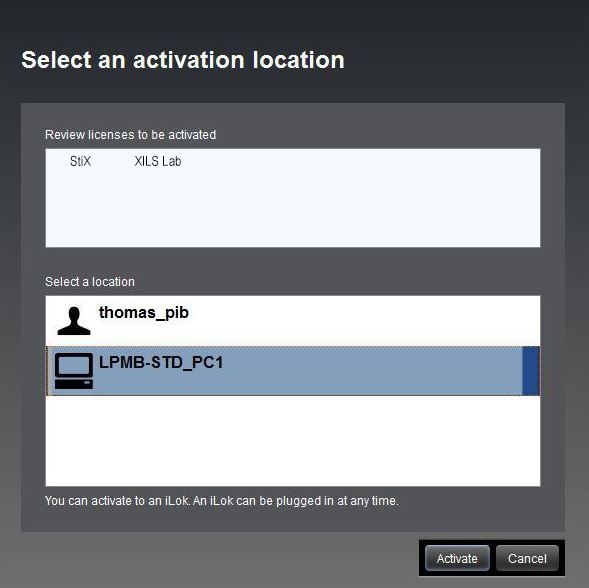
6. Confirm you are happy to activate your license > click ‘OK'.
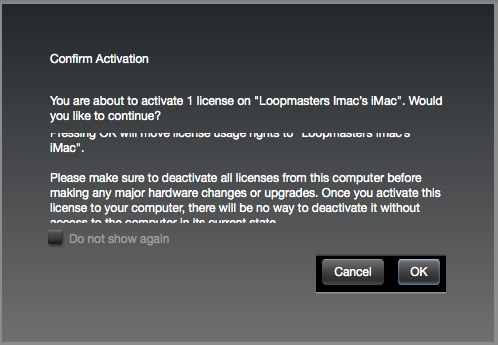
7. Click 'OK'.
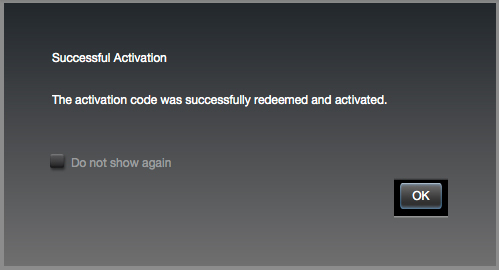
8. Your product is now activated on your computer. You can proceed and close the iLok Licence Manager.
PC
Registration/Installation
1. Select the Windows icon from your User Account, and click the DOWNLOAD tab to obtain your PC installer.
Note: You can also download and install the most recent version of your software from the XILS Lab Download Area.
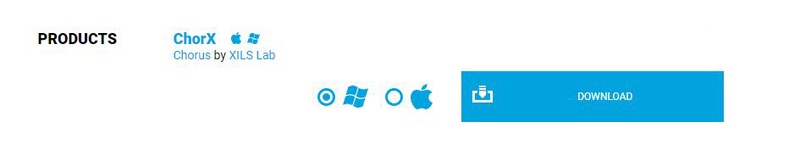
2. Visit XILS Lab to log into/create your user account > enter your email address and password when creating a new account, then click 'Validate Form.'
Note: If you already have an existing XILS Lab account, skip to step 4.

3. Enter the required details that are marked with an Asterix (*) symbol and click 'Save.'

4. Visit the XILS Lab Redemption Page and copy and paste/manually enter the serial number that is provided within your User Account > click 'Redeem Code.'

5. The serial number has successfully been redeemed, and the software license (AC code) has been sent to the inbox of your registered XILS Lab email.

6. Log into your XILS Lab registered email inbox to locate the license code, or alternatively find it within the 'My downloads, My Products' area of your XILS Lab account.
Note: If the message and license fail to be delivered via email, check your junk/spam folders.
7. Locate the .exe software installer file from the downloads section of your computer and double-click it to begin the installation process > click 'Next.'
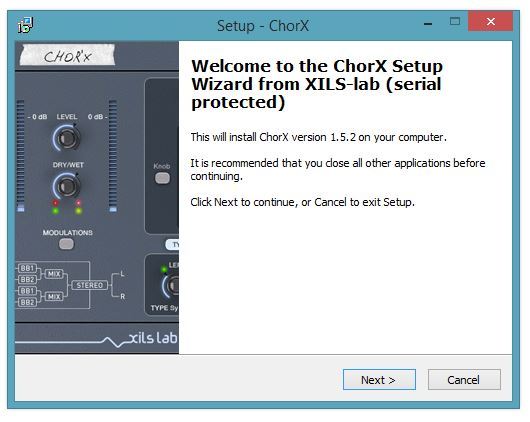
8. Read through the info and select 'I accept the agreement' > click 'Next.'
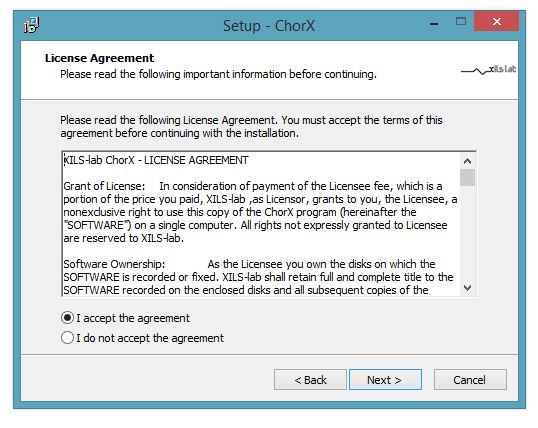
9. Select the software component (s) / compatible DAW format (s) that you wish to install, and click 'Next.'
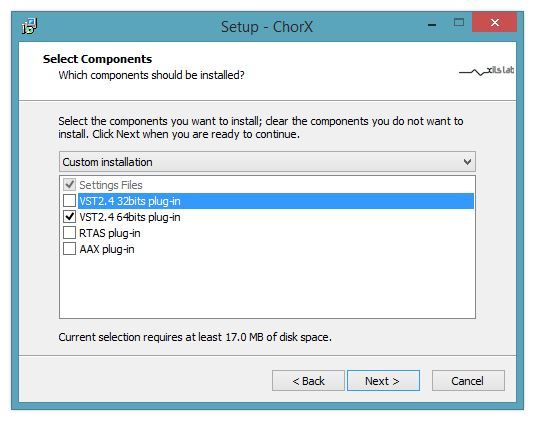
10. Select the folder in which to install the 32-bit version of your software to > click 'Next.
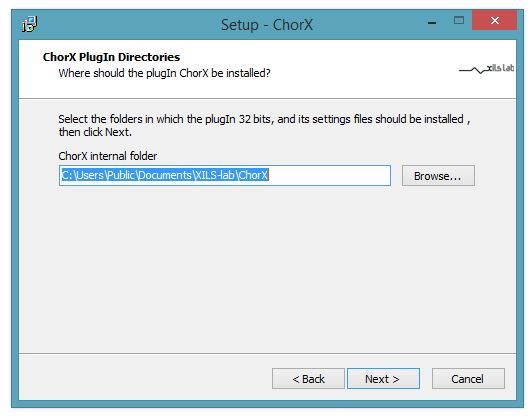
11. Select the folder in which to install the 64-bit version of your software to > click 'Next.
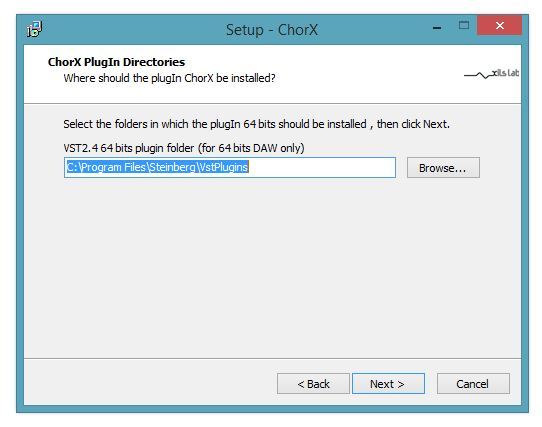
12. Review the installation and click 'Install.'
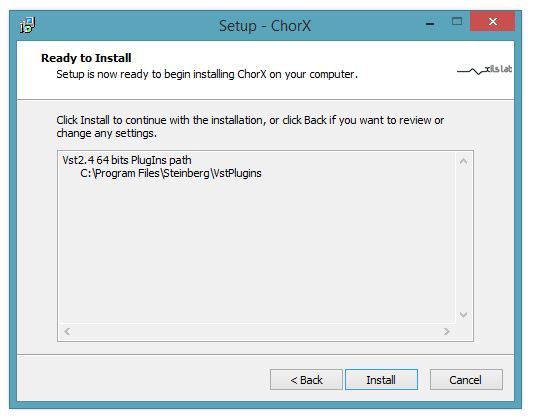
13. The installation of your software has successfully completed > click 'Finish.'
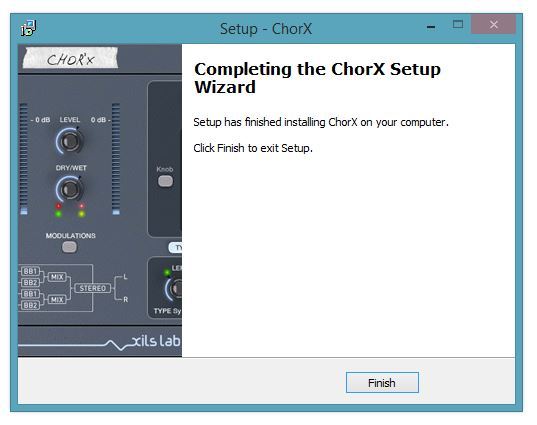
Activation
1. Open the iLok Licence Manager from your computer’s Start Menu (located at the bottom left corner of your desktop). Once the application is open, click ‘Sign In'.
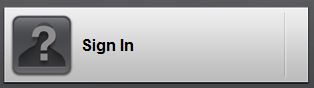
2. Enter your User ID and password that you previously created on registration of your account > click ‘Sign In'.
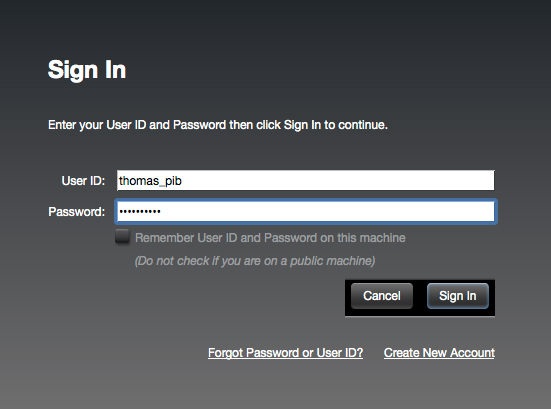
3. Once you are signed in, click the ‘Redeem’ icon which is located at the top-right corner of the iLok Licence Manager’s interface.

4. Copy and paste/manually enter the 30-digit code from your online Xils Lab account into the available Activation Code boxes, and then click ‘Next'.
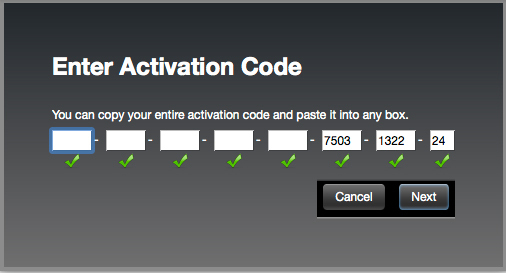
5. Select your computer as the activation location (or your iLok dongle) and then click ‘Activate'.
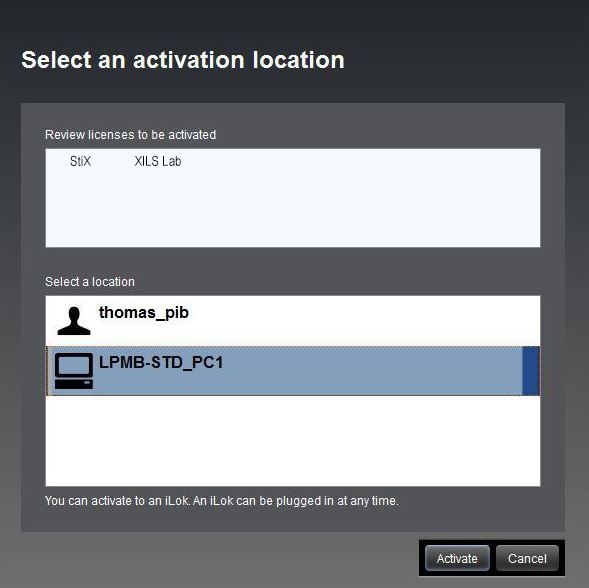
6. Confirm you are happy to activate your license > click ‘OK'.
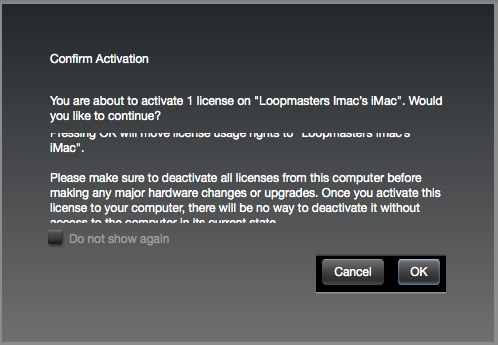
7. Click 'OK'.
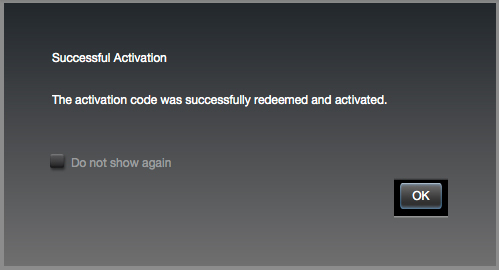
8. Your product is now activated on your computer. You can proceed and close the iLok Licence Manager.





















































