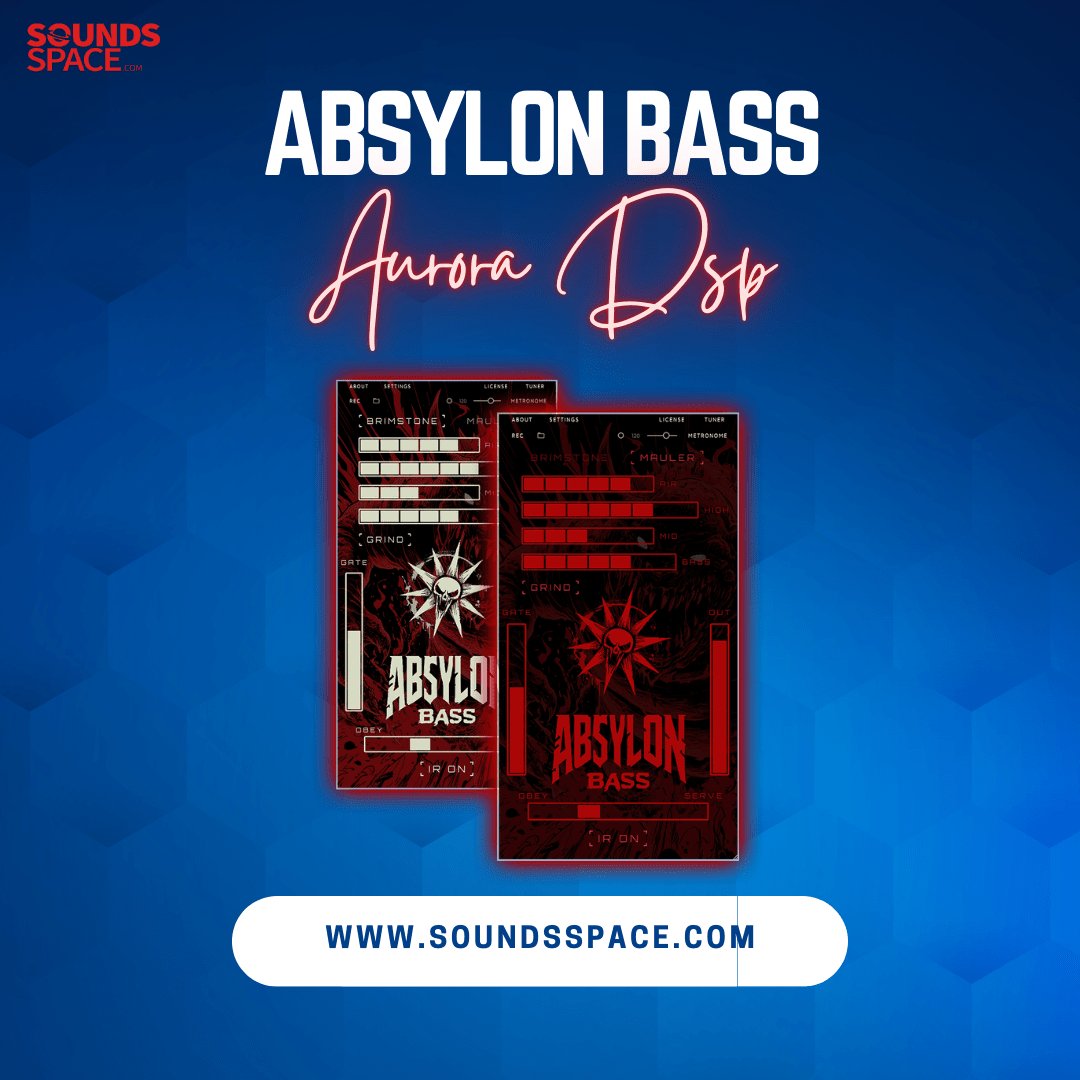Product Description
PolyM

The T.O.D Oscillators 'Pleasure Principle
Unique features, unique sound: A few factors determined the iconic sound of the PolyM glorious ancestor: Two T.O.D Oscillators (Top Octave dividers), with PER NOTE Pulse Width Modulation, initially used to get a big polyphony (at this time). A gritty Moog-designed 24db Ladder Filter. An acoustic Filter Bank. And, finally, a character full Resonator Bank.
71 chips …: To take up the emulation gauntlet, more than two years were necessary to closely, patiently model these 71 components to finally come up with the best and most versatile Divided-down synthesizer ever done
And beyond: Because we not only exposed some parameters that were not accessible on the original machine, allowing you to dive into the machinery and mod it without a screwdriver, a soldering iron, and electronic components. We also added a more traditional analog VCA ADSR, a plethora of LFO to modulate almost everything, and a trio of vintage-sounding effects among others things.
Using divide-down technology offers a particular sound for Chords, Strings, and Pads you won't find in any other synthesizer.
More: With this unit, feeding a monophonic zero-delay 24db self-oscillating filter, retriggered by keyboard strokes, gives you the possibility to play huge sounds in a way no other synthesizer can (PolyPedal behavior emulated). Original presets, like 'Vox Humana', are also on board. Beyond the Pleasure Principle
Version 1.1, October 2018: And now, in version 1.1, all these signature effects are available to process any instruments and sounds of your collection as a VST effect. The PolyM is also NKS compatible. And with the New Preset Manager, you'll be able to find the right sound in seconds, thanks to its multicriteria search engine, as well as to manage easily all your sound collections.

Top Octave Divider Oscillators: A technology first invented for organ synthesizers then adapted in more versatile synthesizers back in the '70s. In this technology, a high-frequency oscillator is divided into 12 temperated scale intervals for producing a full octave, which is then divided by a multiple of 2 for creating several octaves. This means that all the notes are locked to a single oscillator and then always played with the same relative phase. This produces a particular sound aside from giving a wide polyphony.
The PolyM reproduces finely this divide-down technology which has been pushed far by adding a polyphonic Pulse Width Modulation.
The two top octave dividers oscillators can run independently in the FREE mode, for small or huge phasing effects. On the other hand, in the LOCK mode, the two oscillators are almost locked in phase, producing a phase modulation, instead of a frequency modulation when the square waveform is modulated in pitch.
The two T.O.D oscillators can be modulated in pitch by an LFO (tempo sync-able) and the Square oscillator has its pulse width modulated by an LFO (tempo sync-able too).
The Keyboard is divided into two parts, Lower and Upper, and for each part, the PWM, waveform mix, and envelope decay can be tweaked independently.
The Master Gain control allows you to easily listen to various parts of the sound, DIRECT oscillator mixers output, through the MODE acoustic filters, through the RESonator filter bank, or through the 24db VCF filter.
The envelope has two modes, LEGacy or ADSR. In the first case, the envelope has been designed to match as close as possible its model and in the other case, it's a standard ADSR (Attack, Decay, Sustain, Release) envelope generator.

Each note has its own 12db filter, modulated by its own ADSR envelope giving the PolyM much more possibility than a simple Organ like a synthesizer, much more than its model which modulated its filter only with the VCA envelope.
Moreover, The PolyM can change the filter type from Low Pass to High Pass and Band Pass.
MODE Acoustic Filters and Presets: The blue buttons are selecting the Acoustic filter ran in the MODE filter bank section. They can also load the PolyM with the original settings for producing specific sounds (Strings, Piano, Organ, Harps, Funk, Clav, Vibes, Brass, Vox). When the DOT button is engaged, only the MODE filter is changed.

The Resonators filter bank features three parametric filters for which Frequency, Level or Resonance can be adjusted. These filters can be Low Pass, Band Pass, or High Pass, 6db or 12db.

The VCF Section (Voltage Controlled Filter) is a 24db self-oscillating ladder filter, created from the XILS-Lab Zero-Delay Algorithm. It can be modulated by an LFO (sine, sample, and hold) as well as an independent envelope, controlled by the keyboard in a monophonic way.

And finally, In the Advance Settings Panel, you will find 9 Modulation slots, Delay, Phaser, and Reverb settings.
Everything to push the PolyM sound possibilities far away from its model, but keeping the pleasure characteristic.
Features:
- Two aliasing-free Top Octave Divider oscillators: One for the Sawtooth, the other for the Square.
- 71 emulated chips offering Mixer, VCA, envelope, 12db filter, and Pulse Width Modulation for each of the available notes.
- Gorgeous 24db ladder filter, using the acclaimed XILS-lab zero-delay algorithm.
- 9 dedicated acoustic filters (Strings, Piano, Organ, Harps,..) were carefully reproduced from the original model.
- 1 resonator filter bank using 3 parametric filters (6 and 12db) matching the original model.
- Three Vintage effects (delay, Phaser, Reverb)
- 9 modulation slots for endless sound possibilities.
- 1 monophonic envelope
- 3 monophonic, tempo sync-able, LFO
- All parameters are MIDI controllable
- More than 200 presets
System Requirements
Mac OS X:
- Mac OSX 10.7 and later.
- VST, Audio Unit, AAX (32 & 64 bits, native)
Windows:
- Windows XP, Vista and 7, 8, and 10.
- VST, RTAS (Protools 7.0 and later),AAX (32&64 bits, native)
Please Note: The PolyM is not a stand-alone application, but a plug-in to be inserted into a music software application.
View Installation Instructions
Notes:
- ChorX is used as an example.
- Steinberg eLicenser can also be used to authorize the software. To do this use the elicenser installer instead of the iLok installer in the download file.
Mac
Registration/Installation
1. Select the Apple icon from your User Account, and click the DOWNLOAD tab to obtain your Mac installer.
Note: You can also download and install the most recent version of your software from the XILS Lab Download Area.
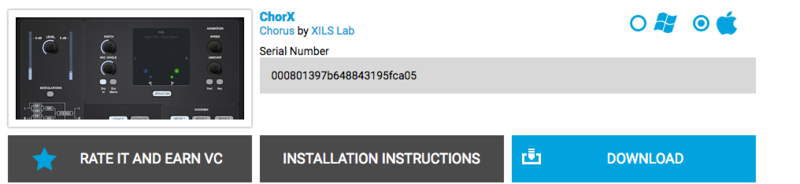
2. Visit XILS Lab to log into/create your user account > enter your email address and password when creating a new account, then click 'Validate Form.'
Note: If you already have an existing XILS Lab account, skip to step 4.

3. Enter the required details that are marked with an Asterix (*) symbol and click 'Save.'

4. Visit the XILS Lab Redemption Page and copy and paste/manually enter the serial number that is provided within your User Account > click 'Redeem Code.'

5. The serial number has successfully been redeemed, and the software license (AC code) has been sent to the inbox of your registered XILS Lab email.

6. Log into your XILS Lab registered email inbox to locate the license code, or alternatively find it within the 'My downloads, My Products' area of your XILS Lab account.
Note: If the message and license fail to be delivered via email, check your junk/spam folders.
7. Locate the software .dmg installer file from the downloads section of your computer, and double-click it to launch the .mpkg installer application.
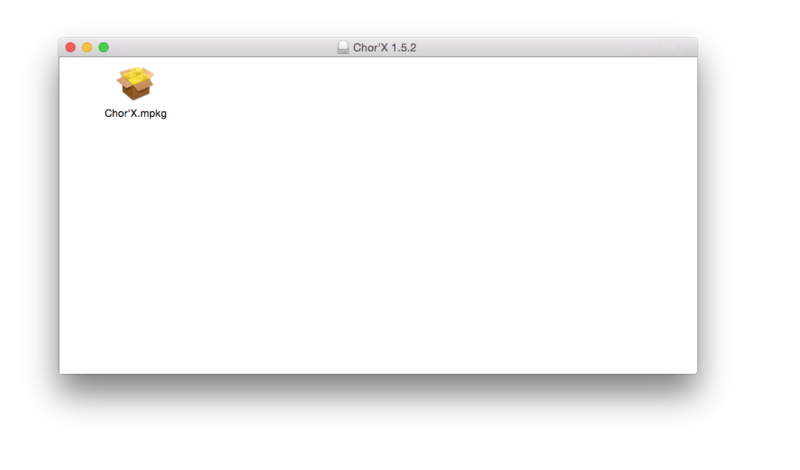
8. Double-click on the .mpkg file to begin the installation process > click 'Continue.'
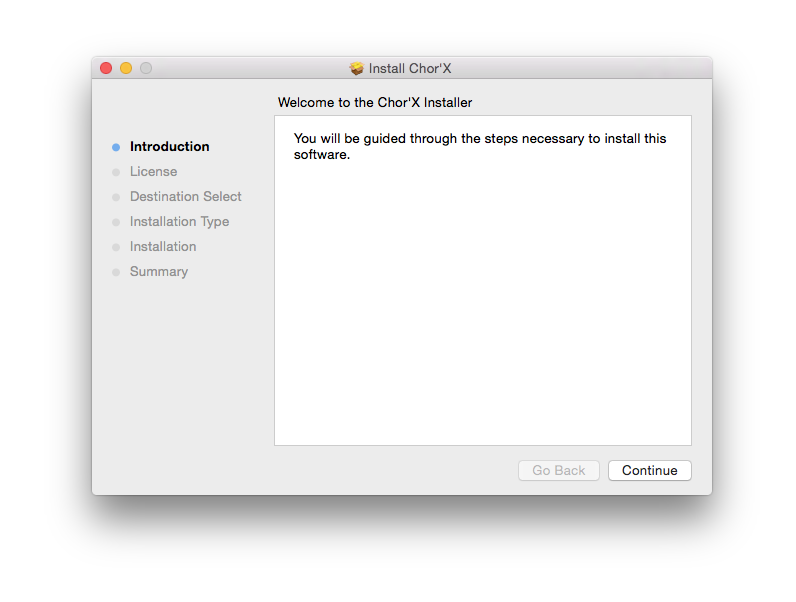
9. Read through the Terms & Conditions of the Licence Agreement > click 'Continue' > click 'Agree.'
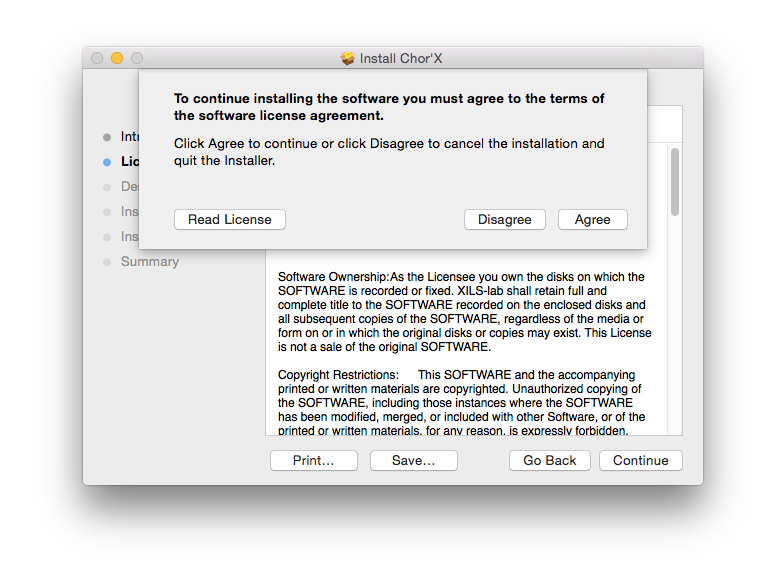
10. Review the installation and click 'Install.'
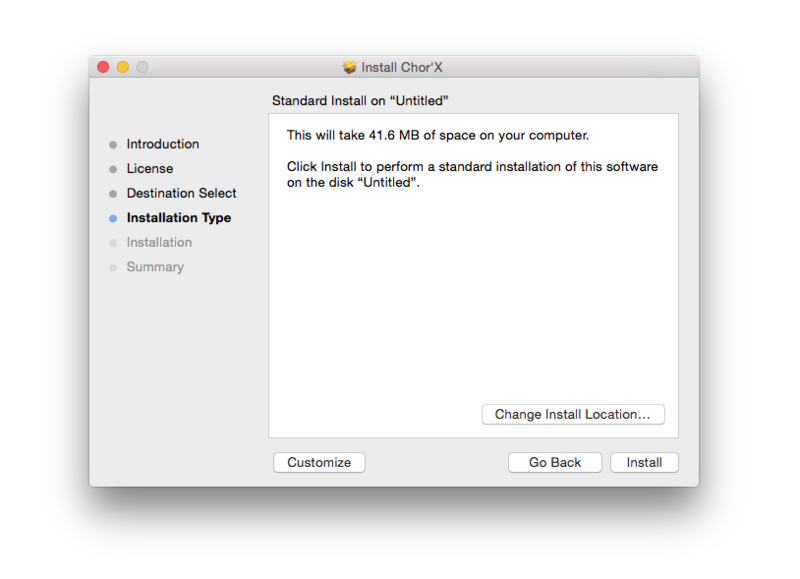
11. The installation of your software has successfully completed > click Close.
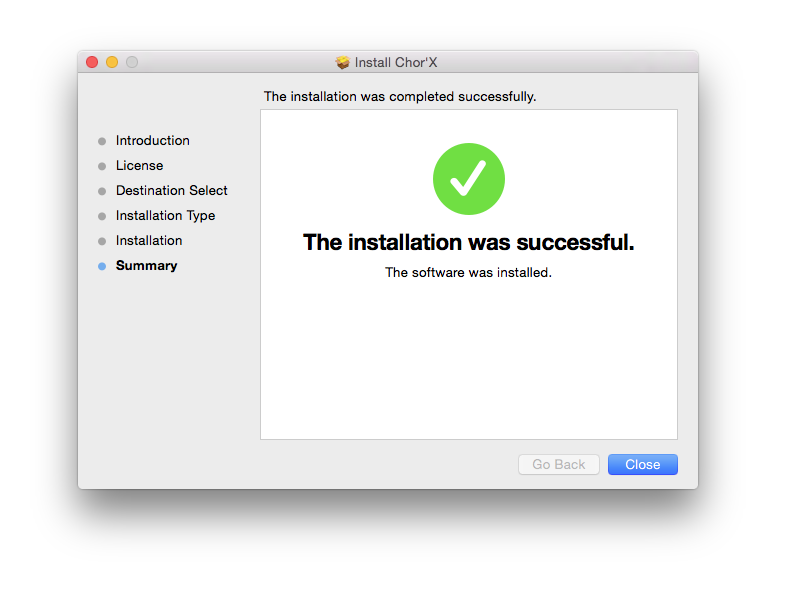
Activation
1. Open the iLok Licence Manager from your computer’s Start Menu (located at the bottom left corner of your desktop). Once the application is open, click ‘Sign In'.
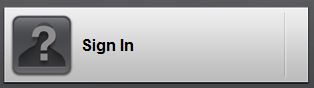
2. Enter your User ID and password that you previously created on registration of your account > click ‘Sign In'.
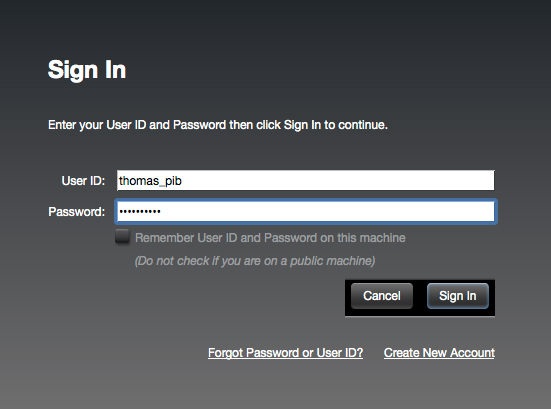
3. Once you are signed in, click the ‘Redeem’ icon which is located at the top-right corner of the iLok Licence Manager’s interface.

4. Copy and paste/manually enter the 30-digit code from your online Xils Lab account into the available Activation Code boxes, and then click ‘Next'.
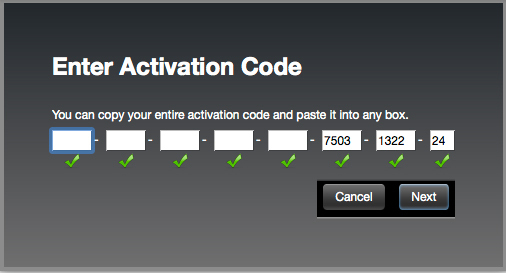
5. Select your computer as the activation location (or your iLok dongle) and then click ‘Activate'.
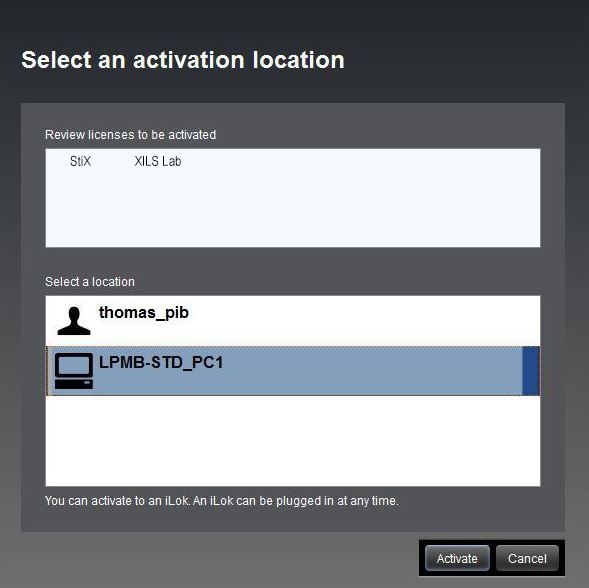
6. Confirm you are happy to activate your license > click ‘OK'.
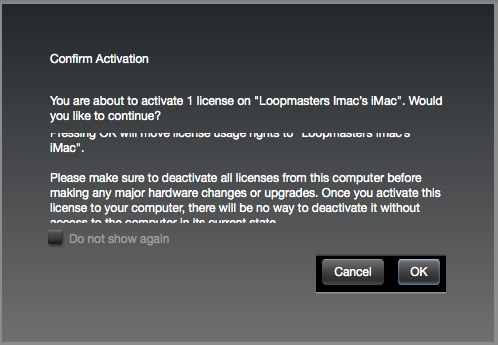
7. Click 'OK'.
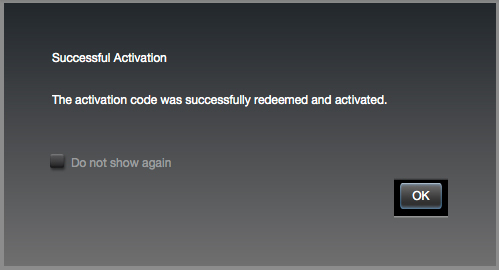
8. Your product is now activated on your computer. You can proceed and close the iLok Licence Manager.
PC
Registration/Installation
1. Select the Windows icon from your User Account, and click the DOWNLOAD tab to obtain your PC installer.
Note: You can also download and install the most recent version of your software from the XILS Lab Download Area.
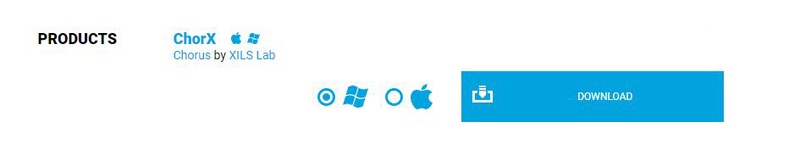
2. Visit XILS Lab to log into/create your user account > enter your email address and password when creating a new account, then click 'Validate Form.'
Note: If you already have an existing XILS Lab account, skip to step 4.

3. Enter the required details that are marked with an Asterix (*) symbol and click 'Save.'

4. Visit the XILS Lab Redemption Page and copy and paste/manually enter the serial number that is provided within your User Account > click 'Redeem Code.'

5. The serial number has successfully been redeemed, and the software license (AC code) has been sent to the inbox of your registered XILS Lab email.

6. Log into your XILS Lab registered email inbox to locate the license code, or alternatively find it within the 'My downloads, My Products' area of your XILS Lab account.
Note: If the message and license fail to be delivered via email, check your junk/spam folders.
7. Locate the .exe software installer file from the downloads section of your computer and double-click it to begin the installation process > click 'Next.'
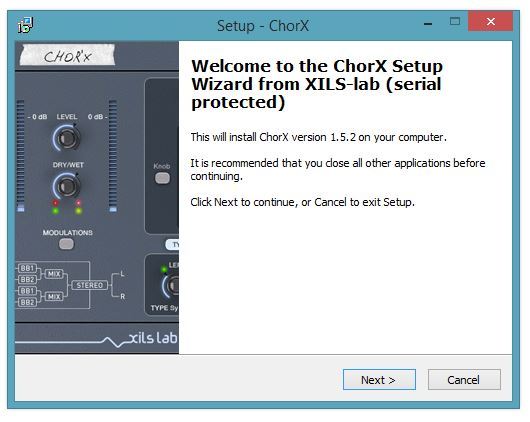
8. Read through the info and select 'I accept the agreement' > click 'Next.'
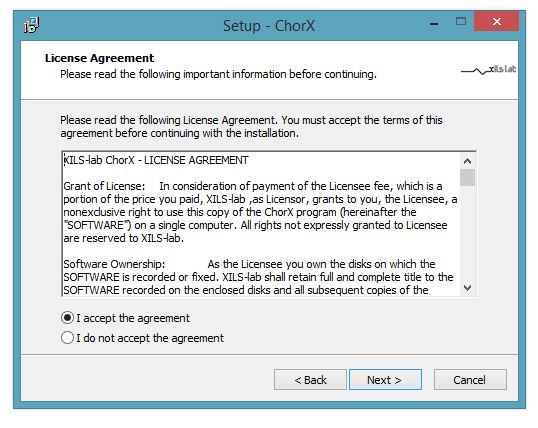
9. Select the software component (s) / compatible DAW format (s) that you wish to install, and click 'Next.'
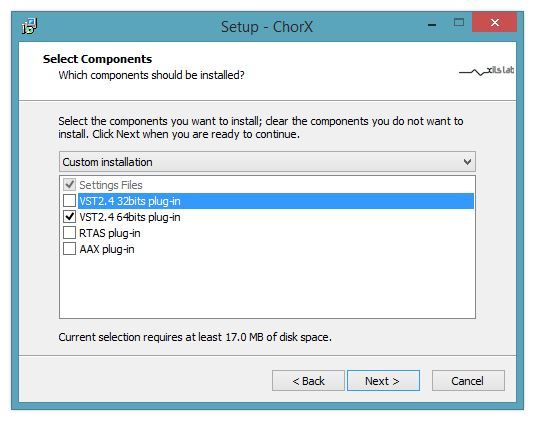
10. Select the folder in which to install the 32-bit version of your software to > click 'Next.
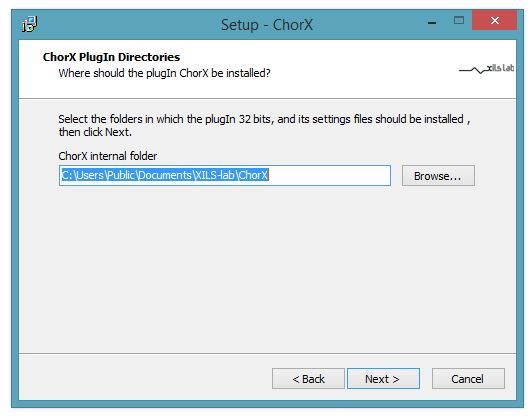
11. Select the folder in which to install the 64-bit version of your software to > click 'Next.
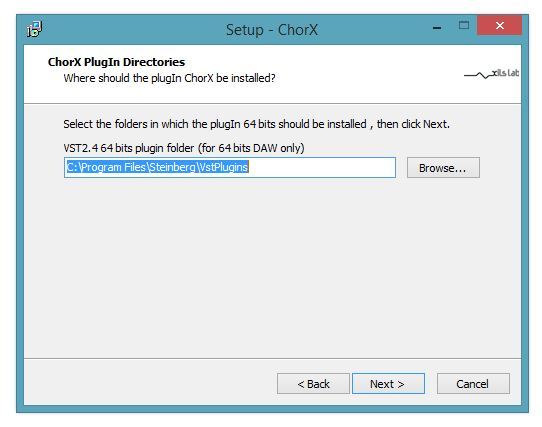
12. Review the installation and click 'Install.'
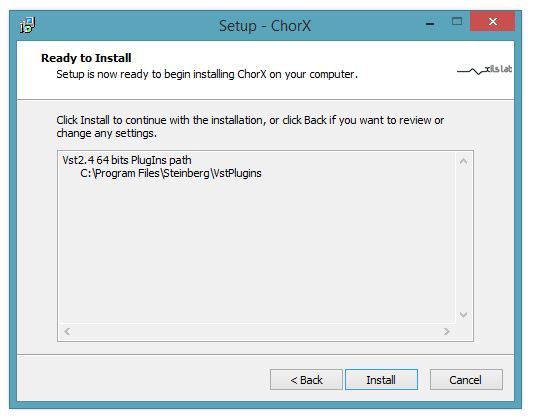
13. The installation of your software has successfully completed > click 'Finish.'
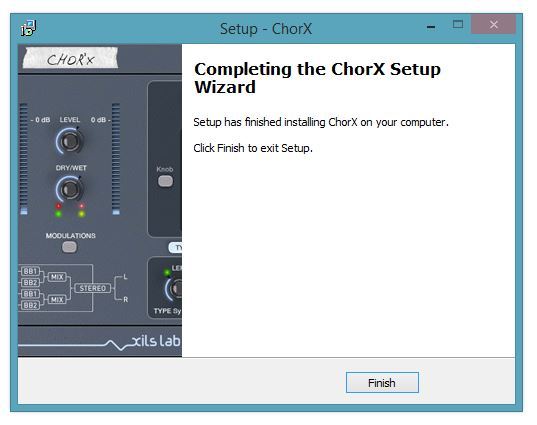
Activation
1. Open the iLok Licence Manager from your computer’s Start Menu (located at the bottom left corner of your desktop). Once the application is open, click ‘Sign In'.
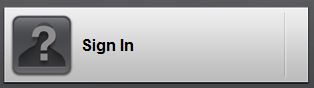
2. Enter your User ID and password that you previously created on registration of your account > click ‘Sign In'.
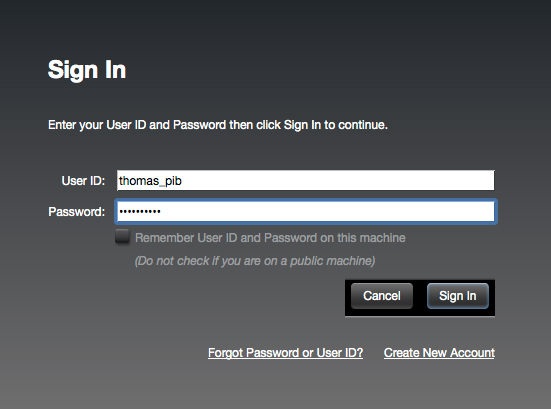
3. Once you are signed in, click the ‘Redeem’ icon which is located at the top-right corner of the iLok Licence Manager’s interface.

4. Copy and paste/manually enter the 30-digit code from your online Xils Lab account into the available Activation Code boxes, and then click ‘Next'.
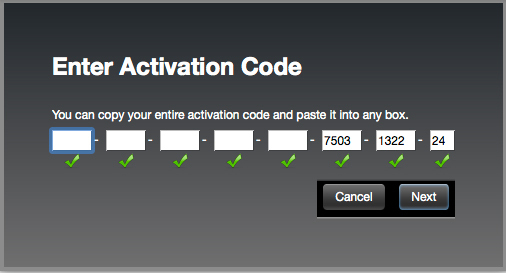
5. Select your computer as the activation location (or your iLok dongle) and then click ‘Activate'.
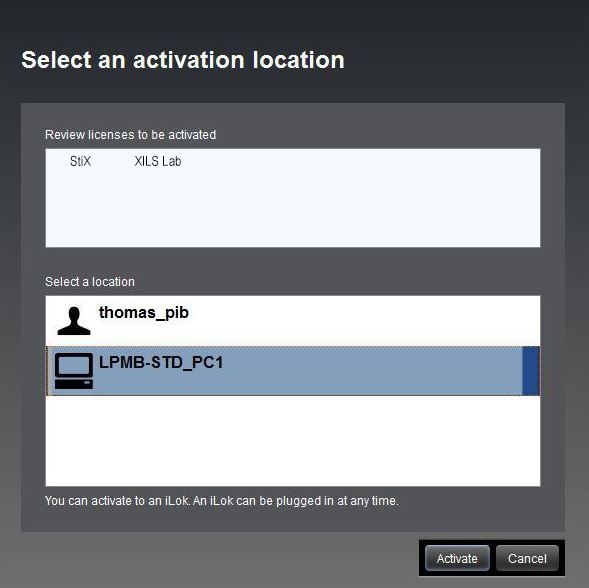
6. Confirm you are happy to activate your license > click ‘OK'.
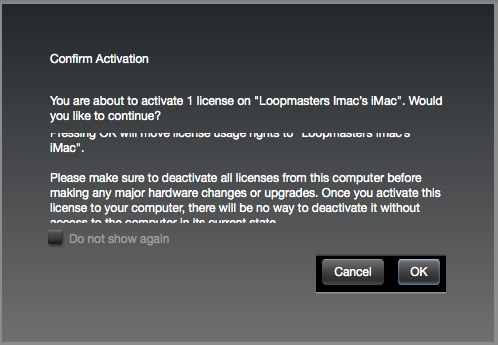
7. Click 'OK'.
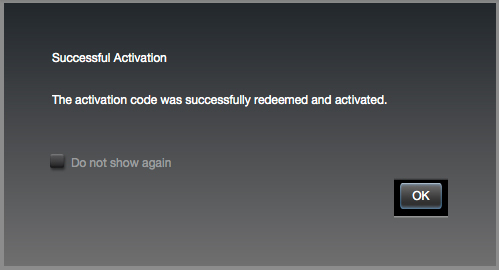
8. Your product is now activated on your computer. You can proceed and close the iLok Licence Manager