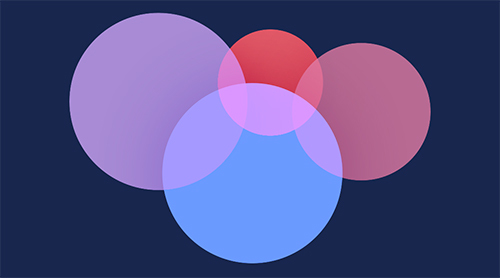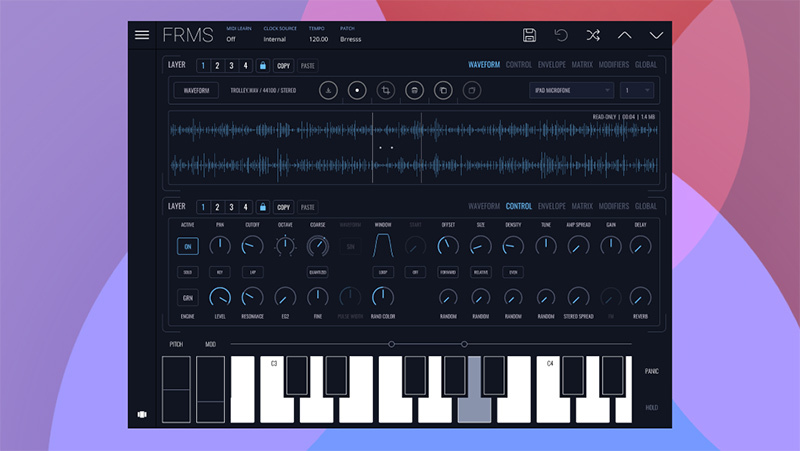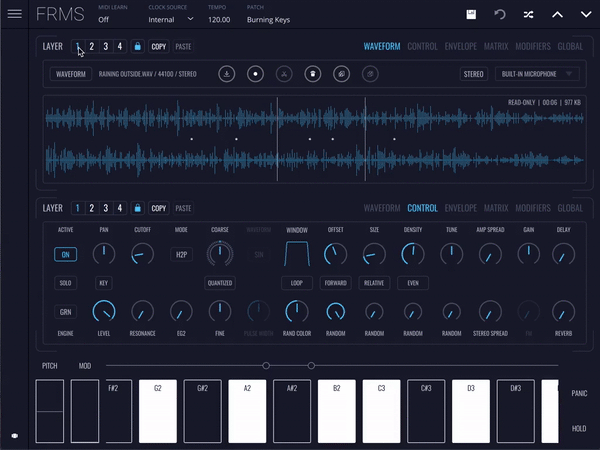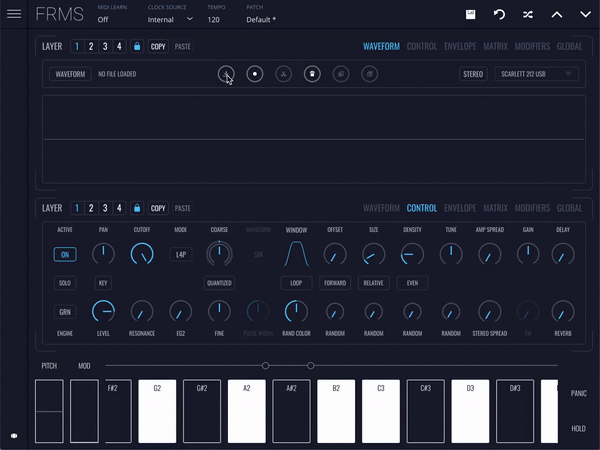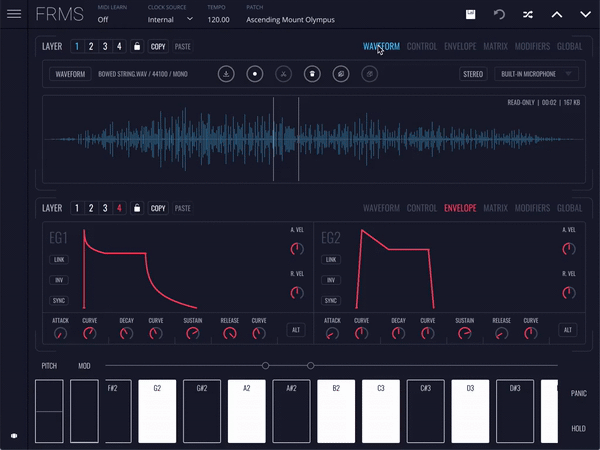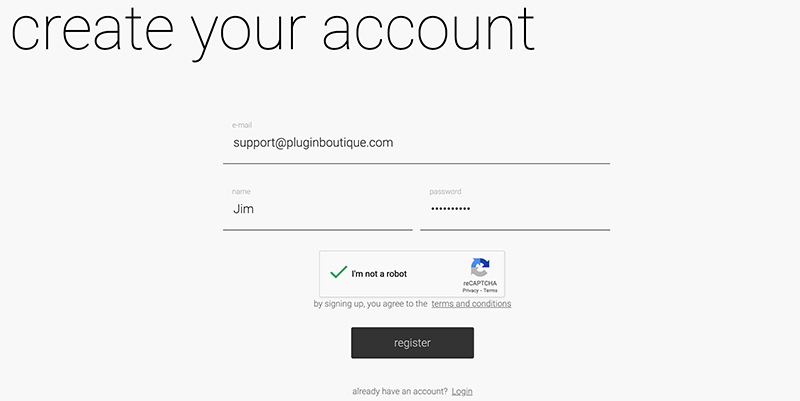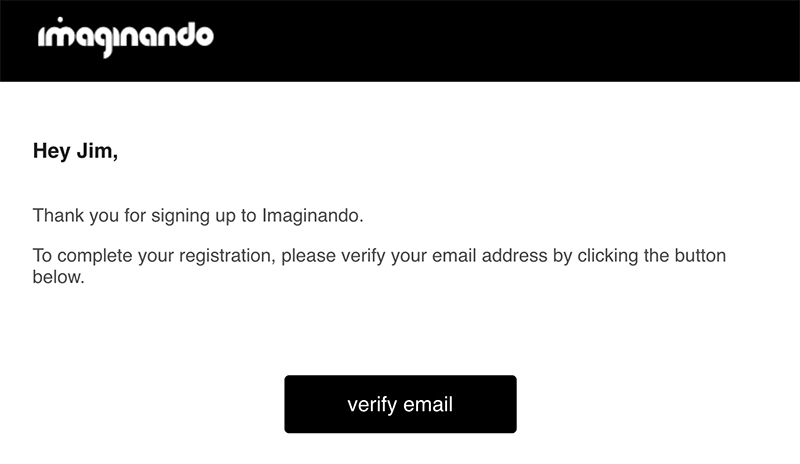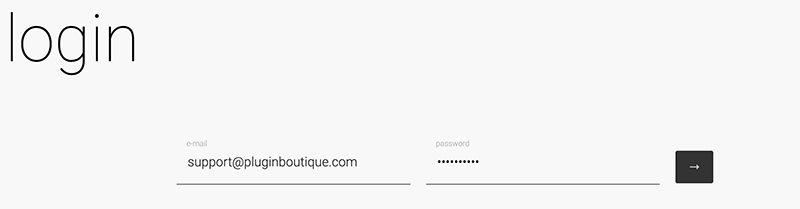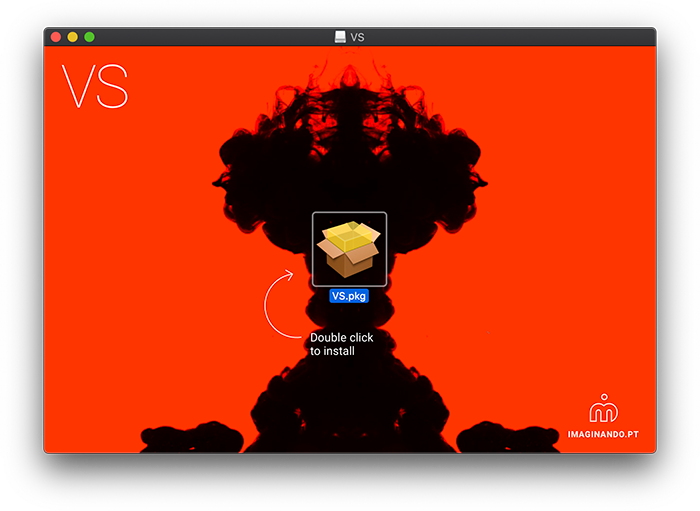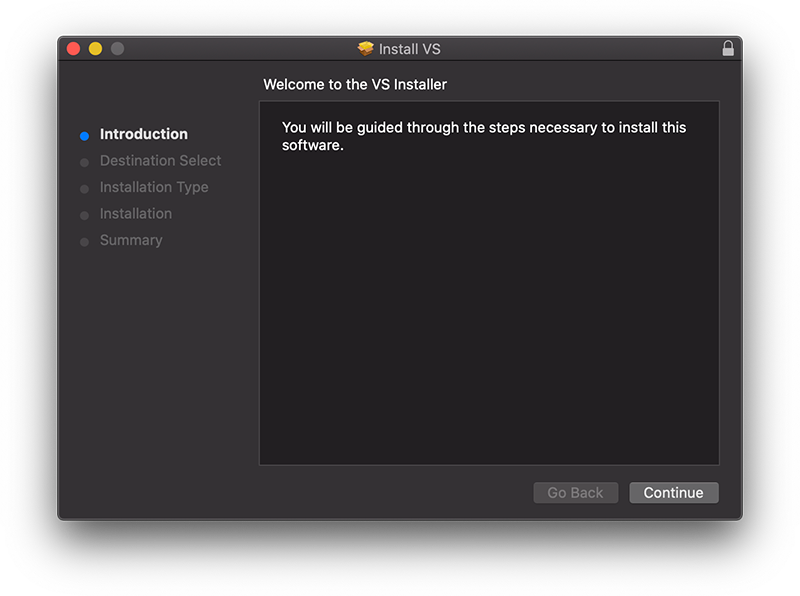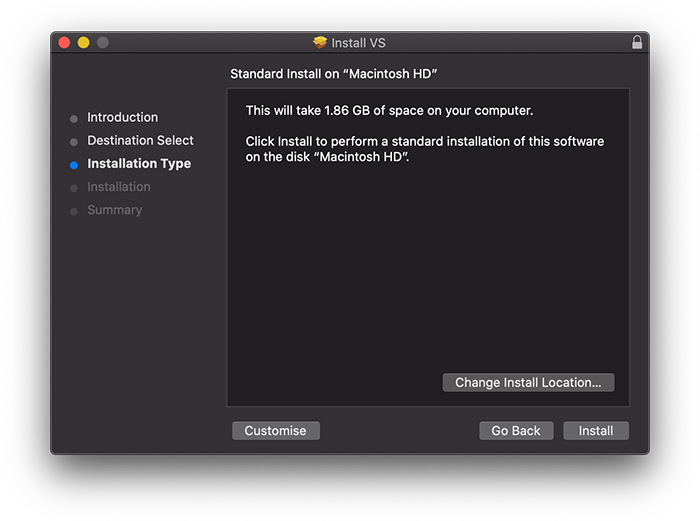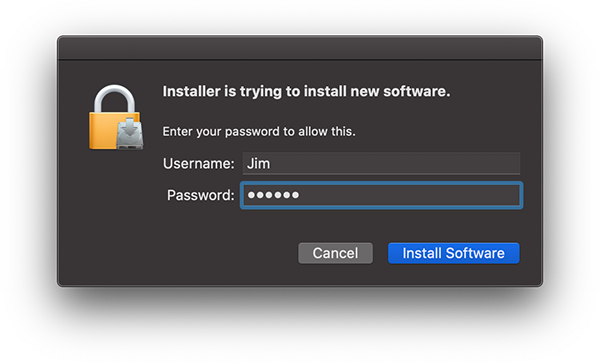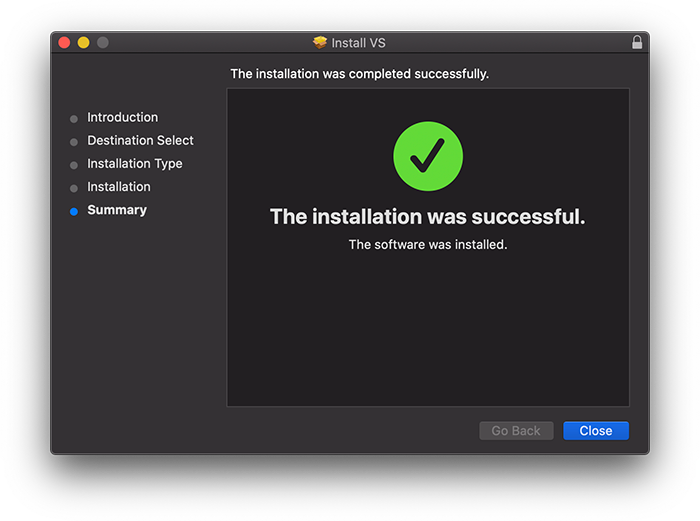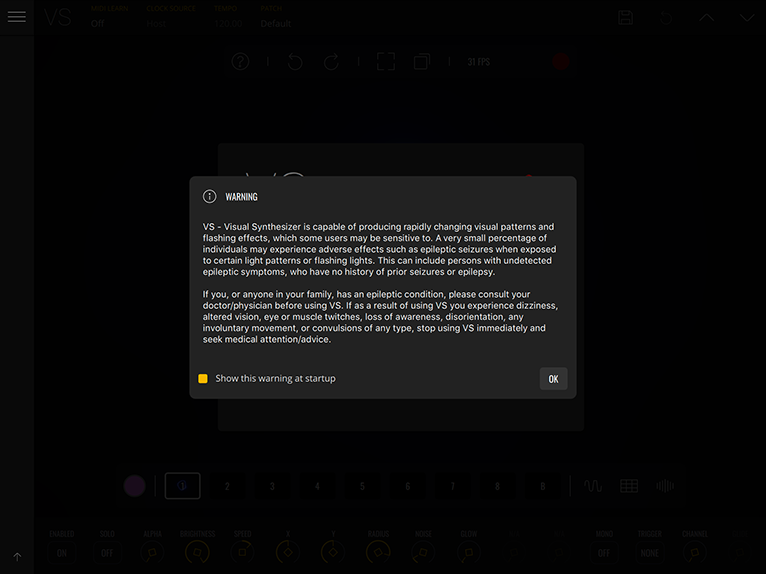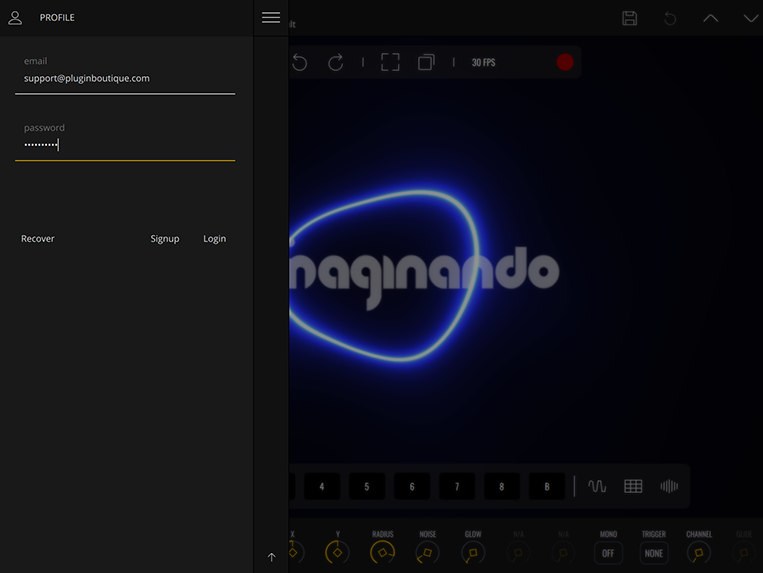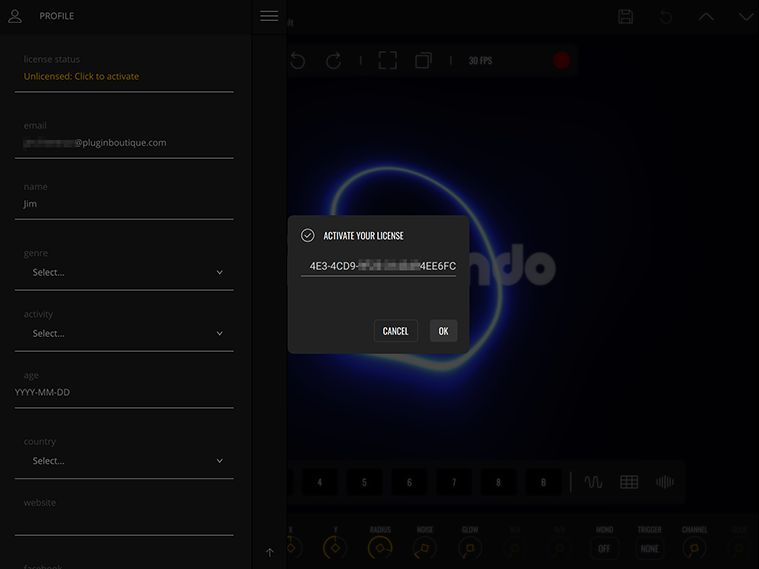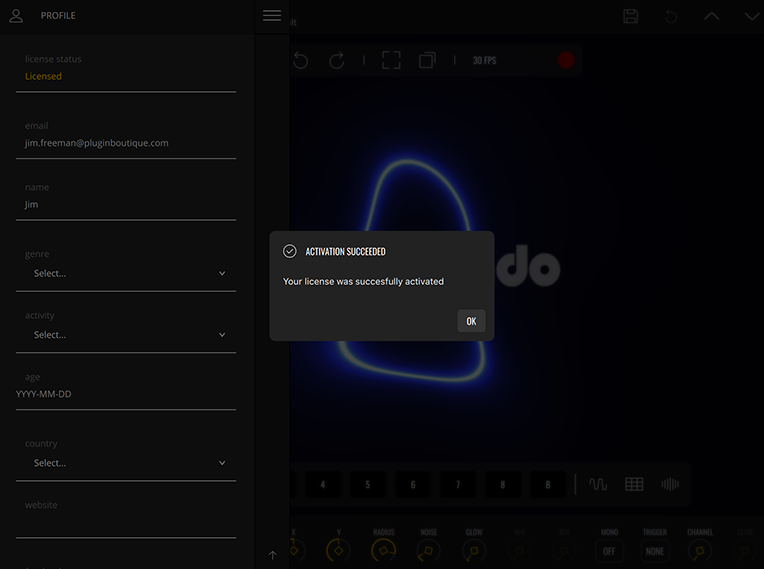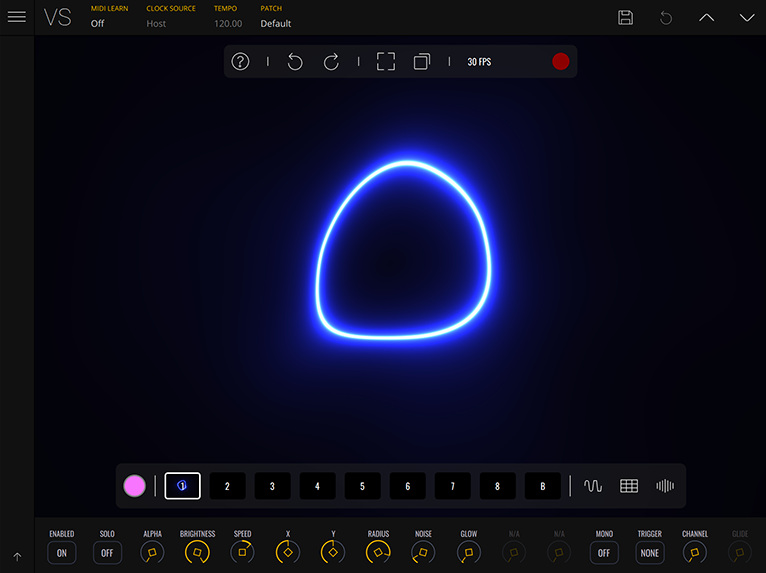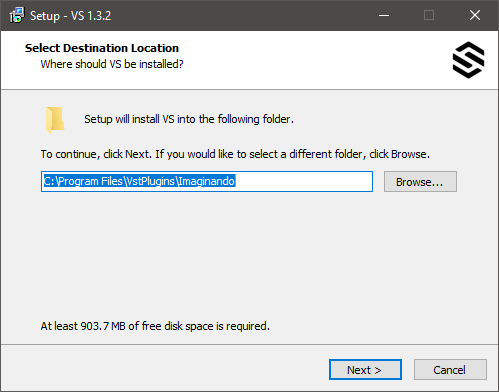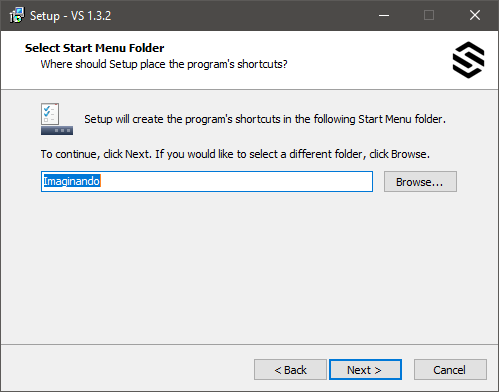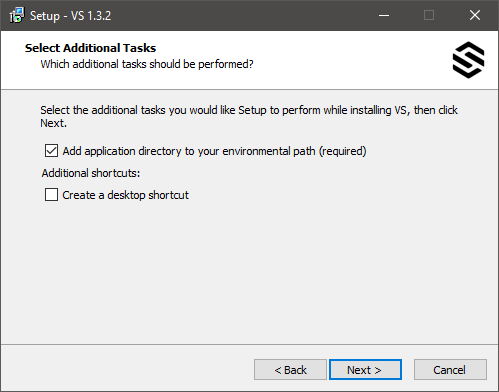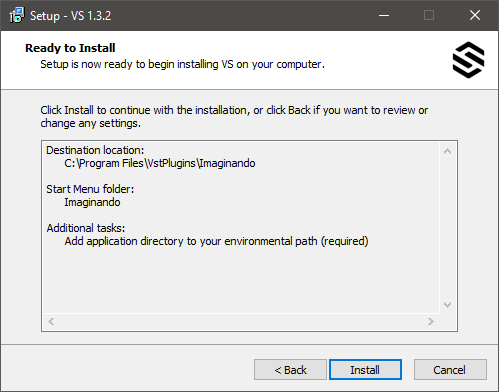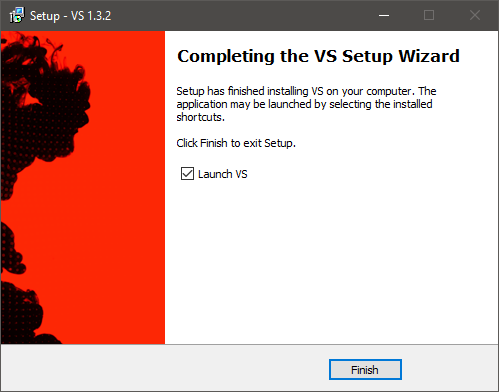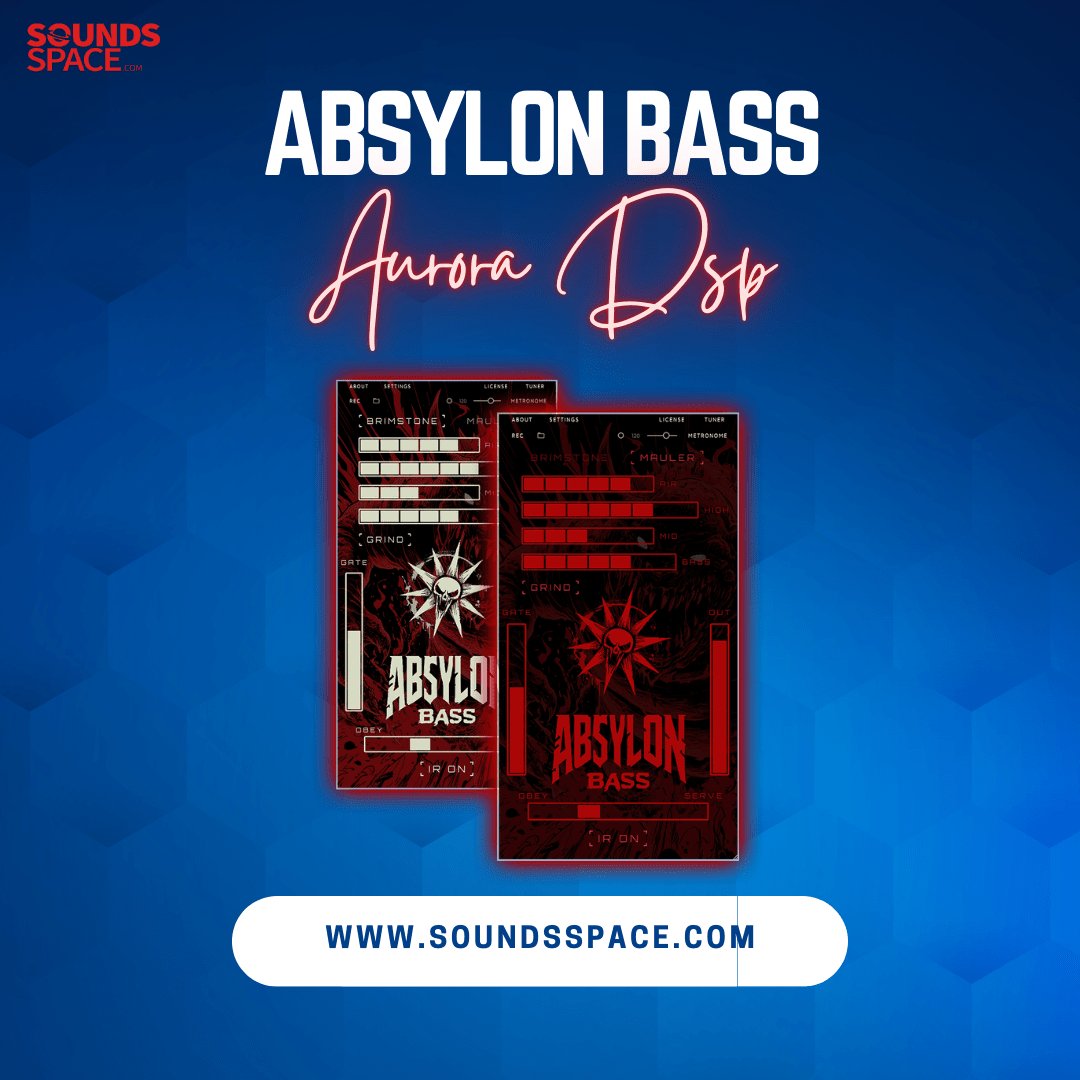Product Description
A Granular Synthesizer Beast with an FM Leash
FRMS is a versatile hybrid synthesizer that combines Granular, FM, Subtractive and Additive synthesis using a flexible layering system.
From heavily-dense ambient drones to glitchy mechanical beings, turn simple sounds into complex evolving soundscapes, with up to four layers of synthesis in any combination.
FRMS takes the interesting and exciting world of granular synthesis and gives it a musical edge by mixing it with FM synthesis to produce a wide variety of possible timbres, with a sleek and modern interface.
Layering System
Up to 4 simultaneous layers, each one either granulator or oscillator.
Granulate Anything
Browse the library of included samples, drop in your own, or even granulate live input.
Split Interface
View, switch and control all aspects of your layers with ease.
Features
- Factory Bank with over 150 presets
- 4 synth engines, 4 layers per voice - Granular, FM, Additive, Subtractive - 8 FM modes, layers as operators
- Granulate Samples or Live Audio
- Up to 20 grains per layer
- 1 modulation matrix per layer
- 2 EG’s per layer
- 1 filter per layer and a master filter
- 4 voices polyphony
- 4 LFO’s with 5 modes
- Arpeggiator with 5 modes
- Delay and Reverb FX as layer send
- High-Quality Sample Bank
- Built-in Audio Recorder
- MPE Compatible
- Ableton Link
- Lifetime Free Updates
- Register on up to 5 computers per license
System Requirements
Mac
- Mac OS 10.13 or higher (64-bit only)
- Compatible 64-bit host DAW which supports VST, AU and AAX formats
- Minimum of 350 MB of free disk space to install
- Product licence activation requires an internet connection
Windows
- Windows 10 or higher
- Compatible 64-bit host DAW which supports VST and AAX formats
- Minimum of 200 MB of free disk space to install
- Product license activation requires an internet connection
Any references to any brands on this site/page, including references to brands and instruments, are provided for description purposes only. For example, references to instrument brands are provided to describe the sound of the instrument and/or the instrument used in the sample. Sounds Space does not have (nor do they claim) any association with or endorsement by these brands. Any goodwill attached to those brands rests with the brand owner. Sounds Space or its Suppliers do not accept any liability in relation to the content of the product or the accuracy of the description. "RHODES" is a registered trademark of Joseph A Brandstetter.
View Installation Instructions
Please Note: VS Visual Synthesizer is used as an example.
Imaginando Account Setup
1. Navigate to https://dashboard.imaginando.pt/ > Create a new account by clicking 'don't have an account?' (If you have an existing account, sign in and skip to 'Mac Installation').
2. Enter your details and click 'Register'.
3. Navigate to your email inbox > Locate the confirmation email > Click 'Verify email'.
4. Your Imaginando account has been created > Click 'login' > Enter your account details > Click the arrow to log in.
Mac
Installation & Activation
1. Download the installer from your Sounds Space User Account > Extract the .zip folder > Launch the .dmg installer.
2. Double click the VS.pkg to open the installer.
3. Click 'Continue'.
4. Click 'Install'.
5. Enter your system password > Click 'Install Software'.
6. Click 'Close'.
7. Launch your DAW > Open VS on a new track > Click 'Ok'.
8. Click on the top-left menu icon > Click 'Profile' > Enter your Imaginando account details > Click 'Login'.
9. Click on the 'License Status' box > Type in your serial number found in your Sounds Space User Account > Click 'Ok'.
10. Click 'Ok'.
Your software is now installed, activated and ready to use.
Windows
Installation & Activation
1. Download the installer from your Sounds Space User Account > Extract the .zip folder > Launch the .exe installer.
2. Click 'Next'.
3. Click 'Next'.
4. Click 'Next'.
5. Click 'Install'.
6. Click 'Finish'.
7. Launch your DAW > Open VS on a new track > Click 'Ok'.
8. Click on the top-left menu icon > Click 'Profile' > Enter your Imaginando account details > Click 'Login'.
9. Click on the 'License Status' box > Type in your serial number found in your Sounds Space User Account > Click 'Ok'.
10. Click 'Ok'.
Your software is now installed, activated, and ready to use.