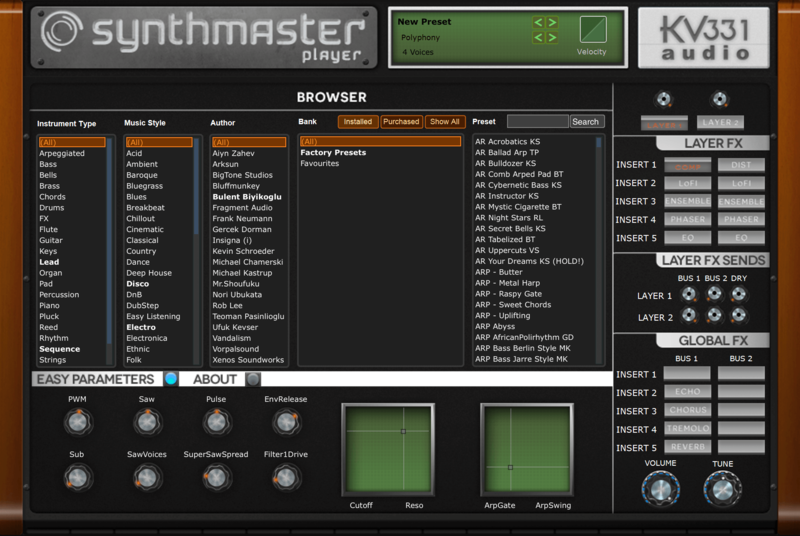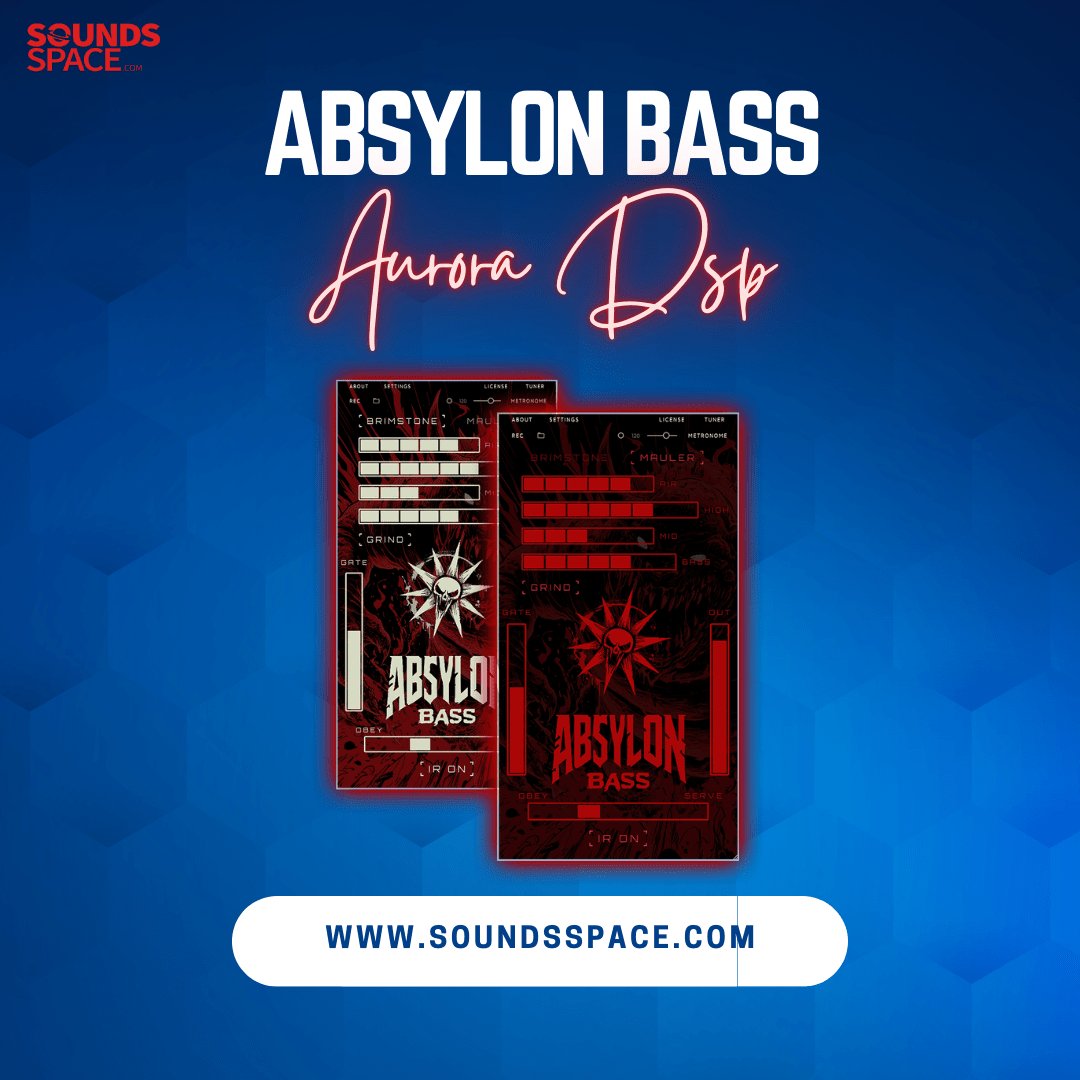Product Description
SynthMaster Player is a simplified version of SynthMaster with limited editing capabilities. It is targeted towards users who prefer to use presets rather than designing their own sounds. This FREE version comes with 500 factory presets. Users can edit the 12 easy parameters or the bypass states of layer/global effects assigned for each preset by the sound designer.
System Requirements
SynthMaster comes in the following formats:
VST Instrument & Effect
- Windows 7 and above
- Mac OS X 10.9 and above
- 2 GB RAM
- 2.0 Ghz, Intel SSE3 instruction set CPU
- VST Host supporting VST 2.4 plugins
AU Instrument & Effect
- Mac OS X 10.9 and above
- 2 GB RAM,
- 2.0 Ghz, Intel SSE3 instruction set CPU
- AU Host application
AAX Instrument
- Windows 7 and above
- Mac OS X 10.9 and above
- 2 GB RAM
- 2.0 GHz, Intel SSE3 instruction set CPU
- ProTools 11 and above
View Installation Instructions
Mac
Installation
1. Download the zip file from within your Sounds Space User Account > Double-click it to extract the contents and open the pkg file to begin the installation.
2. Click 'Continue'.
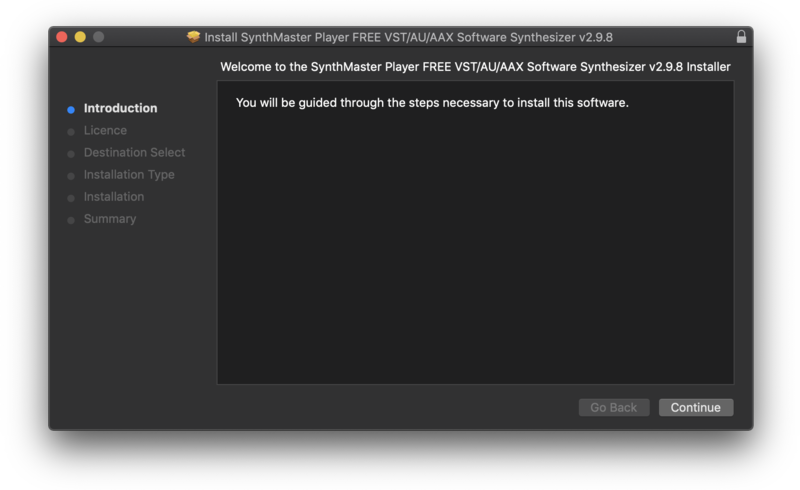
3. Click 'Continue'.
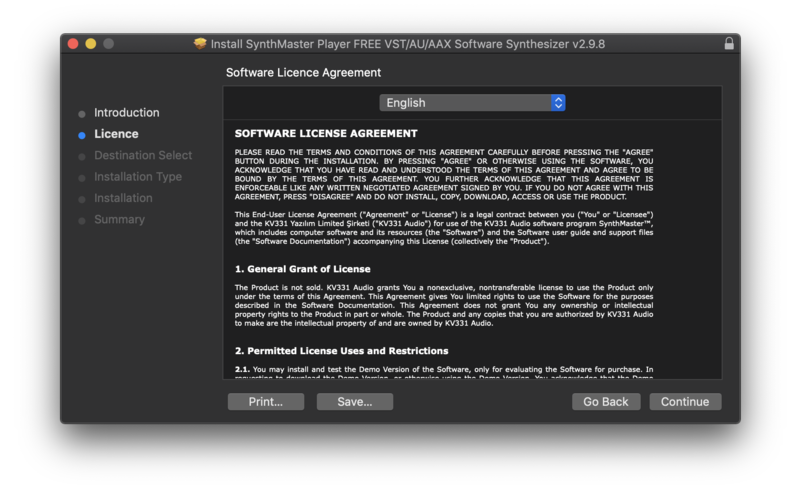
4. Click 'Agree'.
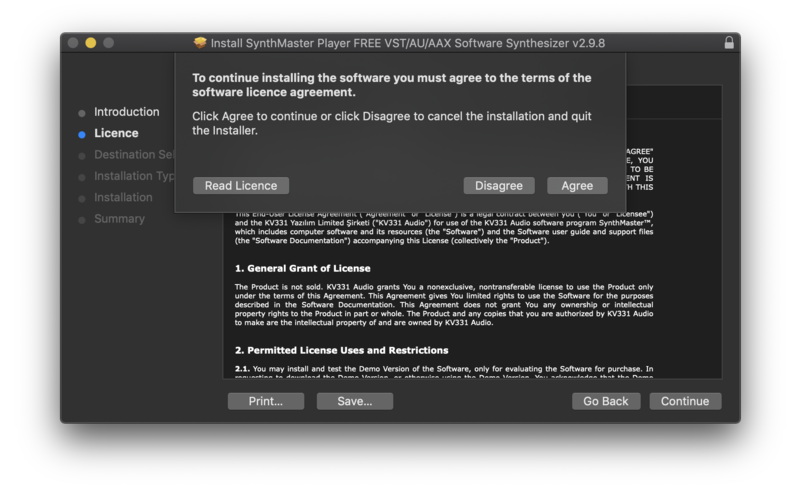
5. Click 'Continue'.
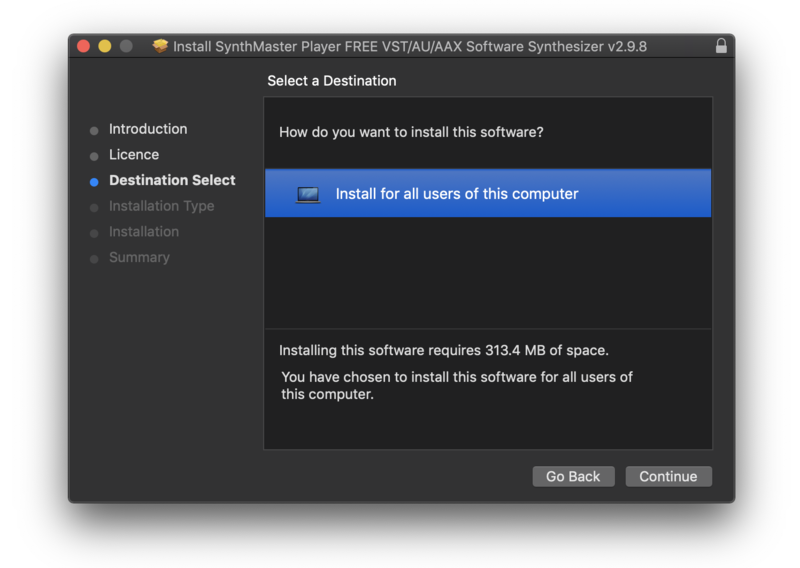
6. 'Click 'Install'.

7. Enter your computer username and Password > Click 'Install Software'.
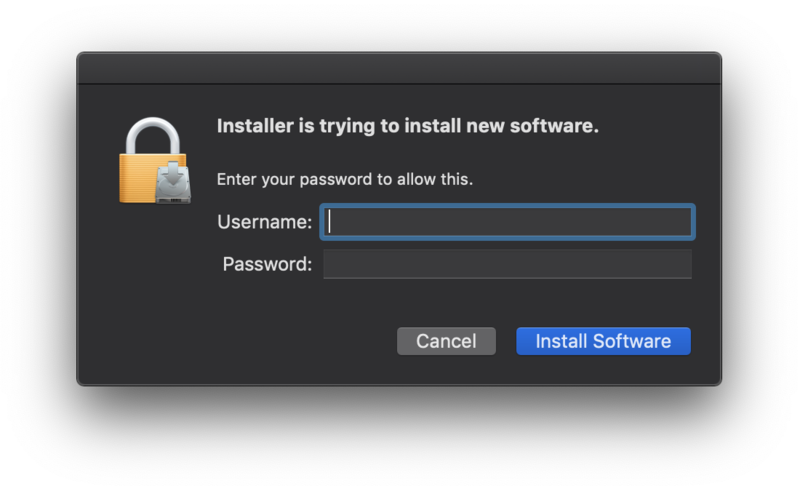
8. Click 'Close'.
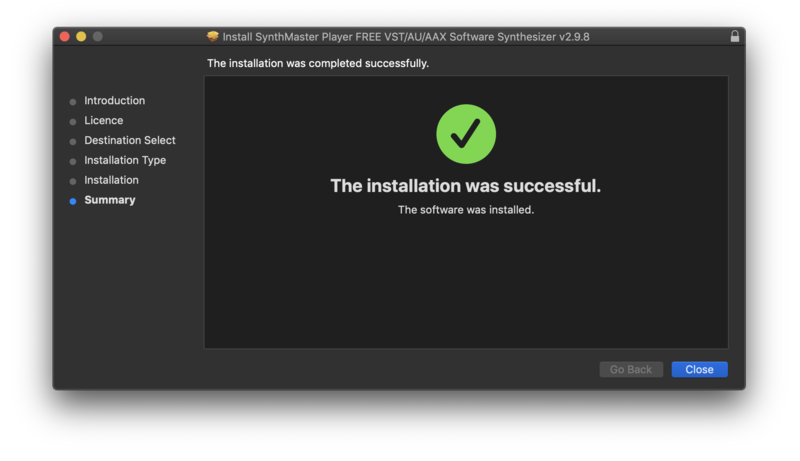
Activation
1. Open your DAW > When the dialogue box appears, enter your Email Address & Name and click 'Register'.
NB: If the dialogue box does not appear, rescan you plugin selection in your DAW and restart your computer.
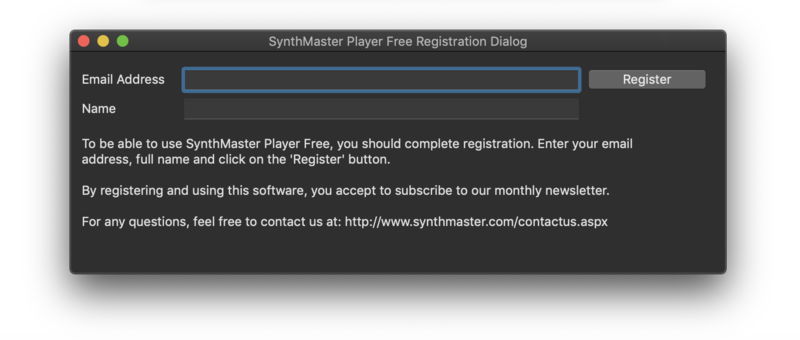
2. Click 'Ok'.
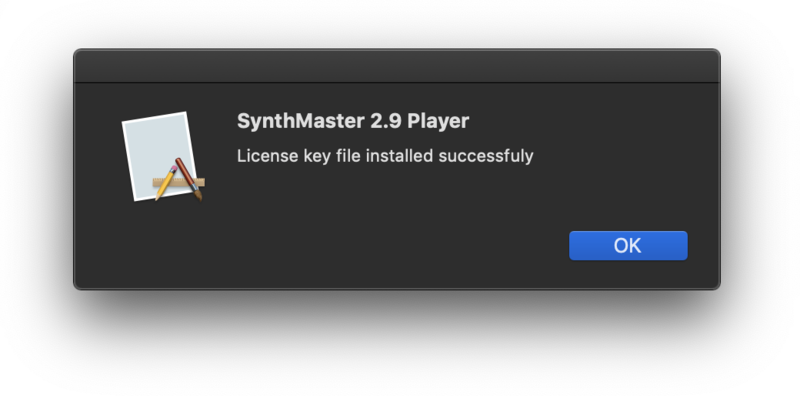
Your software is now activated and ready to use in your DAW.
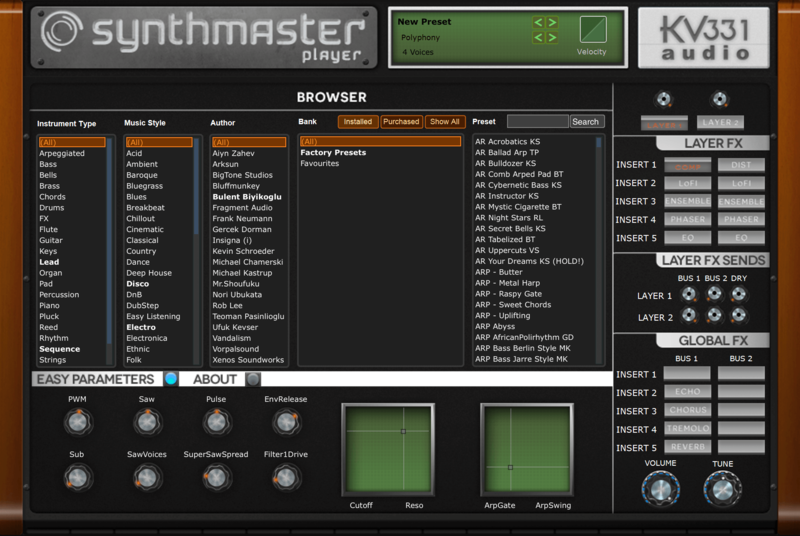
Windows
Installation
1. Download the zip file from within your Sounds Space User Account and double-click it to extract the contents > Open the .exe file to begin the installation.
2. Select which components you would like to install > Click 'Next'.
NB: If you are unsure which components to install, select and install all options.
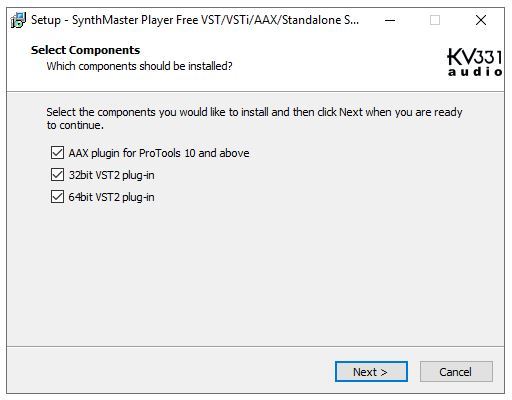
3. Select 'I Accept the Agreement' > Click 'Next'.
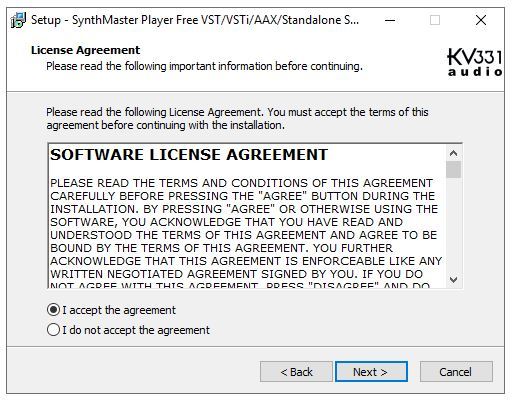
4. Click 'Next'.
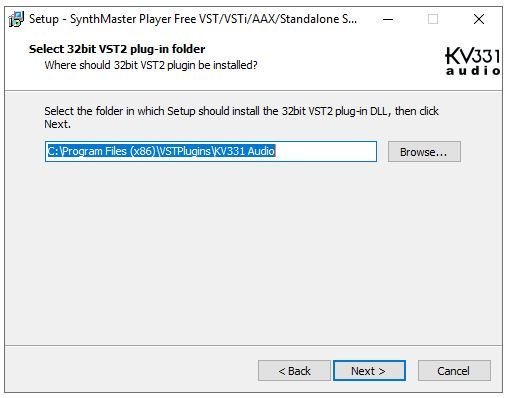
5. Click 'Next'.
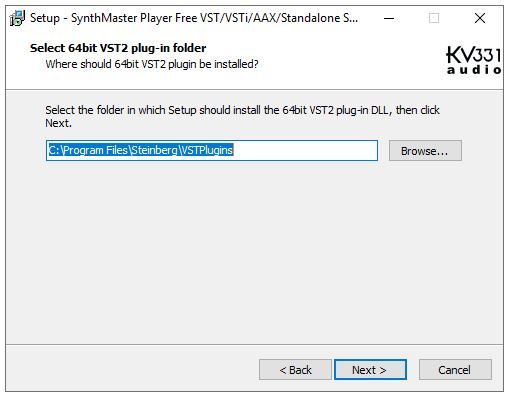
6. Click 'Install'.
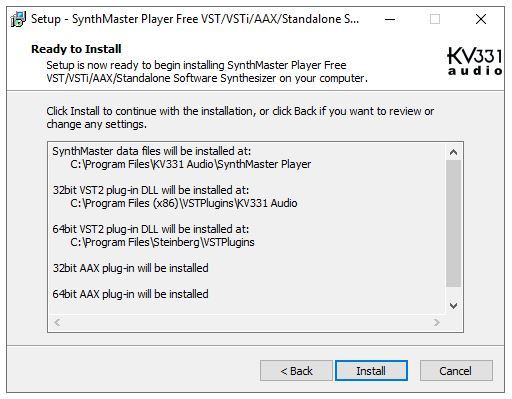
7. Click 'Finish'.
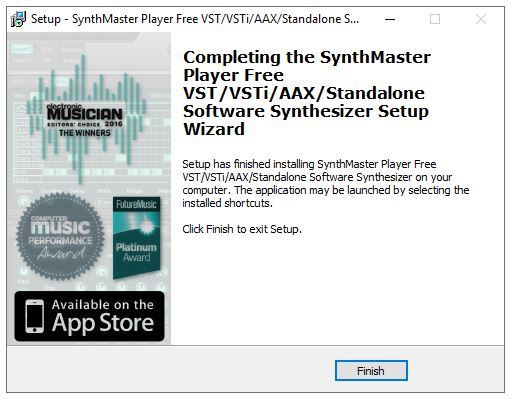
Activation
1. Open your DAW > When the dialogue box appears, enter your Email Address & Name and click 'Register'.
NB: If the dialogue box does not appear, rescan your plugin selection in your DAW and restart your computer.
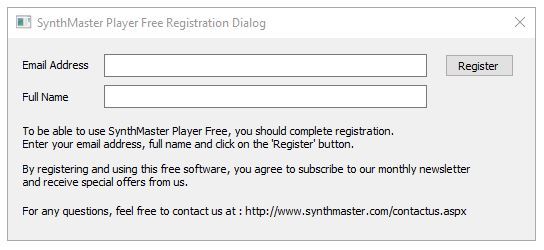
Your software is now activated and ready to use in your DAW.