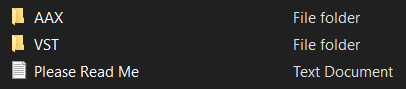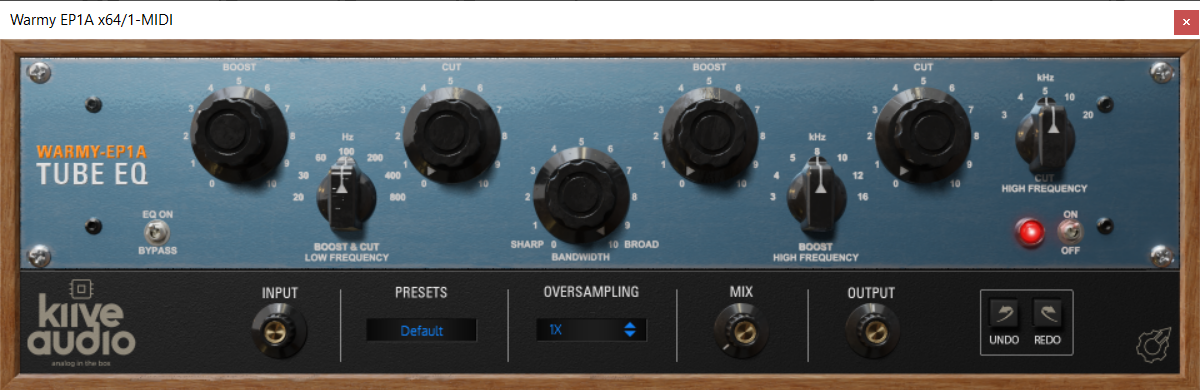Product Description
All The Tube Warmth You Love Packed Into a Plugin
The Warmy EP1A Tube EQ is a FREE 1 to 1 analog modeled plugin based on a modern take of the classic Pultec EQs.
The EP1A offers low boost, low cut, high boost, high cut, and an added tube emulation knob to dial in the amount of tube intensity you want.
Features
- Low Cut and Boost
- High Cut and Boost
- Two High-Frequency Selectors
- Tube Emulation Mix Knob
- Resizable GUI
- Oversampling
System Requirements
Windows
- Windows 7 & above
- 64-bit VST, AAX
- 1 GHz Intel Dual Core Processor or AMD equivalent (PC)
- 4GB of RAM
- Screen resolution: 1024 x 768 or higher
macOS
- Mac OS X 10.7 or higher (10.14 or higher recommended)
- 64-bit VST, AU, AAX
- 1 GHz Intel Dual Core Processor or higher
- 4GB of RAM
- Screen resolution: 1024 x 768 or higher
View Installation Instructions
Mac Installation
1. Download the Mac installer from your Sounds Space account > Open the ZIP file.
2. Double-click the PKG file > Click 'Continue'.
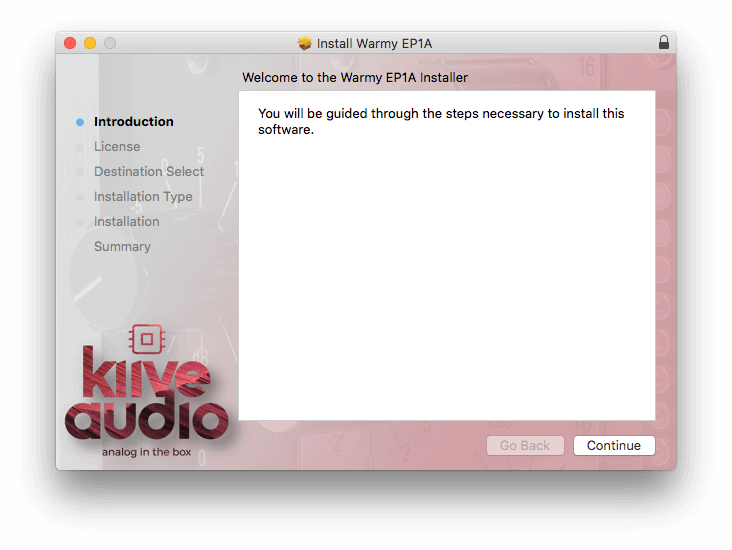
3. Read the Software License Agreement > Click 'Continue'.
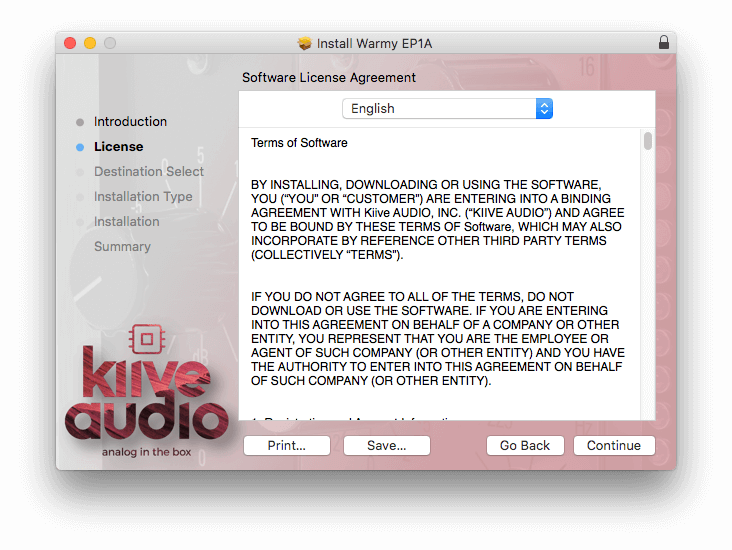
4. Click 'Agree'.
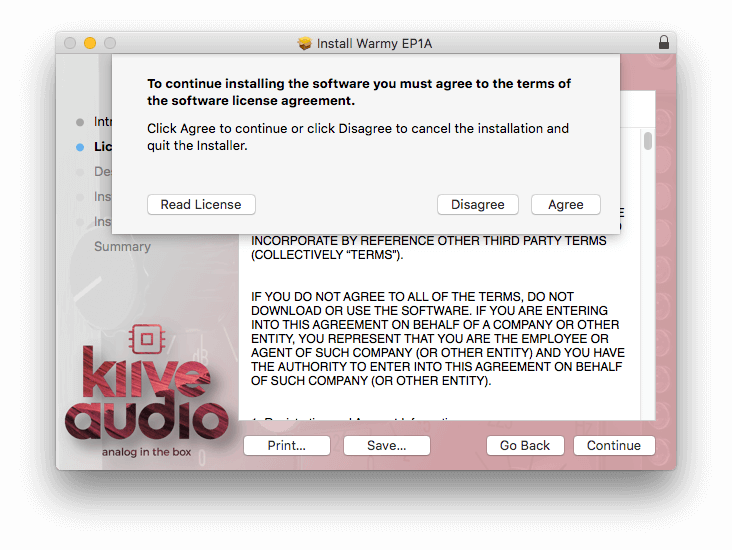
5. Click 'Install'.
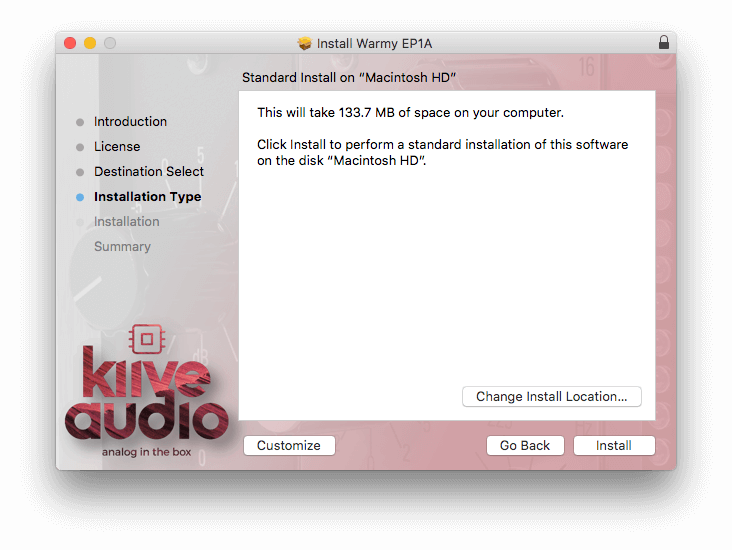
6. Click 'Close'.
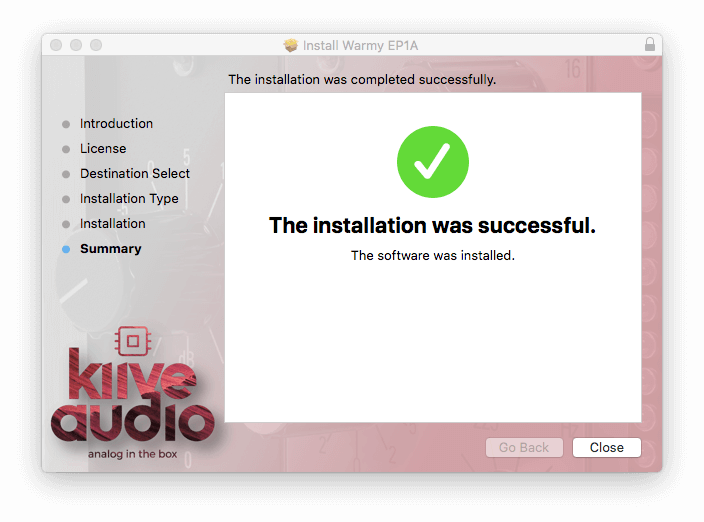
7. Open your DAW > Load the plugin (you may need to rescan your DAWs plugin list and/or restart your Mac).
Your software is now successfully installed and ready to use in your DAW.

Windows Installation
1. Download the Windows installer from your Sounds Space account.
2. Double-click the ZIP folder > Double-click the next folder > You will now see the format folders:
3. Depending on which format your DAW uses, click the appropriate folder > Drag and drop the file into the correct plugin folder for your DAW. (If you're unsure which format your DAW uses, please check out our help center article, Plugin Formats Explained)
For VST, drag and drop the file to one of the following folders (you will need to find out which is your active folder before moving the file):
- C:\Program Files\VstPlugins
- C:\Program Files\Steinberg\VstPlugins
- C:\Program Files\Common Files\VST2
- C:\Program Files\Common Files\Steinberg\VST2
For AAX, unzip the folder and then drag and drop the file to the following location: C:\Program Files\Common Files\Avid\Audio\Plug-Ins
4. Open your DAW > Load the plugin (you may need to rescan your DAWs plugin list and/or restart your PC).
Your software is now successfully installed and ready to use in your DAW.