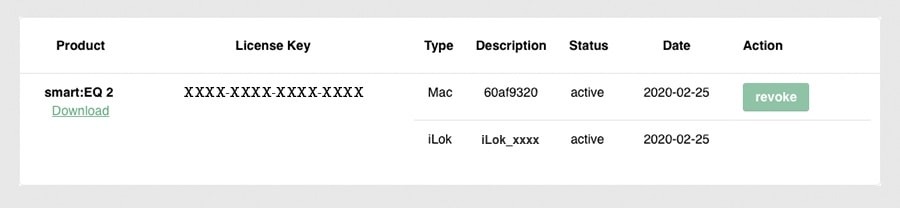Product Description
Think Beyond the Usual
Smart Filtering | Acoustic Zoom | Transient Shaping
This EQ plug-in for audio editing balances spaciousness and makes the postproduction of music and speech creative again.
As technicians and acousticians with an affinity for sound, we’ve long dreamed of entering a new dimension of EQing - a dimension that goes beyond today’s equalizing, one that leads to fun sessions in postproduction. With our totally innovative plug-in, that dimension is finally here. Producers can look forward to the company of a new muse: the 3in1 audio plug-in called frei:raum.
When you open the user interface of the 7-band and linear-phase EQ, familiar arrangements guide you into an intuitive working mode. Behind the user-friendly interface, there’s a cleverly devised algorithm that works on three levels each focusing on a different segment of editing. On these levels, new doors open to a space that provides you with completely new possibilities in terms of spectral balance, sound depth, and tonality.
Entropy Layer
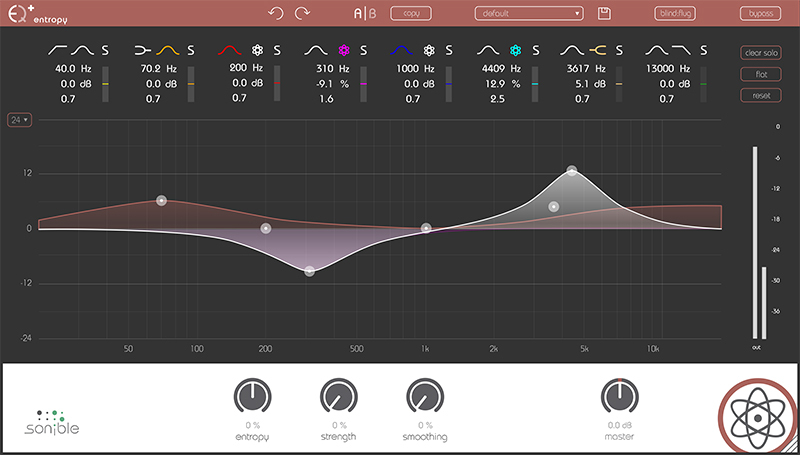
Who hasn’t experienced the most common issue with original sound? Sometimes it’s too slurred, sometimes too harsh. We used to struggle to adapt the harmonic to the noisy sound portions, trying in vain to create the perfect sound character. The entropy:EQ simplifies the postproduction of impact noise as you know it, whether from drum beats, guitars, or other plucked instruments. Even the intelligibility of voice can be effortlessly improved, by enhancing not the harmonic, but the noisy components of the sound. This reminds listeners of a zoom effect by which the speaker gets acoustically ‘closer’.
Proximity Layer
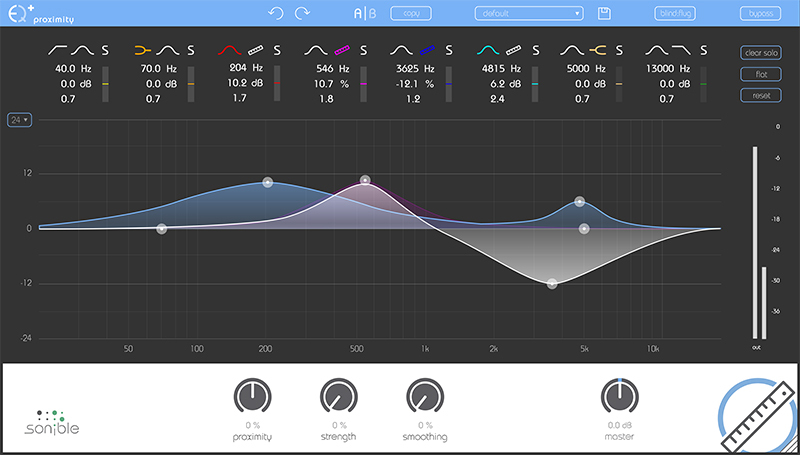
On the second level, you’ll find a tool that solves problems caused during recording, like, for example, microphone settings. We all know that panicky feeling – at the end of postproduction – when the sound still reminds us of a warehouse or a basement rehearsal room. This usually happens when the interviewer doesn’t get the mic close enough to their conversational partner’s mouth, resulting in that slurred sound on the tape. Maybe you recorded the tracks in an acoustically imperfect room, or the distance from the choir or instrument to the recording mic was less than ideal. In exactly these situations, the proximity:EQ lets you get back the sound you wished for. Thanks to the separation of direct reverb and echo, you can make stepless adjustments.
Smart Layer
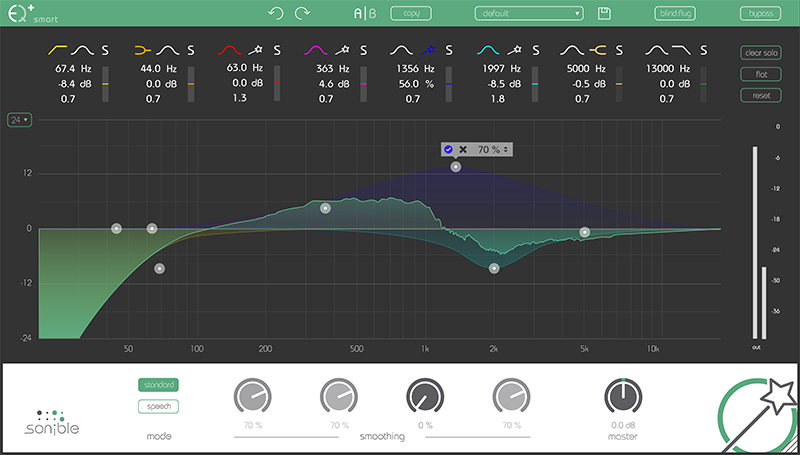
The smart:EQ owes its name to a special gift: its ability to learn. It recognizes disturbing resonances and phase cancellation, then offers you immediate, fully automatic solutions to improve single tracks or mixes. This lets you whip your audio material into shape, all within a few seconds. Owing to the complex filter forms, you can also quickly generate high-quality results in classic mixing and broadcasting. Last but not least, the smart:EQ is always the perfect choice when you want to present perfect video sound.
Who is Using entropy:EQ+?
Mixing Engineers

frei:raum is the perfect tool when it comes to complex or time critical mixing tasks. The highly specialized signal processing of frei:raum allows mixing engineers to easily improve the spectral balance of a whole mix or match the spaciousness of individual tracks in projects of any size.
Mastering Engineers

frei:raum's unique smart filters offer very precise and detailed filter curves for delicate mastering tasks. The filtering structures have been designed to preserve the naturalness of processed recordings and offer a warm, transparent sound.
Features
- One plug-in, three revolutionary tools
- entropy:EQ+
- smart:EQ+
- proximity:EQ+
System Requirements
MAC:
- OS X 10.7+ (macOS 11 Big Sur only supported on Intel-based Mac systems)
- RAM - at least 4 GB (recommended)
- CPU - at least intel DualCore i5 (recommended)
- Plug-in formats - AU, VST2 (Universal Binary), AAX
- iLok License Manager is required to install sonible software (activation is optional)
PC:
- Windows 7+
- RAM - at least 4 GB (recommended)
- CPU - at least intel DualCore i5 (recommended)
- Plug-in formats - VST2 (32/64 bit), VST3, AAX
- iLok License Manager is required to install sonible software (activation is optional)
Important Notes:
- In order to install this sonible product, you must have the iLok License Manager installed on your computer. You DO NOT need an iLok account or a physical iLok USB Dongle.
- macOS 11 Big Sur is only supported on Intel-based Mac systems.
Please note - To use sonible plugins on an M1 Mac, you may need to launch your DAW under Rosetta (right-click the application icon, select "Get Info" and then select "Open using Rosetta"). Note that many DAWs do not yet support macOS Big Sur, so it is important to check your DAW's website for compatibility info before updating.
View Installation Instructions
Note: frei:raum is used as an example
To install and activate your product directly within the plugin authorization window, you must have the iLok License Manager application installed on your computer. You aren't required to activate your plugin through the iLok license manager, but you can activate your software on an iLok USB dongle if you have one.
If you don't already have the iLok License Manager installed please check out this article - Getting Started with the iLok License Manager.
Mac Installation
1. Download the installer file from your Sounds Space account.
2. Double Click and open the installer file > Double-click the ‘frei:raum installer mac. mpkg’ file.
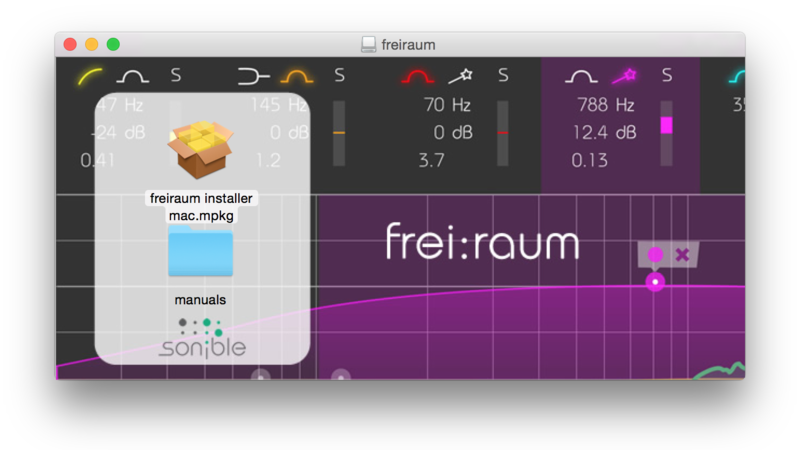
3. Begin the Installation Process > Click Continue.
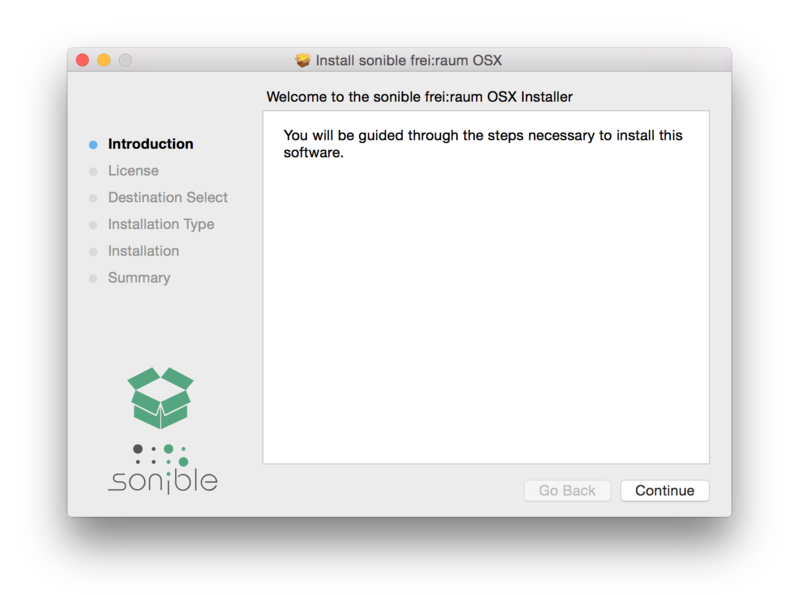
4. Read through the Terms & Conditions of the Licence Agreement > Click Continue > Click Agree.
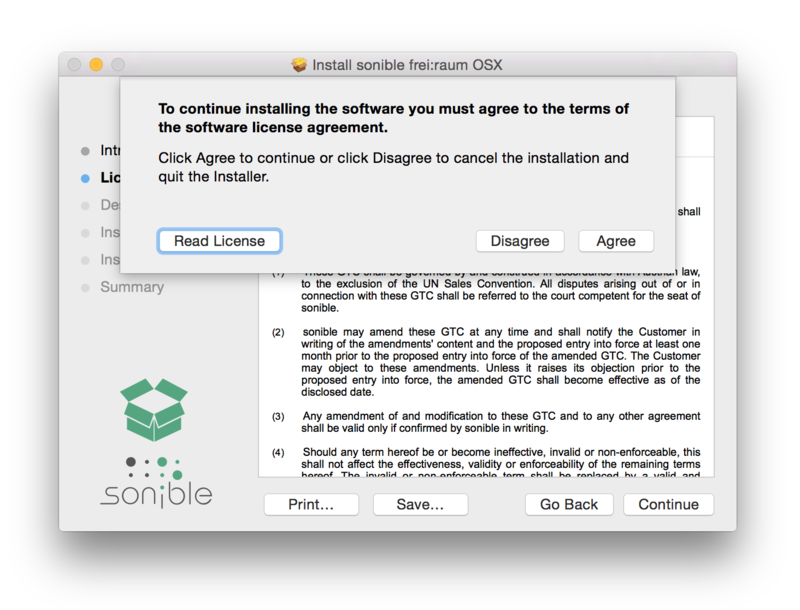
5. Select a computer disk location in which to save your software onto > Click Continue.
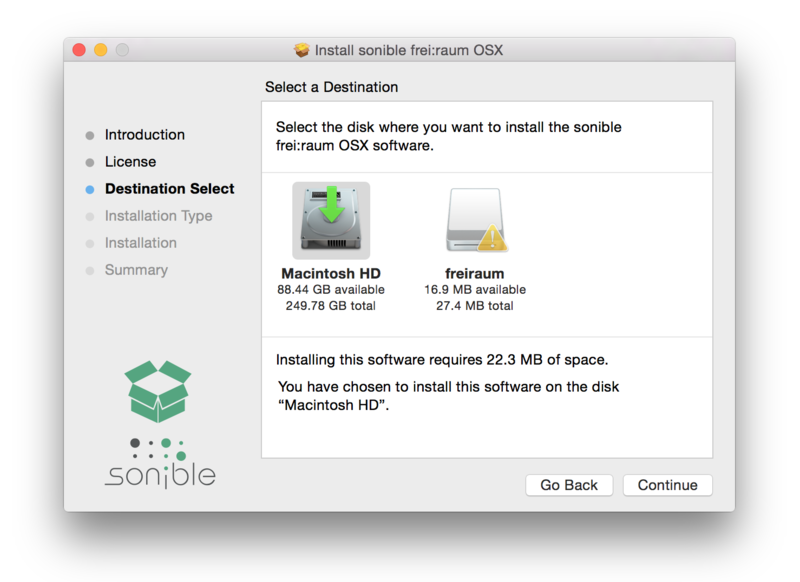
6. Select which software formats you wish to Install > Click Continue.
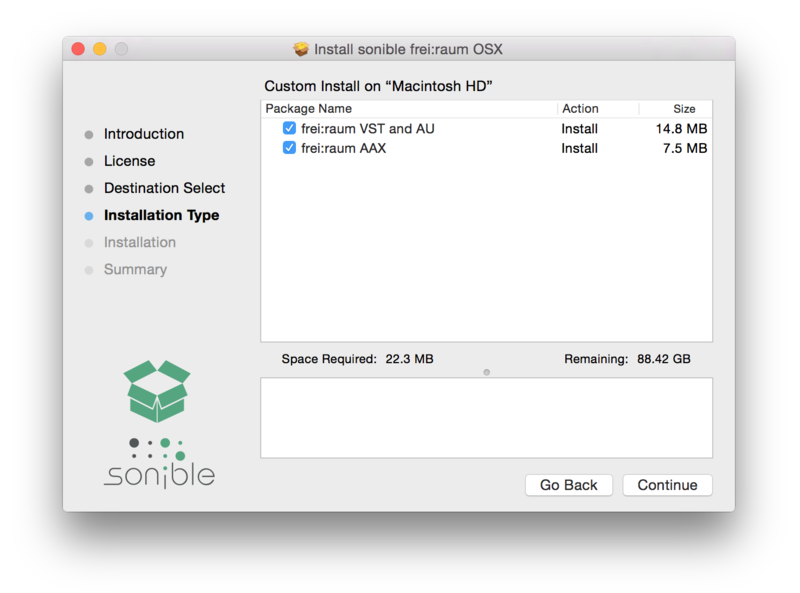
7. Confirm the Installation > Click Install.
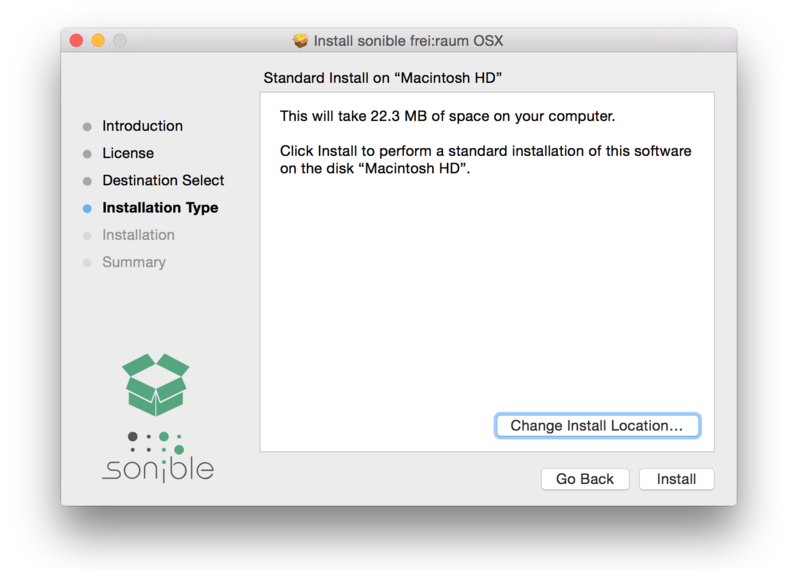
8. The Installation of your software has been completed > Click Close.
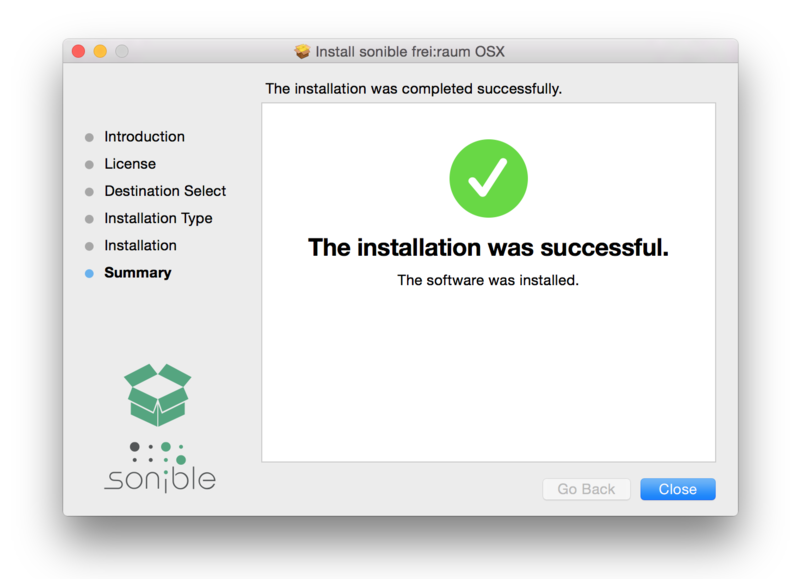
9. Open/restart your DAW and load your sonible software. Please note that you may need to refresh/rescan your DAW plugin list if you can't locate it.
Standard Activation Instructions
1. Locate and open the sonible software in your DAW.
2. Copy & paste/manually enter the license key/serial code that is available in your Sounds Space account > Click Register.
3. Your sonible software has now been successfully registered and authorized> Click Close.
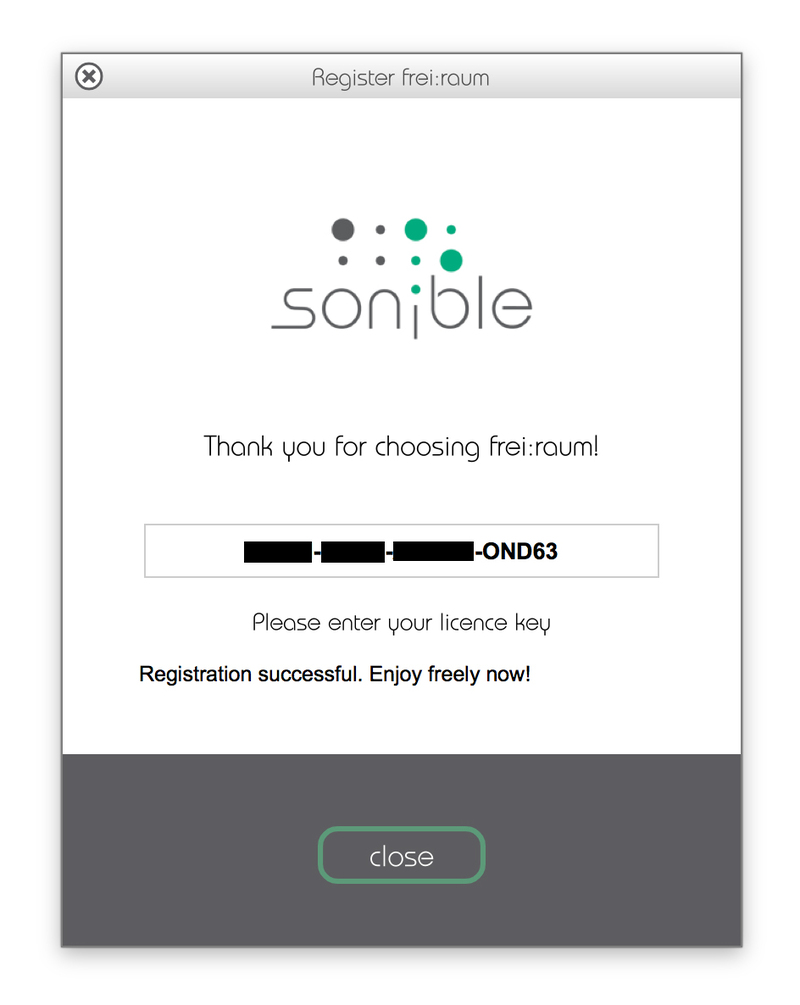
Your software is now activated and ready to use in your DAW!
iLok Activation Instructions
You can now easily manage your sonible license(s) in the sonible User Area Dashboard and can either use both activations on two different computers or have one activation on an iLok USB dongle and the other one on a computer.
If you would like to add one activation to your iLok USB dongle, please visit the sonible My account page, enter your code, and click 'Register license key'.
For more information, check out the following article from sonible - Your User Area Dashboard.
PC Installation
1. Download the installer file from your Sounds Space account.
2. Unzip the downloaded folder and Double click the file to open/run the installer > Select your preferred language (English/German) and Click OK.
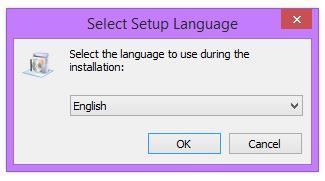
3. The Installation process has now begun > Click Next.
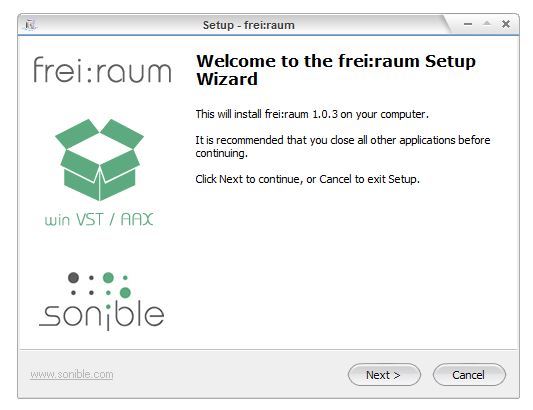
4. Select which version or versions of the software that you wish to install (32/64-Bit) > Click Next.
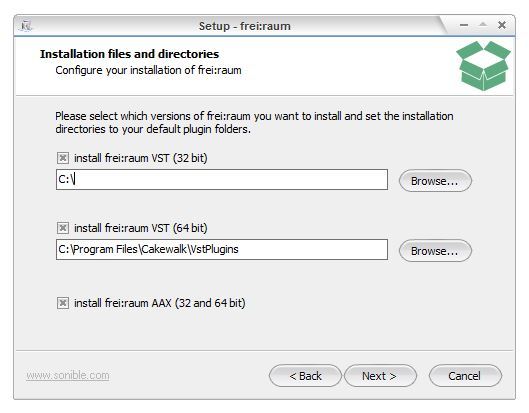
5. Read the Terms & Conditions of the Licence Agreement > Select 'I Accept the Agreement' if you accept the terms > Click Next.
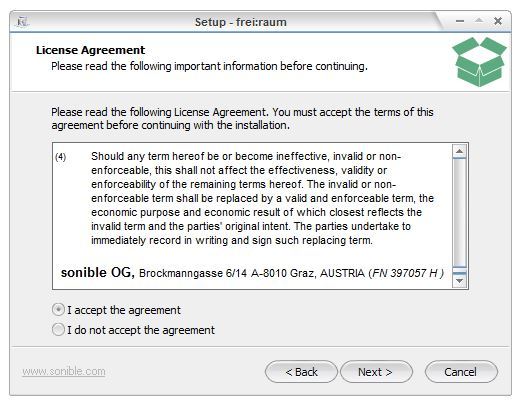
6. Your software is now ready to install on your computer > Click Install.
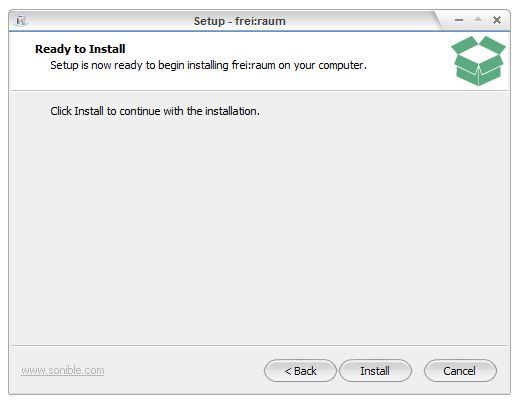
7. Your software is now installed > Click Finish.
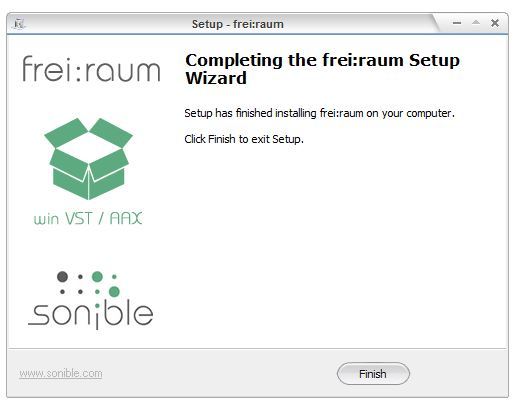
8. Open/restart your DAW and open your sonible software. Please note that you may need to refresh/rescan your DAW plugin list if the software fails to appear.
Standard Activation Instructions
1. Locate and open the sonible software in your DAW.
2. Copy & paste or manually enter the license key/serial code that is available in your Sounds Space account > Click Register.
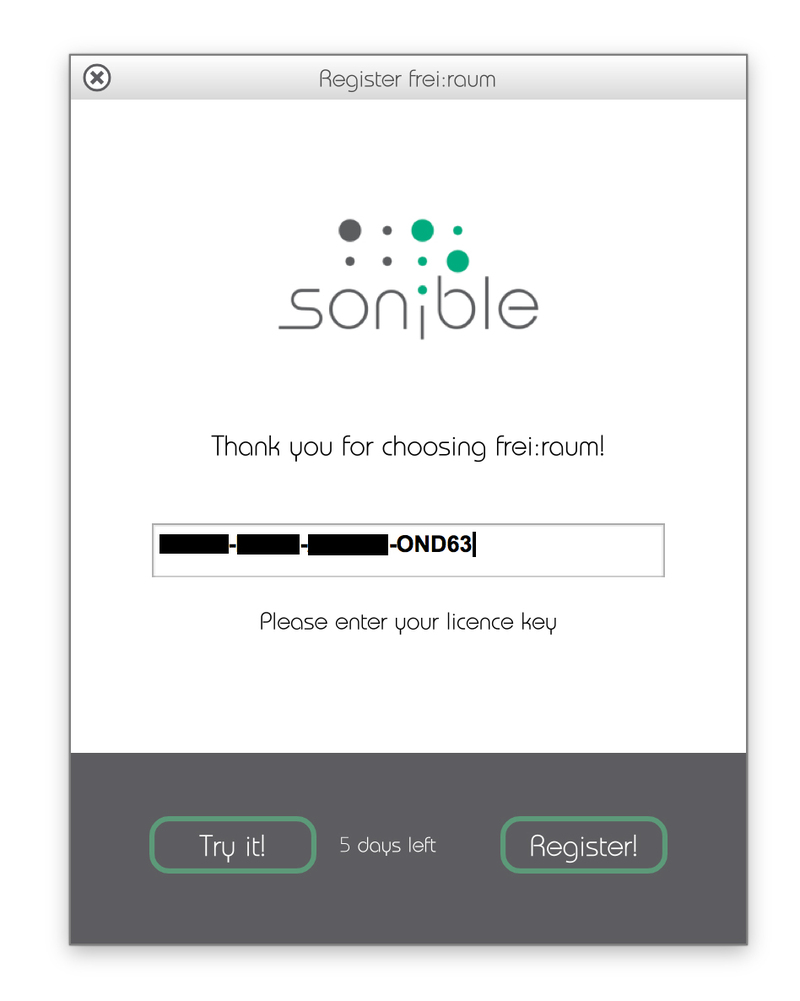
3. Your sonible software has now been successfully registered and authorized> Click Close.
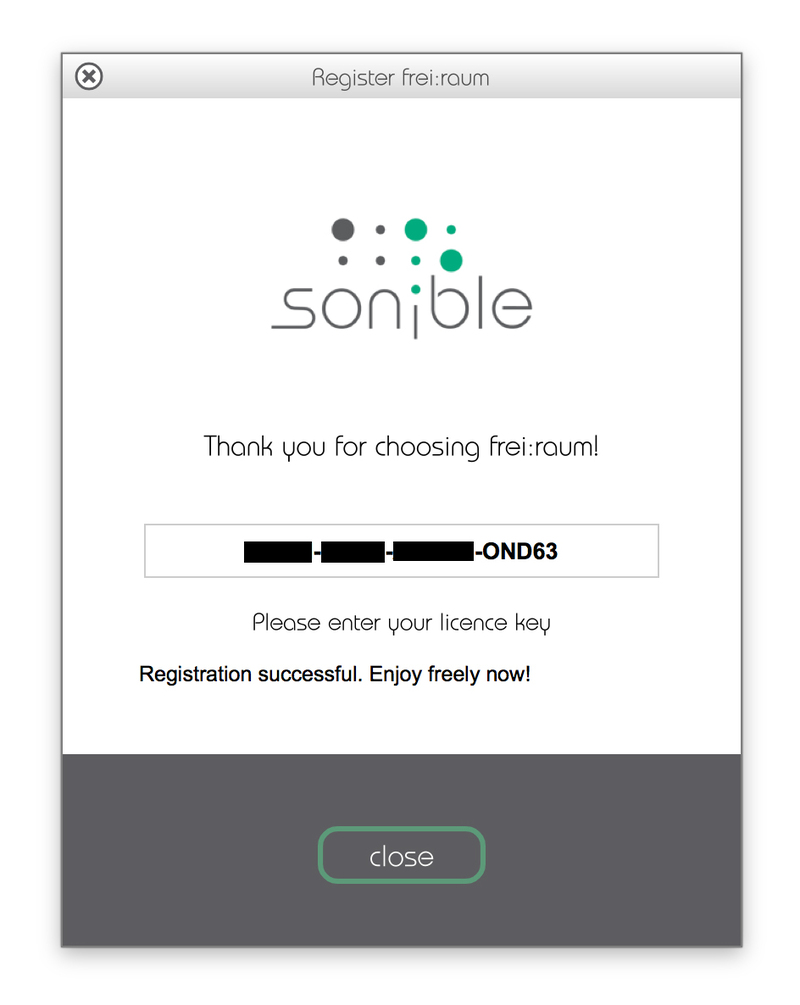
Your software is now activated and ready to use in your DAW!
iLok Activation Instructions
You can now easily manage your sonible license(s) in the sonible User Area Dashboard and can either use both activations on two different computers or have one activation on an iLok USB dongle and the other one on a computer.
If you would like to add one activation to your iLok USB dongle, please visit the sonible My account page, enter your code, and click 'Register license key'.
For more information, check out the following article from sonible - Your User Area Dashboard.