Product Description
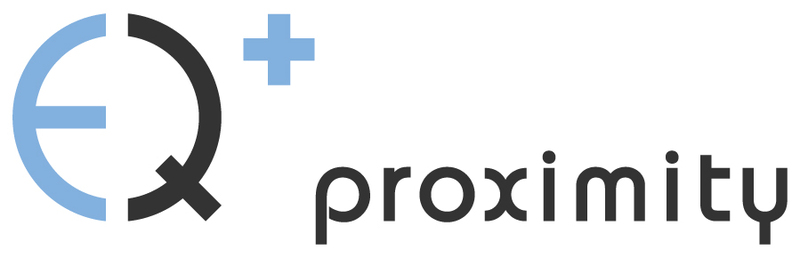
Mix | Create | Repair
Pushing Boundaries with proximity:EQ+
The Proximity Module of frei:raum.
Meet the EQ plug-in that effortlessly edits the proximity of your audio sources. Whether it’s music or speech – the proximity:EQ+ gets you closer to premium sound.
It’s a rare occasion when you actually manage to put on tape the perfect mix you’ve had spinning around in your head. We’ve all been there: you’re entering postproduction with high hopes, only to realize that the sound of your first few seconds of recording takes you right back to your old rehearsal room in the basement. It’s to fix this problem that we developed the proximity:EQ+.
Thanks to its adjustable settings for direct sound and reverberation, this plug-in lets you retrospectively shape the room’s acoustics, any way you can imagine. This intuitive tool lets you turn fuzzy recordings into crisp statements, diplomatically put an overambitious singer in the back, or give that muffled bass the kick it needs.
Features
Control your room acoustics:
Get Closer to the Source: When you’re out doing interviews to record valuable content, the acoustics can be merciless. Didn’t manage to get the mic close enough to your interviewee’s mouth? The proximity:EQ+ lets you pull the voice closer to the listener. By amplifying direct sound, you can put emphasis on the voice, making it much clearer. This neat little procedure also comes in handy when a piano recording sounds fuzzy. By reducing the room acoustic particles, the individual sound pieces fall perfectly into place to create a clean sound pattern.
Create More Room: Alternatively, you may have gotten your mic too close to your sound source. This phenomenon occurs quite frequently when we’re sitting in the studio post-producing choir recordings. Luckily, the sophisticated proximity:EQ+ provides the room the polyphony it requires. At the push of a button, it increases the natural room acoustic particles, making the individual voices harmonic in the bigger orchestral body. Amplifying the reverberation can also create a nice ambience effect, which you can easily use for movie postproduction. With the proximity:EQ+, you can acoustically fade out a scene, or even simulate tracking shots - simply amplify the reverberations, and you’re doing tricks fit for Hollywood.
Ideal Room Acoustics at One Click: Even when you have the microphones meticulously planned out and perfectly positioned, you can hardly change the room’s acoustics. However, with the technical refinements of the proximity:EQ+, you can remove spatial hurdles with the click of a mouse, even when bad acoustics are jeopardizing the set. The plug-in instantly separates direct sound from the echo, and makes it easy for you to improve your audio tracks.
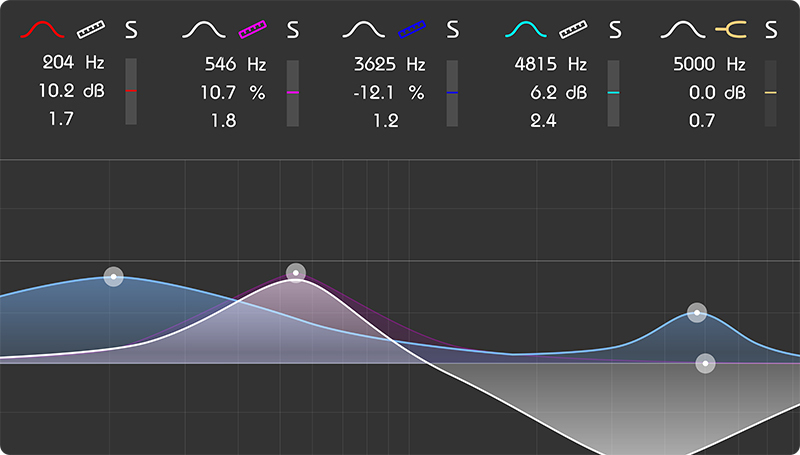
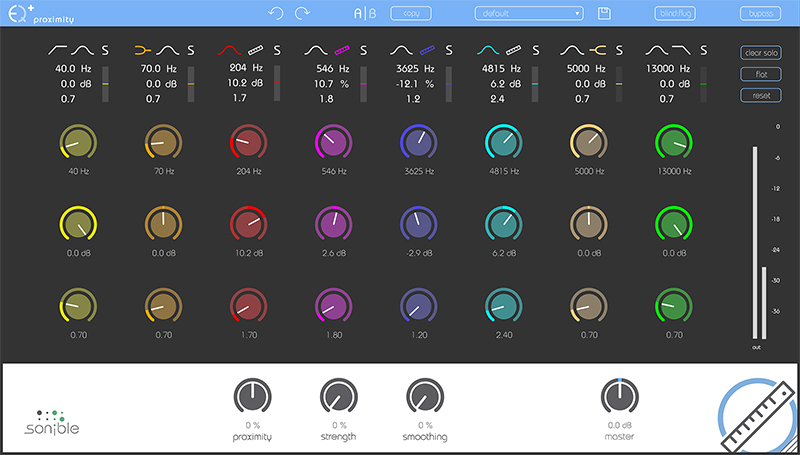
Who is Using proximity:EQ+?
Mixing Engineers

proximity:EQ+ is the perfect tool when it comes to complex or time critical mixing tasks. The highly specialized signal processing of proximity:EQ+allows mixing engineers to easily match the spaciousness of individual tracks in projects of any size.
Sound Designers

From subtle modifications of natural sounds to the excessive reshaping of complex audio material - proximity:EQ+ is a great creative tool for designing sounds or customizing soundscapes for movies or games
System Requirements
Mac
- macOS 10.7+ (Intel only / M1 Apple Silicon supported via Rosetta) (64-bit only)
- RAM - at least 4 GB (recommended)
- CPU - at least Intel DualCore i5 (recommended)
- Plugin formats - AU, VST2 (Universal Binary), AAX
- iLok License Manager is required to install sonible software (activation is optional)
PC
- Windows 7+ (32 / 64-bit)
- RAM - at least 4 GB (recommended)
- CPU - at least Intel DualCore i5 (recommended)
- Plugin formats - VST2 (32/64 bit), VST3, AAX
- iLok License Manager is required to install sonible software (activation is optional)
Important Notes:
- To install this sonible product, you must have the iLok License Manager installed on your computer. You DO NOT need an iLok account or a physical iLok USB Dongle.
Please note - To use sonible plugins on an M1 Mac, you may need to launch your DAW under Rosetta (right-click the application icon, select "Get Info" and then select "Open using Rosetta"). Note that many DAWs do not yet support macOS Big Sur, so it is important to check your DAW's website for compatibility info before updating.
View Installation Instructions
































































































