Product Description
ComBear is an EXTREMELY powerful and incredibly dynamic Parallel Compression effect plugin that brings an amazing sound and feel to Drums, Synth, Vocals and anything else you can thank of! This plugin is going to change the game and sound of the EDM Industry.
ComBear is packed full of incredible features like; Compress, Mix, Input Gain, Make-Up Gain, and Bypass. By adjusting the Compress knob, you increase the Parallel Compression that ComBear adds to the element from value 0 to 100. Bypass ComBear’s effects on an element by flipping the Bypass switch, correct the Make-Up Gain that is altered based on how much compression you add to the element by adjusting the Make-Up Gain, adjust how much gain comes in from the element by adjusting the Input Gain and finally adjust how much of ComBear you hear on the element with the Mix knob. The idea behind this plugin was of course Parallel Compression.

The main way ComBear can be used is to add the plugin to a certain element then have the ability to compress that element pretty hard, and then mix this harshly compressed element with a duplicate of the element that is not compressed. This tactic brings a bold, delightful and intense sound to any and all elements of the production. ComBear is a must-have tool in the production world and is something any and all producers should look into investing in.

What is Parallel Compression?
In the simplest way, Parallel Compression, also called New York Compression, is a very dynamic range compression technique that is used in sound recording and mixing. Basically, Parallel Compression is a big form of upward compression and is achieved by mixing an unprocessed “dry”, or lightly compressed signal with a heavily compressed version of the same signal. The Compress knob is what will add the Parallel Compression to the element from the value 0 to 100.

Make-Up Gain
Make-Up Gain as a whole is a make-up for the gain reduction due to compression. Making sure to adjust the Make-Up Gain will bring the fullness of the compression to the sound. Do be careful not to overuse the Make-Up Gain, as you can cause the plugin and the element to clip. Make-Up Gain is an amazing and useful tool inside of ComBear that we know will bring the affected element more power.
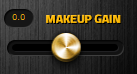
Input Gain
Input Gain is a setting that usually allows users to control the gain coming from the original element. Adjusting the Input Gain in ComBear will increase or decrease the amount of gain that comes from the original element into ComBear. If you decrease the amount of gain, then you may need to compensate for this with the Make-Up Gain.

Mix
On most if not all plugins in the world, the Mix knob is a very basic feature that allows the user to judge exactly how much of the effect they want to actually be heard. ComBear’s Mix knob does the same thing, but you can also automate it to add some dynamics to the track, like bringing the affected element into the track slowly to bring in intensity.

ComBear is a plugin that will change the EDM scene forever. If you want to jump to the top of the game, you need to get your hands on this beast. Be like the professionals and make your tracks sound top tier! W. A. Production has strived to make some of the industry's highest quality sample packs as well as some of the most amazing and hard-hitting plugins. We believe that ComBear is a game-changer and can not WAIT for all of you to get your eager hands on this beast!
System Requirements
Mac
- macOS 10.15 and later (64-bit only) (M1 Apple Silicon Supported)
Formats:
- Audio Units (AU)
- VST
- VST3
Windows
- Windows 7 and later (32 & 64-bit)
Formats:
- VST
- VST3
View Installation Instructions
Note: Pumper Compressor is used as an example.
Mac
1. Download the .zip folder from your User Account and double-click it to extract the .pkg installer file.
2. Download the .pkg software file and double-click it to begin the installation process > click ‘Continue’.
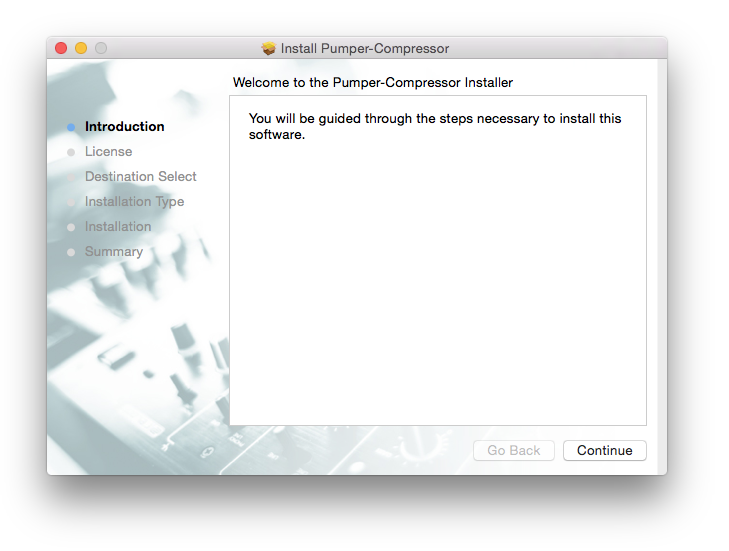
3. Read the Software License Agreement > click ‘Continue’ then ‘Agree’.
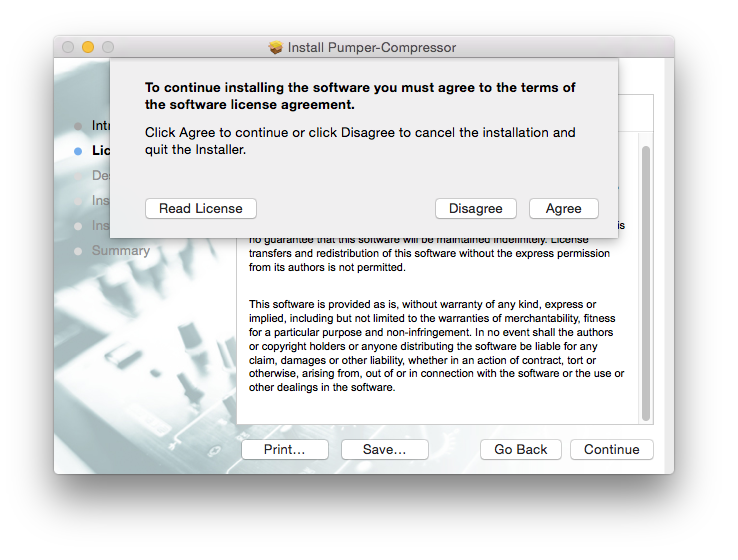
4. Review the installation and click ‘Install’.
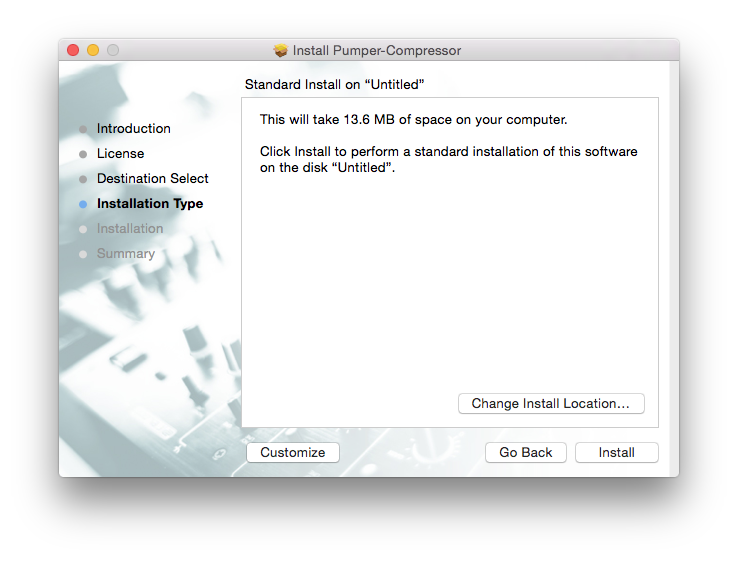
5. The installation of your software has successfully completed > click ‘Close’.
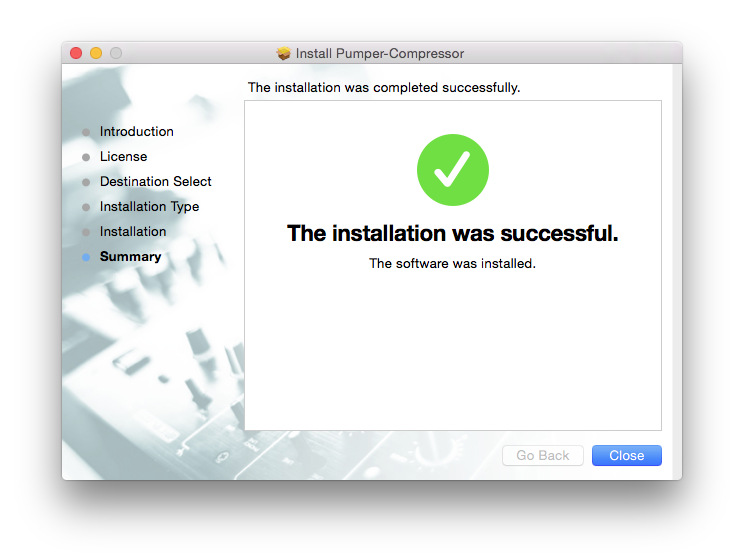
6. Locate and open the software within your DAW.
Note: Restart your DAW, and rescan your plugin selection to show the new installation (in the event it fails to appear).
The Software is now Ready for Use Within Your DAW!

Windows
1. Download the .zip folder from your User Account and double-click it to extract the .exe installer file.
2. Double-click the .exe installer file to begin the installation process.
3. Read the Licence Agreement > select 'I accept the agreement' and click ‘Next’.
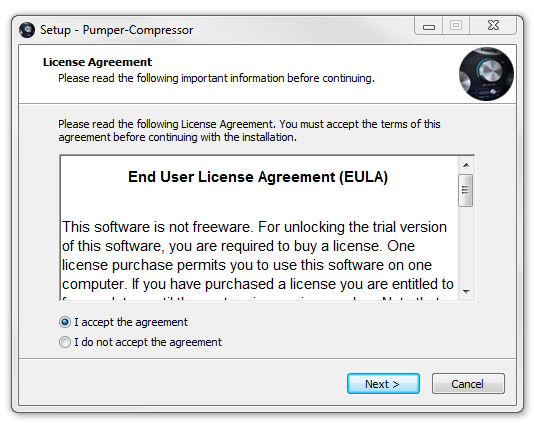
4. Select a folder in which to save the 32-bit file to > click ‘Next’.
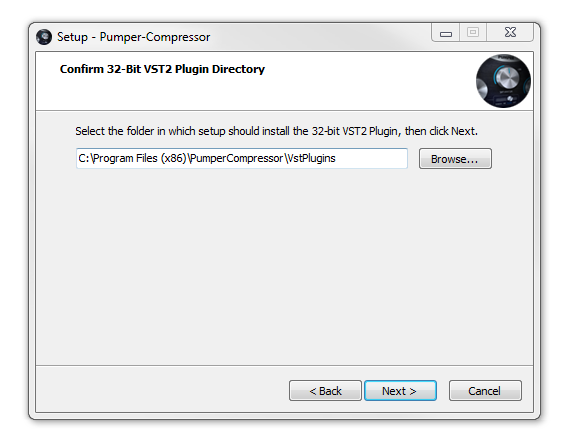
5. Select a folder in which to save the 64-bit file to > click ‘Next’.
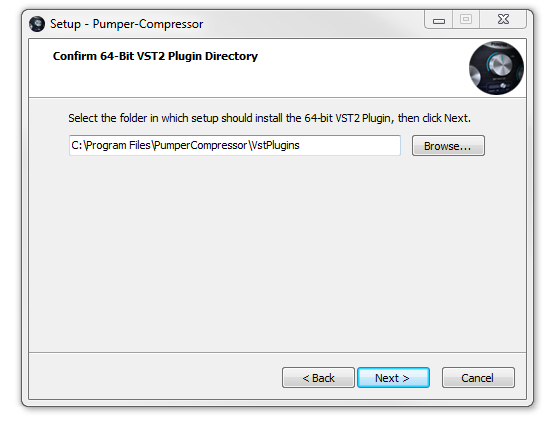
6. Select the software component (s) that you wish to install, in accordance with your DAW host's accepted/compatible software format (s) > click ‘Next’.
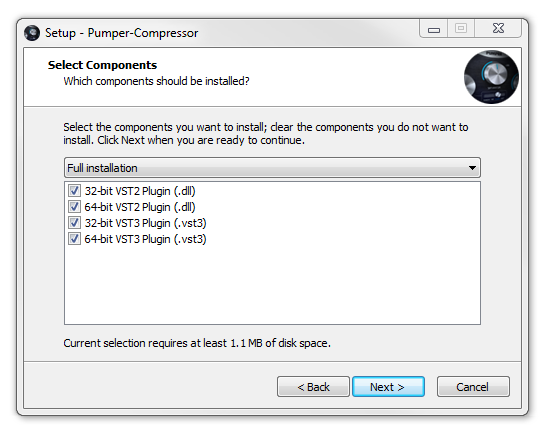
7. Review the installation > click ‘Install’.
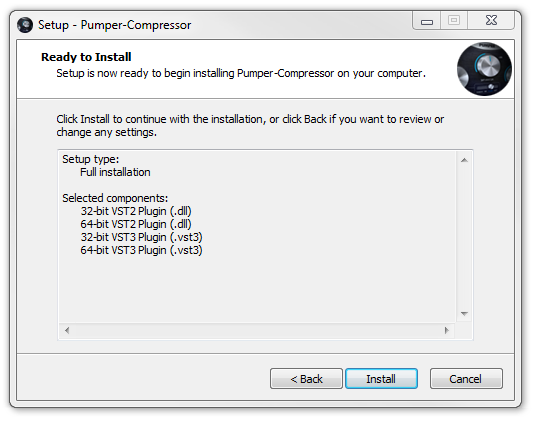
8. The installation process is now complete > click ‘Finish’.
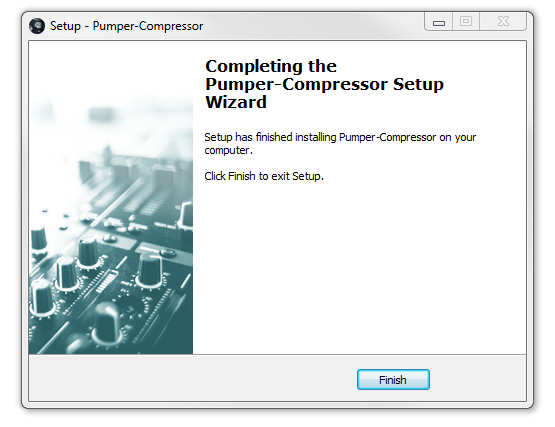
9. Locate and open the software within your DAW.
Note: Restart your DAW, and rescan your plugin selection to show the new installation (in the event it fails to appear).























































