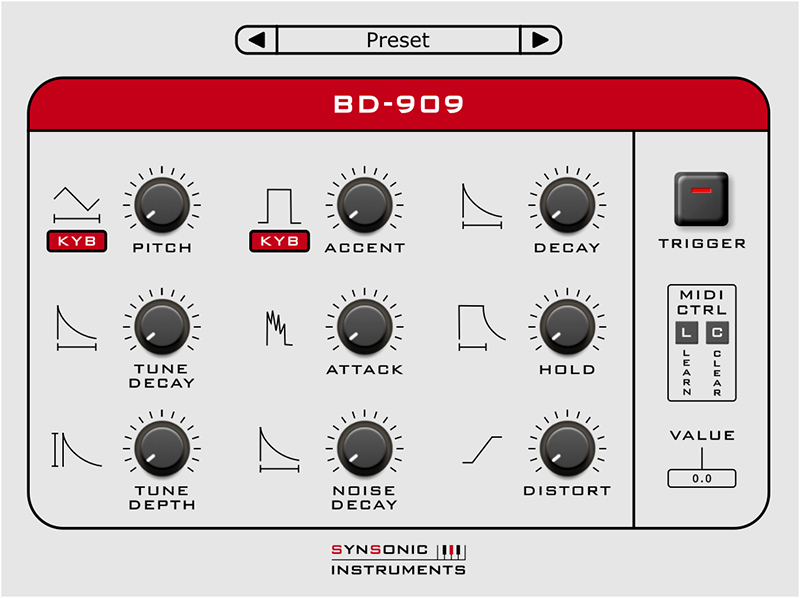Product Description
The Synsonic BD-909 is a model of the TR-909 Bass Drum.
We have analyzed the original circuit and created an accurate digital model.
There are also more sound-shaping possibilities like distortion, noise decay, tune depth and hold and pitch.
The plugin includes factory presets and you can also create your own presets now.
Check out Synsonic Instruments BDE-01 (Bass Drum Engine) HERE.
System Requirements
Mac
- AU - Audio Units (32 & 64-Bit)
- VST (32 & 64-Bit)
PC
- VST (32 & 64-Bit)
Supported Sample Rates:
- 44.1kHz, 8 kHz, and 96 kHz
Tested and Certified in:
- Cubase, Logic, and Ableton Live
View Installation Instructions
Mac
1. Download the .zip folder from your User Account.
2. Double-click the .zip folder to extract and reveal its contents.
3. Double-click on your preferred AU and/or VST installer file to begin the installation process > click 'Continue.'
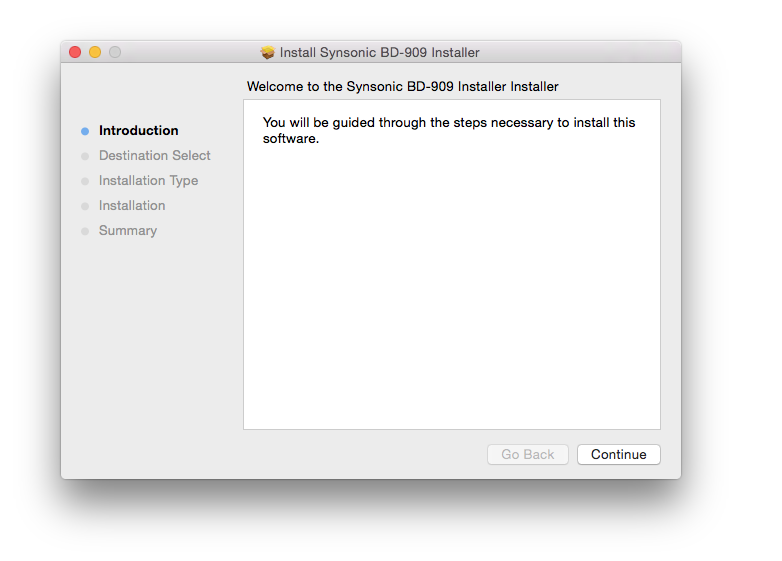
4. Read through the installation details and click 'Install.'
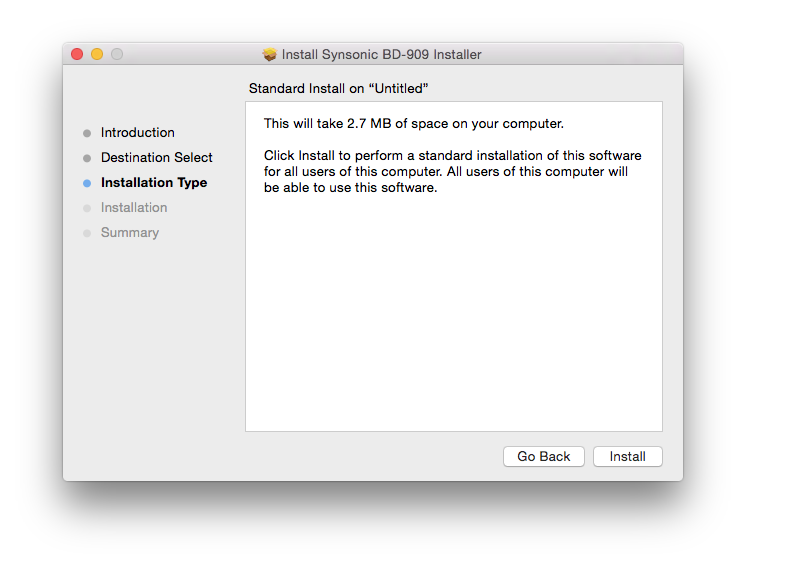
6. The installation of your software has successfully completed > click 'Close.'
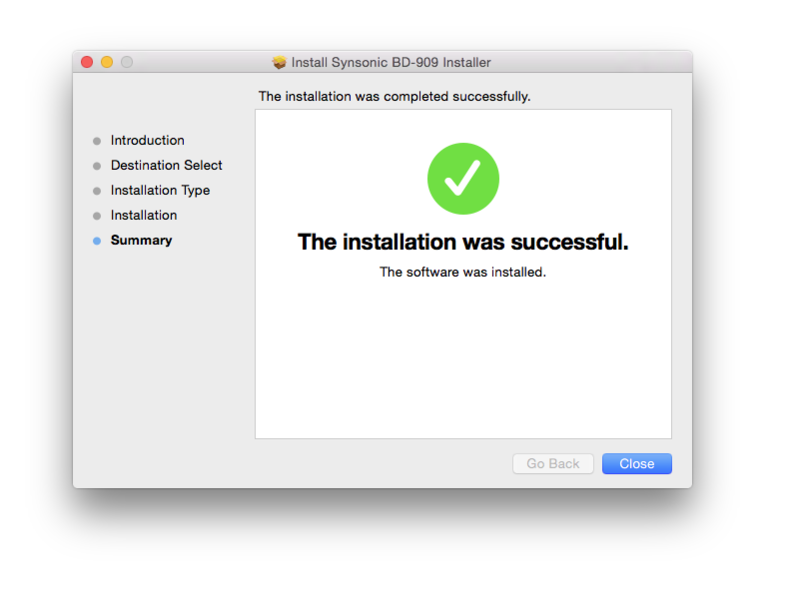
7. Restart your DAW and/or Rescan your Plugin List within the 'Plugin Manager' area in order to show the new installation, and select the software from the 'Instruments' drop-down selection.
Your Software is now Ready for Use Within Your DAW!
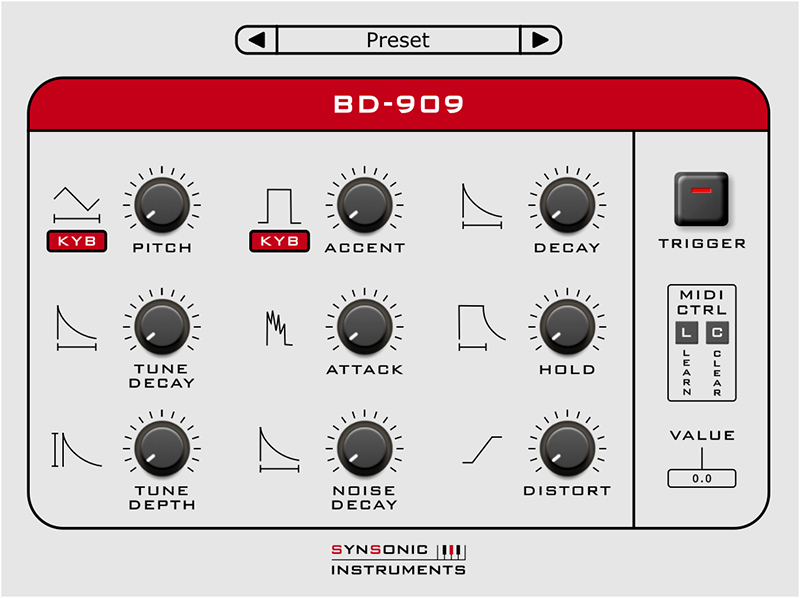
PC
1. Download the .zip folder from your User Account.
2. Double-click the .zip folder to extract and reveal its contents.
3. Double-click on your preferred 32 and/or 64-bit .exe installer file to begin the installation process.
4. Read through the Licence Agreement and click 'I Agree.'
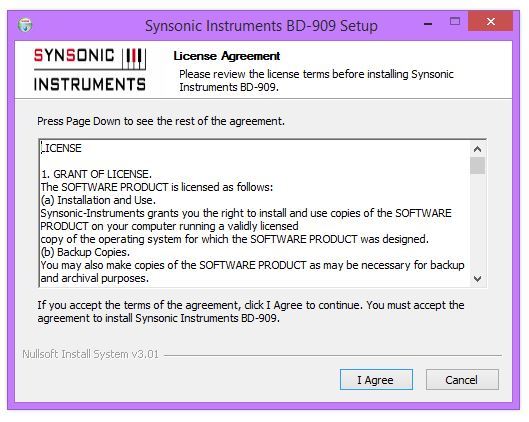
5. Select the VST computer folder in which to save your software to > click 'Install.'
Note:
- For the 32-bit version of this software (on 64 bit systems), select the folder path similar to C:\Program Files (x86)\Synsonic\Vstplugins\
- For the 64-bit version of this software, select the folder path similar to C:\Program Files\Synsonic\Vstplugins\
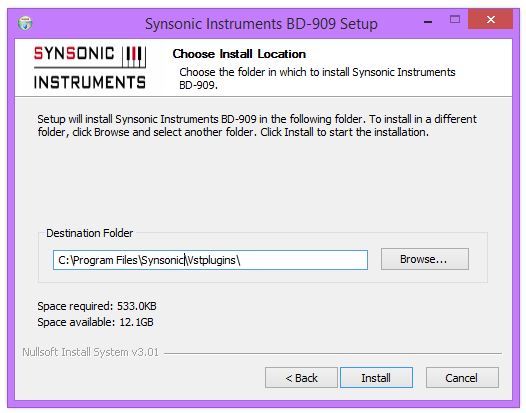
6. The installation of your software has successfully completed > click 'Close.'
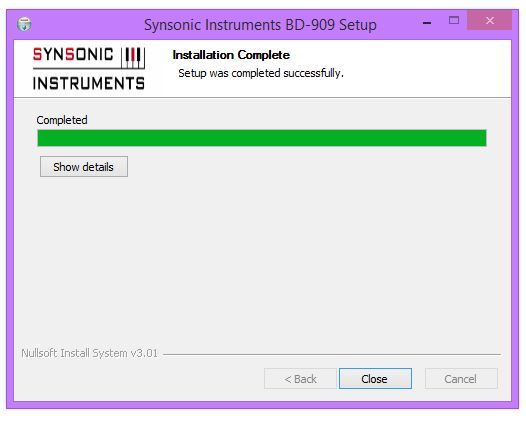
7. Restart your DAW and/or Rescan your Plugin List within the 'Plugin Manager' area in order to show the new installation, and select the software from the 'Instruments' drop-down selection.
Your Software is now Ready for Use Within Your DAW!