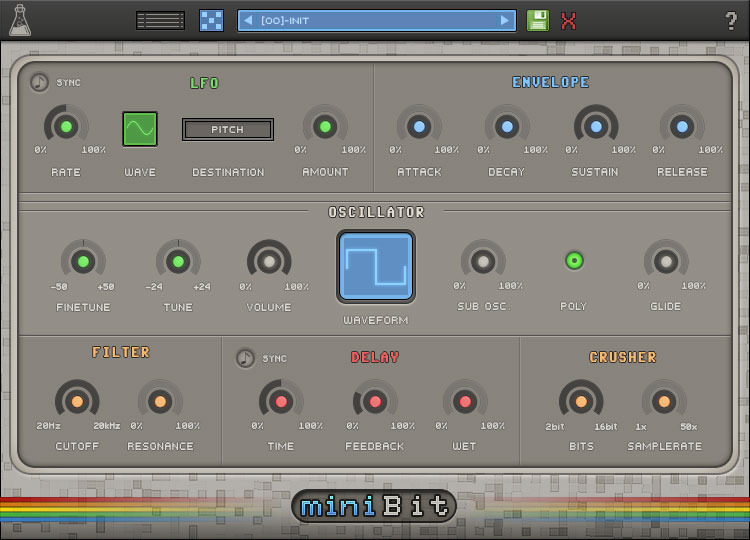Product Description
Freeware EQ Plugin
Blindfold EQ is a freeware EQ plugin inspired by a quote by Matt Wallace from the book Recording Unhinged by Sylvia Massy.
It has 4 bands (LowShelf, LowMid, HighMid, HighShelf), but each knob is blind. There are no indicators or numbers to show frequency values, gain values, or Q values.
You have to use your ears.
Features
- 4-band EQ
- Resizable Window
- Preset system with randomizer
System Requirements
Mac
- OS X 10.7 – macOS 10.15
- Intel Core 2 Duo, 2 GB RAM
- VST2, VST3, AU, or AAX (64-bit only)
PC
- Windows 7, 8, 10 (64 bit)
- Intel Core 2 Duo or AMD Athlon 64 X2, 4 GB RAM
- VST2, VST3, or AAX (64-bit only)
View Installation Instructions
Note: miniBit is used as an example.
Mac
1. Download the .dmg software file and Key Licence File from your User Account. Double-click the .dmg file to begin the installation process > click ‘Continue’.
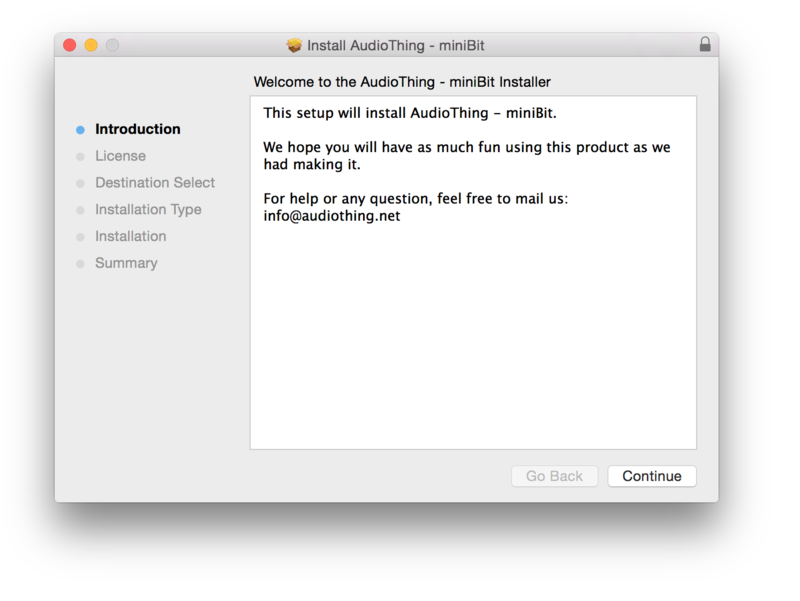
2. Read the Software License Agreement > click ‘Continue’ and then ‘Agree’.
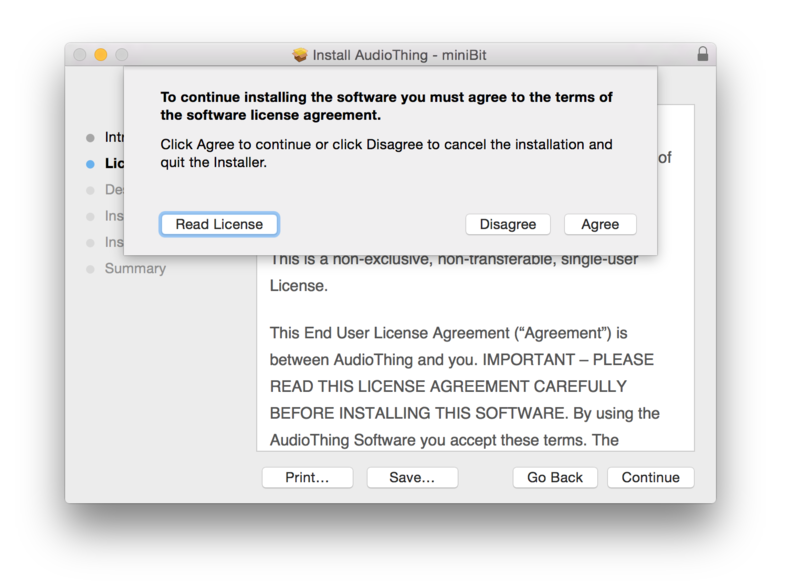
3. Select the component (s) that you wish to install on your computer, and click ‘Continue’.
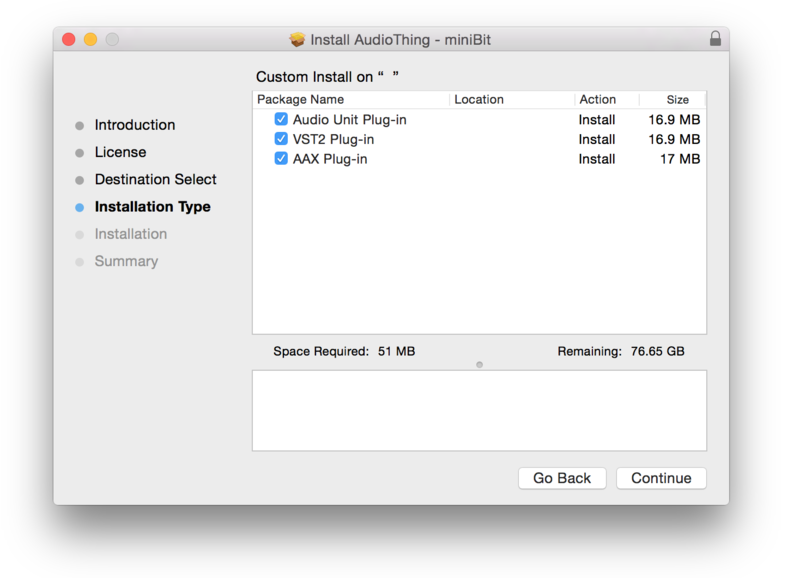
4. Review the installation and click ‘Install’.
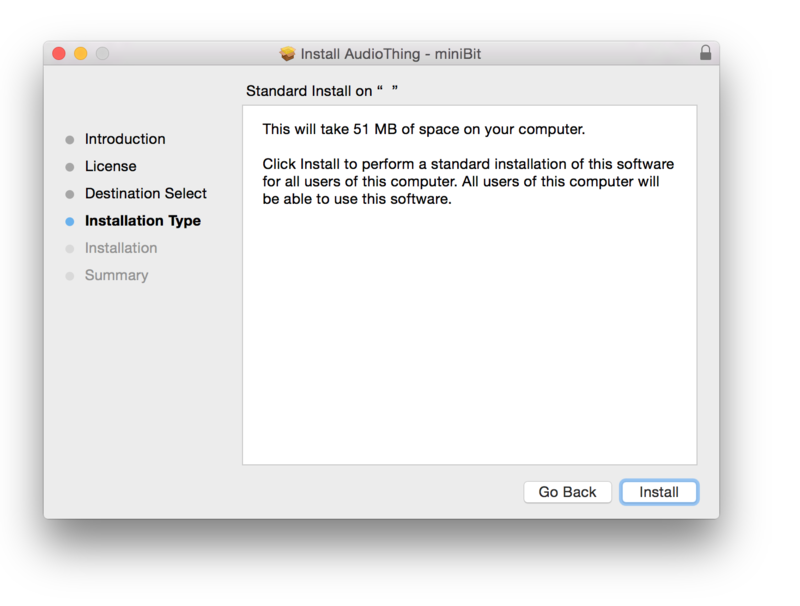
5. The installation of your software has successfully completed > click ‘Close’.
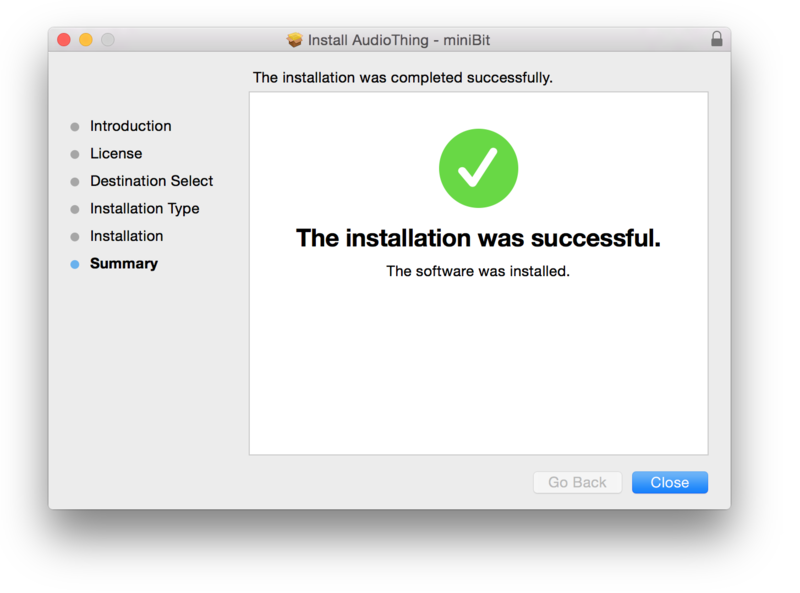
Activation
1. Restart your DAW, and rescan your plugin selection to show the new installation (in the event it fails to appear).
2. Locate and open the plugin on an appropriate track.
The Software is now Activated and Ready for Use Within Your DAW
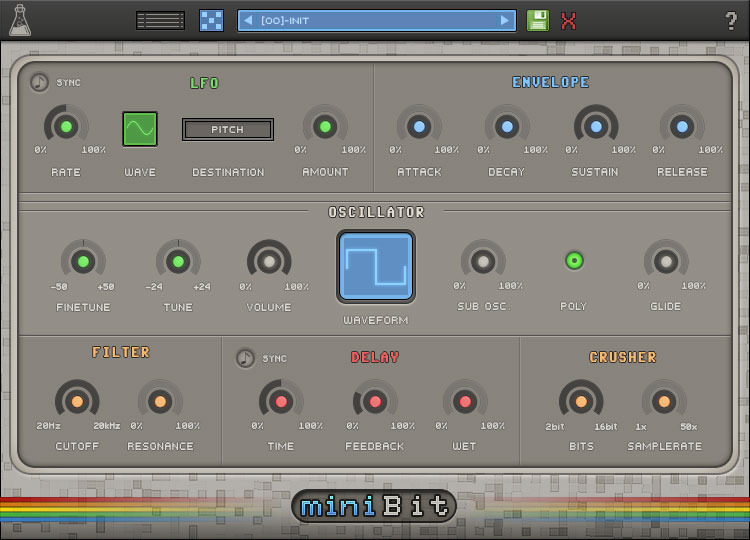
Windows
1. Download the .dmg software file and Key Licence File from your User Account. Double-click the compressed folder to reveal the installer file.
2. Double-click the extracted .exe file to begin the installation process > click ‘Next’.
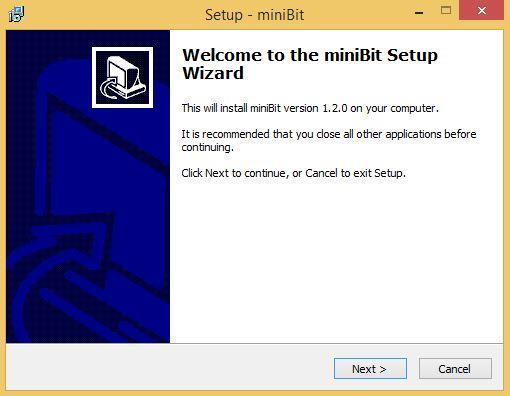
3. Read through the license agreement and click ‘I accept the agreement’ > click ‘Next’.
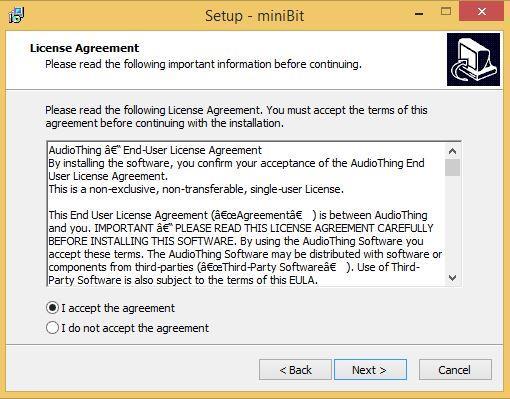
4. Select the component (s) that you wish to install > click ‘Next’.
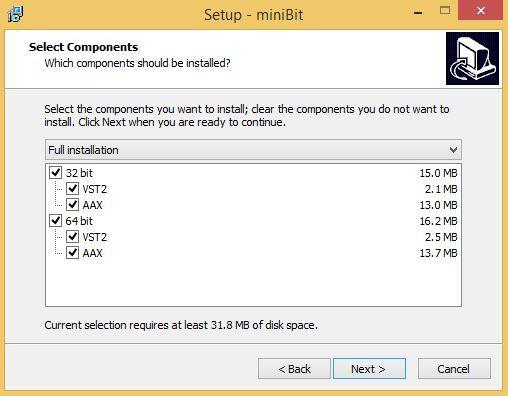
5. Choose and confirm the 64-bit plugin directory (VST2) in which to save your software to > click ‘Next’.
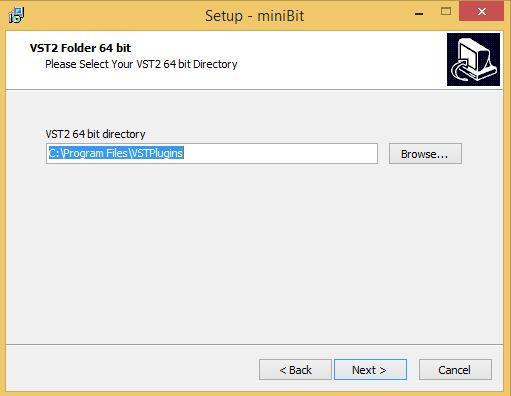
6. Choose and confirm the 32-bit plugin directory (VST2) in which to save your software to > click ‘Next’.
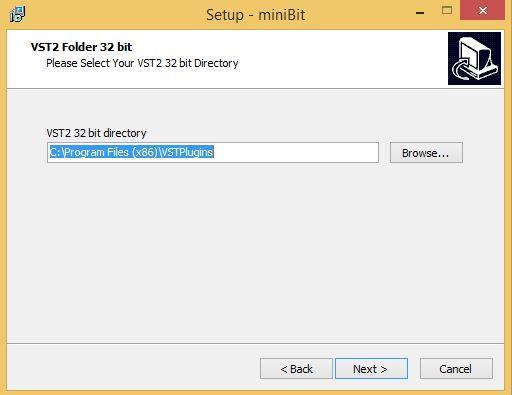
7. Review the installation and click ‘Install’.
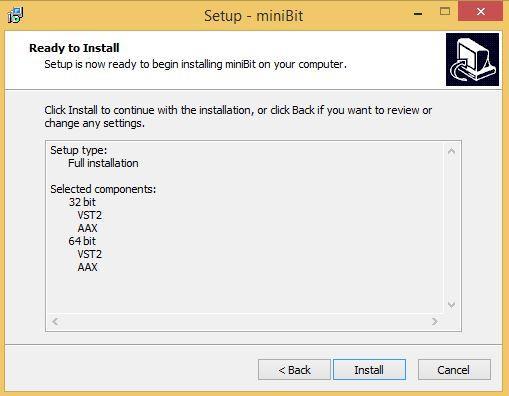
8. The installation of your software has successfully completed > click ‘Finish’.
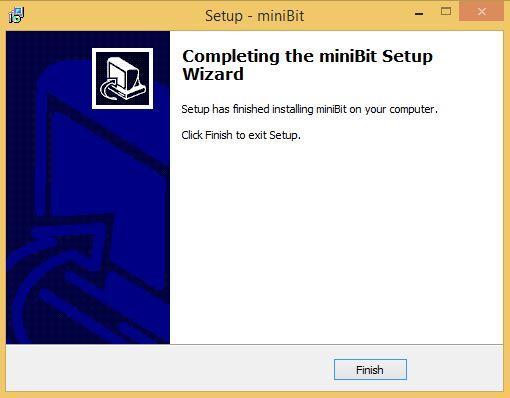
Activation
1. Restart your DAW, and rescan your plugin selection to show the new installation (in the event it fails to appear).
2. Locate and open the plugin on an appropriate track.
The Software is now Activated and Ready for Use Within Your DAW