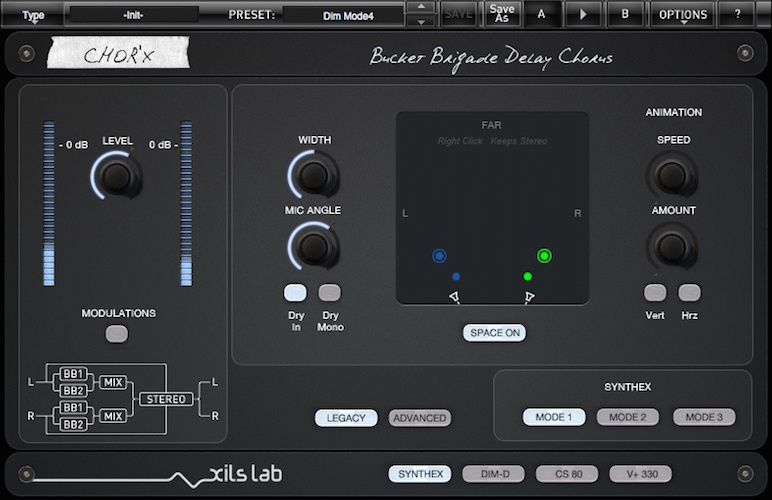Product Description
The Spatializer Chorus
4 Legendary Chorus Effect in a Single Unit
Chor'X combines four types of Vintage Chorus effects, based on Bucket-Brigade Delay (BBD) emulation with a sophisticated True Stereo Dynamic Spatializer.

With this duo, it becomes very easy to add space, depth, and other dimensions to your instruments, and achieve complex and intriguing mixes.
The new Legacy/Advanced feature allows a fast workflow to choose and tweak your preferred chorus model.

Do you want only a standard famous chorus algorithm? Keep the Legacy view, select your specific model, that's all!
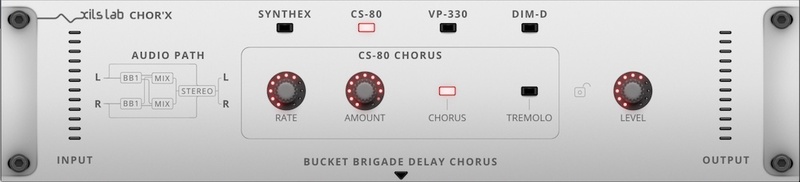
You want more, would like to change a bit the LFO rate or Amount of your chorus model? Click on the Advanced button and change the Chorus parameter as you did with the previous Chor'X version.

Bucket Brigade Delay types (BBD):
The Four Chor'X modes (Synthex, CS-80, Dim-D, and V+ 330) have been patiently and accurately modeled after closely studying many vintage chorus units and deciphering what made them unique.
They aim to represent some of the most famous archetypal structures found in those famous vintage units: 4 BB Delays, 2 BB Delays, and 2 BB delays with phase tweaks, with or without an internal compander. By combining these distinct chorus types, you can create chorusing effects from the most graceful and smooth to completely wild!
But this was not enough!
The True Stereo Dynamic Engine (TSDE):
Some Choruses were famous for the stereo width they could add to instruments.
XILS Lab pushed the concept a bit further by offering a True Stereo engine so that you could position all the signals in a stereo image. True Stereo doesn’t mean a simple panoramic tool, with our TSDE you can place an instrument in front of the stereo field or farther back: You master the Space!
To go a bit further.
XILS Lab added a few unique features that you’re used to finding in all XILS-lab instruments, features with musical meaning and sense!
Impulse Threshold - The Chor'X will not destroy the low end of your instruments, like some standard Chorus effects. We added a special Dry tool, which will let you treat percussive material while leaving the transients dry, only adding chorus to the tail of the instruments.
Dynamic Modulations - You can add automatic dynamic changes to the rate and the amount of all the BB Delay lines. This unique feature is the key to ever-changing, very subtle or more devastating Chorus, and combined True Stereo effects.
And finally, XILS Lab packed all this in an intuitive and fast UI, with 2D pads that allow very precise tuning of parameters like the Chorus rates, amounts etc, instant visual feedback, and the true joy of seeing your stereo image moving while the balls are dancing to the sound of your music.

You can see complete details of the Chor'X features, hear some sound examples, and watch some videos in the following pages.
Features
- Easy and Fast workflow with the Legacy/Advanced mode
- Four Bucket-Brigade Delay emulations
- Four standard chorus structures (with special filtering and compander emulations)
- Two 2-D pads for easy parameter tweaking
- True Stereo Dynamic Engine
- Advanced Dry/Wet modulation with an impulse follower
- Advanced Amount modulation with an envelope follower
- True stereo path with independent Right and Left Chorus structures
- Advanced preset management
- All parameters are MIDI controllable
The Chor'X provides four standard chorus structures you can choose by clicking on the corresponding button:
- Synthex
- Dim-D
- CS-80
- VP-330
These choruses are built with special filters and compander (compressor-expander) emulations to get as close as possible to the existing older analog chorus units.
Synthex
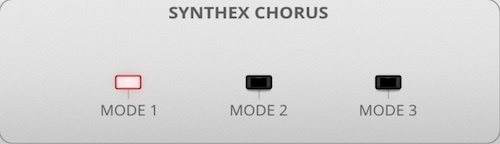
“Synthex” structure, based on two BBDs and two LFOs per channel and an amplifier-based compander emulation.
Dim-D
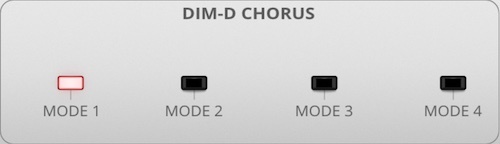
“Dimension D” structure, based on one BBD per channel and only one LFO dispatched in inverted phase to the left and the right channel.
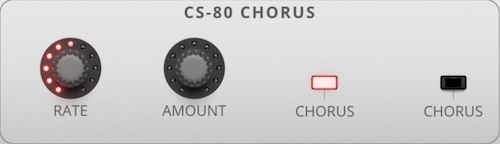
“CS-80” structure, based on one BBD and two LFOs per channel. The LFOs are also modulating the level.
VP-330
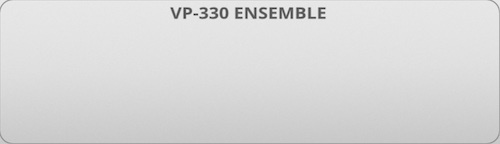
“VP-330” structure, based on two BBDs and two LFOs per channel and an amplifier based compander emulation.
Chor'X in Legacy mode
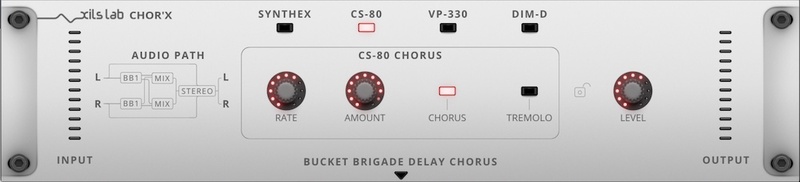
Chor'X in Advanced Mode
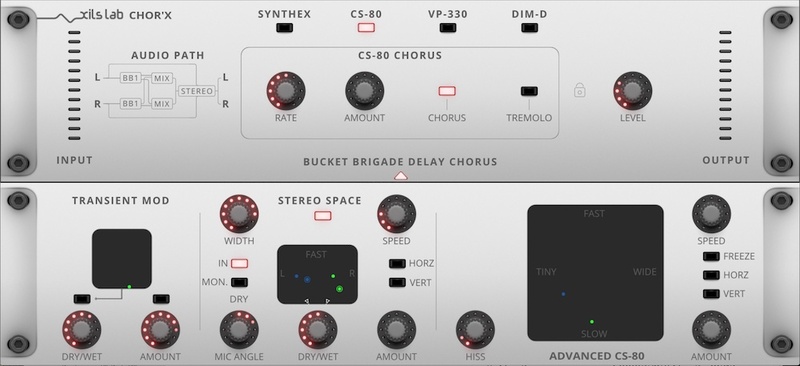
Advanced Modulation
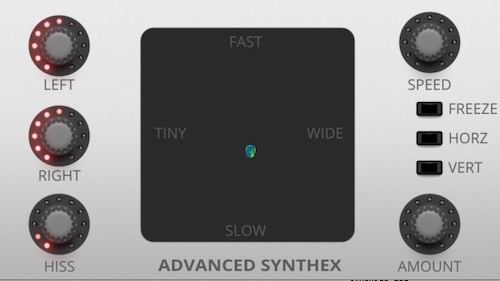
- Chor'X provides up to four Bucket-Brigade Delay (BBD) emulations, two for the left and two for the right channel.
- Each BBD is modulated in frequency and range, according to the position of the lights.
- For easy control, these 8 parameters can be tweaked in an advanced 2-D pad.
- When light is moved around in the 2-D area, the corresponding delay is modulated according to its position. Horizontal movement raises or lowers the amount, vertical movement raises or lowers the speed.
- Right-clicking on a light allows you to move all four lights together, keeping their relative position.
- The HISS knob can control some of the characters of the Bucket Brigade Delay, adding more or less hiss, noises and non-linearities.
Advanced Stereo
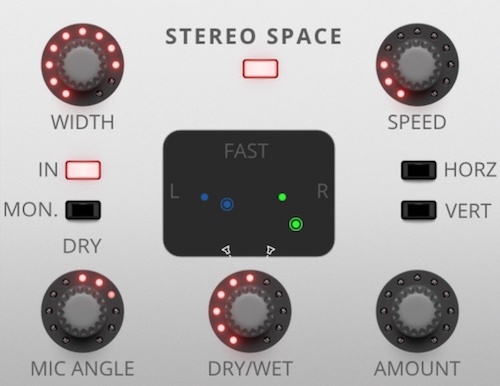
- Chor'X offers powerful stereo processing, the True Stereo Dynamic Engine, allowing you the ability to put your audio signal in a true stereo space. This is done in an easy and intuitive way, as well as giving you a real stereo feeling.
- You can process only the wet signal (the blurred lights) or, by clicking on the DRY button, also the dry signal.
- When the Stereo ON switch is engaged, you have access to our Advanced Dynamic Stereo Engine
- MIC ANGLE sets the position of the microphones and WIDTH makes the space narrower or wider.
- Moving the lights around the area gives you the correct position for your sound.
- Right-click allows you to keep the left/right balance identical.
- Clicking and moving the microphones allows you to open your stereo effect.
- As with the Bucket-Brigade settings, you can add chaotic movement to the stereo position of your wet signal, with AMOUNT and SPEED, HORZ and VERT allowing the animation to be horizontal or vertical only.
System Requirements
Mac
- Mac OSX 10.9 and later (64-bit only)
- VST, Audio Unit (AU), AAX (Native)
Windows
- Windows 7, 8, 10 (32 & 64-bit)
- VST, AAX (Native)
Please Note: Chor’X is not a stand-alone application and requires a VST / AU / AAX compatible host application to function correctly.
View Installation Instructions
Mac
Registration/Installation
1. Select the Apple icon from your User Account, and click the DOWNLOAD tab to obtain your Mac installer.
Note: You can also download and install the most recent version of your software from the XILS Lab Download Area.
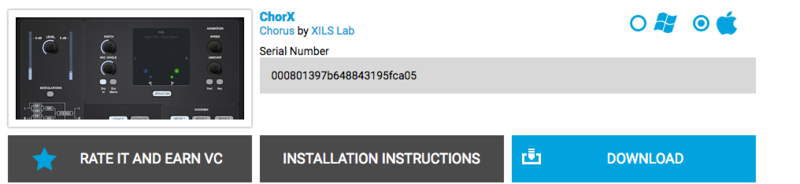
2. Visit XILS Lab to log into/create your user account > enter your email address and password when creating a new account, then click 'Validate Form.'
Note: If you already have an existing XILS Lab account, skip to step 4.

3. Enter the required details that are marked with an Asterix (*) symbol and click 'Save.'

4. Visit the XILS Lab Redemption Page and copy and paste/manually enter the serial number that is provided within your User Account > click 'Redeem Code.'

5. The serial number has successfully been redeemed, and the software licence (AC code) has been sent to the inbox of your registered XILS Lab email.

6. Log into your XILS Lab registered email inbox to locate the license code, or alternatively find it within the 'My downloads, My Products' area of your XILS Lab account.
Note: If the message and license fail to be delivered via email, check your junk/spam folders.
7. Locate the software .dmg installer file from the downloads section of your computer, and double-click it to launch the .mpkg installer application.
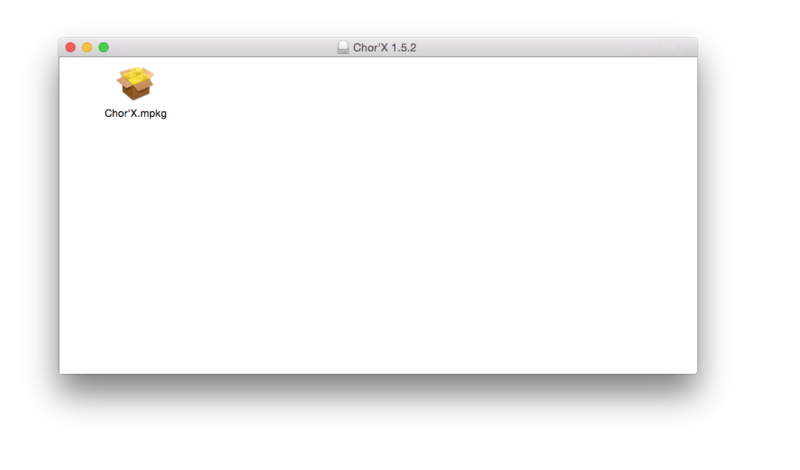
8. Double-click on the .mpkg file to begin the installation process > click 'Continue.'
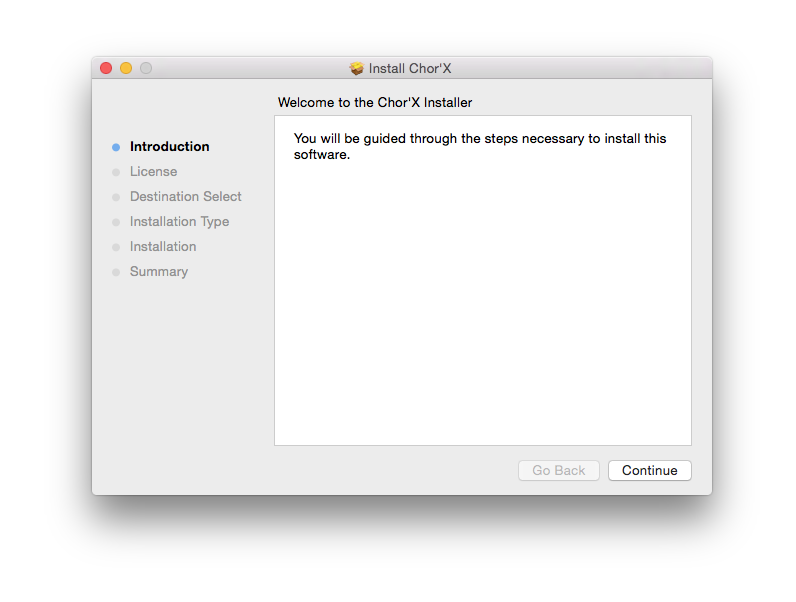
9. Read through the Terms & Conditions of the Licence Agreement > click 'Continue' > click 'Agree.'
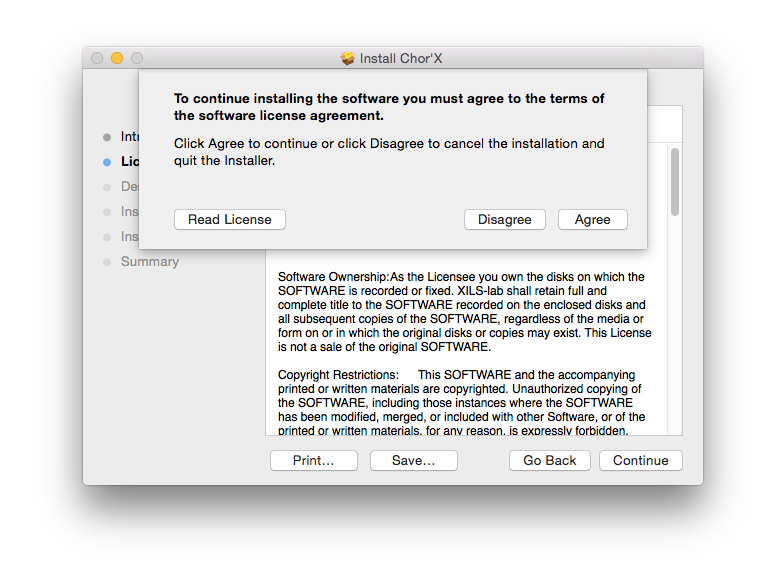
10. Review the installation and click 'Install.'
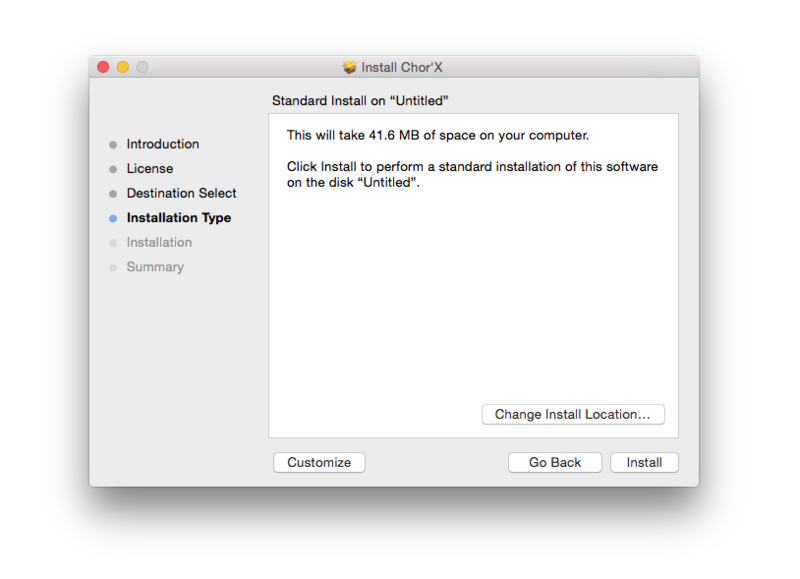
11. The installation of your software has successfully completed > click Close.
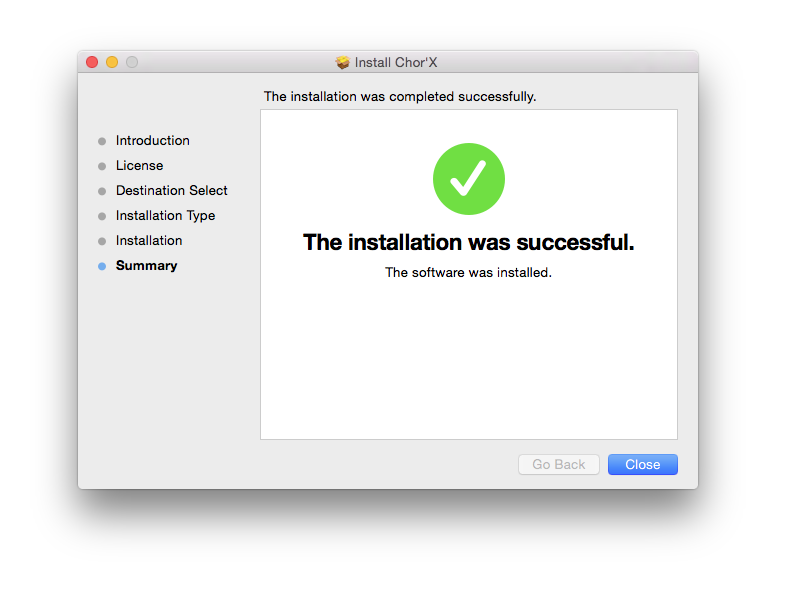
Activation
1. Locate and open the software within your DAW.
Note: Restart your DAW and/or rescan its Plugin selection, in order to show the new installation (in the event that it fails to appear).
2. Copy and paste the Software Licence from the 'My downloads, My Products' area of your XILS Lab account, into the tab provided > click 'OK.'
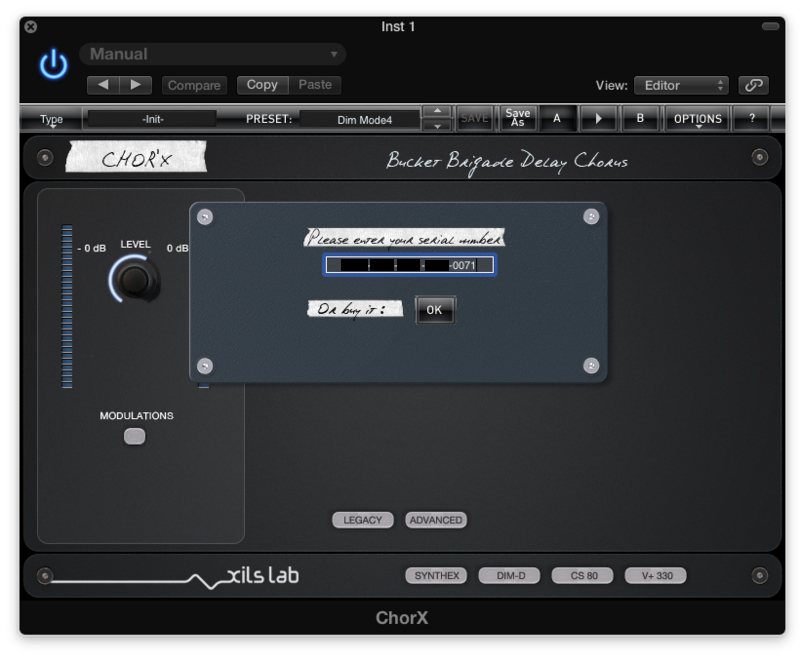
3. The activation of your software has successfully been authorized> close and relaunch the VST to complete the process.
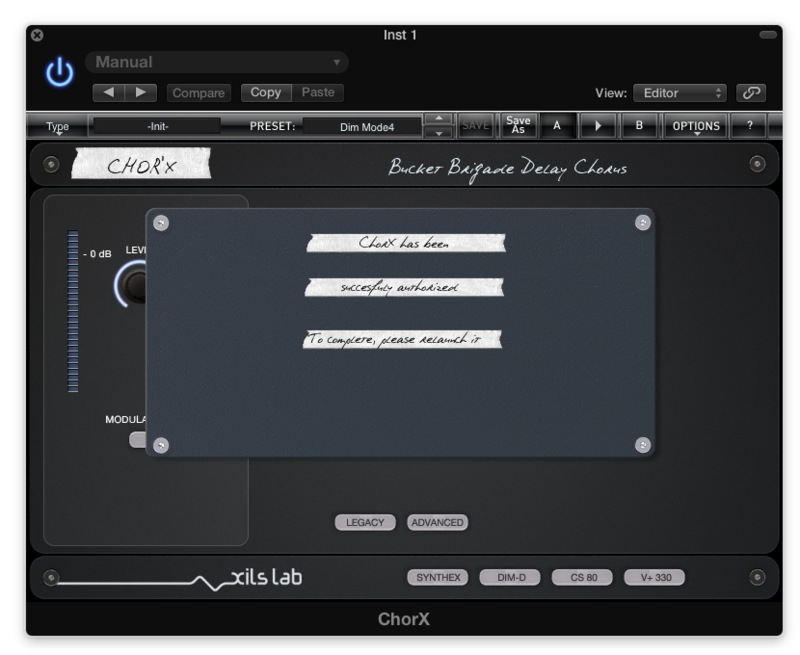
The Software is Now Activated and Ready for Use Within Your DAW!
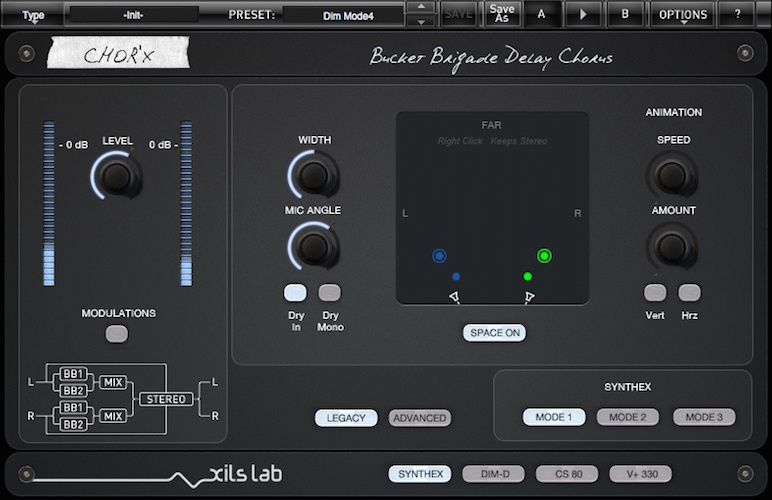
PC
Registration/Installation
1. Select the Windows icon from your User Account, and click the DOWNLOAD tab to obtain your PC installer.
Note: You can also download and install the most recent version of your software from the XILS Lab Download Area.
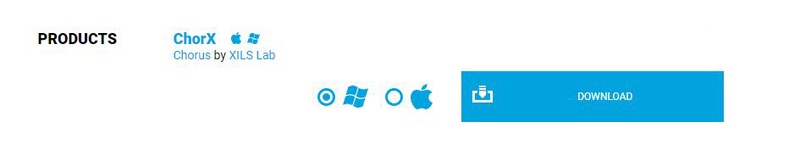
2. Visit XILS Lab to log into/create your user account > enter your email address and password when creating a new account, then click 'Validate Form.'
Note: If you already have an existing XILS Lab account, skip to step 4.

3. Enter your the required details that are marked with an asterix (*) symbol and click 'Save.'

4. Visit the XILS Lab Redemption Page and copy and paste/manually enter the serial number that is provided within your User Account > click 'Redeem Code.'

5. The serial number has successfully been redeemed, and the software licence (AC code) has been sent to the inbox of your registered XILS Lab email.

6. Log into your XILS Lab registered email inbox to locate the license code, or alternatively find it within the 'My downloads, My Products' area of your XILS Lab account.
Note: If the message and license fail to be delivered via email, check your junk/spam folders.
7. Locate the .exe software installer file from the downloads section of your computer and double-click it to begin the installation process > click 'Next.'
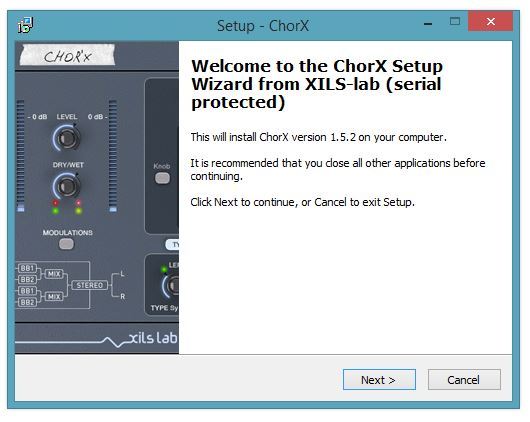
8. Read through the info and select 'I accept the agreement' > click 'Next.'
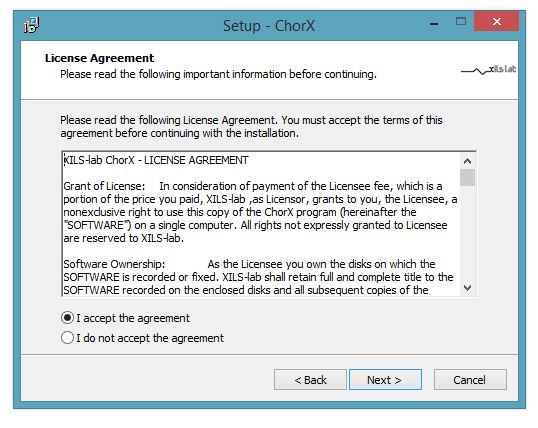
9. Select the software component (s) / compatible DAW format (s) that you wish to install, and click 'Next.'
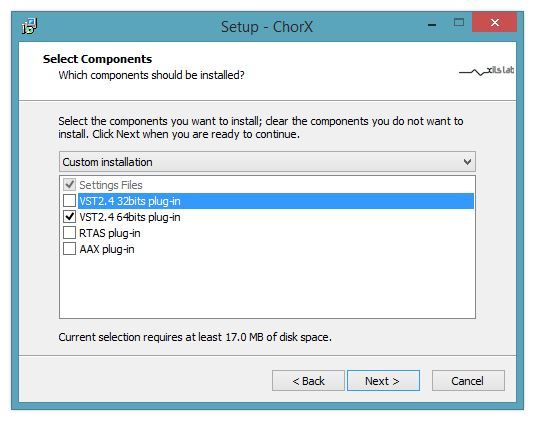
10. Select the folder in which to install the 32-bit version of your software to > click 'Next.
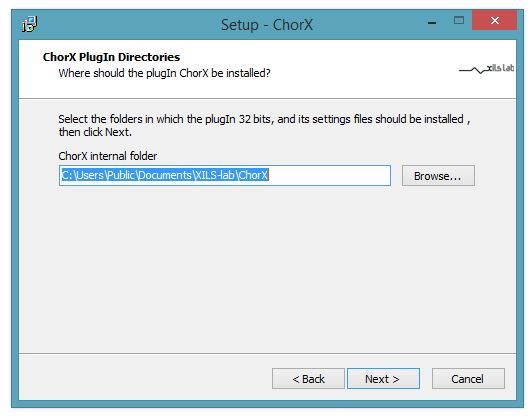
11. Select the folder in which to install the 64-bit version of your software to > click 'Next.
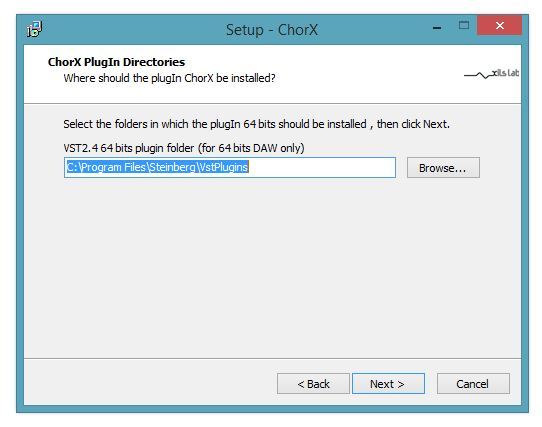
12. Review the installation and click 'Install.'
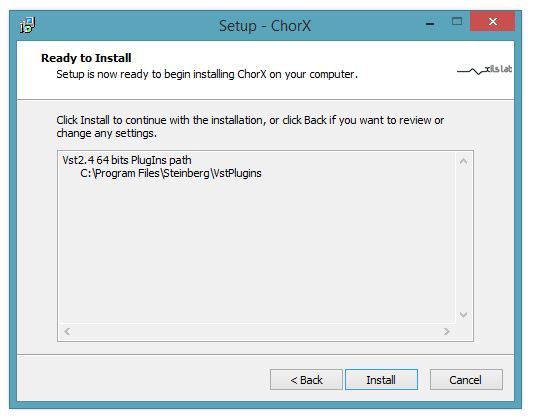
13. The installation of your software has successfully completed > click 'Finish.'
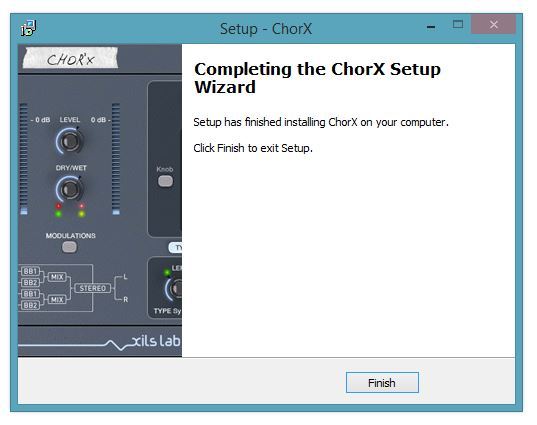
Activation
1. Locate and open the software within your DAW.
Note: Restart your DAW and/or rescan its Plugin selection, in order to show the new installation (in the event that it fails to appear).
2. Copy and paste the Software Licence from the 'My downloads, My Products' area of your XILS Lab account, into the tab provided > click 'OK.'
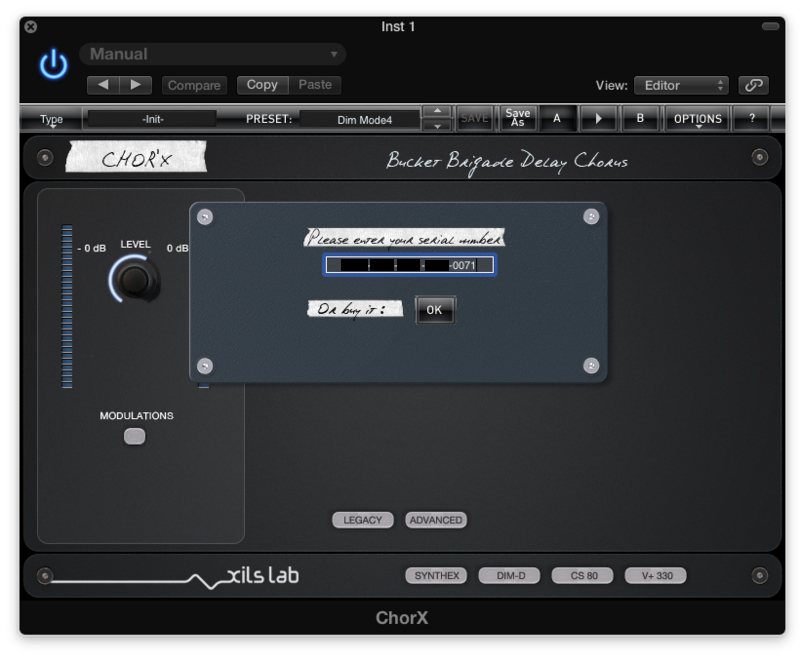
3. The activation of your software has successfully been authorized> close and relaunch the VST to complete the process.
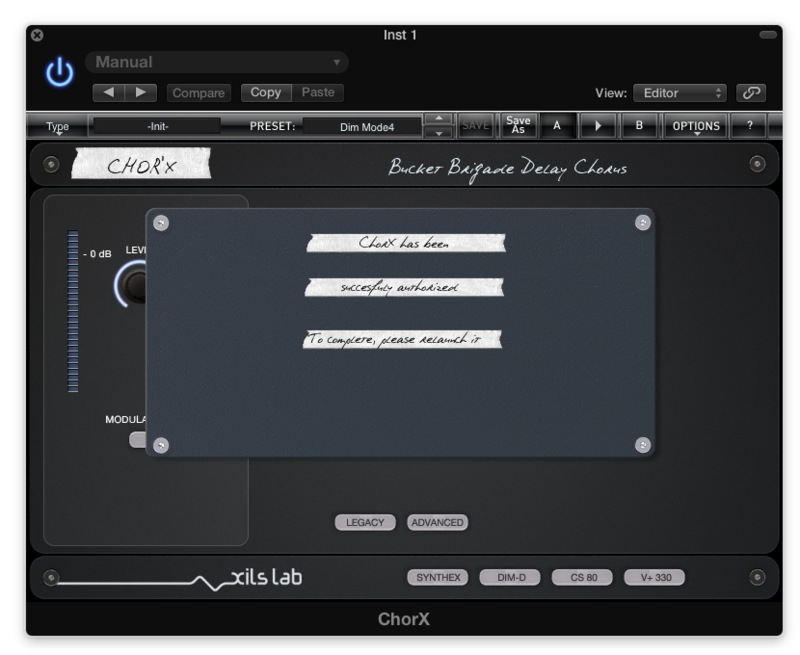
The Software is Now Activated and Ready for Use Within Your DAW!