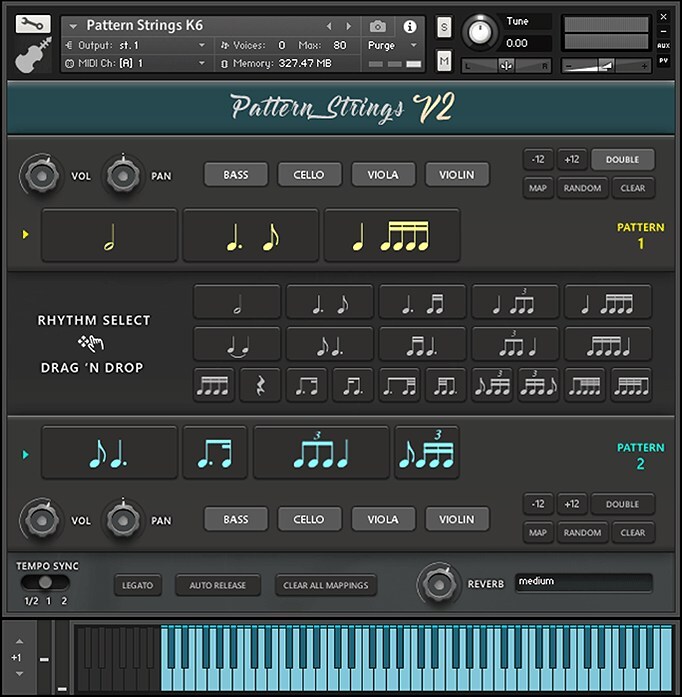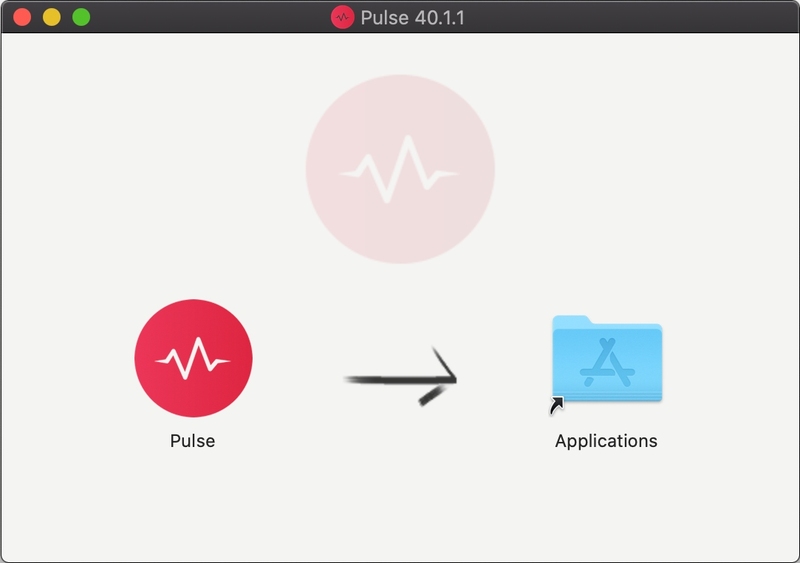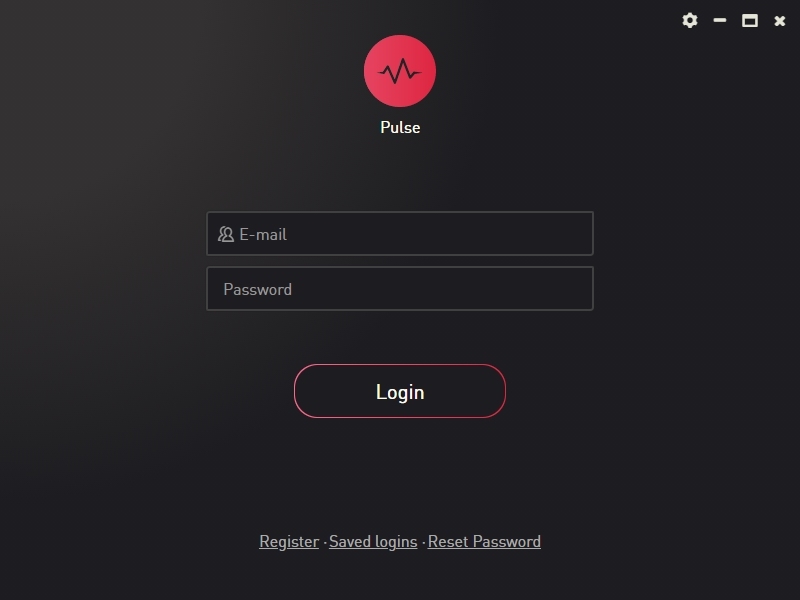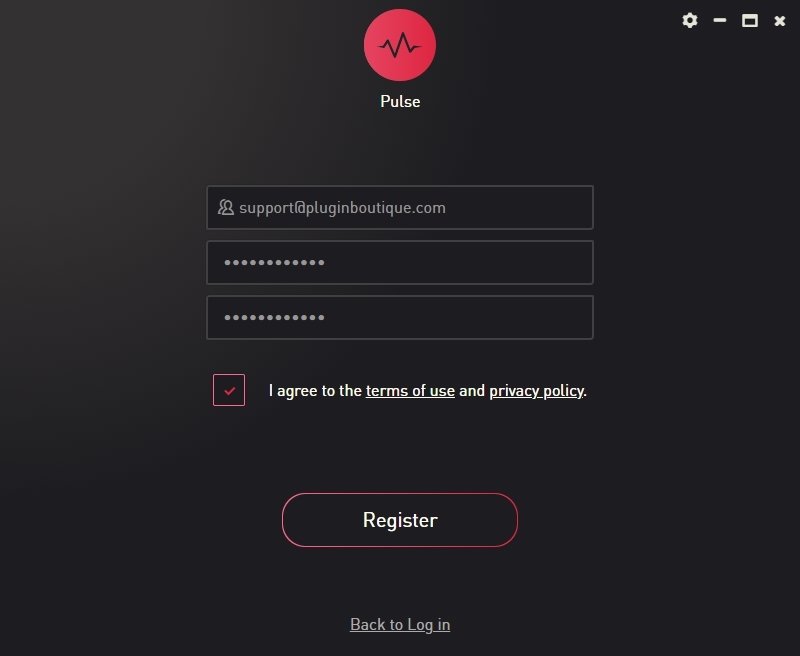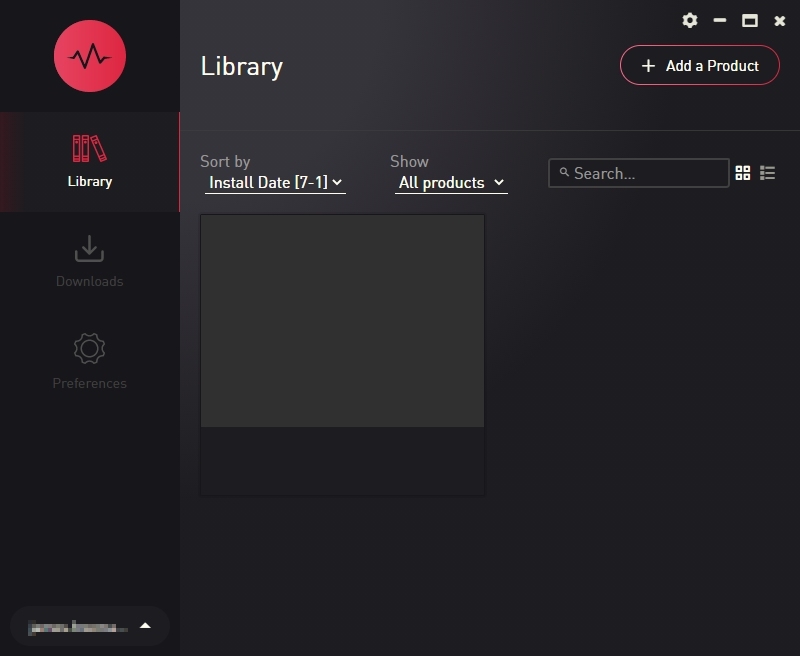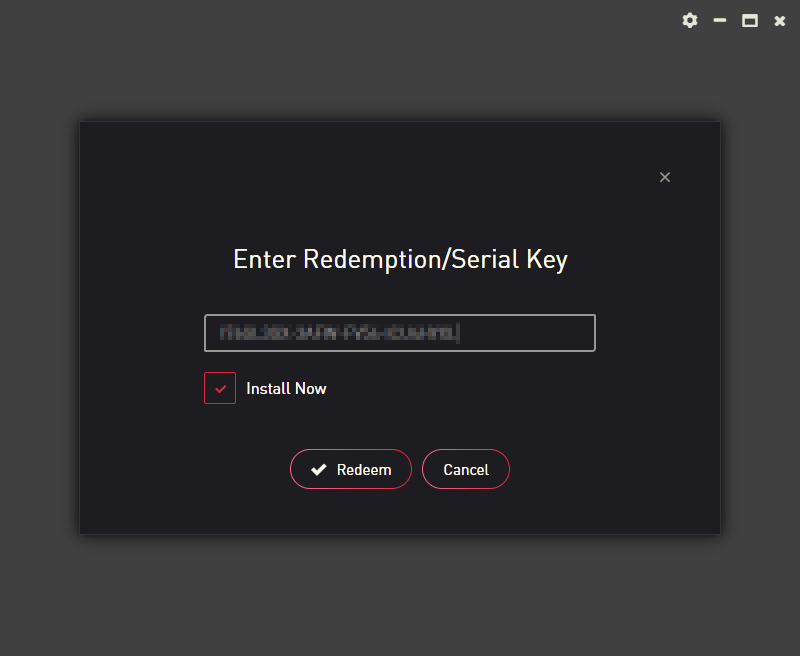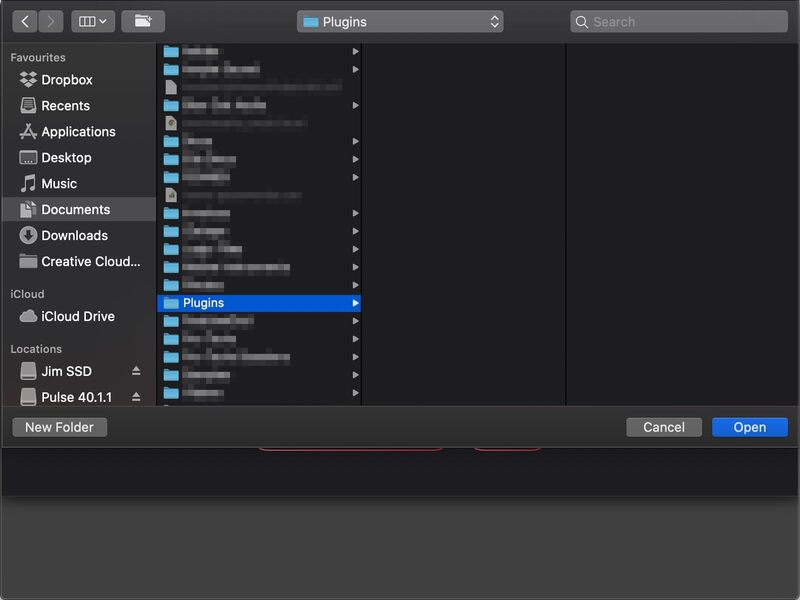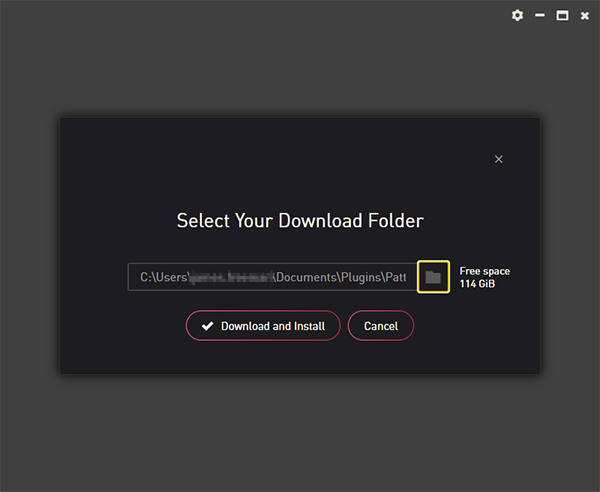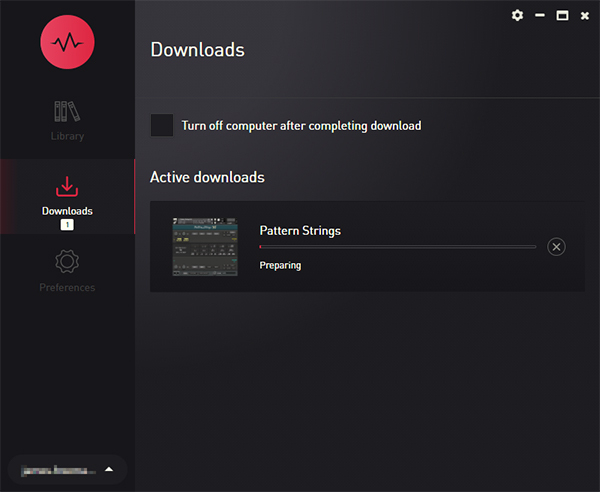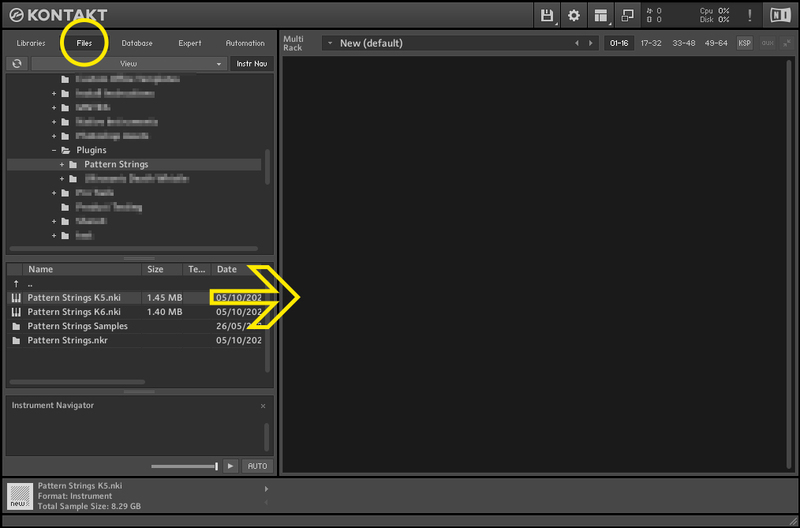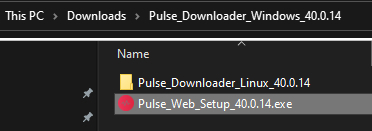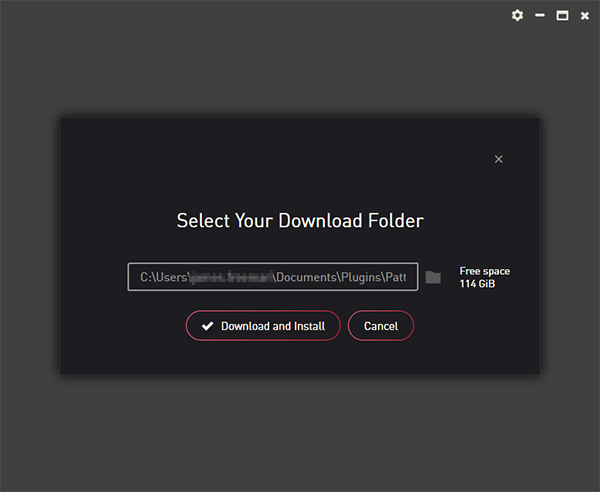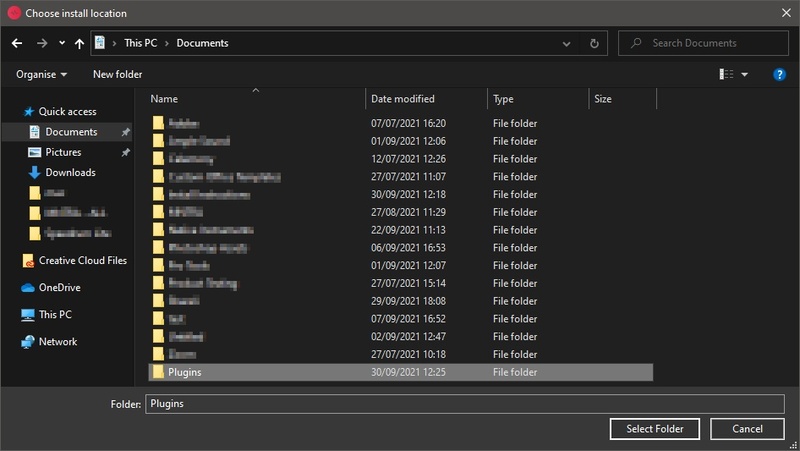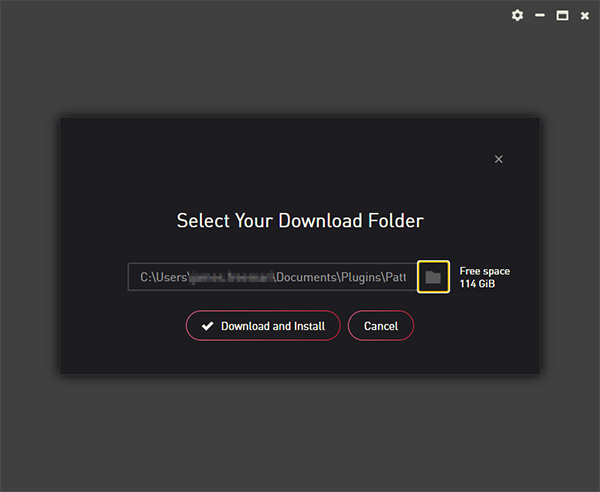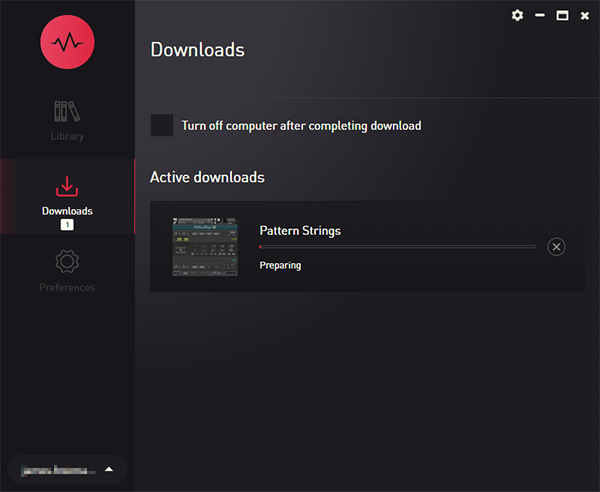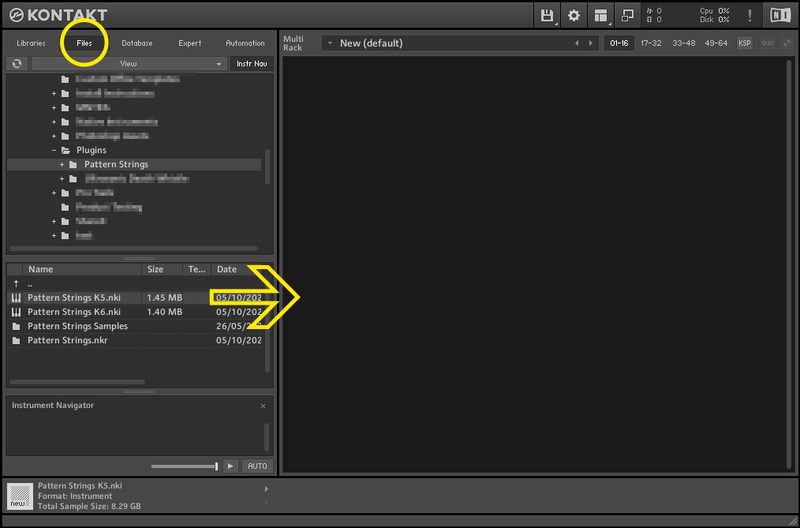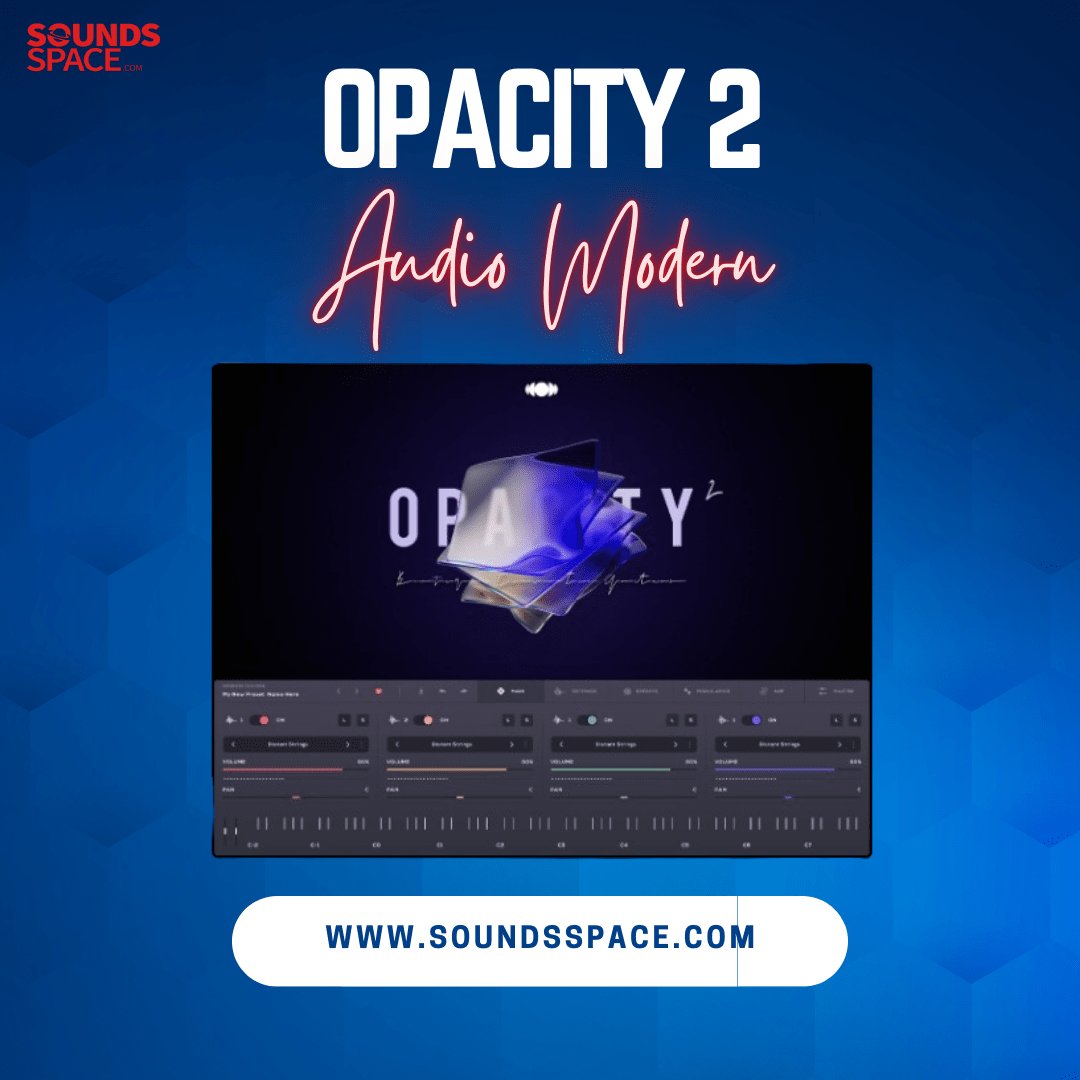- Please login to purchase products.
Product Description
Pattern Strings offers a unique approach to ostinatos by providing a collection of tempo-synced rhythmic fragments.
These 19 rhythms have been recorded at two dynamic layers on violin, viola, cello, and bass, with 4 round robins.
The interface utilizes an intuitive drag and drops mechanic which allows you to arrange the rhythms into sequences in which all the rhythms flow together with natural phrasing and musicality.

You can drag and drop rhythms in the center to either of the pattern strips. If you want to change the order of the rhythms you can do that too, by dragging them around.
With Legato turned on, new notes start sync-ed with previously held notes. This way it's possible to create convincing lines by changing notes according to the rhythms, as seen in the demos.
Pattern Strings has an automatic bow direction feature. It plays downbow samples on downbeats and upbow samples on upbeats, which creates a natural ebb and flow between beats.
The tempo-sync switch allows you to set the sample playback to half speed or double speed. Some of the samples were recorded at 90bpm, and others at 80bpm. So, let's say you're working at 160bpm. This would mean that the 90bpm samples would be time stretched to twice their original speed! To make up for this, you could use the Tempo Sync option to set the speed to be half as fast.
All the combinations of instruments have been rendered down, both single and with stereo doubling. This makes it possible to layer instruments together without so much memory and CPU.
Because pattern strings contain 8.32GB of samples, the interface was designed with a Dynamic Loading system so that it only loads what you need. In order to make it more efficient, combinations of instruments have been rendered together, saving on voice count and memory. This way if all instruments are enabled, it will use the same amount of memory and CPU as if only one instrument was enabled.
Beef up the sound of an instrument by turning on Doubling. Stereo-doubled samples have been rendered down, so turning this on won't increase the number of voices or memory needed.
Say you're using Pattern Strings on a track, and you have a couple of different variations you want to use at different parts of the track. Rather than opening up multiple instances, you could save variations into Custom Keyswitches. Just click “Map”, then click on one of the colored keys at the very bottom of the keyboard, and Voilà, the current pattern can now be recalled by that key!
Generate a sequence of rhythms using the Random Button, and perhaps you will find something useful.
System Requirements
- 8.5GB available HD space
- Kontakt Full Version 5.8.1 or later
![]()
View Installation Instructions
Please Note:
- Pattern Strings is used as an example.
- Pulse Downloader is used to download the software and must be installed.
Mac
1. Download and extract the 'Pulse_Downloader_Mac_X.X.X.zip' folder from within your My Account, open the file and run the installer 'Pulse-XX.X.X.dmg'.
2. Drag 'Pulse' to 'Applications'.
3. Log in to your Pulse account, or create a new account by clicking 'Register' at the bottom of the window.
4. If registering, input your email and password, agree to the terms of use and click 'Register'.
5. Click the '+ Add a Product' button located in the top right-hand corner of the window.
6. Copy and paste your serial number from your My Account page, click 'Install Now, then click 'Redeem'.
7. Select a location for Pulse to download the software by clicking the file icon on the right-hand side of the window.
8. Select the location you would like your software to download and install to.
9. Click 'Download and Install'.
10. The instrument is now downloading.
11. Once the instrument has finished downloading, open Kontakt, then open the 'Files' tab and navigate to the location that you downloaded the Kontakt Library to. Then click and drag the .nki file into the empty window.
Your Kontakt instrument is now installed and ready to use.
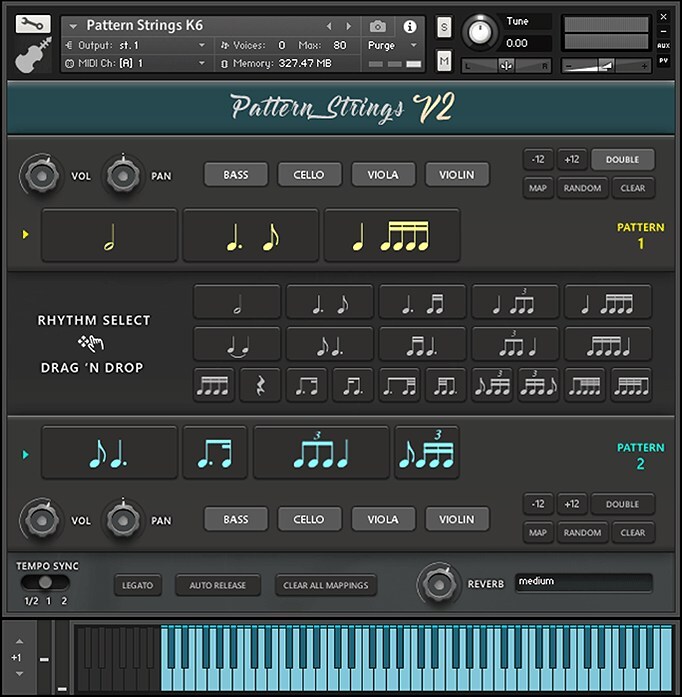
Windows
1. Download and extract the 'Pulse_Downloader_Windows_X.X.X.zip' folder from within your My Account page, open the file and run the installer 'Pulse Web Setup X.X.X.exe'.
2. Log in to your Pulse account, or create a new account by clicking 'Register' at the bottom of the window.
3. If registering, input your email and password, agree to the terms of use and click 'Register'.
4. Click the '+ Add a Product' button located in the top right-hand corner of the window.
5. Copy and paste your serial number from your My Account page, click 'Install Now', then click 'Redeem'.
6. Select a location for Pulse to download the software by clicking the file icon on the right-hand side of the window.
7. Select the location you would like your software to download and install to.
8. Click 'Download and Install'.
9. The instrument is now downloading.
10. Once the instrument has finished downloading, open Kontakt, then open the 'Files' tab and navigate to the location where you downloaded the Kontakt Library to. Then click and drag the .nki file into the empty window.
Your Kontakt instrument is now installed and ready to use.