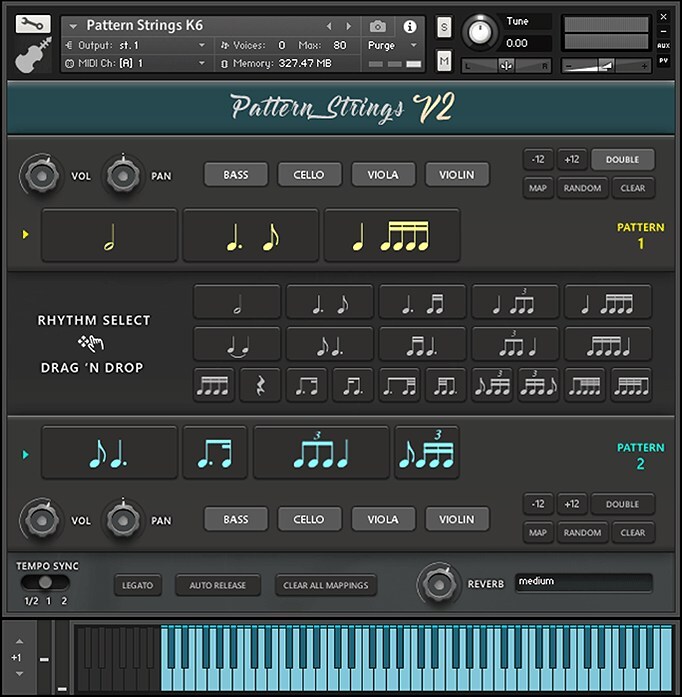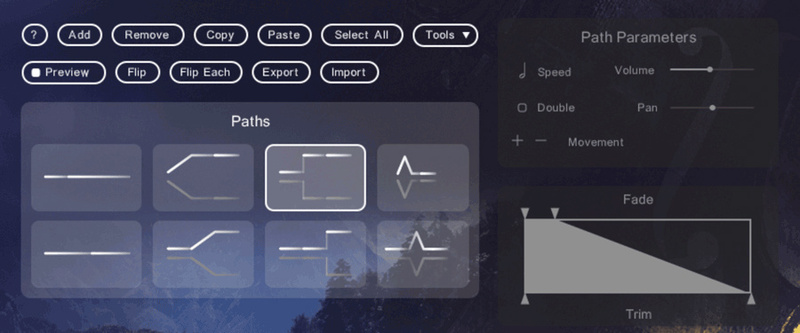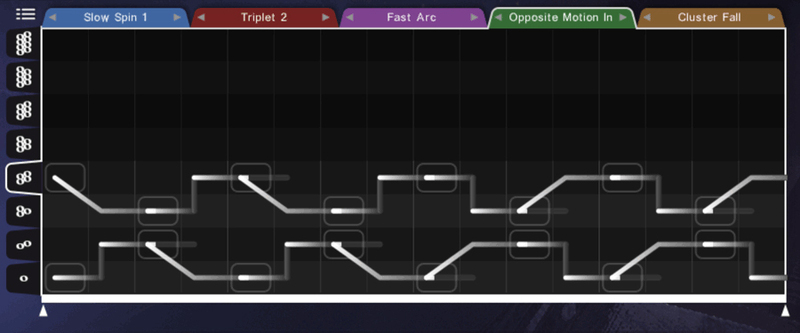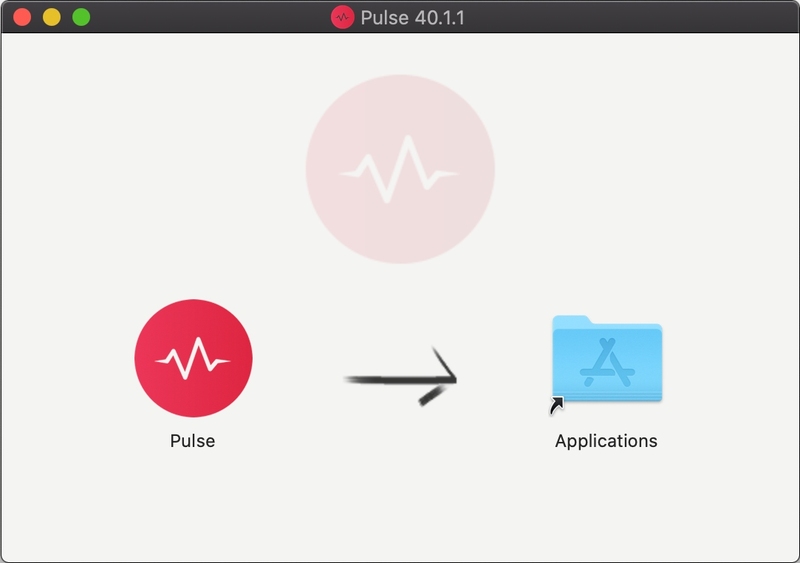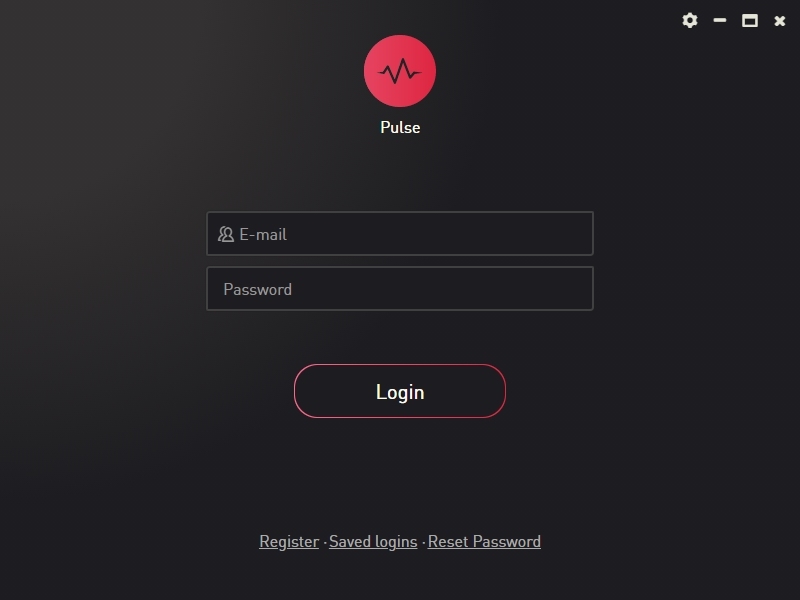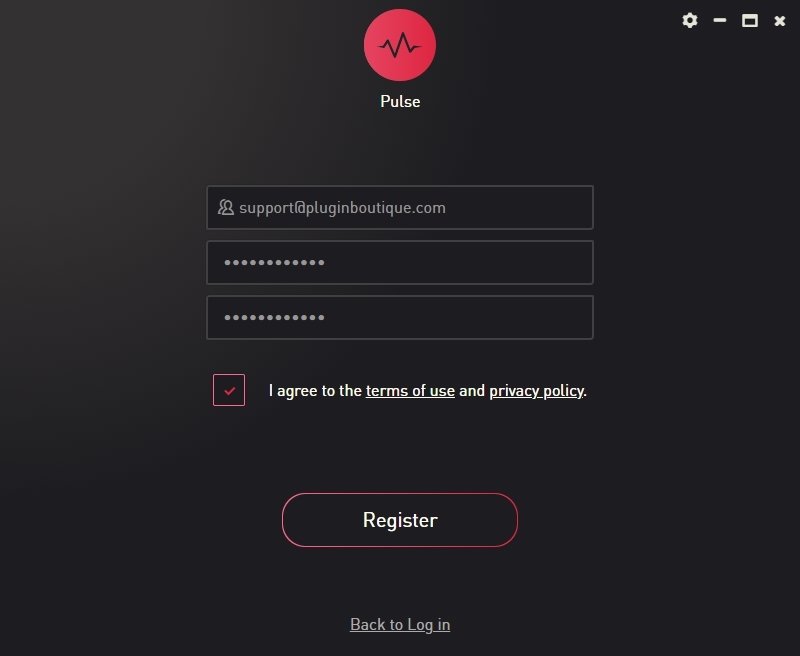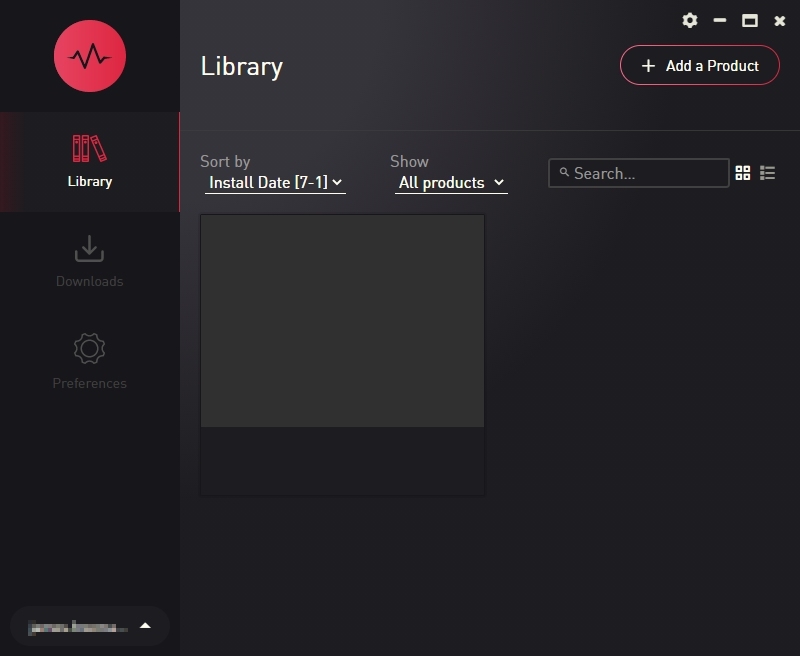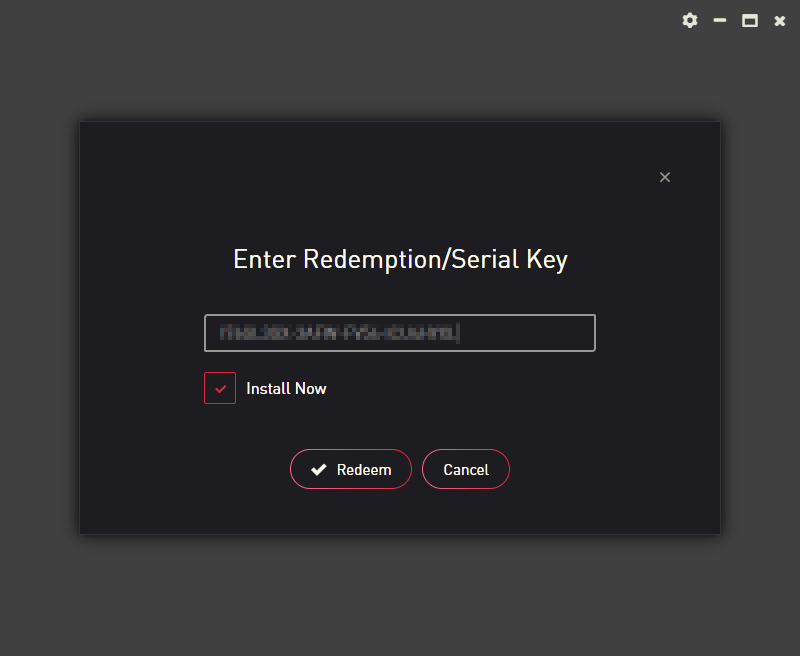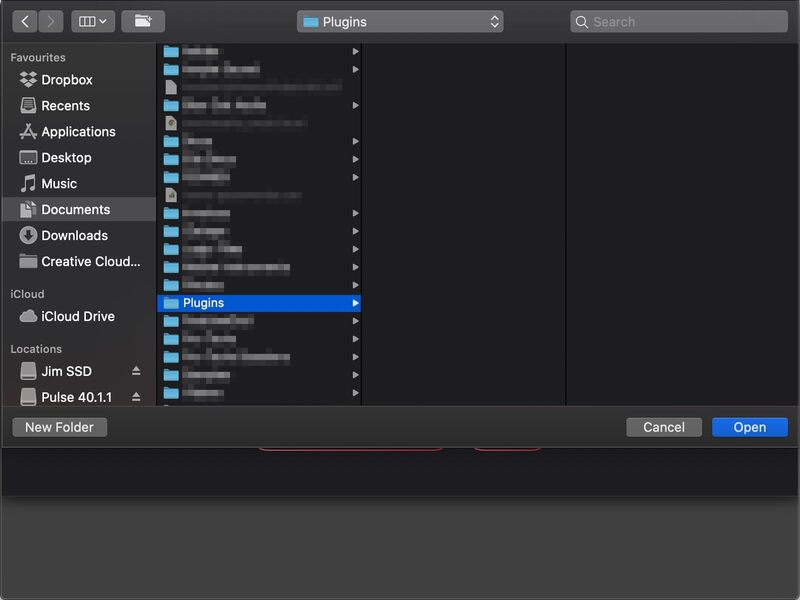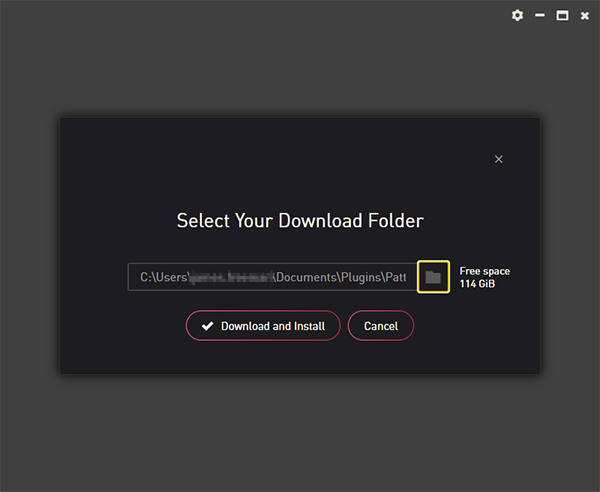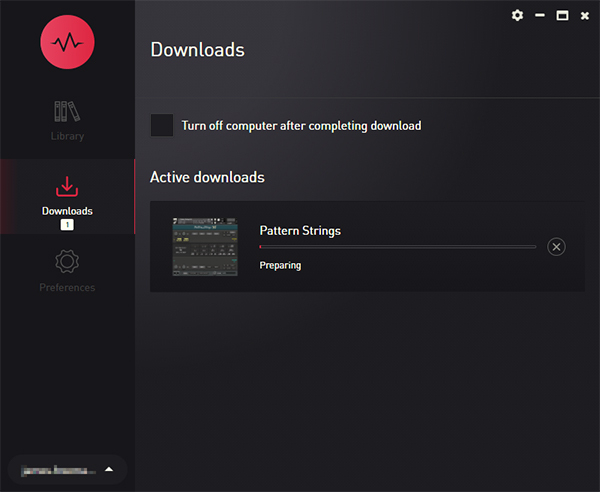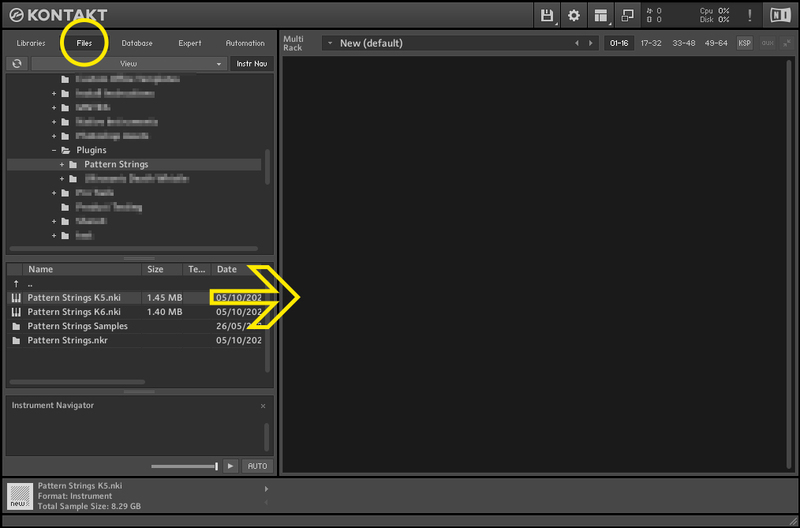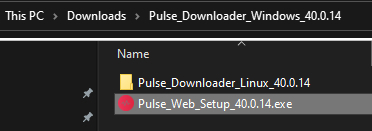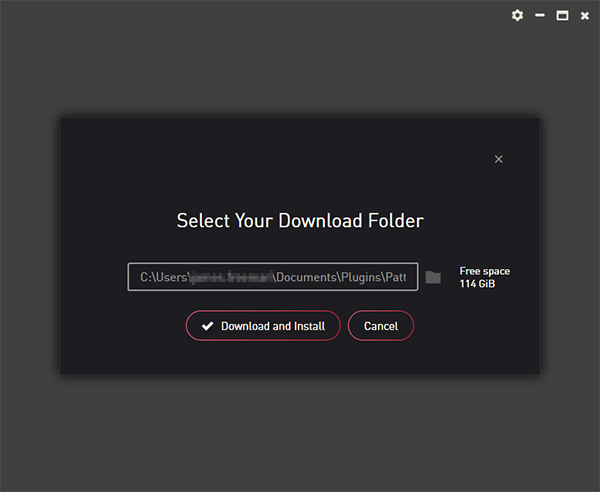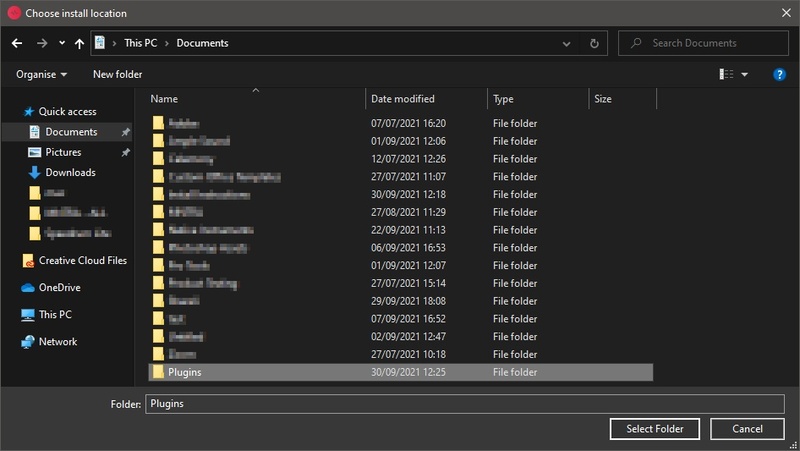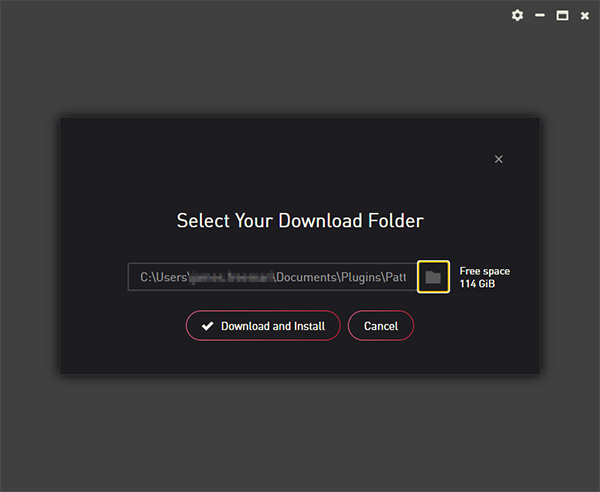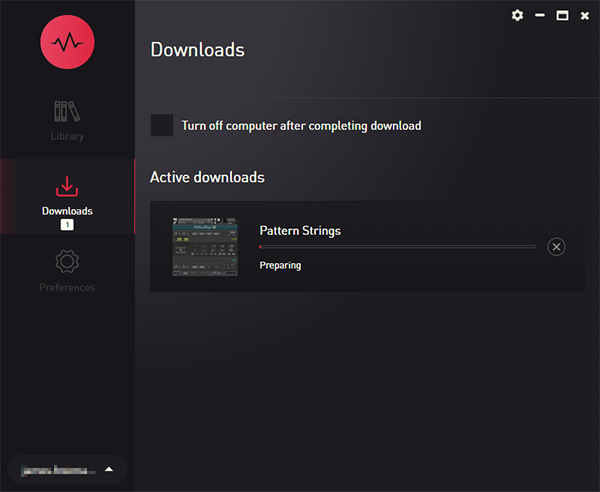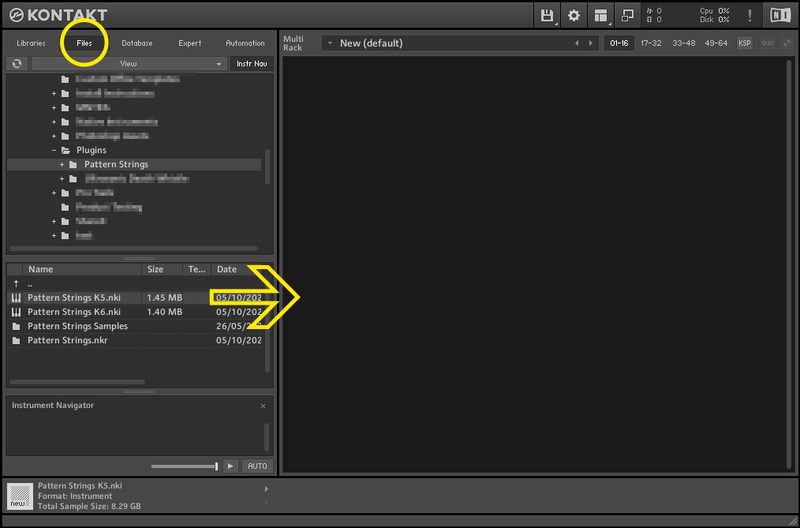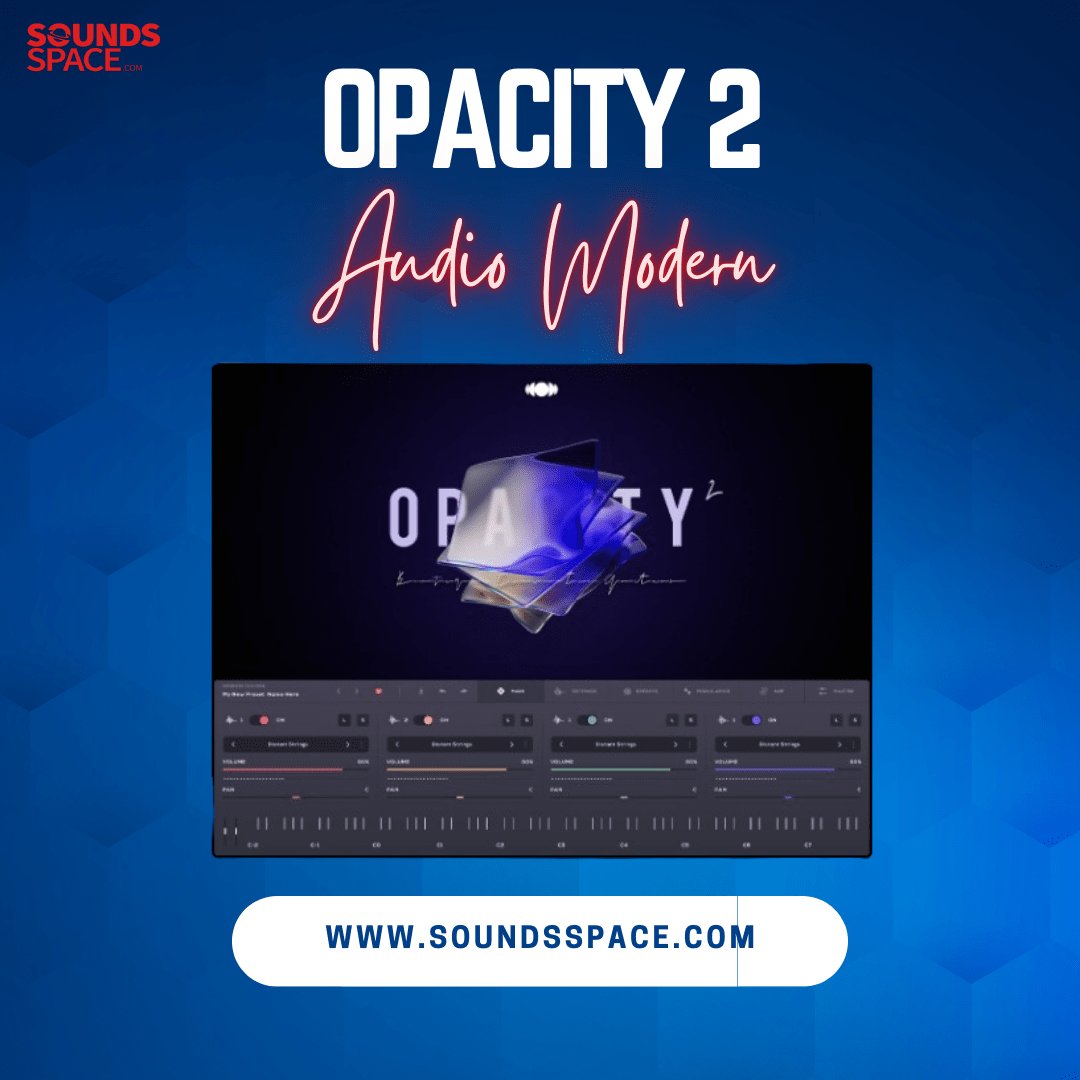Product Description
Pathfinder Cello is a rhythmic legato library, ideal for creating expressive phrases and ostinatos.
Feed it a chord, and it will play phrases based upon the notes of the chord.
These phrases are determined by a graphic notation consisting of “paths”.
Features
- Microphrases tempo-sync to your DAW’s bpm, using Kontakt’s TMpro
- Tempo Sync multiplier provides greater control over how the samples are stretched by your project bpm
- Built-in preset browser contains 108 presets
- Drag and drop interface allows unlimited customization of the presets
- Compatible with the free Kontakt Player, with activation through Native Access. Download Kontakt Player from the Native Instruments website
- 2.4 GB (compressed)
- 9082 samples (each sample is a 2-4 second microphrase)
System Requirements
- Kontakt Player 6.6.1 and above
- Windows 7/8/10 (Windows 11 should work, but it’s not officially supported until the release of Kontakt 6.7)
- macOS 10.13 and above
- This library will take a substantial chunk of CPU and memory. It's recommended that you have at least 8GB of RAM

Note: This product is compatible with the FREE Kontakt Player 6.6.1 or later.
View Installation Instructions
Please Note:
- Pattern Strings is used as an example.
- Pulse Downloader is used to download the software and must be installed.
Mac
1. Download and extract the 'Pulse_Downloader_Mac_X.X.X.zip' folder from within your My Account, open the file and run the installer 'Pulse-XX.X.X.dmg'.
2. Drag 'Pulse' to 'Applications'.
3. Log in to your Pulse account, or create a new account by clicking 'Register' at the bottom of the window.
4. If registering, input your email and password, agree to the terms of use and click 'Register'.
5. Click the '+ Add a Product' button located in the top right-hand corner of the window.
6. Copy and paste your serial number from your My Account page, click 'Install Now', then click 'Redeem'.
7. Select a location for Pulse to download the software by clicking the file icon on the right-hand side of the window.
8. Select the location you would like your software to download and install to.
9. Click 'Download and Install'.
10. The instrument is now downloading.
11. Once the instrument has finished downloading, open Kontakt, then open the 'Files' tab and navigate to the location that you downloaded the Kontakt Library to. Then click and drag the .nki file into the empty window.
Your Kontakt instrument is now installed and ready to use.
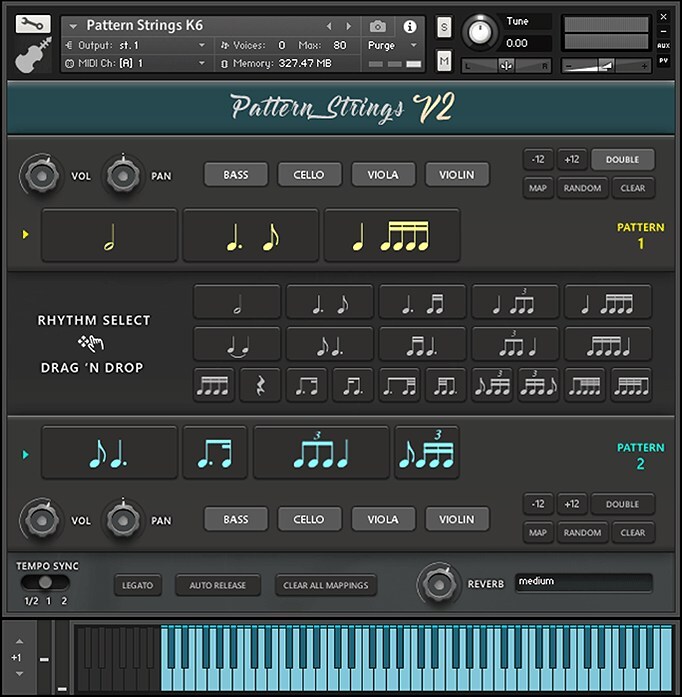
Windows
1. Download and extract the 'Pulse_Downloader_Windows_X.X.X.zip' folder from within your My Account page, open the file and run the installer 'Pulse Web Setup X.X.X.exe'.
2. Log in to your Pulse account, or create a new account by clicking 'Register' at the bottom of the window.
3. If registering, input your email and password, agree to the terms of use and click 'Register'.
4. Click the '+ Add a Product' button located in the top right-hand corner of the window.
5. Copy and paste your serial number from your My Account page, click 'Install Now', then click 'Redeem'.
6. Select a location for Pulse to download the software by clicking the file icon on the right-hand side of the window.
7. Select the location you would like your software to download and install to.
8. Click 'Download and Install'.
9. The instrument is now downloading.
10. Once the instrument has finished downloading, open Kontakt, then open the 'Files' tab and navigate to the location that you downloaded the Kontakt Library to. Then click and drag the .nki file into the empty window.
Your Kontakt instrument is now installed and ready to use.