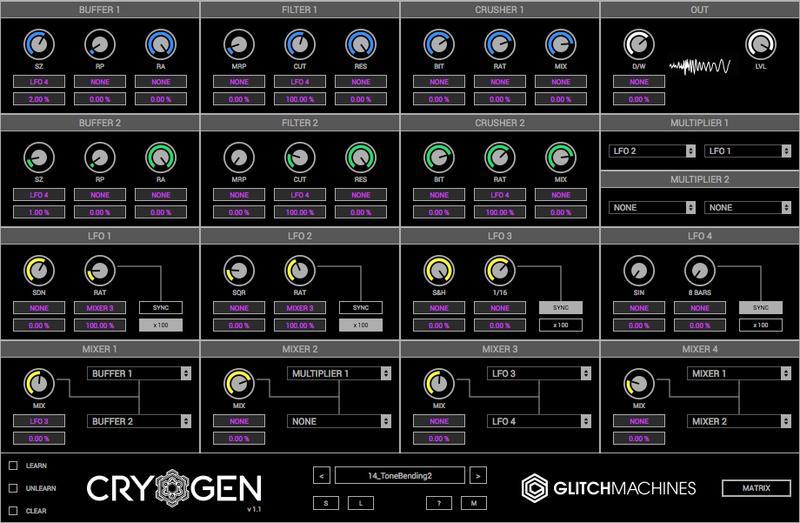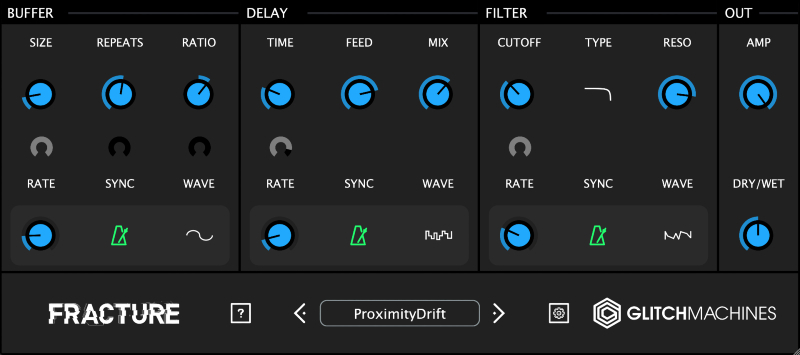Product Description
Fracture is a FREE Buffer Effect Geared Towards Creating Robotic Artifacts and Musical Malfunctions
Fracture is a versatile effects processor geared toward electronic musicians and sound designers. This plugin was designed to add glitchy articulations and abstract textures to your projects. Use it on anything from drums and percussion to synth lines and sound effects. Fracture’s intuitive interface and diverse features make it simple to give your projects a unique technical edge.
Our free downloads feature exclusive releases developed with the same uncompromising production values as our paid products. These critically acclaimed free plugins and packs have been featured on countless ‘best-of’ lists and are favourites among electronic musicians and sound designers.
Fracture features a buffer effect, a multimode filter, three LFOs and a delay. At the header of Fracture’s interface, you will find a drop-down menu that allows you to reconfigure the order of the effects in the chain. This is particularly useful since the order of the effects will significantly influence the final result of your patch.
If you’re running low on inspiration, the randomize function will set all the parameters to random values, which can quickly yield interesting creative results. Assign Fracture’s knobs and sliders to your favourite MIDI devices to gain real-time control, allowing you to perform complex passages of parameter modification.
Features
- Buffer, Delay & Filter FX
- 3 Flexible LFOs
- Effects Chain Configuration
- Scalable User Interface
- 100 Factory Presets
System Requirements
Mac:
- Mac OS X 10.11 or later (Apple M1 Native) (64-bit only)
- Minimum CPU: Core 2 Duo, 2GHz
- Broadband Internet connection required for product download
- 64-bit VST3 / Audio Unit (AU) DAW
- Stereo - only
- * Not backwards compatible with previous versions
Windows:
- Windows 8+ (64-bit only)
- Minimum CPU: Core 2 Duo, 2GHz
- Broadband Internet connection required for product download
- 64-bit VST3 DAW
- Stereo - only
- * Not backwards compatible with previous versions
View Installation Instructions
(Note: Cryogen is used as the example).
Mac
1. Download the .zip folder from within your User Account, and double-click it to reveal the main sub-folder entitled ‘CRYOGEN’.
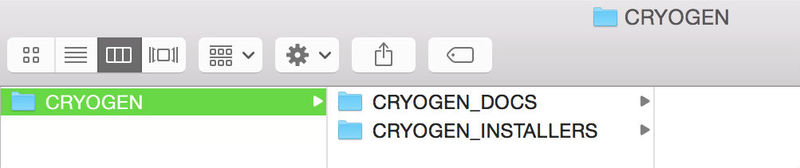
2. Double-click the main ‘CRYOGEN’ folder and navigate to the .dmg installer file.
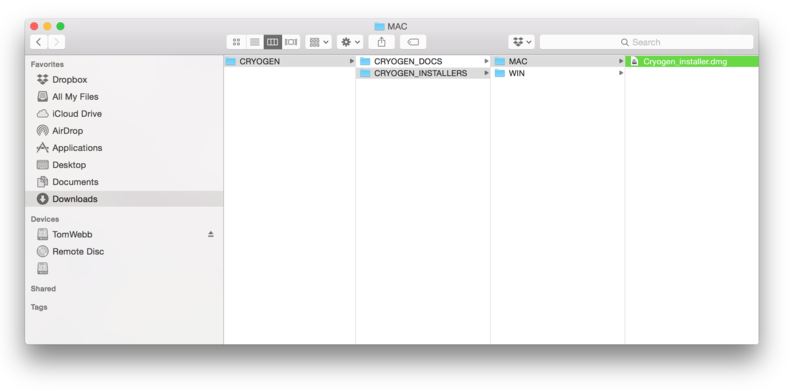
3. Double-click the .dmg file to launch the .mpkg software application installer > select the .mpkg application icon to begin the installation process.
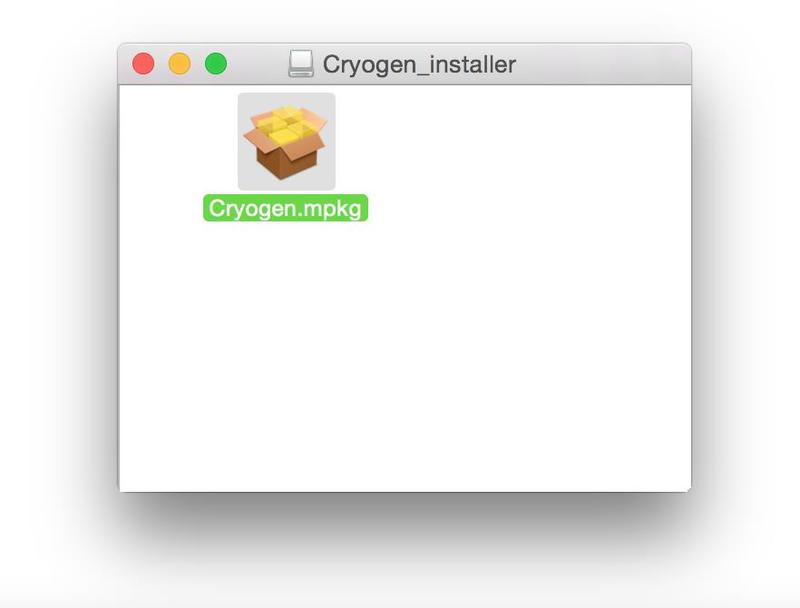
4. Click ‘Continue’.
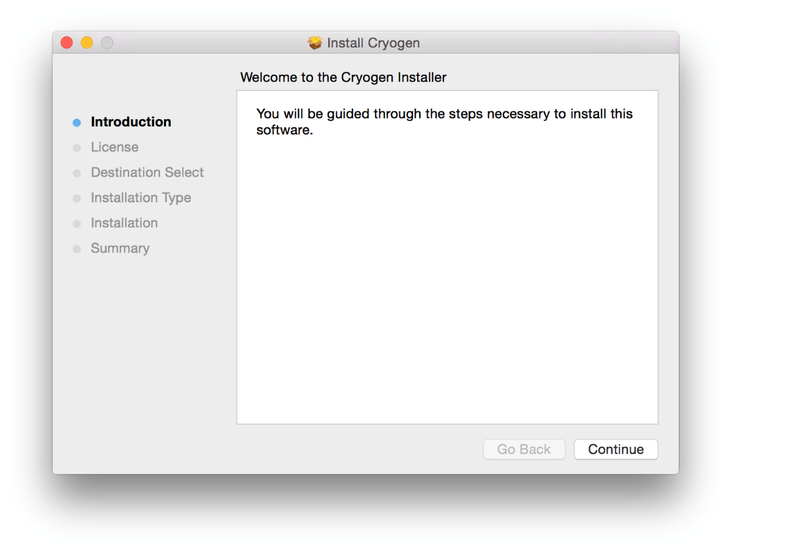
5. Read the Software License Agreement > click ‘Continue’ and then ‘Agree’.
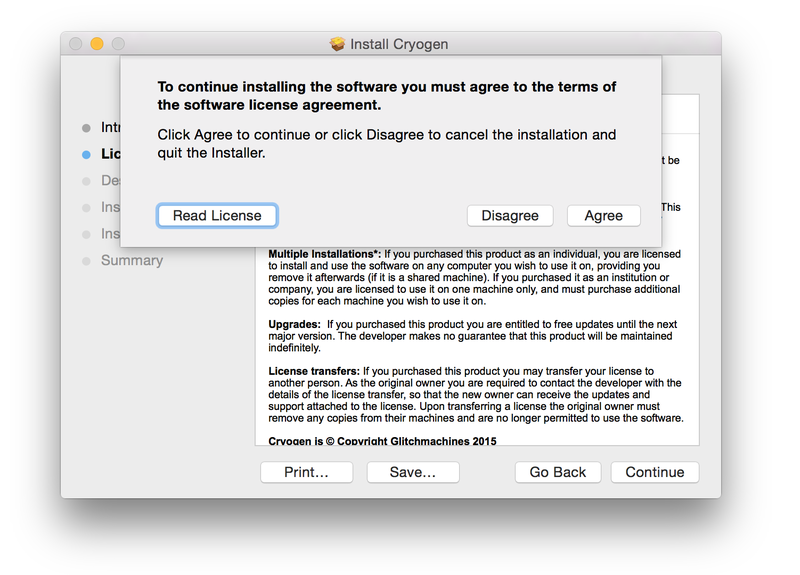
6. Review the installation and click 'Install'.
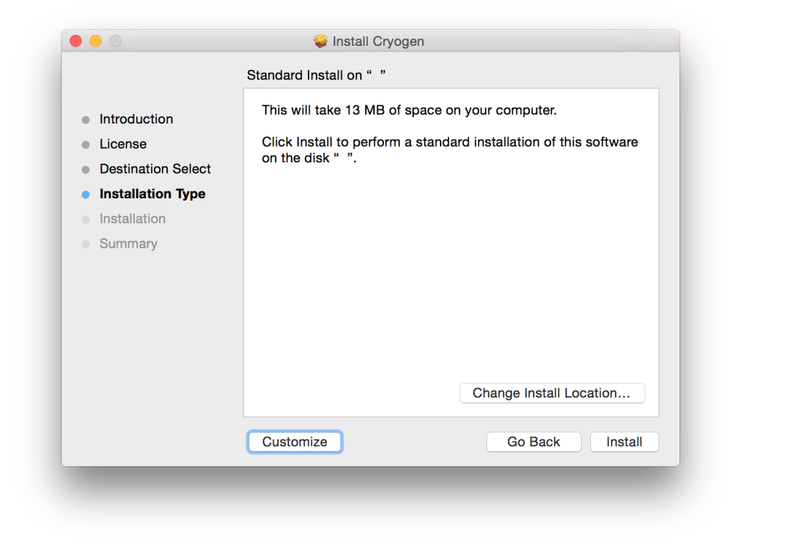
7. The installation of your software has successfully completed > click 'Close'.
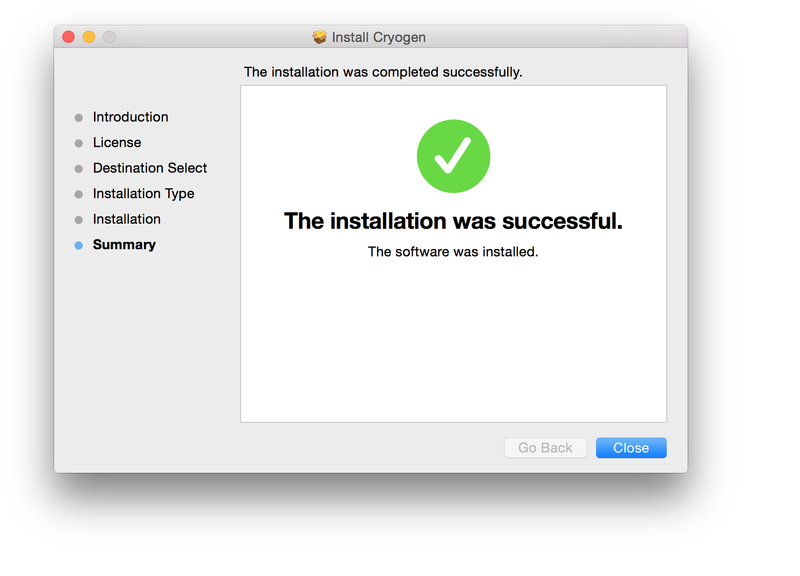
8. Restart your DAW, and rescan your plugin selection to show the new installation (in the event it fails to appear) > locate and open the plug-in within your DAW.
The Software is now Ready for Use Within Your DAW!
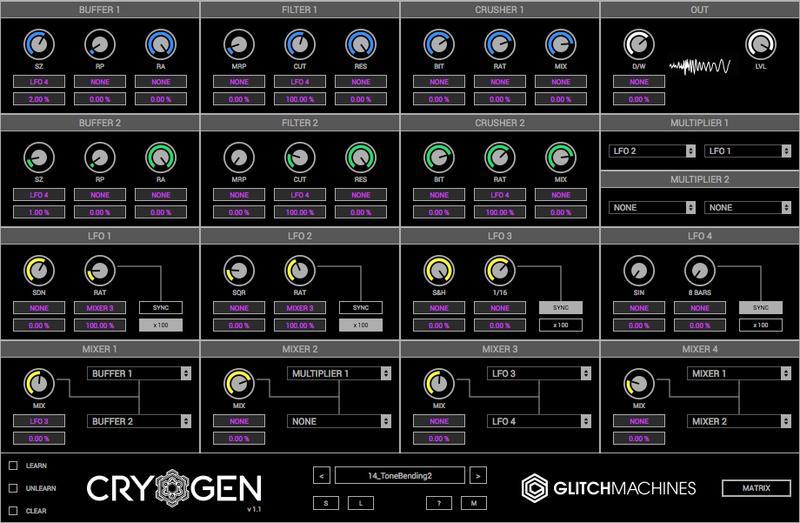
Windows
1. Download the .zip folder from within your User Account, and double-click it to reveal the main sub-folder entitled ‘CRYOGEN’.

Note: If you experience unusual behavior when un-archiving the ‘Cryogen.zip’ file on a Windows computer, do not be alarmed. Programs like WinRAR are notoriously specific about Mac archives, so we highly recommend using the free 7zip application (www.7-zip.org) when extracting Glitchmachines’ archived folders.
2. Navigate to the .exe installer file using the folder path below, and once located double-click it to begin the installation process.
- CRYOGEN.zip\CRYOGEN\CRYOGEN_INSTALLERS\WIN
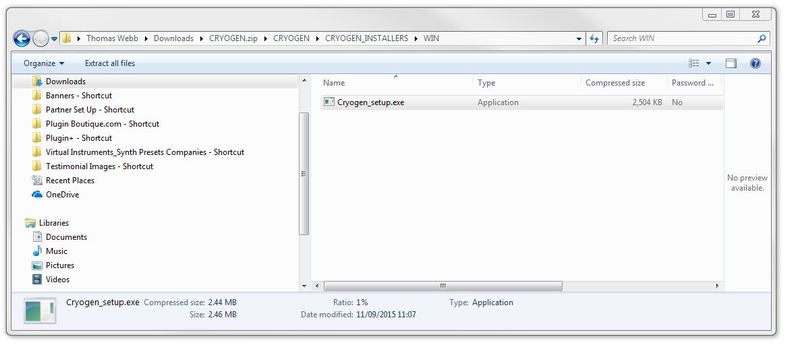
3. Click ‘Next’.
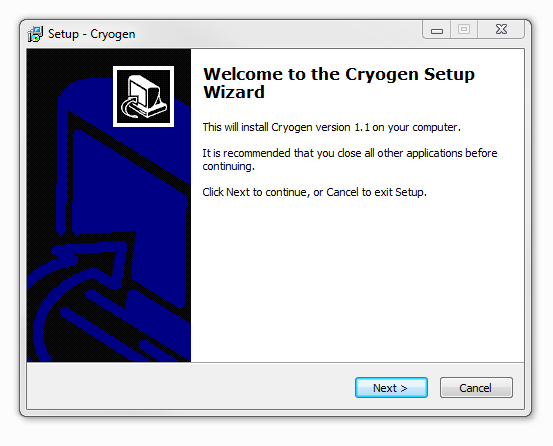
4. Read through the license agreement and click ‘I accept the agreement’ > click ‘Next’.
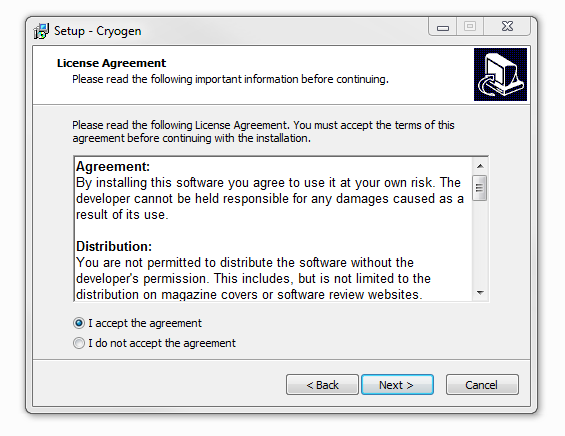
5. Choose and confirm the 32-bit plugin directory in which to save your software to > click ‘Next’.
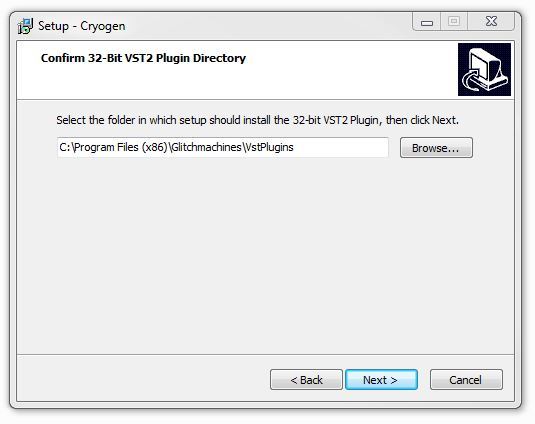
6. Choose and confirm the 64-bit plugin directory in which to save your software to > click ‘Next’.
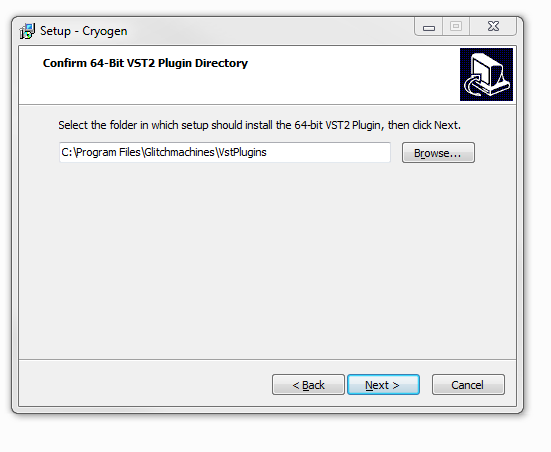
7. Select the component (s) that you wish to install > click ‘Next’.
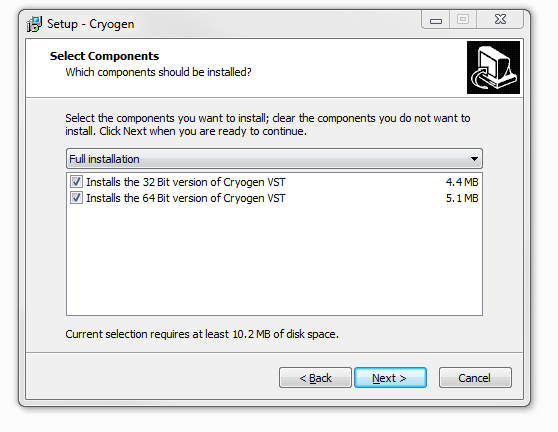
8. Review the installation and click ‘Install’.
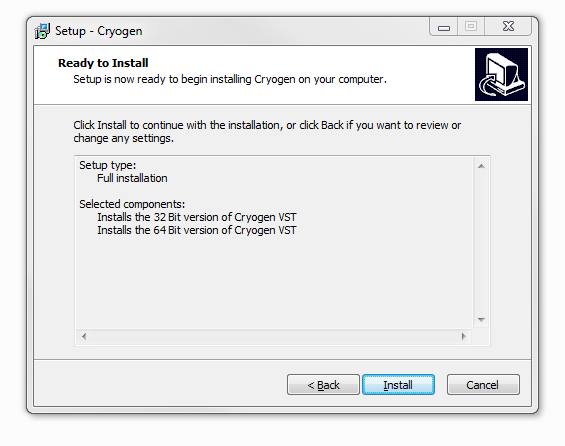
9. The installation of your software has successfully completed > click ‘Finish’.
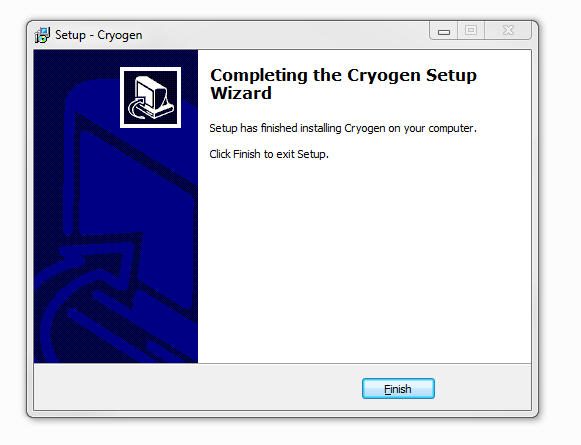
10. Restart your DAW, and rescan your plugin selection to show the new installation (in the event it fails to appear) > Locate and open the plug-in within your DAW.
The Software is now Ready for Use Within Your DAW!