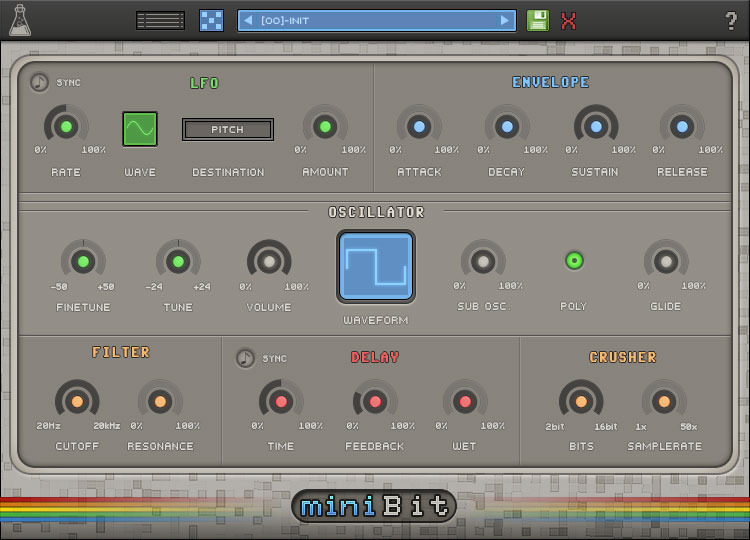Product Description
Multi-Band Resonant Filter
Filterjam is a multi-band resonant filter delivering weird ringmod-like filtered sounds. The input signal is divided into 4 bands that are then summed or multiplied together according to the selected mode. Filterjam can be very harsh or gentle, it can add brightness or depth to synth sounds, but it can also completely mangle acoustic sources.
Features
- Multi-Band Resonant Filter
- Lightweight on CPU
- Preset system with randomizer
- Formats: VST, AU, and AAX (64-bit only)
- Platforms: OSX, Windows
System Requirements
Mac:
- OS X 10.7 – macOS 10.15
- 2GHz CPU, 4 GB RAM
- VST2, VST3, AU, or AAX (64-bit only)
Windows:
- Windows 7, 8, 10
- 2GHz CPU, 4 GB RAM
- VST2, VST3, or AAX (64-bit only)
Note: You will be added to the AudioThing database but will not receive promotional emails.
View Installation Instructions
Note: miniBit is used as an example.
Mac
1. Download the .dmg software file from your User Account, and double-click it to begin the installation process > click ‘Continue’.
Note: Click the ‘license.atl’ file, e.g ‘miniBit_license.atl’ to download it to your computer > Be sure to save this to a memorable computer location, so that you can easily locate and upload it when activating your software.
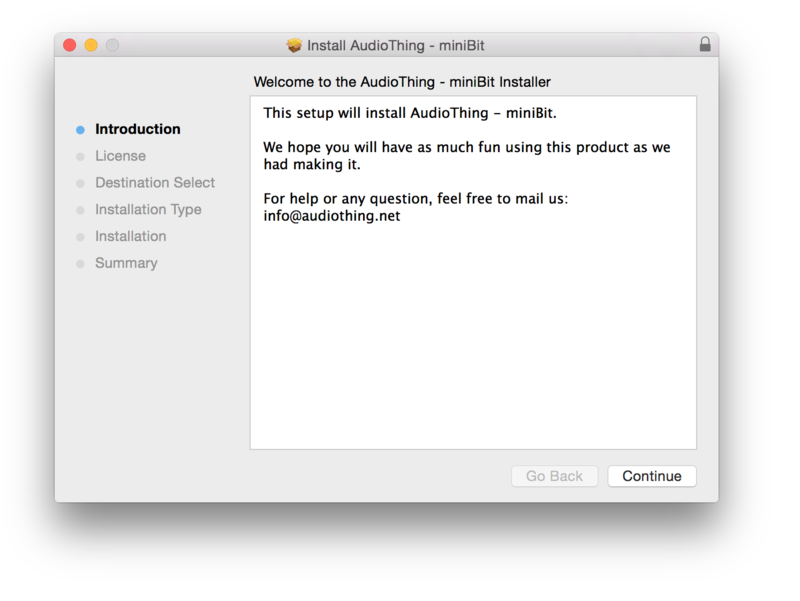
2. Read the Software License Agreement > click ‘Continue’ and then ‘Agree’.
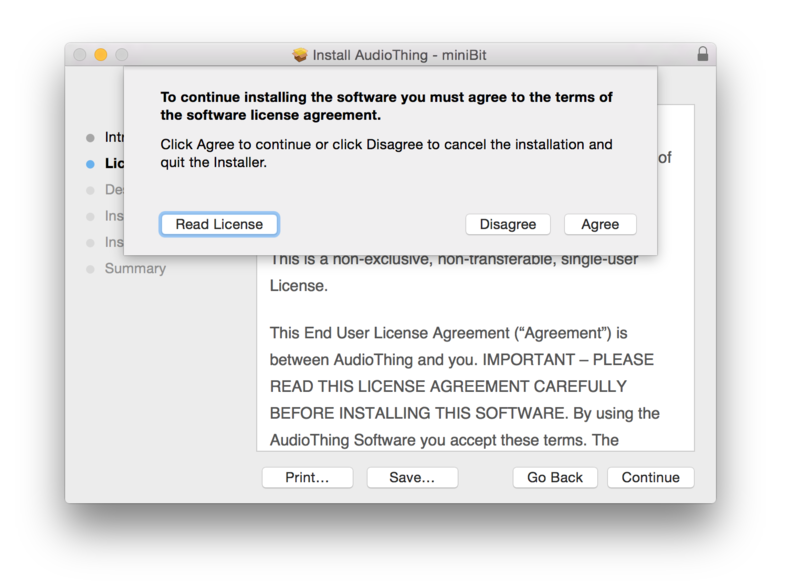
3. Select the component (s) that you wish to install to your computer, and click ‘Continue’.
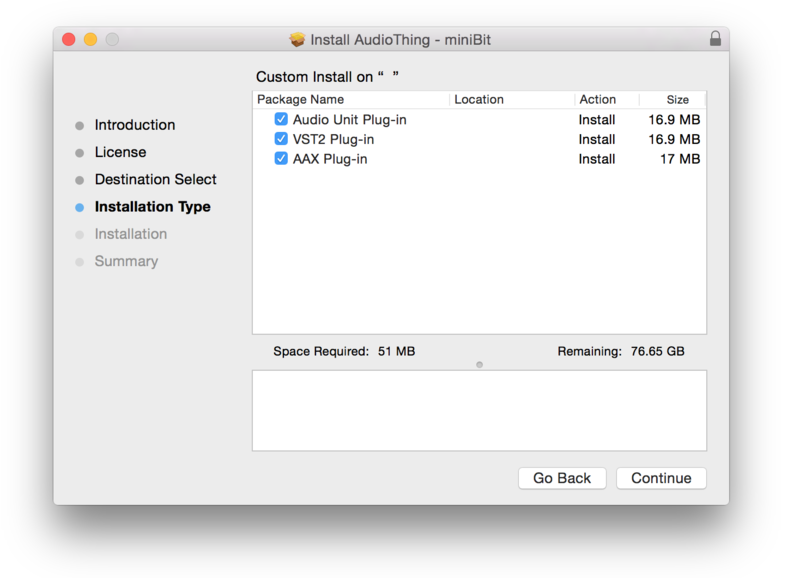
4. Review the installation and click ‘Install’.
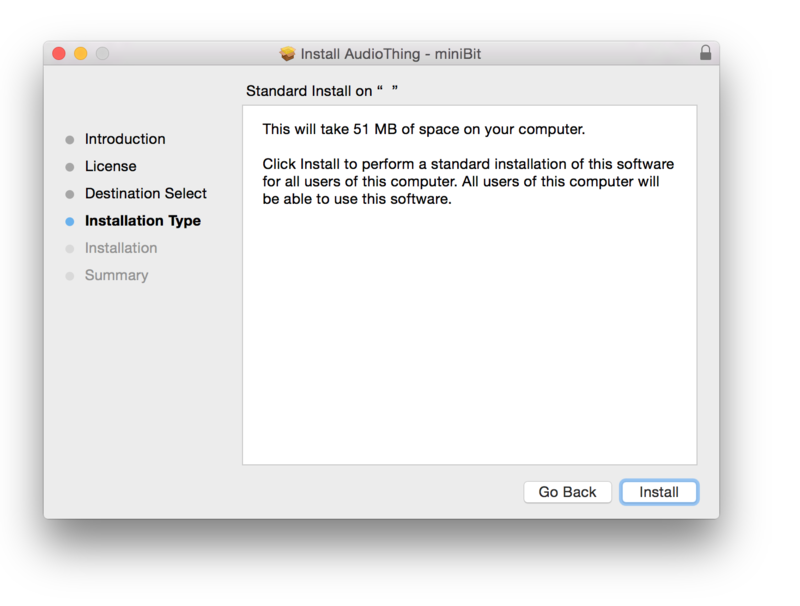
5. The installation of your software has successfully completed > click ‘Close’.
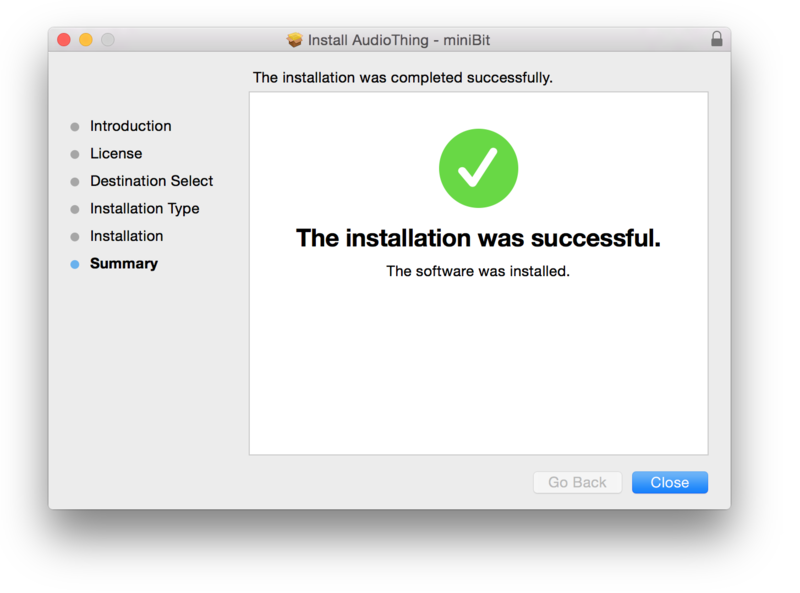
6. Restart your DAW, and rescan your plugin selection to show the new installation (in the event it fails to appear).
7. Locate and open the plugin on an appropriate track.
The Software is now Ready for Use Within Your DAW
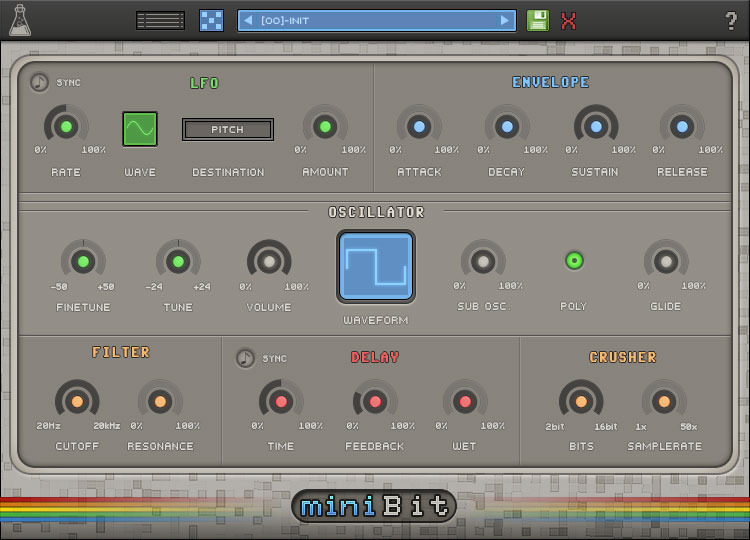
Windows
1. Download the .zip folder and Key Licence File from your User Account. Double-click the compressed folder to reveal the installer file.
Note: Click the ‘license.atl’ file, e.g ‘miniBit_license.atl’ to download it to your computer > Be sure to save this to a memorable computer location, so that you can easily locate and upload it when activating your software.
2. Double-click the extracted .exe file to begin the installation process > click ‘Next’.
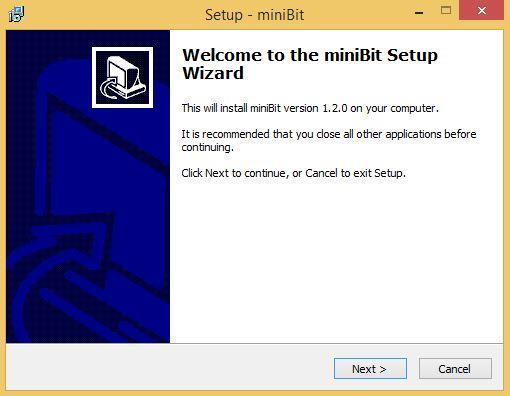
3. Read through the license agreement and click ‘I accept the agreement’ > click ‘Next’.
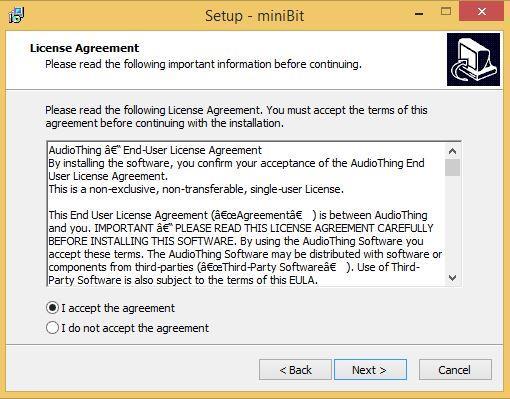
4. Select the component (s) that you wish to install > click ‘Next’.
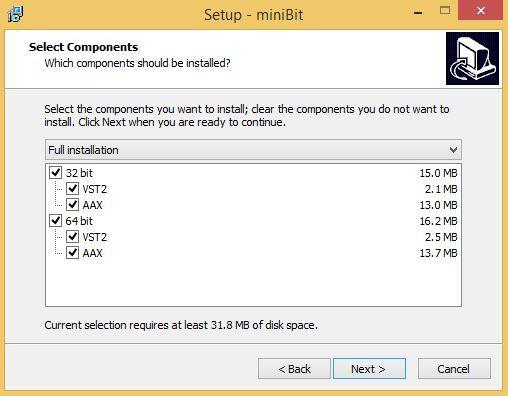
5. Choose and confirm the 64-bit plugin directory (VST2) in which to save your software to > click ‘Next’.
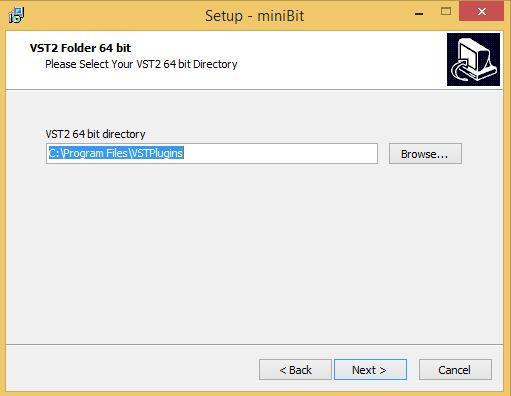
6. Choose and confirm the 32-bit plugin directory (VST2) in which to save your software to > click ‘Next’.
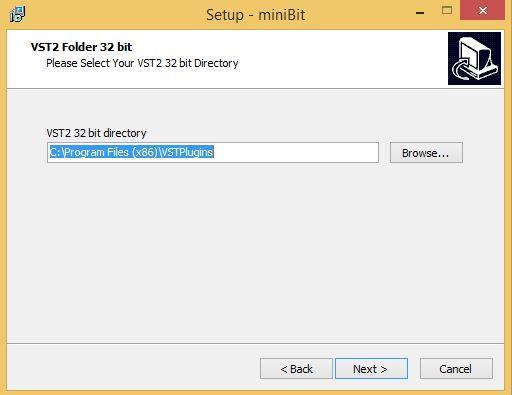
7. Review the installation and click ‘Install’.
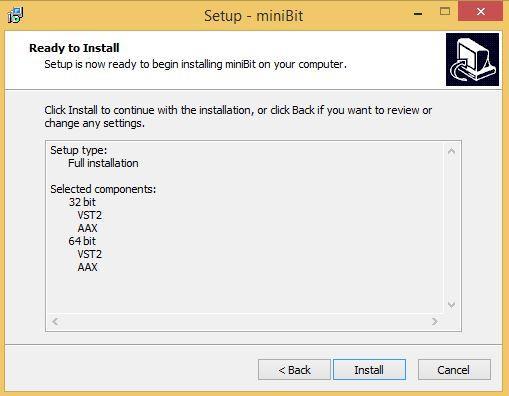
8. The installation of your software has successfully completed > click ‘Finish’.
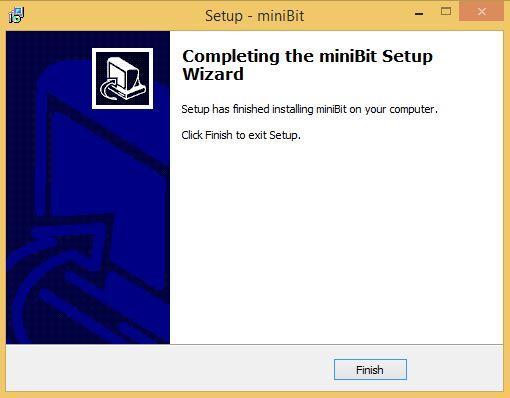
9. Restart your DAW, and rescan your plugin selection to show the new installation (in the event it fails to appear).
10. Locate and open the plugin on an appropriate track.
The Software is now Ready for Use Within Your DAW