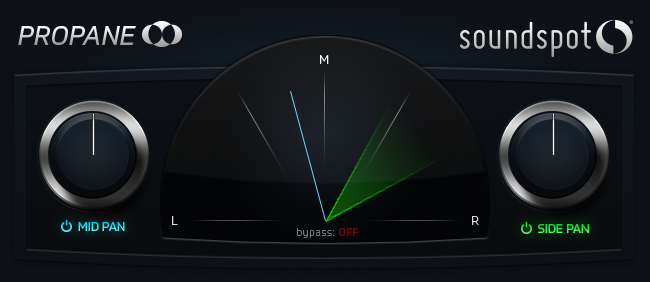Product Description

Whilst hard at work in the studio, some members of the SoundSpot team discovered that when they were making their filter sweep transitions, they were forced to use heavy, full-featured EQs & were using way more CPU power than seemed logical.
They also found that they were coming across strange crackling digital artefacts when using some plugins over certain sound sources. This was all far from ideal, so with this in mind, the SoundSpot team decided enough was enough and set out to create a solution to fix the problem.
After coffee, brainstorming, interface design and all the all-important coding, The FAT Filter was born.
The FAT Filter has been developed using our ever-popular analogue modelled algorithm, which results in super-smooth transitions, whilst being incredibly light. This allows you to load almost as many instances as your heart desires without hitting your CPU to hard.
The FAT Filter plugin is completely free and always will be, so download your copy today and get your transitions sounding great.
System Requirements
macOS:
- 10.12 – 10.15 (older OS versions may work but are not tested)
Plugin Formats:
- VST
- VST3
- AU
- AAX (Pro Tools 11.0.2 or higher)
Windows
- Windows 7, 8 or 10 (32 & 64-bit)
Plugin Formats:
- VST
- VST3
- AAX (Pro Tools 11.0.2 or higher)
Specification Requirements:
- RAM: 8 GB RAM or more is recommended. Plus at least 8 GB hard disk space for installation.
- Processor: Intel Core 2 Duo, AMD Athlon 64 X2 or newer.
- Formats: In theory any 32 or 64-bit VST, VST3, AU, or AAX compatible host application should work.
- Licensing: Internet access for activating a license key. Please ensure any outgoing connection blockers are deactivated.
- Sample Rates: Supported sample rates: 44.1, 48, 88.2, 96, 176.4 and 192 kHz, in both mono and stereo.
View Installation Instructions
Note: Propane is used as an example.
Mac
1. Download the .pkg installer file from your User Account.
2. Double-click the file to begin the installation process > click ‘Continue’.
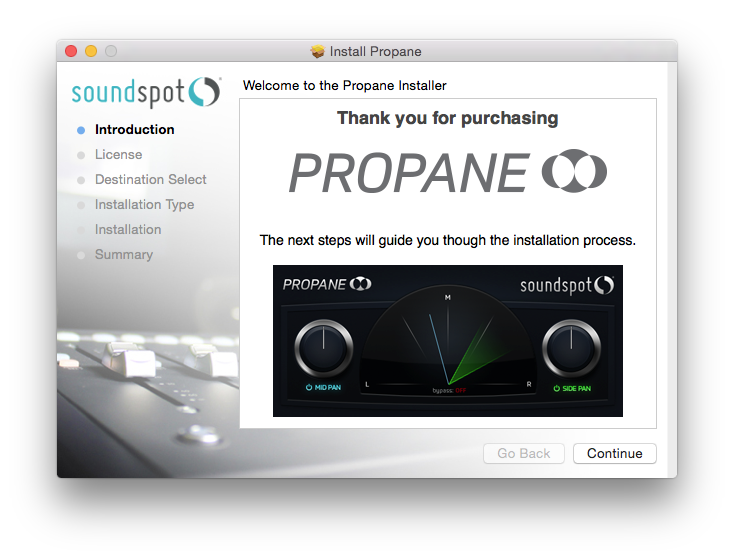
3. Read the Software License Agreement > click ‘Continue’ and then ‘Agree’.
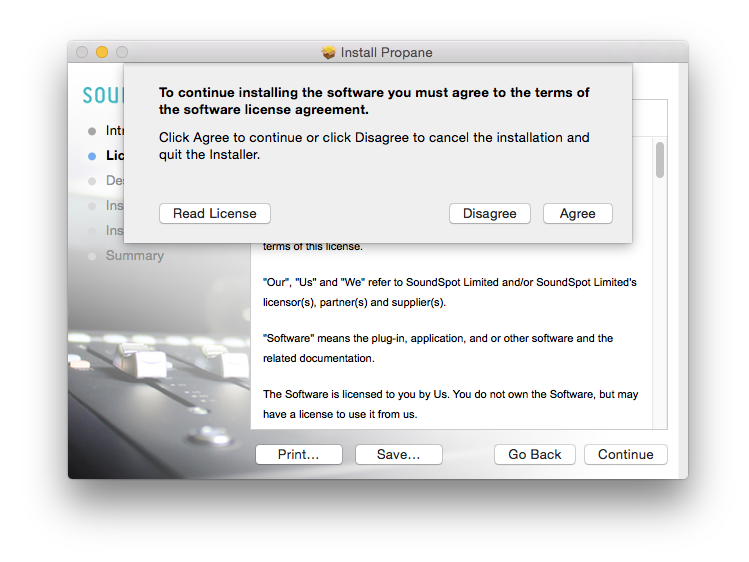
4. Select a computer destination folder in which to install the software to > click ‘Continue’.
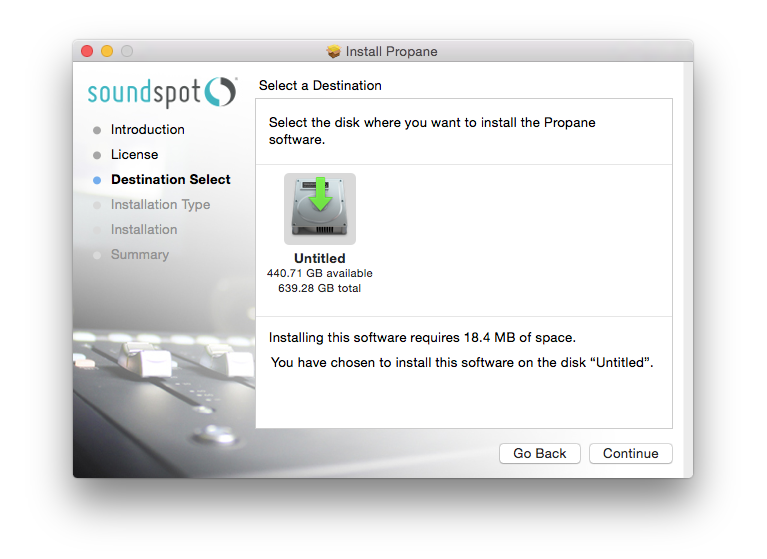
5. Review the installation and click ‘Install’.
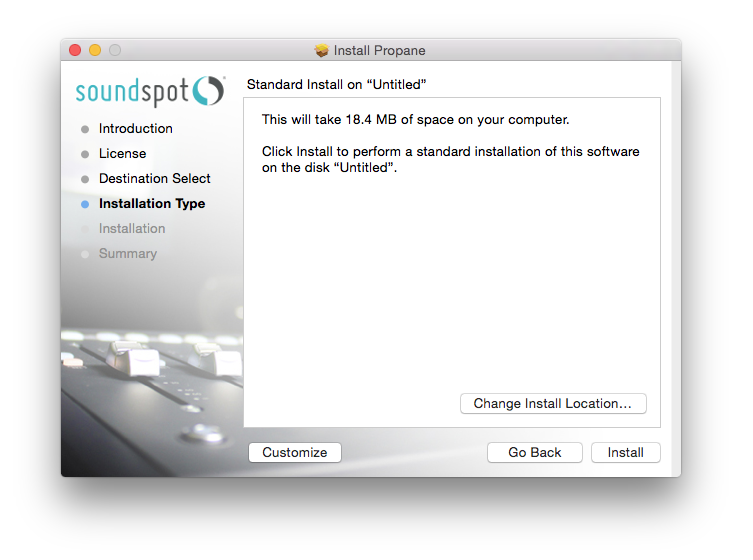
6. The installation of your software has successfully completed > click ‘Close’.
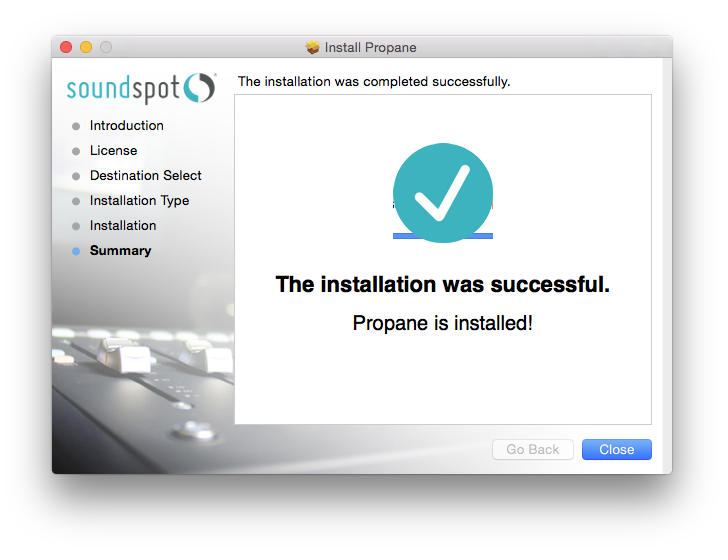
7. Restart your DAW > locate and open the newly installed plug-in.
Note: Rescan your DAW’s plug-in selection to show the new installation (in the event it fails to appear).
The Software is now Ready for Use Within Your DAW!
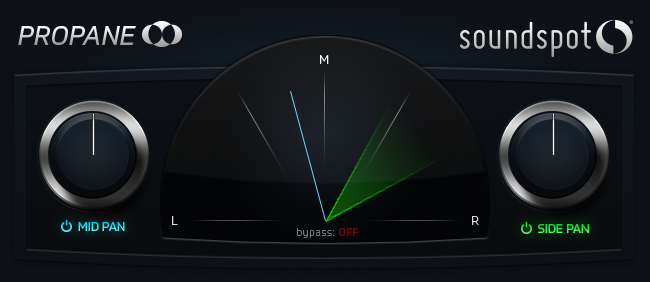
Windows
1. Download the .zip file from your User Account.
2. Double-click the extracted .exe file to begin the installation process > click ‘Run’.
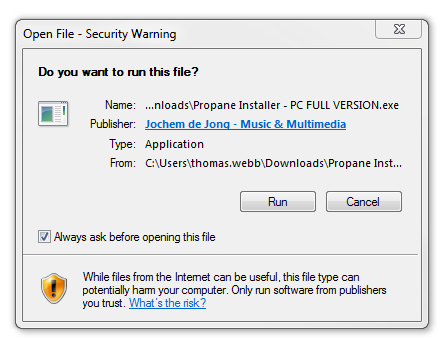
3. Read through the license agreement and click ‘I accept the agreement’ > click ‘Next’.
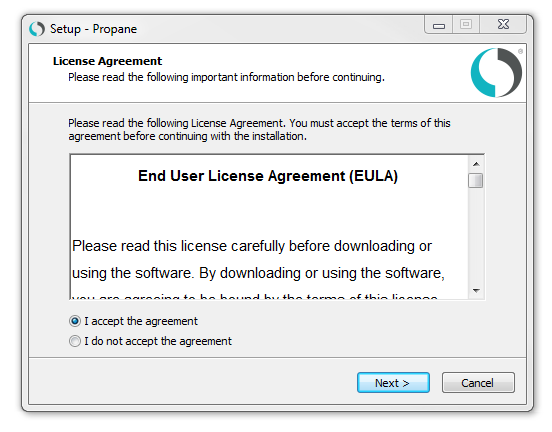
4. Select a computer destination folder in which to save your software to > click ‘Next’.
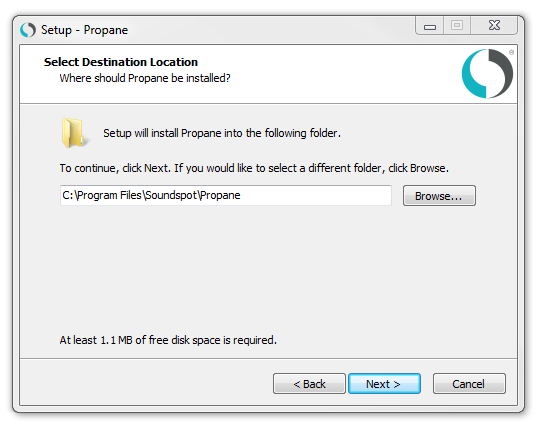
5. Choose and confirm the 32-bit plugin directory in which to save your software to > click ‘Next’.
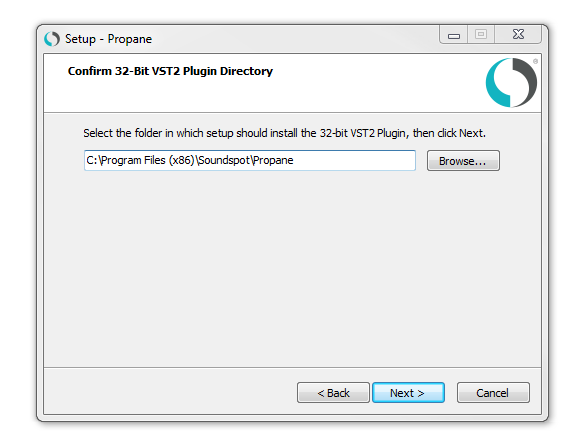
6. Choose and confirm the 64-bit plugin directory in which to save your software to > click ‘Next’.
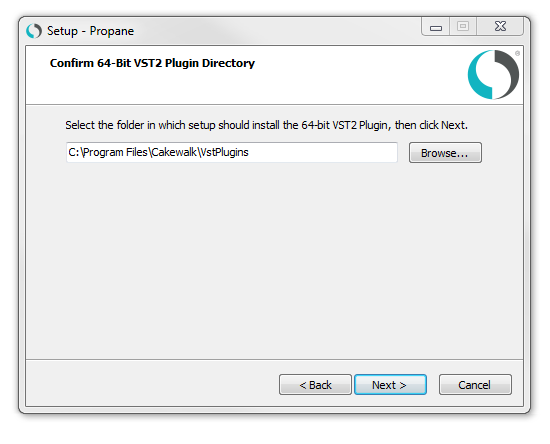
7. Select the software component (s) that you wish to install, in accordance with your DAW host's accepted/compatible software format (s) > click ‘Next’.
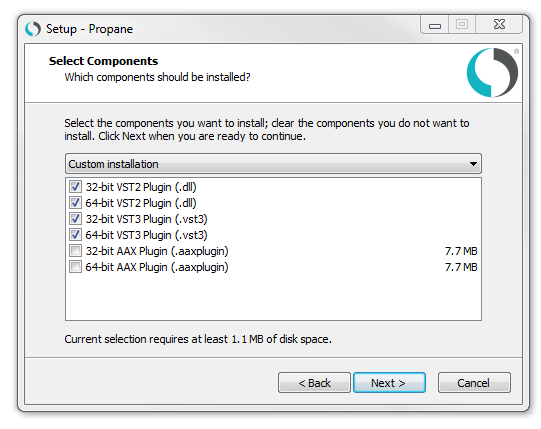
8. Review the installation and click ‘Install’.
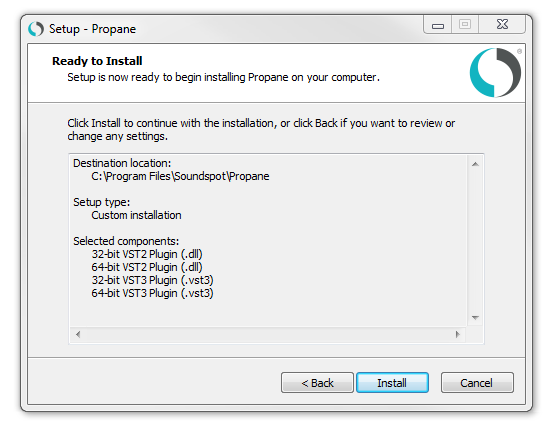
9. The installation process is now complete > click ‘Finish’.
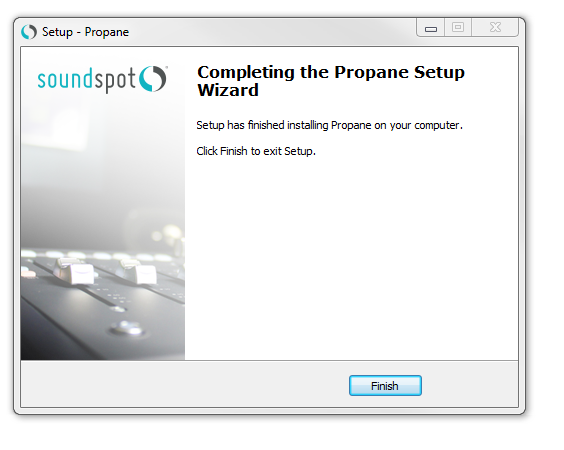
10. Restart your DAW > locate and open the newly installed plug-in.
Note: Rescan your DAW’s plug-in selection to show the new installation (in the event it fails to appear).
The Software is now Ready for Use Within Your DAW!