How to Use Native Instruments Komplete Kontrol with Any MIDI Keyboard
Native Instruments’ Komplete Kontrol is a powerful software tool that streamlines music production, offering seamless integration with instruments, effects, and an intuitive browser. While it is designed to work effortlessly with Native Instruments’ own Komplete Kontrol keyboards, many users wonder whether they can take advantage of this software using third-party MIDI controllers. The answer is yes—though there are some limitations. In this guide, we’ll walk you through the setup process, highlight which third-party controllers are officially supported, explain what features you can and can’t access, and discuss the impact of Akai’s recent partnership with Native Instruments.
Setting Up Komplete Kontrol with a Non-NI MIDI Keyboard
If you have a third-party MIDI keyboard, you can still use it with Komplete Kontrol. Here’s how to set it up:
-
Install Komplete Kontrol – Make sure you have the latest version of Komplete Kontrol installed on your computer. You can download it from Native Instruments’ website or through Native Access.
-
Connect Your MIDI Keyboard – Plug your keyboard into your computer using USB or connect via MIDI if your keyboard requires an audio interface.
-
Launch Komplete Kontrol – Open the software and navigate to the settings menu.
-
Select Your MIDI Device – Under the ‘MIDI Input’ tab, ensure that your keyboard is selected as an active MIDI device.
-
Map Controls (If Necessary) – Some MIDI controllers may need manual MIDI CC mapping for functions such as mod wheels, faders, and knobs. You can assign MIDI CC values through the Komplete Kontrol software.
-
Start Playing – Once set up, you should be able to play Komplete Kontrol instruments with your third-party MIDI keyboard.
Officially Supported Third-Party Keyboards
While any MIDI keyboard can technically trigger sounds in Komplete Kontrol, some brands offer deeper integration. Native Instruments has partnered with select manufacturers to provide automatic mapping and additional control features. Here are some of the third-party MIDI controllers with official support:
-
Akai MPK Mini and MPK Series
-
Novation Launchkey Series
-
M-Audio Oxygen and Code Series
-
Arturia KeyLab and MiniLab Series
These keyboards benefit from pre-mapped parameters, making them easier to use within Komplete Kontrol without requiring extensive manual setup.
What Features Are Available with Non-NI Keyboards?
Even if you’re not using a Native Instruments keyboard, you can still access many core features of Komplete Kontrol, including:
-
Playing NI Instruments – Load and control Native Instruments’ plugins like Massive, Reaktor, and Kontakt instruments.
-
Basic MIDI Control – Use knobs, pads, and faders for general MIDI assignments.
-
Third-Party Plugin Compatibility – Komplete Kontrol acts as a host for both NI and third-party VST/AU plugins.
-
Smart Play Features – Scale and chord modes are still accessible, making it easier to create melodies and harmonies.
What Features Are Missing Without an NI Keyboard?
There are some exclusive features that only work with Native Instruments' own hardware:
-
Full Browser Integration – Browsing and loading presets directly from a MIDI controller screen is limited to NI keyboards.
-
Light Guide – The color-coded key indicators for splits, scales, and drum kits only function on Komplete Kontrol keyboards.
-
Deep Kontakt and Maschine Integration – While you can still play Kontakt libraries, features like parameter auto-mapping and detailed visual feedback require an NI controller.
-
Pre-Mapped NKS Support – NKS (Native Kontrol Standard) allows seamless control of third-party plugins, but this functionality is more intuitive with NI’s own hardware.
Akai’s New Software Bundles & Native Instruments Partnership
Recently, Akai has entered into a partnership with Native Instruments, leading to exciting developments for users of Akai MIDI controllers. One of the most notable changes is the inclusion of Komplete Select with select Akai products. This bundle provides access to premium NI instruments, making it a valuable addition for producers using Akai controllers.
Akai’s MPK Mini series and larger MPK models now offer deeper integration with Komplete Kontrol. This means better control mapping and an improved user experience, particularly for those who want to access Native Instruments’ sounds without purchasing a Komplete Kontrol keyboard.
Unlocking the Power of Komplete Kontrol on Your MIDI Gear
Whether you’re using an Akai, Novation, M-Audio, or another brand, you can still take advantage of Komplete Kontrol’s powerful features. While full integration is reserved for Native Instruments keyboards, the ability to play instruments, use MIDI assignments, and host VST plugins makes Komplete Kontrol a valuable tool for any producer.
If you’re considering a new MIDI controller and want the best experience with Komplete Kontrol, you may want to explore officially supported models. However, if you already have a MIDI keyboard, you can still unlock much of the software’s potential with a few simple setup steps.
With the increasing collaboration between hardware manufacturers like Akai and Native Instruments, we can expect even better integration in the future, making Komplete Kontrol even more accessible to a broader range of musicians and producers. For now, follow the steps outlined in this guide to enhance your workflow and get the most out of Komplete Kontrol on your existing gear.