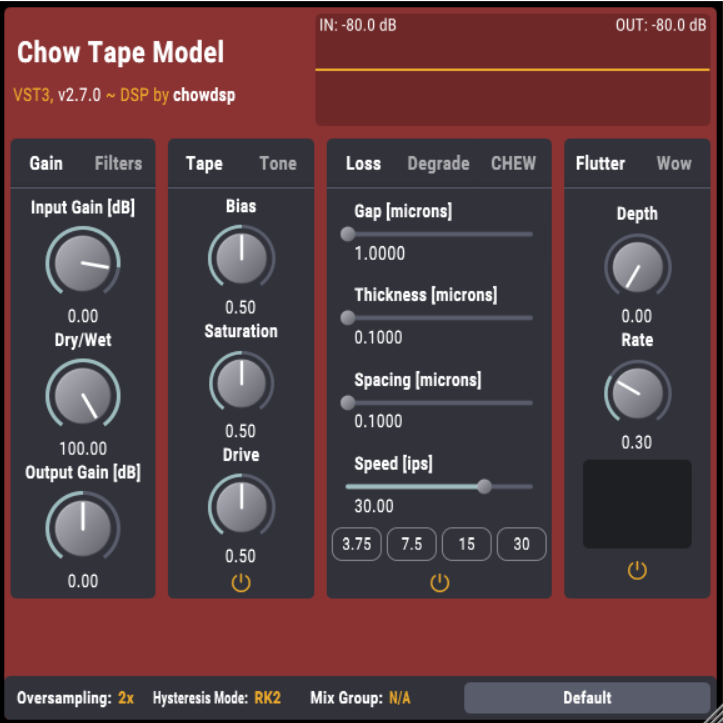Product Description
CHOW Phaser is an open-source phaser effect, based very loosely on the classic Shulte Compact Phasing "A". CHOW Phaser also has both a Stereo and Mono version.
CHOW Phaser Mono is designed to accept a mono signal as input and generate a stereo signal as output. Any stereo input to the plugin will first be summed to mono before applying any processing.
CHOW Phaser Stereo accepts a stereo signal and processes each channel entirely separately. To link the controls between the left and right channels, hold the SHIFT key while moving one of the knobs.
The phaser's processing is broken up into two stages: feedback and modulation. The amount of processing done by each stage can be controlled separately with the "feedback" and "modulation" knobs. Both stages share the same LFO, which is controlled by the "depth" and "frequency" parameters, as well as the "skew" knob. The "10x" parameter simply multiplies the LFO frequency by 10. The "stages" parameter controls filter stages are used in the modulation section, while "drive", "dirt", and "thrash" add various styles of nonlinear processing to the feedback stage.
CHOW Phaser is currently available in the following plugin formats:
- VST
- VST3
- AU
- Standalone plugin
System Requirements
- Windows
- macOS (M1 Macs NOT supported)
- Linux
Please Note: This product is NOT yet compatible with M1 Macs running macOS 11 Big Sur
View Installation Instructions
Please Note: CHOW Tape Model has been used as an example.
Windows
Installation
1. Download the .zip file from within your Sounds Space User Account > Double-click it to extract the contents.
2. Navigate to the folder with the .dll and .vst3 files > copy the necessary files.
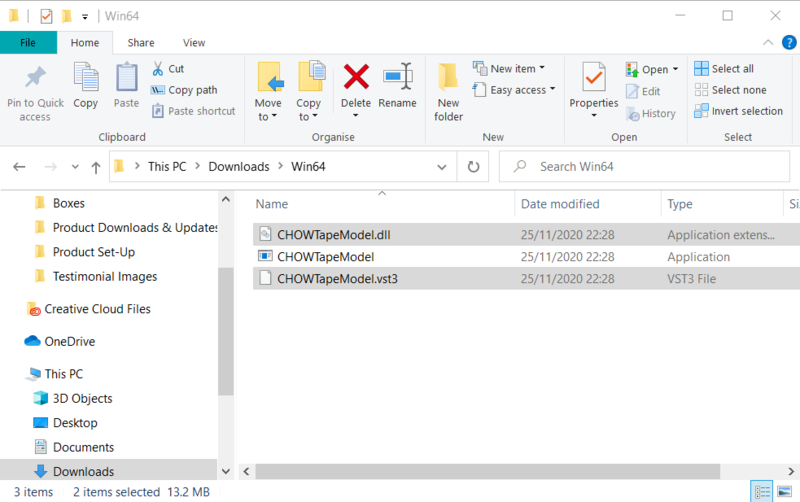
3. Navigate to the file path C:\Program Files\VST Plugins > Paste the .dll file in this folder.
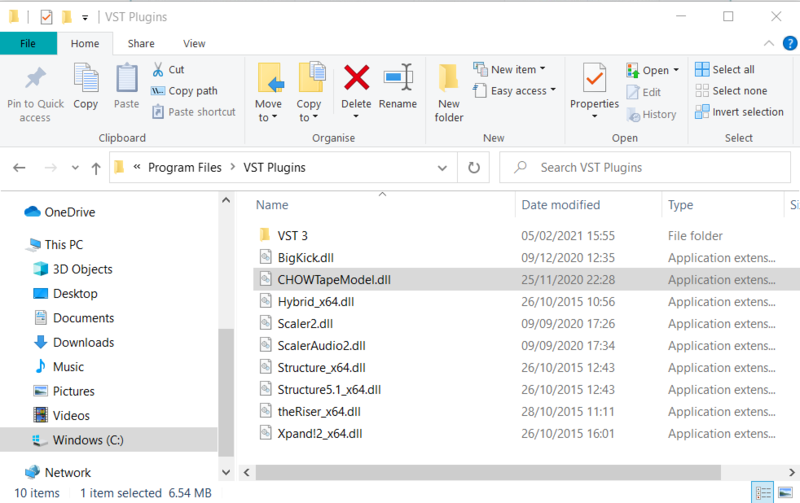
4. Navigate to the file path C:\Program Files\VST Plugins\VST 3 > Paste the .vst3 file in this folder.
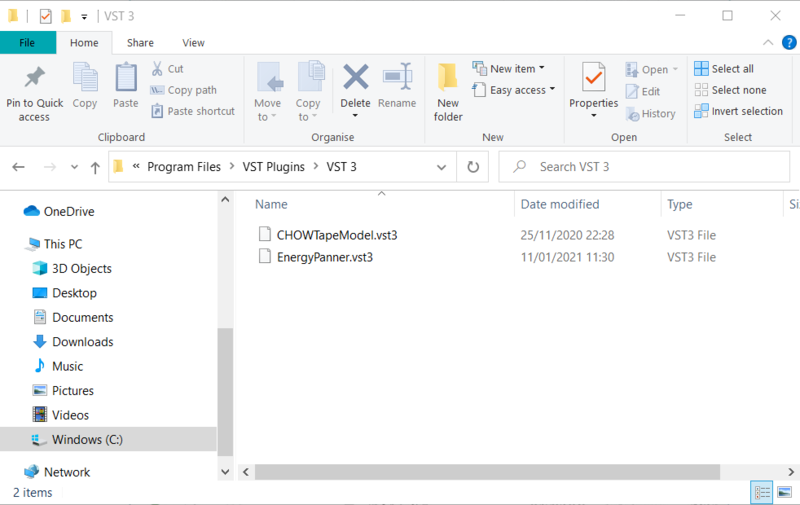
Your software is now ready to use within your DAW.
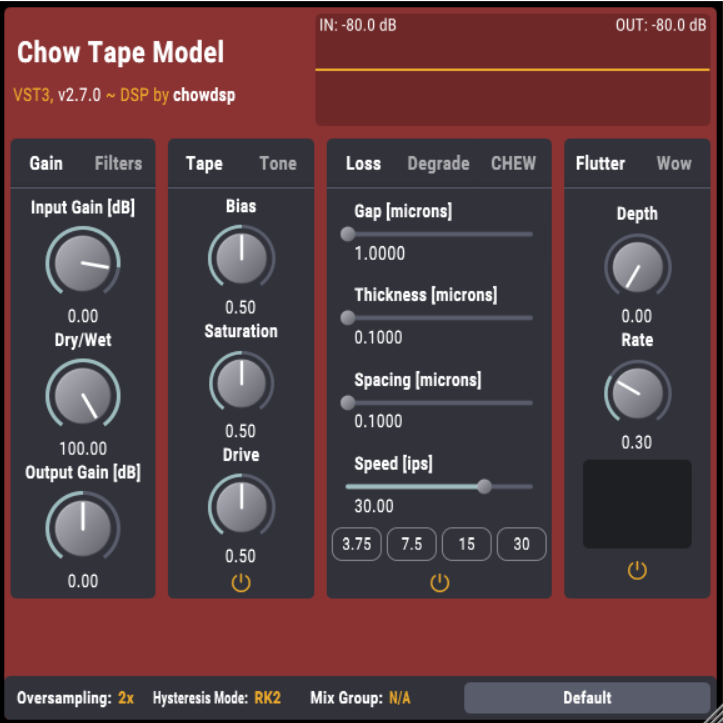
Mac
Installation
1. Download the .zip file from within your Plugin Boutique User Account > Double-click it to extract the contents.
2. Navigate to the folder that contains the AU and VST components > copy the necessary component.
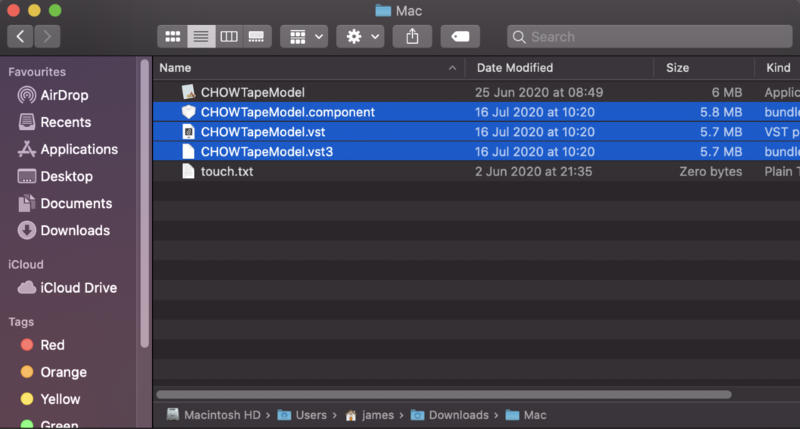
3. Navigate to the file path Macintosh HD:/Library/Audio/Plug-Ins/Components/ > Paste the component in this folder.
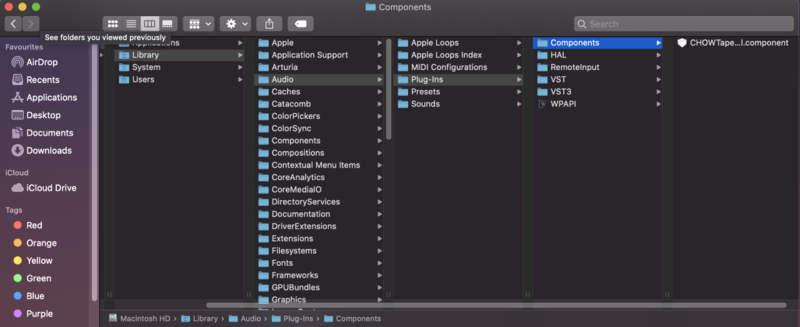
4. Navigate to the file path Macintosh HD:/Library/Audio/Plug-Ins/VST > Paste the .vst file in this folder.
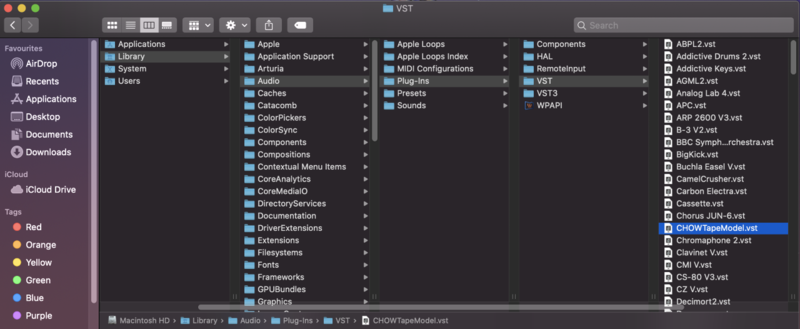
5. Navigate to the file path Macintosh HD:/Library/Audio/Plug-Ins/VST 3 > Paste the .vst3 file in this folder.

Your software is now ready to use within your DAW.