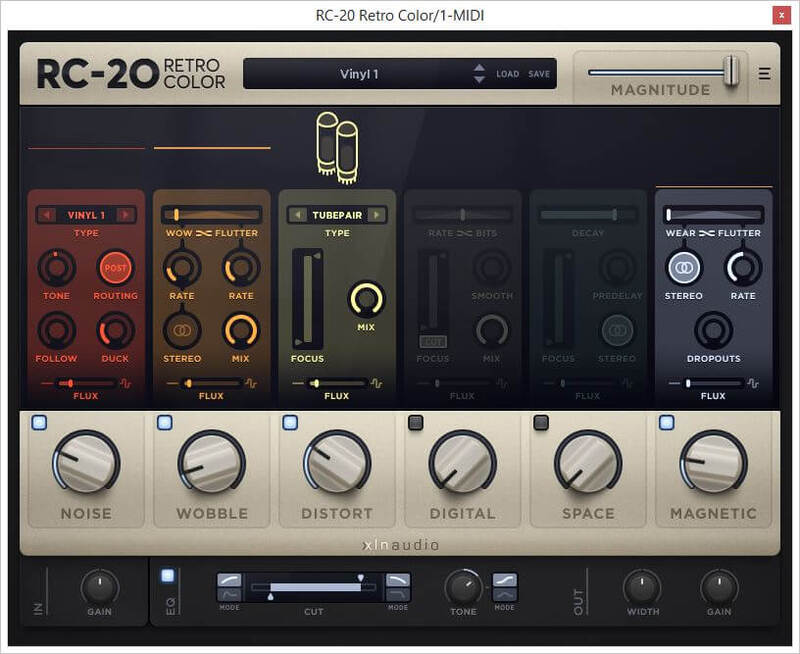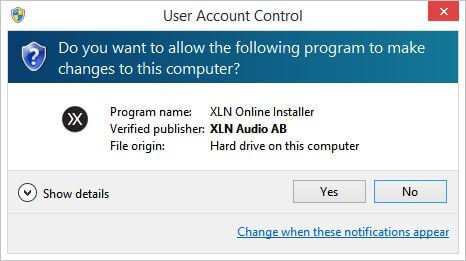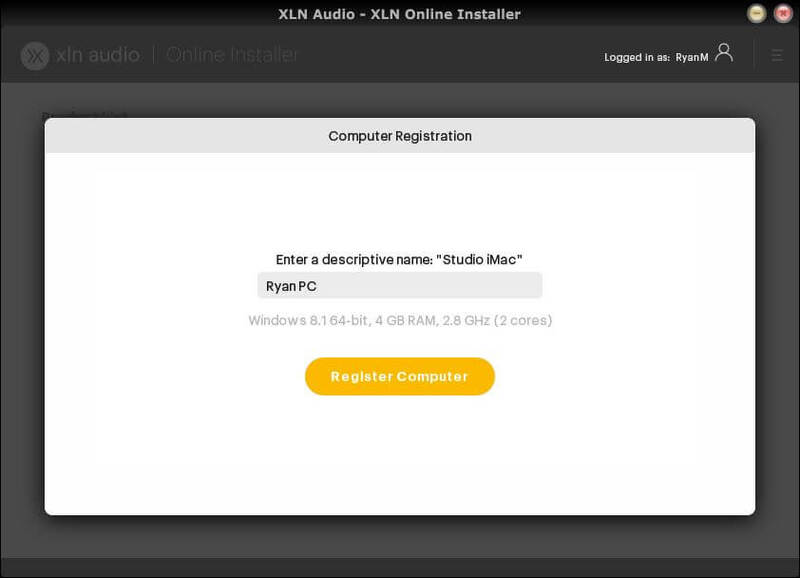Product Description
Your Sound. In Color.
RC-20 Retro Color is a creative effect plugin that adds life and texture to any recording. It easily recreates the warm, cozy feeling of vintage recording equipment, but also works perfectly in any modern production setting.
- Adds life and texture inspired by classic gear
- Great on drums, guitars, keys, bass, and full mixes
- Flux Engine adds warm, analog-style fluctuations
6 Unique FX Modules
RC-20's six unique FX modules can replicate everything from vinyl records to VHS machines, adding noise, wobble, and dropouts to your tracks. Its raw distortion and crunchy bit reduction will add grit to your bass and drums. The space and chorus effects will make your guitar sing like never before and the filtering effects fit right into the most modern club track.
Flux Engine
Our exclusive Flux Engine adds subtle (or not so subtle) instability and fluctuations to all of the FX modules, providing the character, warmth, and analog goodness of yesteryear's best technology.
Magnitude Slider
The Magnitude slider controls the intensity of all processing. Easily accessible all the time — even when browsing presets — it makes it easy to find the perfect sound and processing amount. Automate this control for awesome intros, breakdowns, and transitions in your song.
Presets
The included presets for drums, keys, guitars, bass, full mixes, and post-production let you get to work right away. The RC-20 interface invites experimentation, and you can access the processing amount of each FX module while browsing.
System Requirements
Mac
- macOS 10.9 or later (M1 Native & macOS 12 Monterey supported) (64-bit only)
- 2 GB RAM (4 GB recommended)
- Internet connection (during installation only)
Formats:
- VST, AU, AAX (64-bit only)
- Standalone Application (64-bit only)
Windows
- Windows 7, 8, 10 (64-bit only)
- 2 GB RAM (4 GB recommended)
- Internet connection (during installation only)
Formats:
- VST, AAX (64-bit only)
- Standalone Application (64-bit only)
Hosts:
This product should run on any host supporting 64-bit VST, AU, or AAX plugins. XLN Audio actively tests on the host applications listed below:
- Ableton Live 9 or later
- Apple Logic Pro 9 & 10
- Avid Pro Tools 11 or later (Pro Tools First is not supported)
- Cakewalk by Bandlab
- Propellerhead Reason 10.3 or later
- Reaper 4 & 5
- Steinberg Cubase 8 or later
Please Note: This software is 64-bit only and will not function on 32-bit systems.
View Installation Instructions
Account Registration
(If you have already created an XLN Audio account previously, please skip this part).
1. Go to the XLN Audio registration page (where you can now register for an account, and register your product key at the same time).
2. Enter your details, click 'I have a product key to register, and enter the code found in your Sounds Space Account (displayed as Serial Number).
3. Click 'I agree to the Terms & Conditions and then click REGISTER.
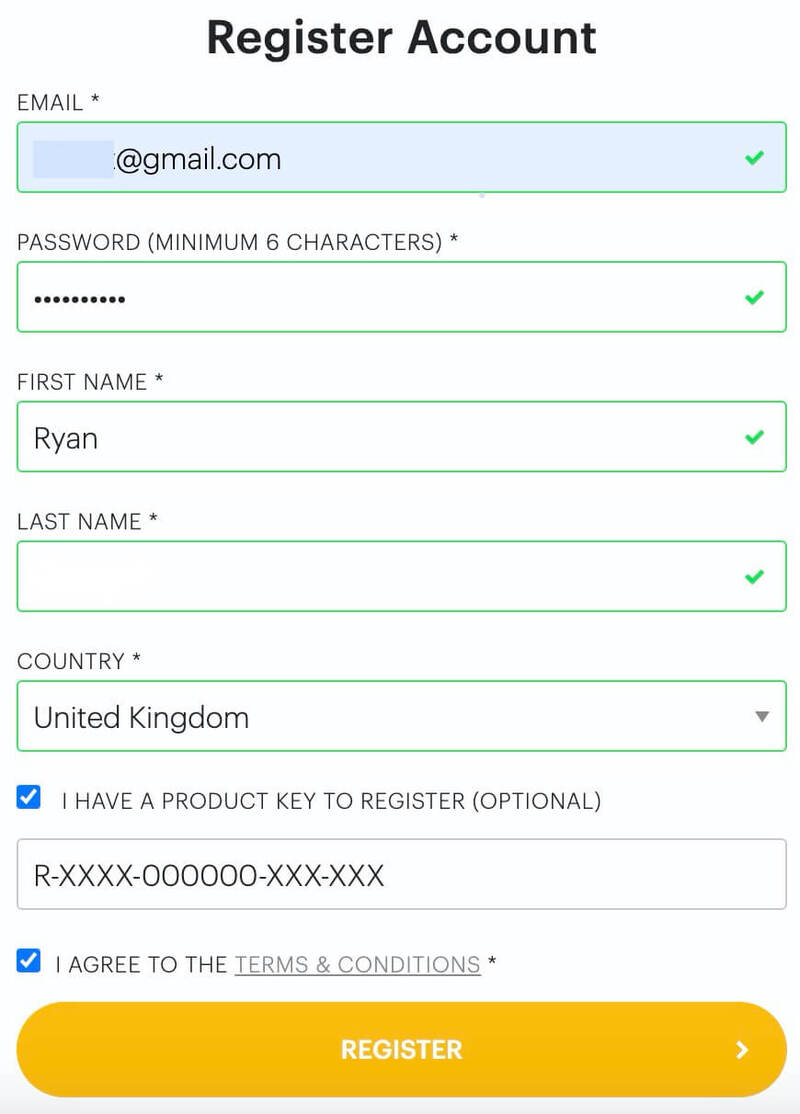
You have now created an XLN Audio account and registered your product key.
Product Registration
(If you registered your product earlier when creating an account, skip this part).
1. Log in to your XLN Audio account.
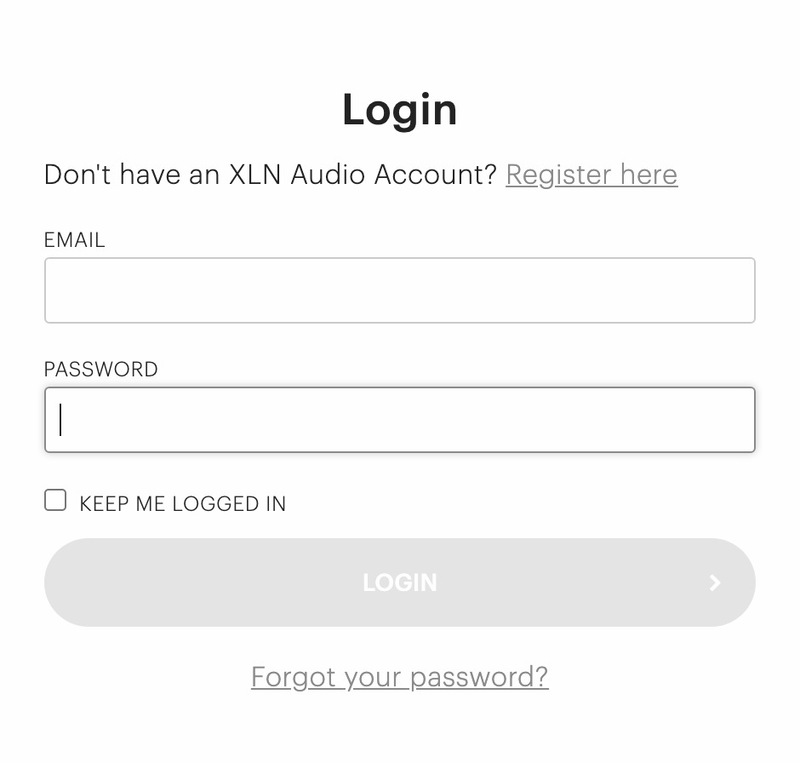
2. Hover over My Account and select Register Product Key.

3. Enter the product key found in your Sounds Space Account and click REGISTER PRODUCT KEY.
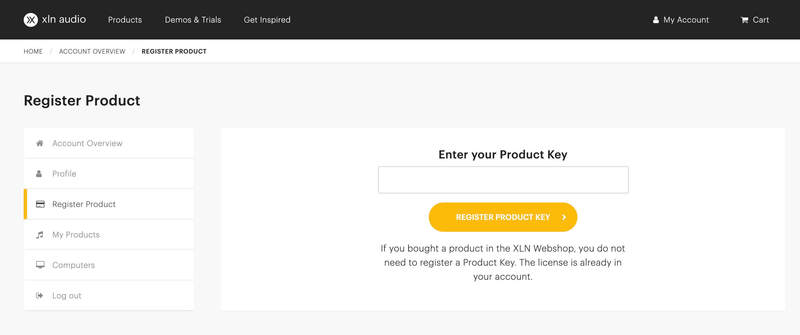
Your product has now been added to your XLN Audio account.
Mac
XLN Online Installer Installation
1. Download the Mac XLN Online Installer from your Sounds Space Account and open it.
2. Double-click to install the XLN Online Installer.
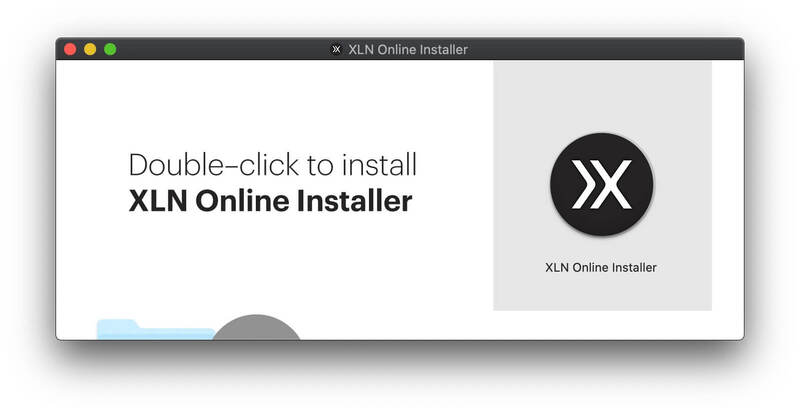
3. Click Open (depending on your version of macOS, you may not encounter this security message).
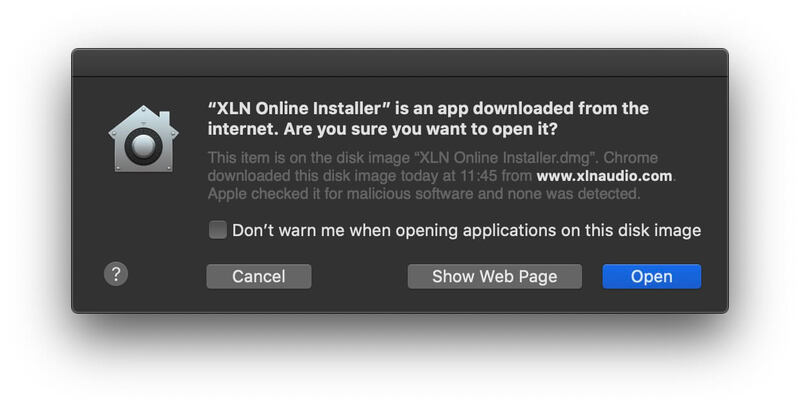
4. Enter your password and click OK.
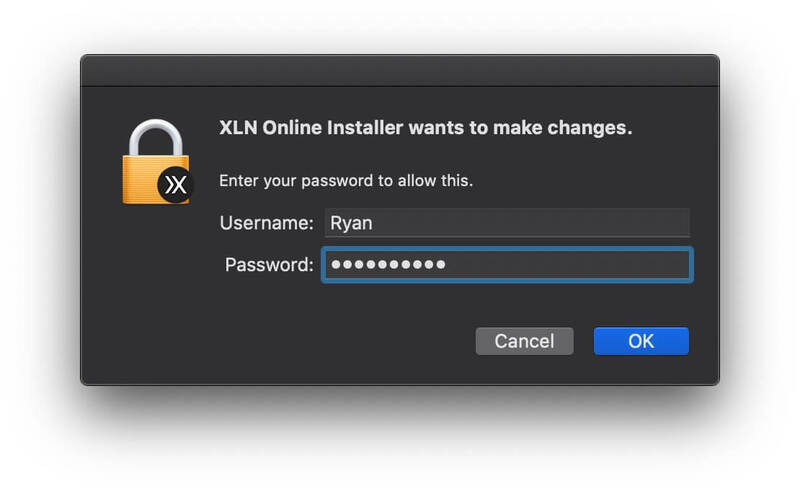
5. Click Open to finalize the security prompt.
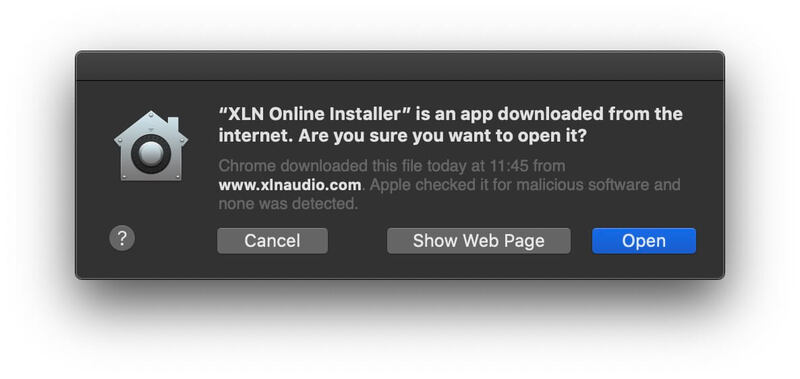
6. Log in to your XLN Audio account.
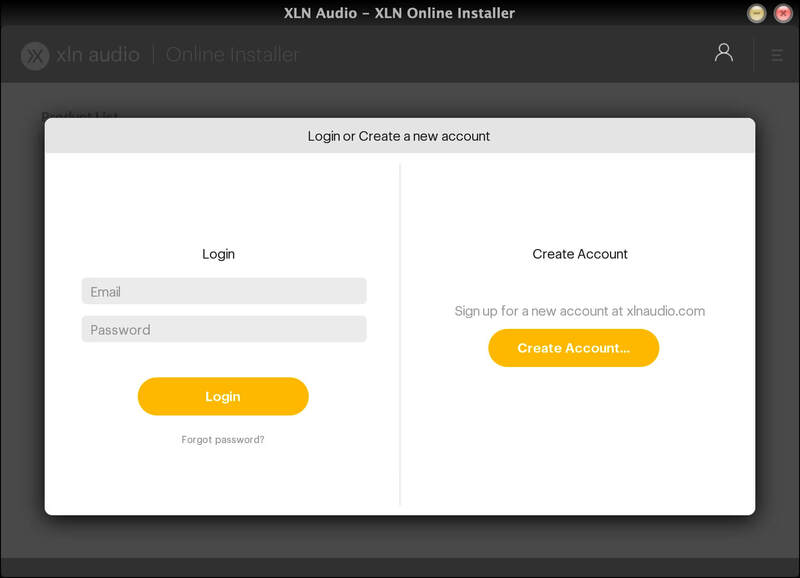
7. Enter a name for your Mac and click Register Computer.
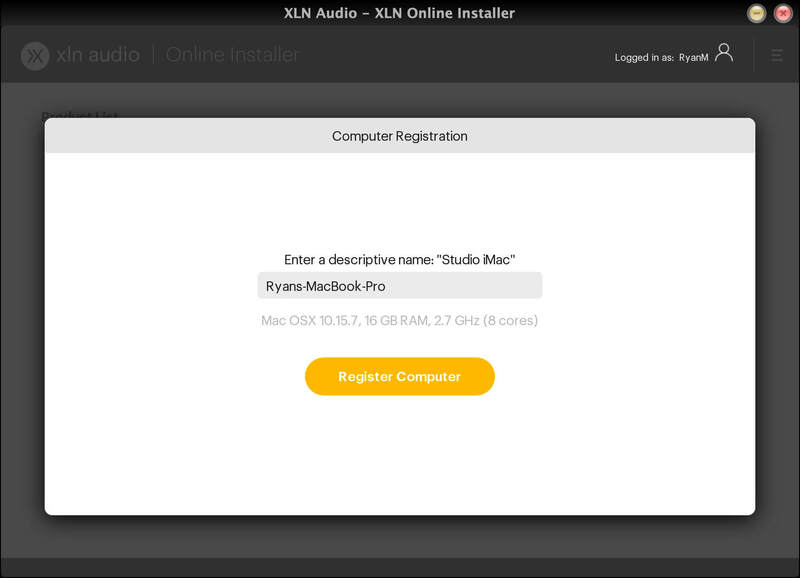
The XLN Online Installer is now installed.
Product Installation
1. Make sure your new product is selected and click 'Click to start - Install: 1'.
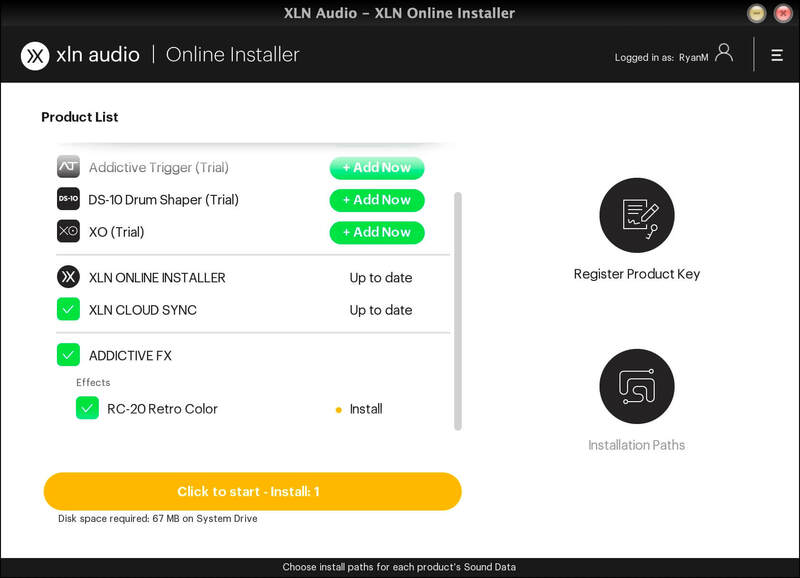
2. Your software will now install.
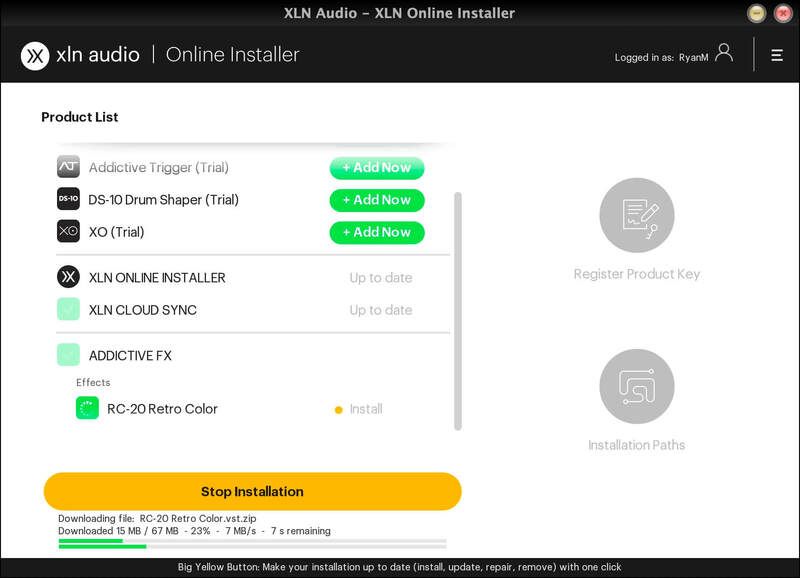
Your software is now activated and ready for use within your DAW.
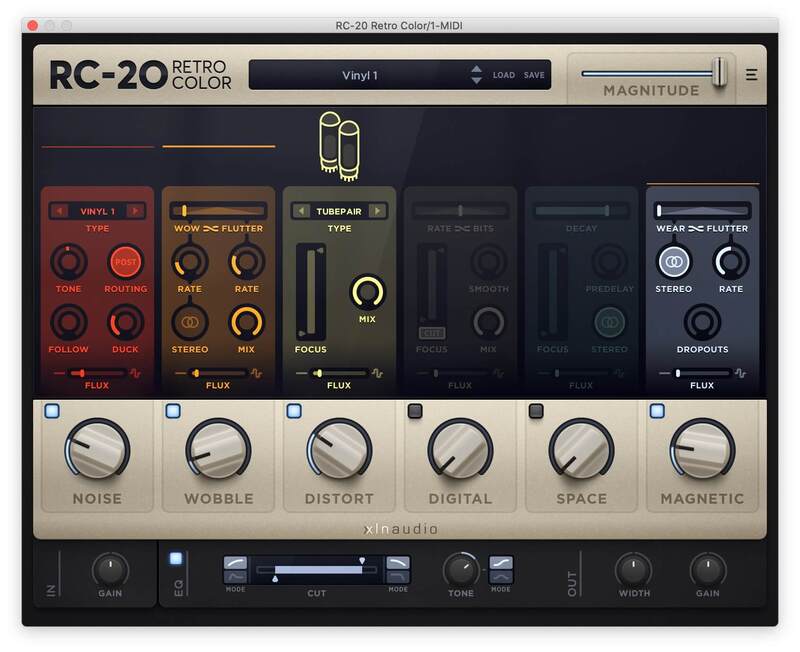
Windows
Online Installer Installation
1. Download the Windows XLN Audio Online Installer from your Sounds Space Account and open it.
2. Click Yes to allow the application to run.
3. Log into your XLN Audio account.
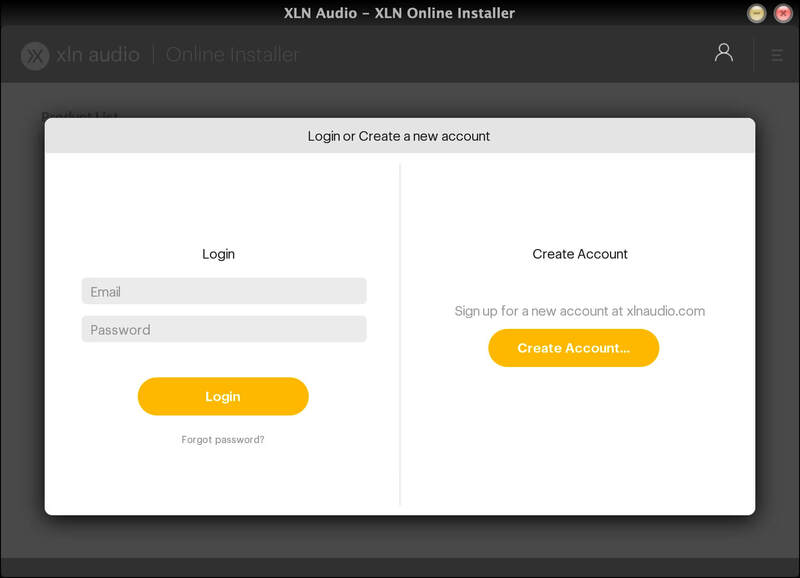
4. Enter a name for your computer and click Register Computer.
The XLN Online Installer is now installed.
Product Installation
1. Make sure your new product is selected and click 'Click to start - Install: 1'.
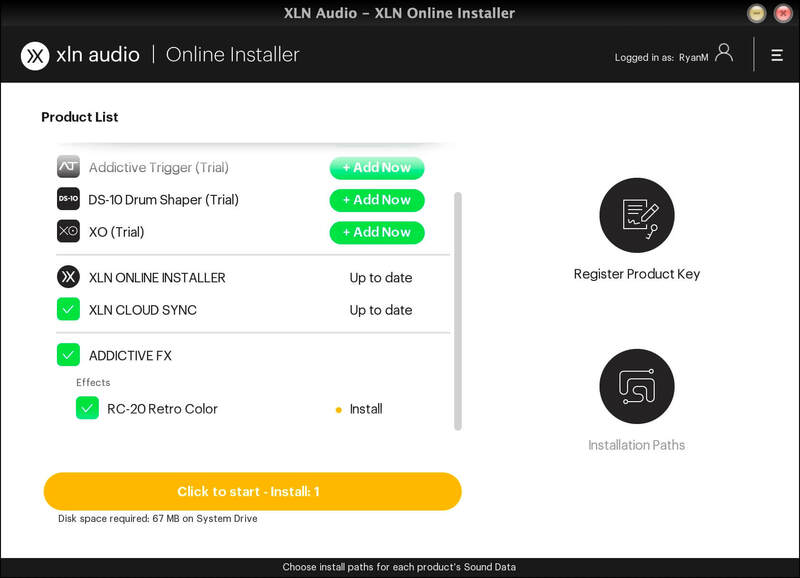
2. Your software will now install.
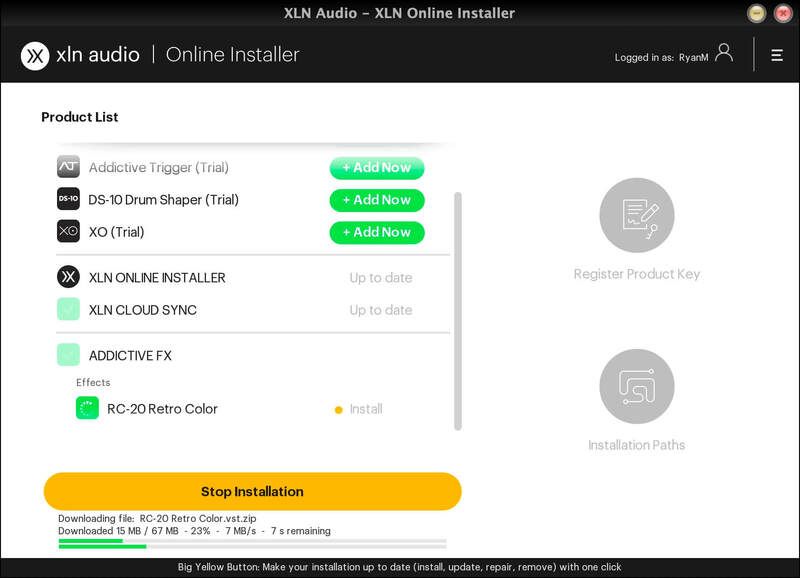
Your software is now activated and ready for use within your DAW.