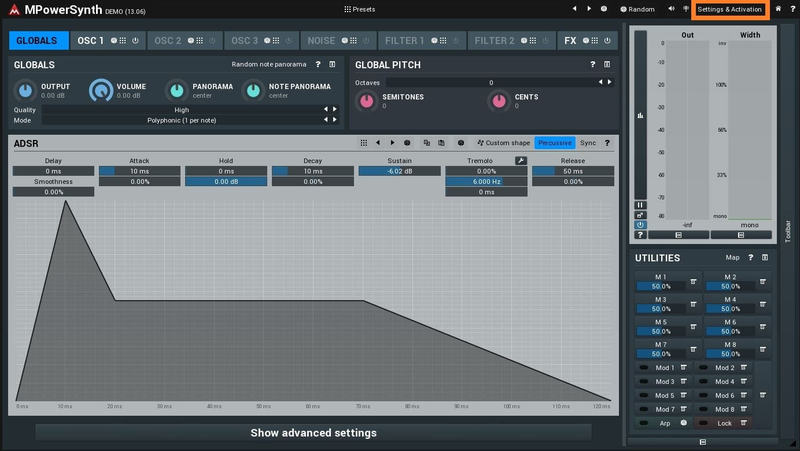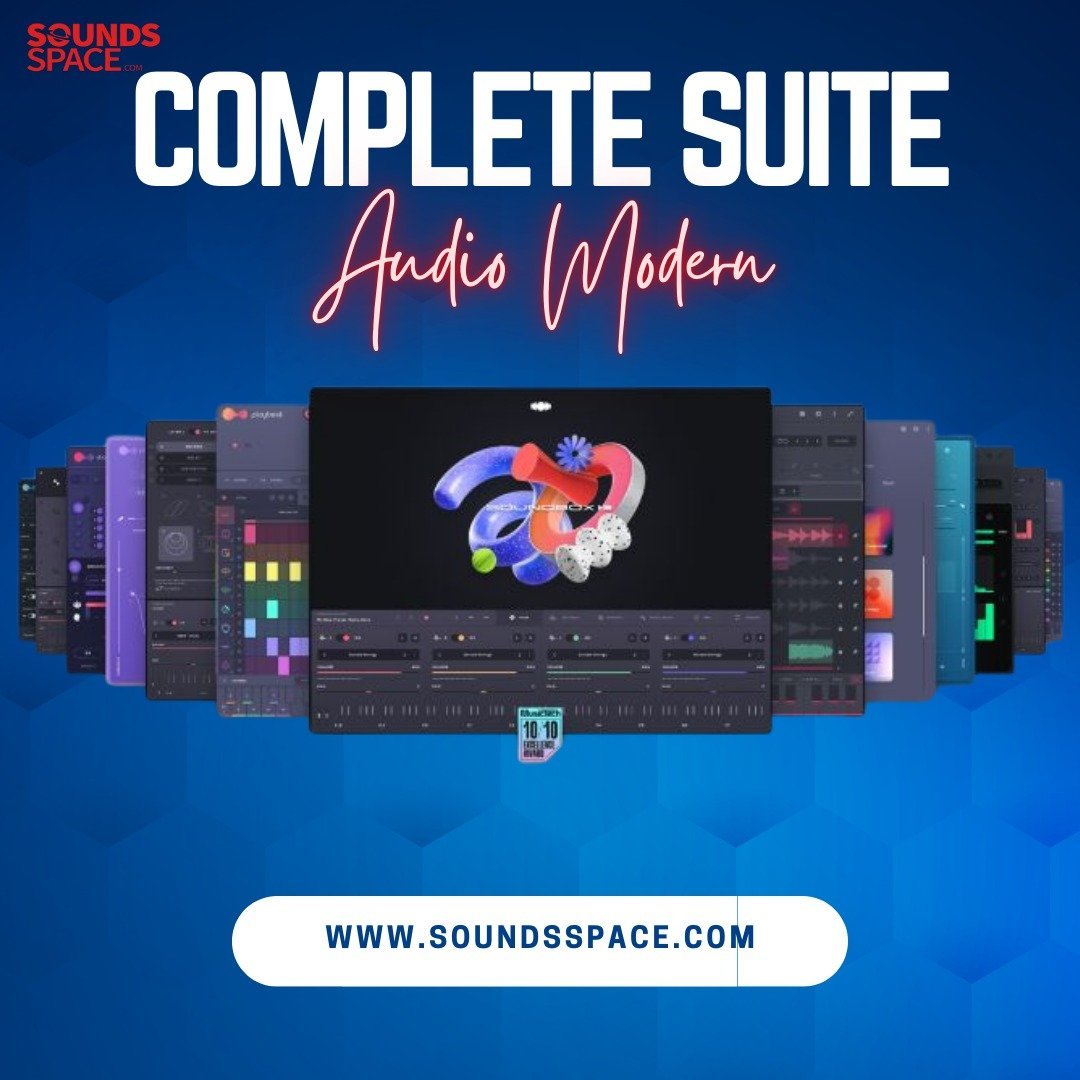Product Description
MSoundFactoryPlayer is completely for FREE! It gets you just a few sounds, but you may get some 3rd party sounds for it as well! You can get it simply by letting MSoundFactory trial expire.
Important Note: When installing MSoundFactoryPlayer, simply install the MSoundFactory product. Your free trial will run for 15 days, before automatically becoming the MSoundFactoryPlayer. No further installation is required.
Which Version of MSoundFactory is right for you?
Features | MSoundFactory | MSoundFactoryLE | MSoundFactory Player |
| All Sounds and Instruments Included | Yes | Yes | No |
| Third Party Full Support | Yes | Yes | Yes |
| Customizations | Yes | Limited | No |
System Requirements
Windows
- Windows Vista / 7 / 8 / 10 (32-bit or 64-bit)
- VST / VST3 / AAX compatible host (32-bit or 64-bit)
- Intel/AMD processor with SSE2 support
Always use 32-bit plugins in 32-bit hosts or 64-bit plugins in 64-bit hosts!
64-bit plugins can't work in 32-bit hosts even if the operating system is 64-bit. Do NOT use 32-bit plugins in 64-bit hosts. They would have to be bridged and can become slow and unstable.
Mac OS X
- Mac OS X 10.9 and newer (64-bit only)
- VST / VST3 / AU / AAX compatible host (64-bit only)
- Intel/AMD processor with SSE2 support or Apple Silicon processor
Note: Please check your product PDF documentation for more information and installation instructions.
View Installation Instructions
Important Notes:
- When installing MSoundFactoryPlayer, simply install the MSoundFactory product. Your free trial will run for 15 days, before automatically becoming the MSoundFactoryPlayer. After this, no further installation is required.
- MPowerSynth is used as an example
Mac Installation
(Please scroll down for Windows Installation)
1. Visit https://www.meldaproduction.com/downloads to download the latest MeldaProduction installer.
2. Please click 'Download (Mac)' to download the MAudioPlugins installer.
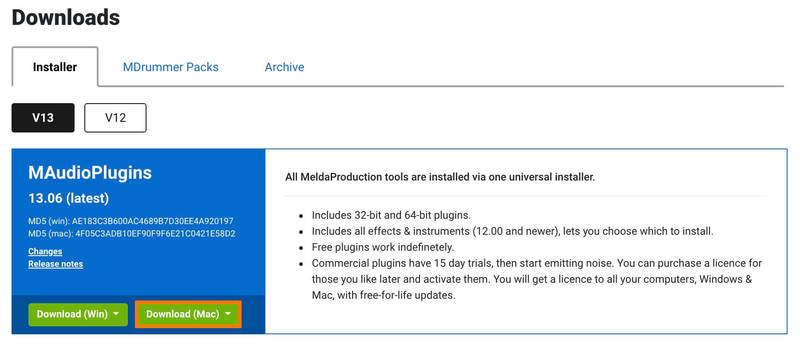
3. Choose the location you want the installer to be downloaded to > click 'Save.
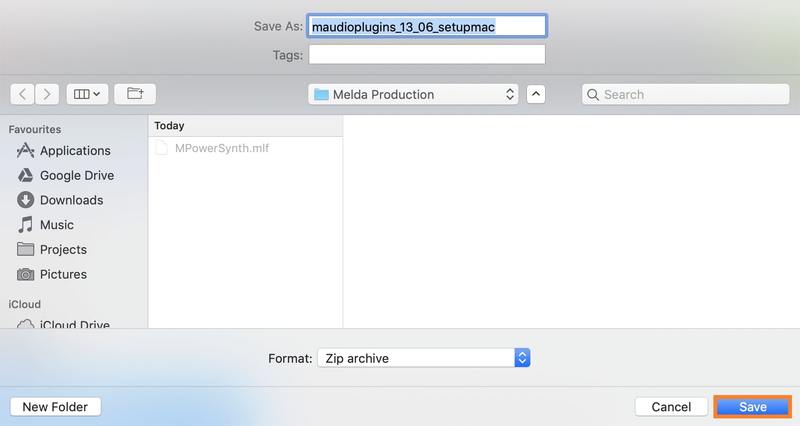
4. Click 'Open'.
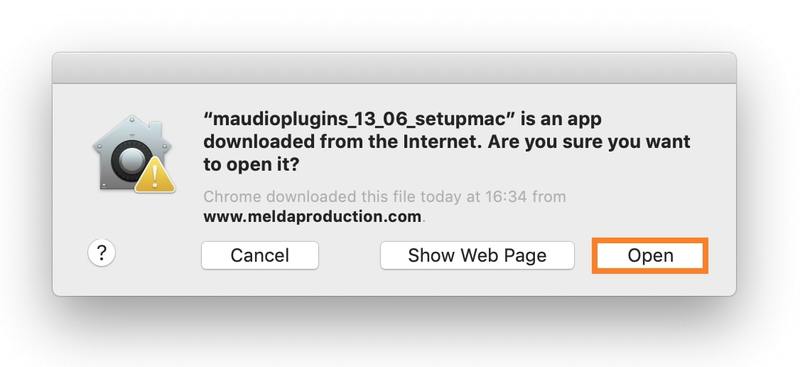
5. Enter your Password > click 'OK'.
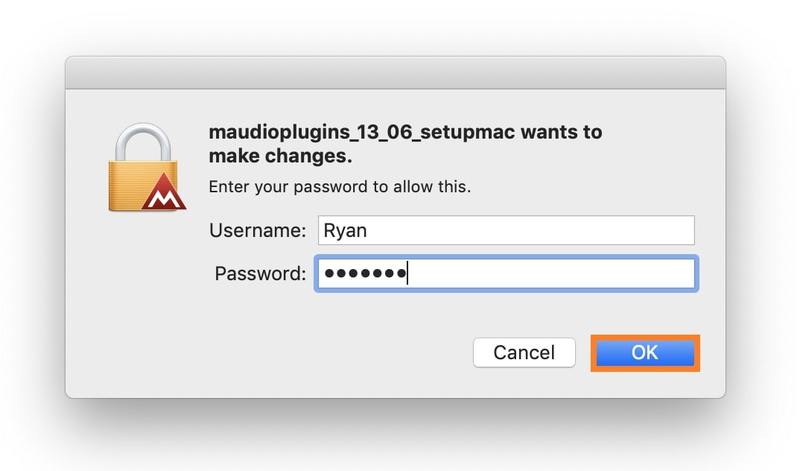
6. Once the installer has opened, click 'Next >'
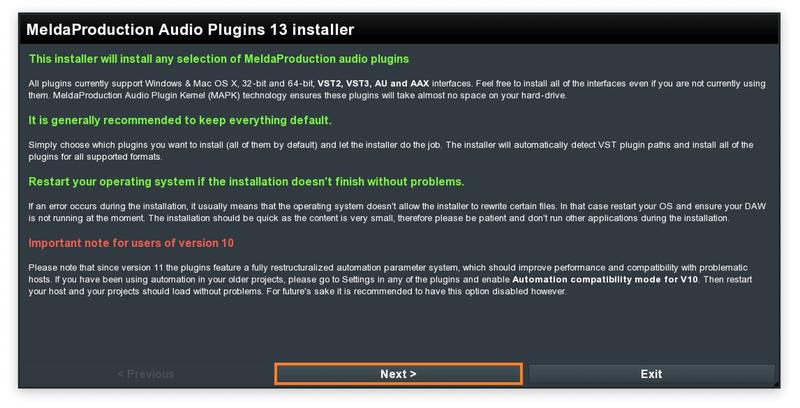
7. Click 'I agree to the license terms.' > click 'Next >'.
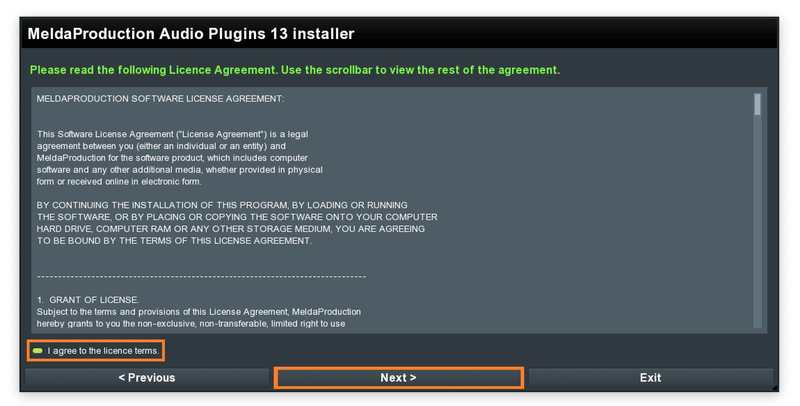
8. Select which Plugin formats you wish to install > click 'Next >'. (If you do not know which format to install, click HERE).
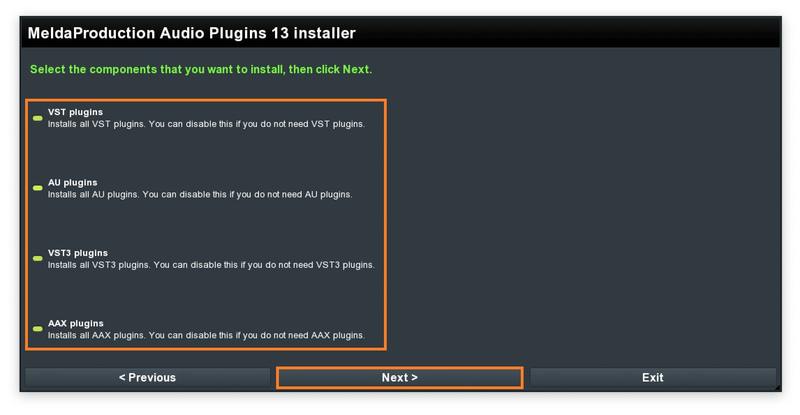
9. Select which product you have purchased and wish to install > click 'Next >'.
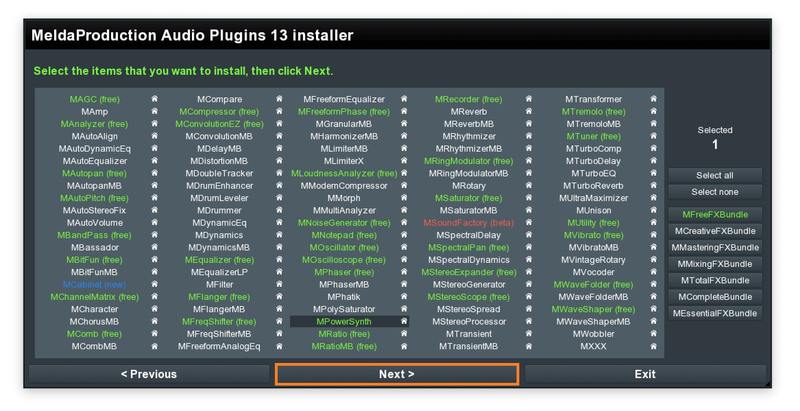
10. Choose where you would like to install the directories (we recommend leaving it at the default location) > click 'Next >'.
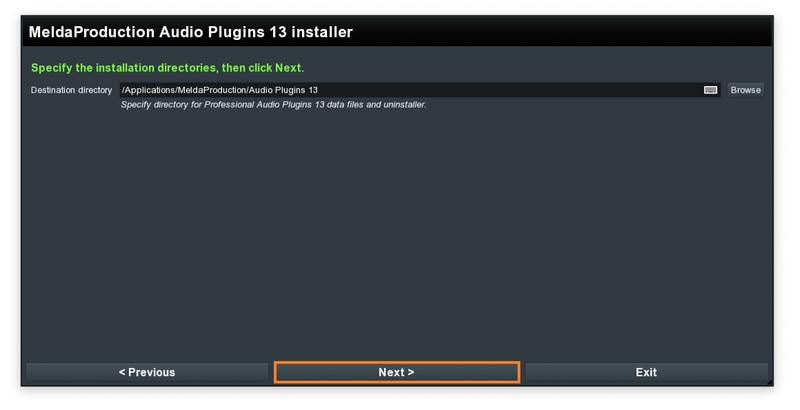
11. Click 'Next >'.
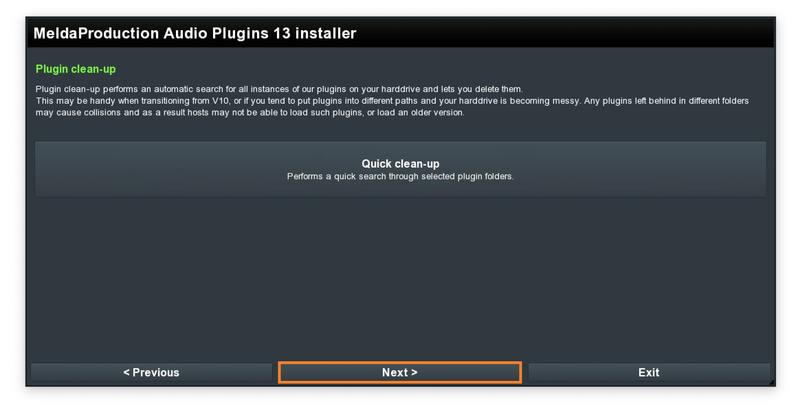
12. Click 'Next >'.
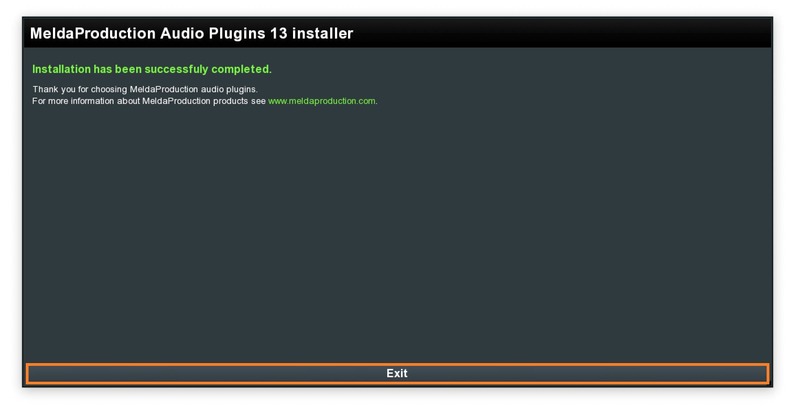
Your software has now been successfully installed and activated.
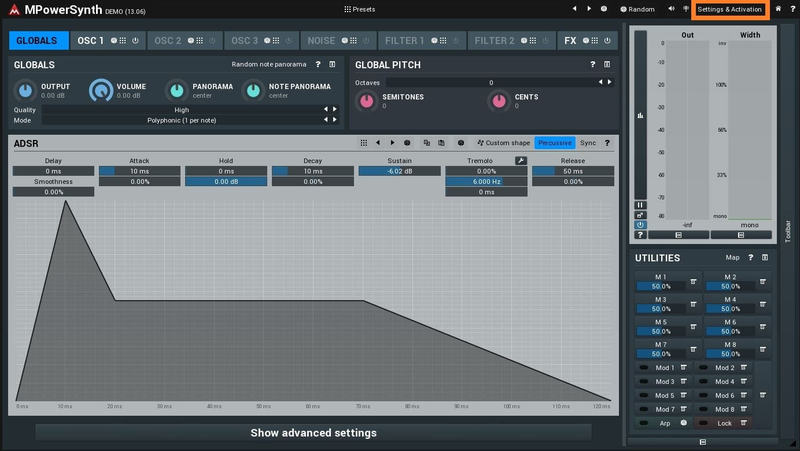
Windows Installation
1. Visit https://www.meldaproduction.com/downloads to download the latest MeldaProduction installer.
2. Please click 'Download (Win)' to download the MAudioPlugins installer.
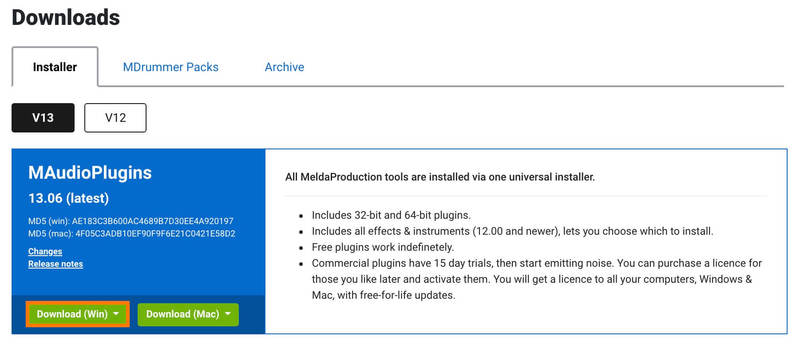
3. Open the download > click 'Yes'.
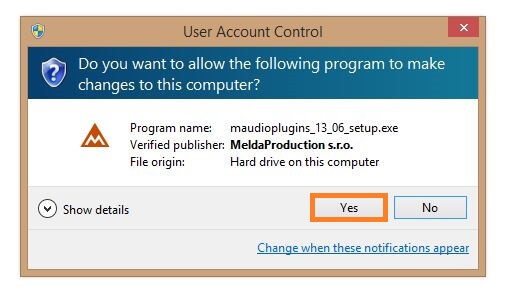
4. Once the installer has opened, click 'Next >'.
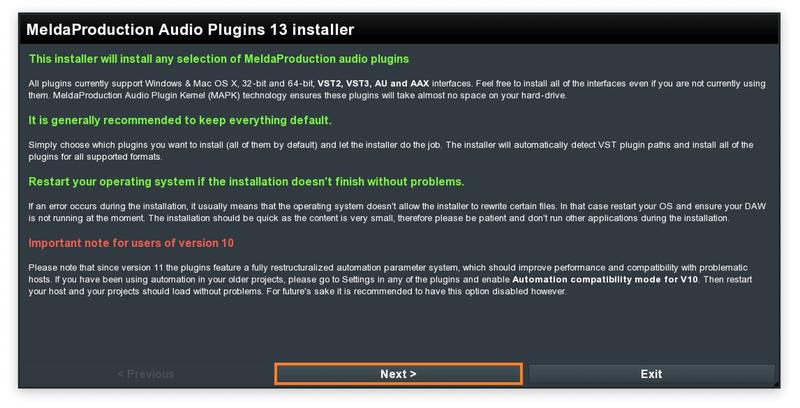
5. Click 'I agree to the licence terms.' > click 'Next >'.
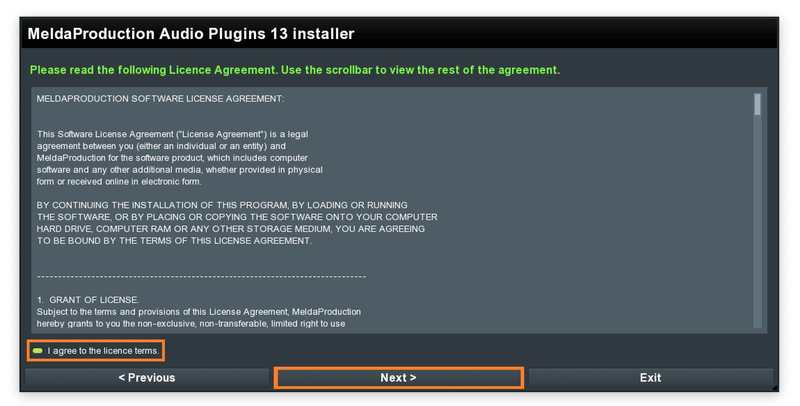
6. Select which Plugin formats you wish to install > click 'Next >'. (If you do not know which format to install, click HERE).
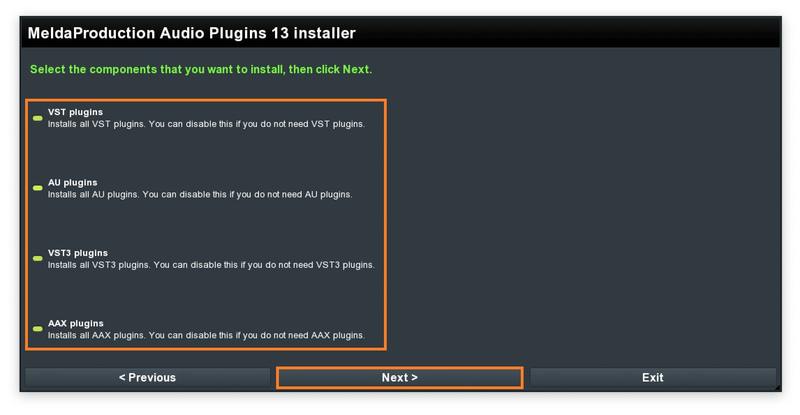
7. Select which product you have purchased and wish to install > click 'Next >'.
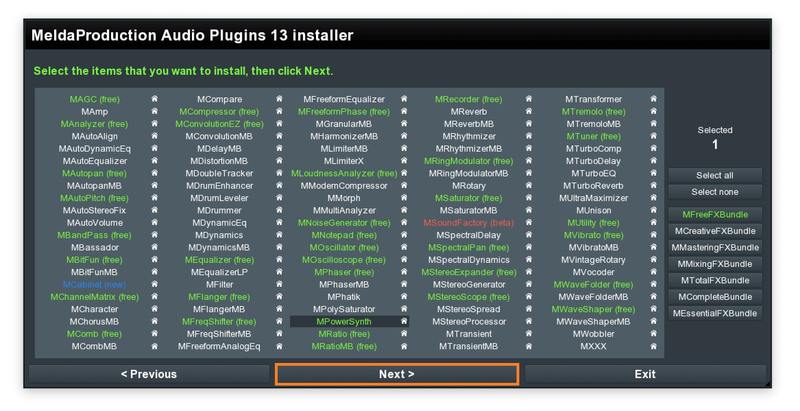
8. Choose where you would like to install the directories (we recommend leaving it at the default location) > click 'Next >'.
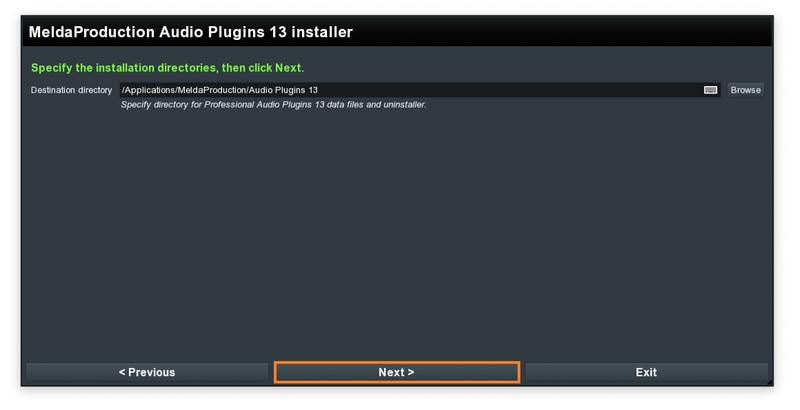
9. Click 'Next >'.
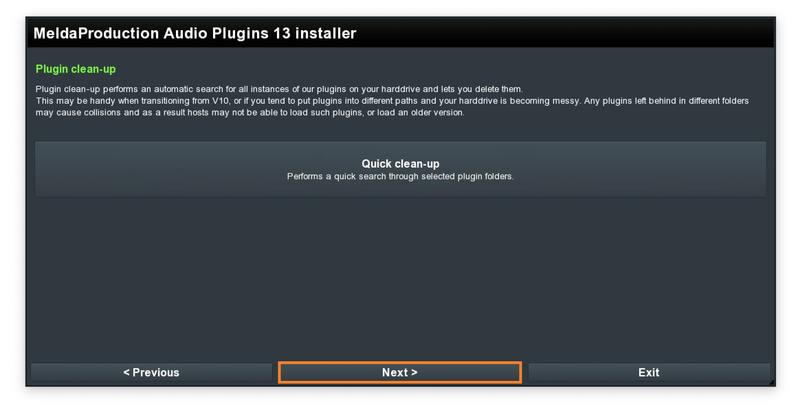
10. Click 'Next >'.
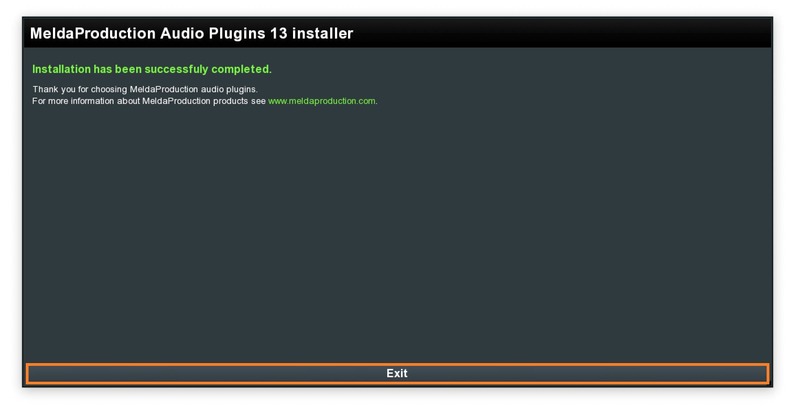
Your software has now been successfully installed and activated.