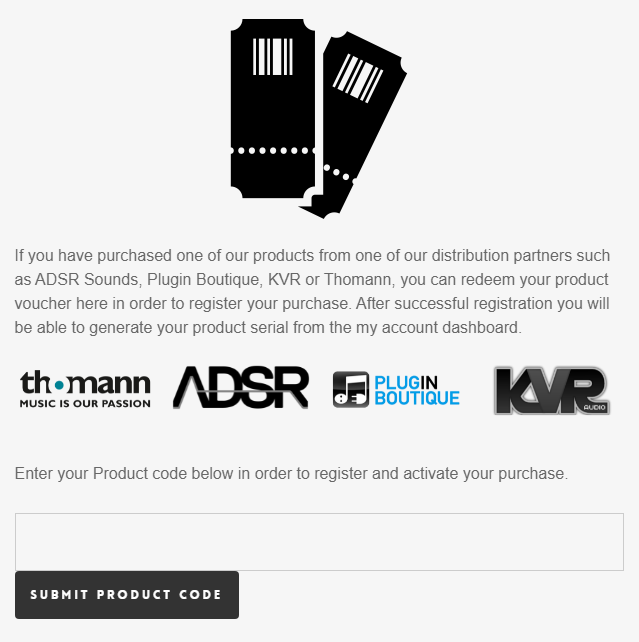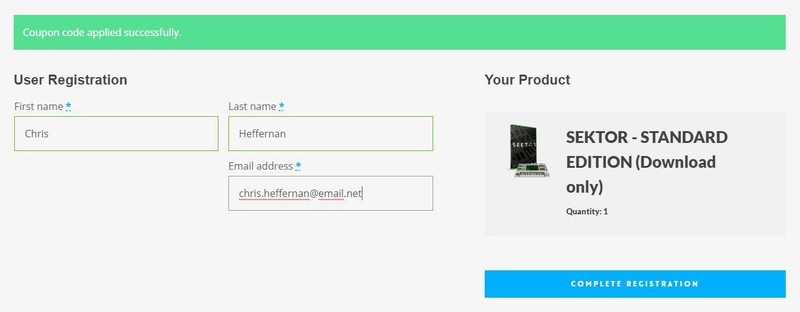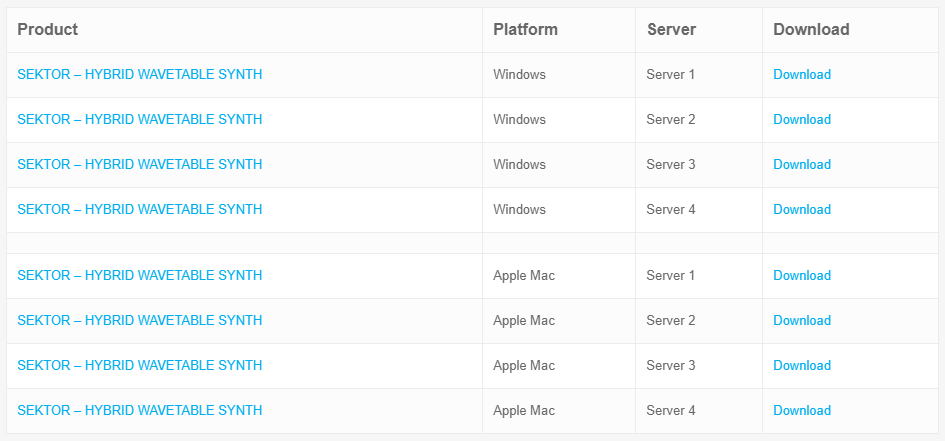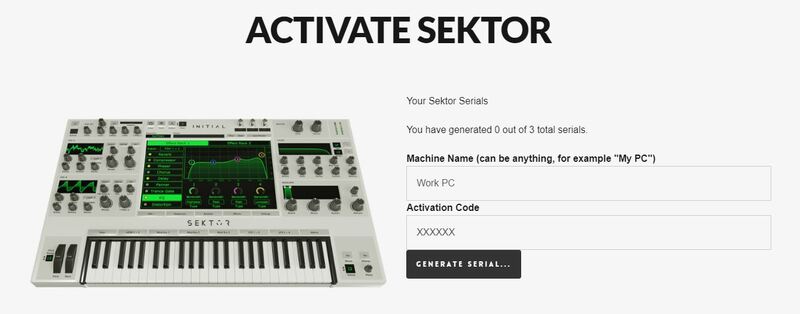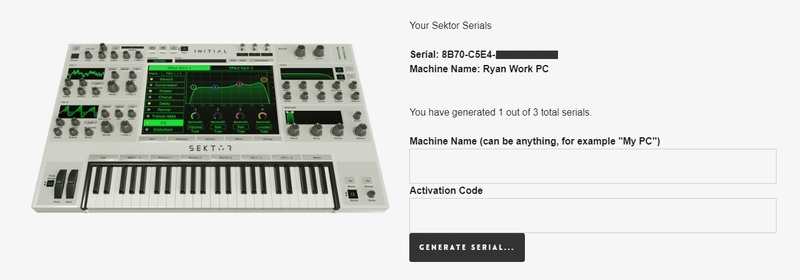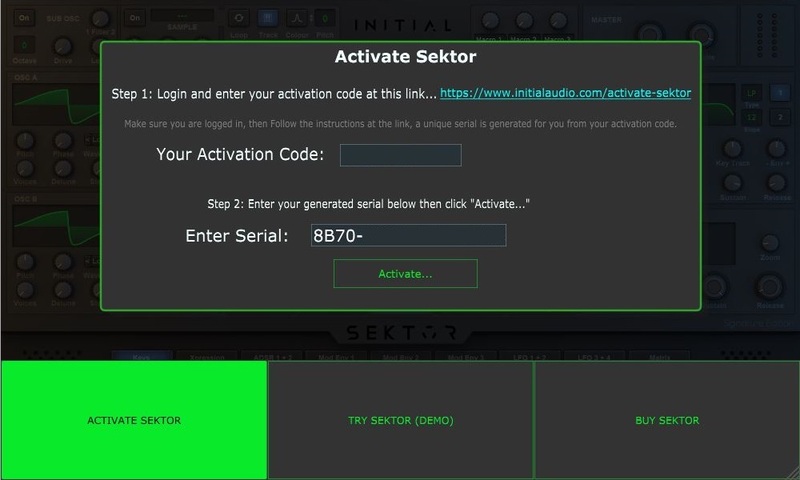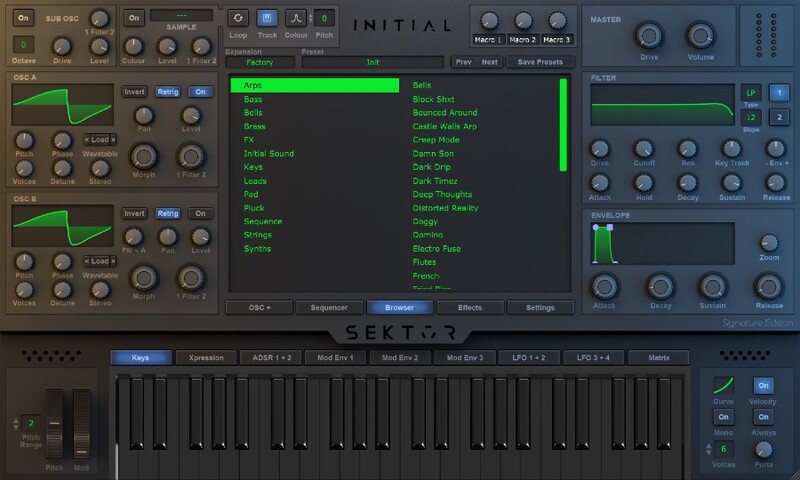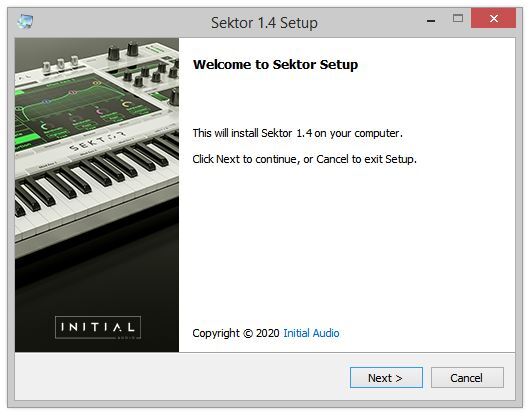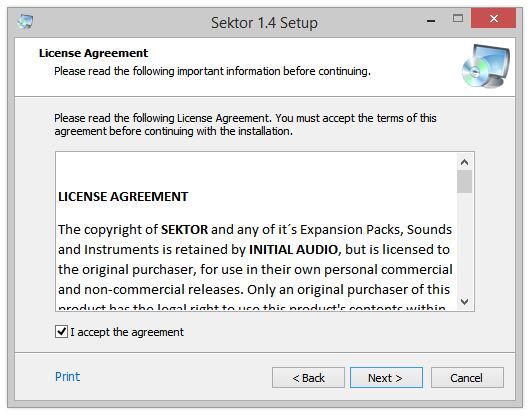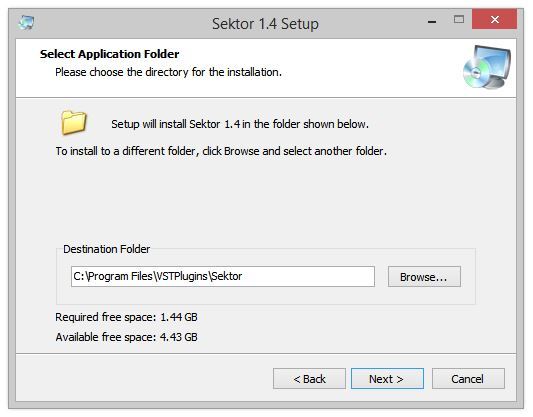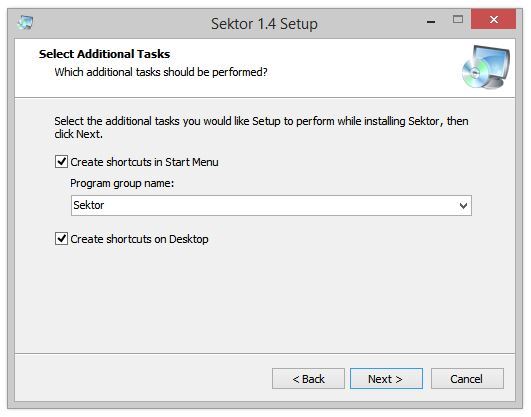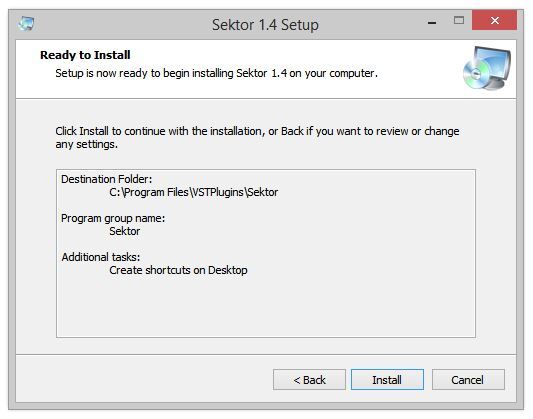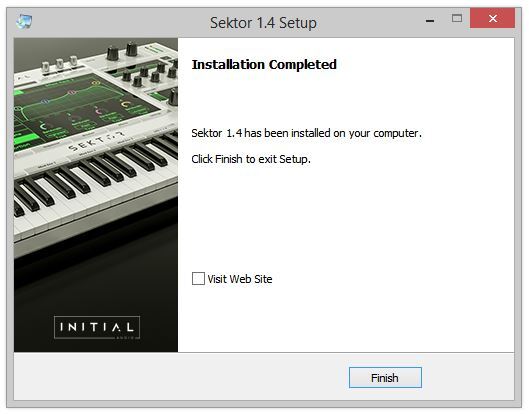Product Description
IA-LA1 Compressor Plugin
The IA-LA1 compressor plugin is designed to be super responsive. It comes with a transparent algorithm that introduces no distortion or artifacts. But if coloration is required Initial Audio has the THD control, which introduces a gentle dynamic distortion adding extra warmth and depth.
IA-LA1 comes with accurate level meters and a gain reduction meter giving a clear visual of the compression being applied. Get perfect compression in less time with the IA-LA1 compressor plugin.
Easy Compression
IA-LA1 is a simple to use Compressor plugin. Threshold and Make up gain are the two main controls. The threshold represents the level at which compression will start to affect the audio. Anything over the threshold is compressed, which reduces the dynamic range of the audio. The threshold is shown as an orange line on the input meter, compression will start to happen when the audio level goes above this line. Now use the Make up gain to compensate for any loss in loudness. That’s it! Get perfect compression every time with just these two controls. No need to set an attack or release like on many other compressors.
Features
- Automatic Compression - No need to set attack and release times.
- THD - Total Harmonic Distortion, adds extra warmth and depth.
- Preset Manager - Save and load custom presets.
- Input Gain - Push the audio louder before entering compression.
- Makeup Gain - Increase to compensate for any loss of loudness from the compression.
- High Definition Resizable GUI.
System Requirements
macOS
- macOS 10.14 Mojave or later (64-bit only)
- Intel or M1 Apple Silicon Processor
- 4 GB RAM
- 45 MB file size
- VST2, VST3, AAX, AU
Windows
- Windows 7 or higher (64-bit only)
- 4 GB RAM
- 45 MB file size
- VST2, VST3, AAX

View Installation Instructions
Please note: Sektor is used as an example.
Registration
1. Click Download in your Sounds Space account or go to https://initialaudio.com/register/.
2. Enter the product code found in your Plugin Boutique account and click 'SUBMIT PRODUCT CODE'.
3. Please login, or create an account by entering your details > 'COMPLETE REGISTRATION'. Your product code is now registered in your Initial Audio Account.
Mac Installation
1. Go to 'My Account > Click 'My Downloads> Click one of the Mac Download links. (If you have issues with one, try another server).
2. Open the .pkg file once it has downloaded > Click 'Continue'.
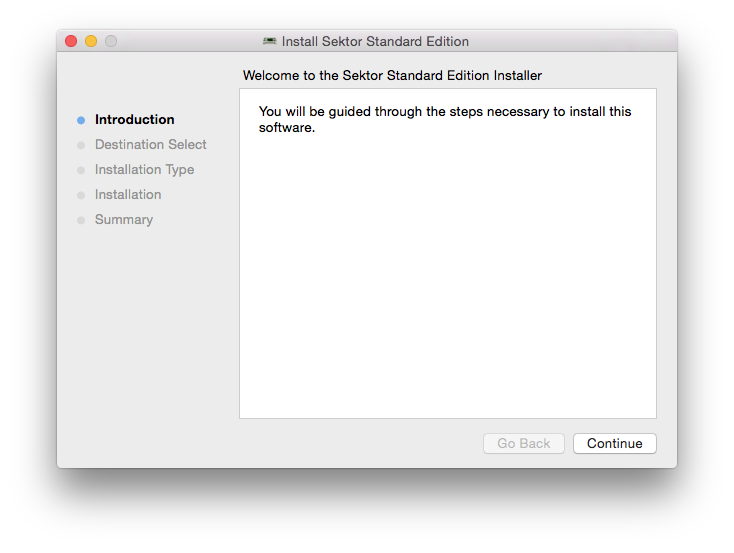
3. Select an install location > Click 'Continue'.
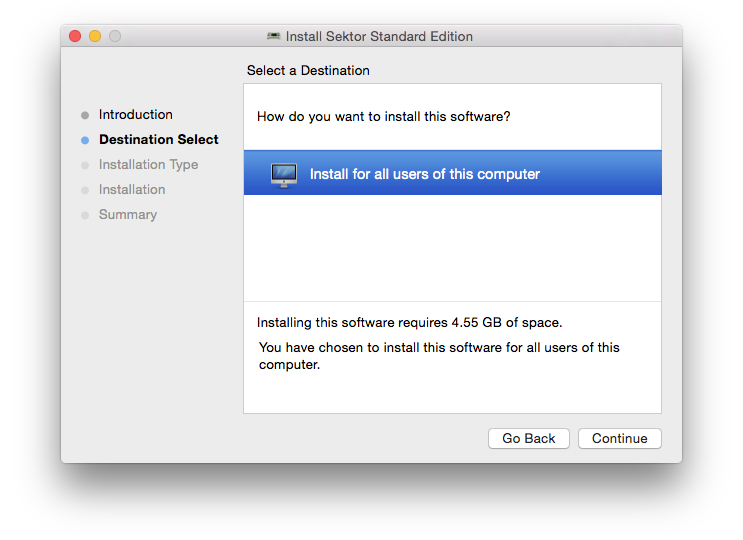
4. Click 'Install'.
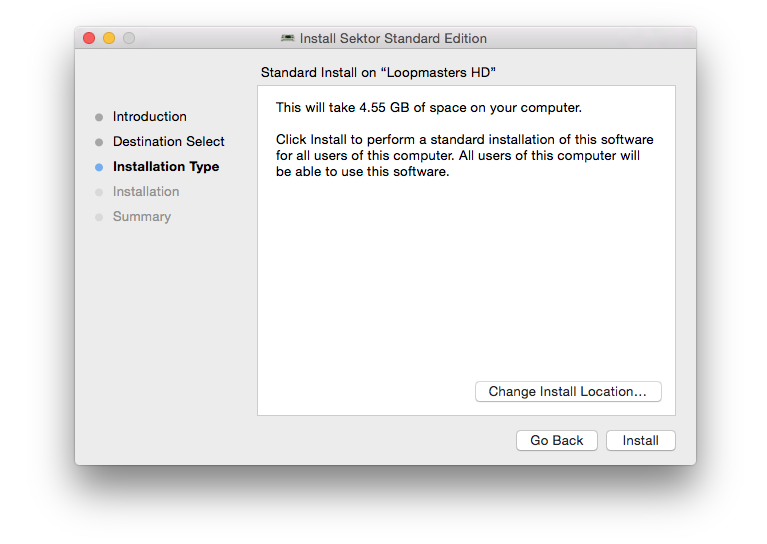
5. Enter your computer username and password > Click 'Install Software.
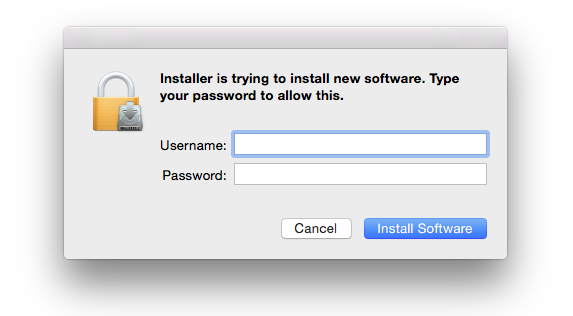
6. The Installation is complete > Click 'Close'.
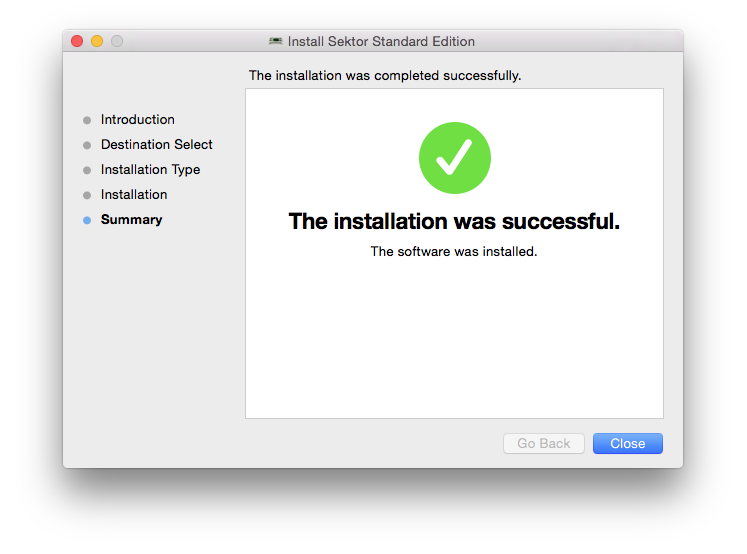
Activation
1. Open the plugin in your DAW (you may need to restart your Mac and/or rescan your plugins) > Copy the Activation Code displayed > Click the activation hyperlink displayed on the plugin.
2. Enter the name of your device (this can be anything) > Paste your activation code > Click 'GENERATE SERIAL...'.
3. Copy the 16-digit serial that's displayed on this page.
4. Go back to the plugin in your DAW > Enter your 16-digit serial > Click 'Activate...'.
Your software is now activated and ready to use!
Windows Installation
1. Go to 'My Account > Click 'My Downloads' > Click one of the Windows Download links (if you have issues with one, try another server).
2. Double-click the .zip file to extract its contents > Double-click the .exe file to begin the installation > Click ‘Next’.
3. Read the License Agreement > Select ‘I accept the agreement’ > Click ‘Next’.
4. Choose the location for the installation (leave the default if you're unsure) > Click ‘Next’.
5. Select any additional tasks you wish to be performed > Click ‘Next’.
6. Click 'Install'.
7. The installation is complete. Click ‘Finish’.
Activation
1. Load the plugin in your DAW (you may need to restart your PC and/or rescan your plugins) > Copy your Activation Code > Click the activation hyperlink displayed on the plugin.
2. Enter the name of your device (this can be anything) > Paste your activation code > Click 'GENERATE SERIAL...'.
3. Copy the 16-digit serial that's displayed on this page.
4. Go back to the plugin window in your DAW > Enter your 16-digit serial > Click 'Activate...'.
Your software is now activated and ready to use!