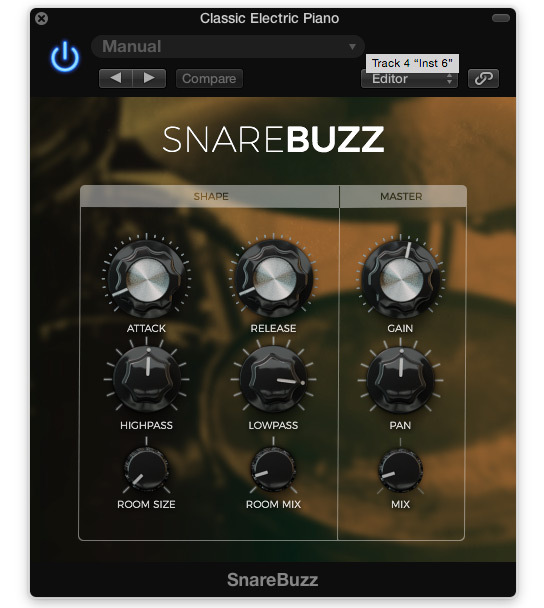Product Description
Add thump and body to your kicks
SK10 is a free audio plugin that simulates a sub-kick microphone. A sub-kick mic is essentially a speaker converted into a microphone. Thanks to its diameter it captures a lot of low end and it's a perfect fit along with your regular kick mic for boosting the low frequencies.
System Requirements
- Mac and Windows supported
Formats:
- VST
- Audio Units (AU)
- AAX
View Installation Instructions
Note: SnareBuzz is used as an example.
Mac:
1. Download the archived software folder from your Sounds Space account.
2. Unzip the folder and Extract the contents > Open the folder to reveal the installer files.
3. Locate and choose your preferred, DAW compatible component file > In order to install Snarebuzz, copy your chosen file to the following folder (s):
- Library/Audio/Plugins/Components -> SnareBuzz.component
- Library/Audio/Plugins/VST -> SnareBuzz.vst
- Library/Audio/Plugins/VST3 -> SnareBuzz.vst3
- Library/Application Support/Avid/Audio/Plug-Ins -> SnareBuzz.aaxplugin
Note: The SnareBuzz.component file has been placed into Mac's Component folder for Logic X in this instance.
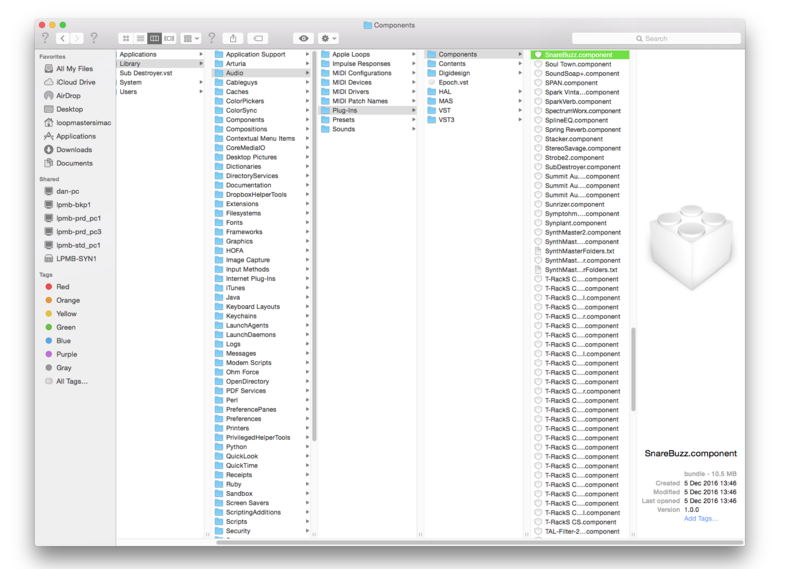
5. Restart your DAW > Please note that you may need to Refresh/Rescan your DAW's Plugin List if the software fails to appear.
6. Locate and open SnareBuzz from your DAW's Audio FX selection.
7. The software is now ready for use within your DAW!
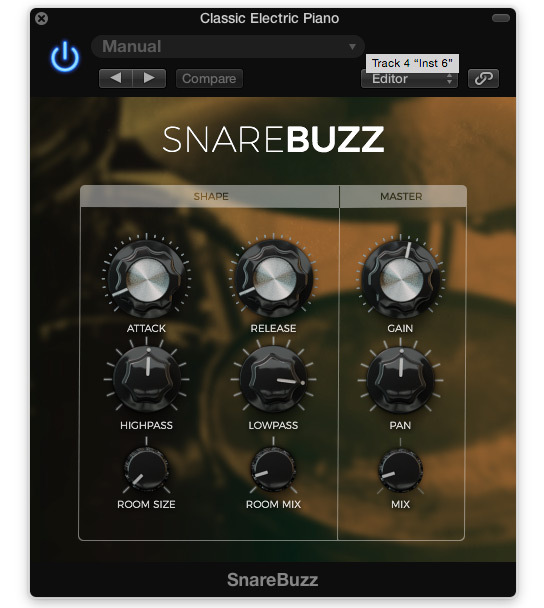
PC:
1. Download the archived software folder from your Sounds Space account.
2. Unzip the folder and Extract the contents > Open the folder to reveal the installer files.
3. Locate and choose your preferred (32/64-Bit), DAW compatible component file > In order to install Snarebuzz, copy your chosen format to the following folder (s):
- 64 bit plugins: C:\Program Files\Wavesfactory\Vstplugins\
- 32 bit plugins (on 64 bit systems): C:\Program Files (x86)\Wavesfactory\Vstplugins\
Note: The SnareBuzz.dll file (64-Bit) has been placed into the PC's Plug-in folder in this instance.
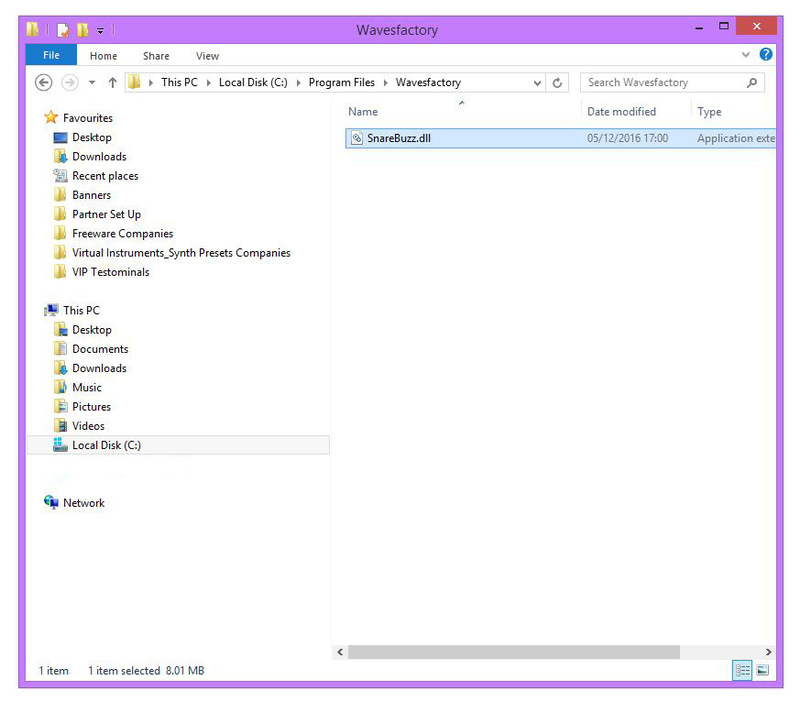
5. Restart your DAW > Please note that you may need to Refresh/Rescan your DAW's Plugin List if the software fails to appear.
6. Locate and open SnareBuzz from your DAW's Audio FX selection.
7. The software is now ready for use within your DAW!