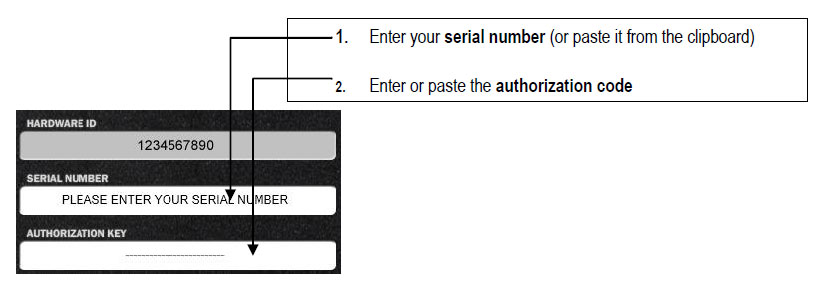Product Description
MIDI Polysher is a free VST plugin primarly designed for eaReckon BloXpander users (but it works with other compatible VST host software).
BloXpander is now provided with its own full-featured MIDI filter and therefore, BloXpander users do not really need this plug-in anymore.
However, musicians have shown interest for this plug-in which can be used in other VST DAWs.
This is why MIDI Polysher was rebuilt from scratch and it is now available as 32/64-bit VST plug-in for both Windows and Mac OSX.
With multiple instances of MIDI Polysher loaded into your DAW, you can create "zones" and control several instruments from a same MIDI keyboard (or controller).
For example, you can link the upper keys of your master keyboard to a virtual piano plugin and the lower keys to a virtual bass instrument but there is more to do with it...
Features:
32/64-bit VST plug-in for Windows and Mac OSXKey range ("Pass", "Exclude", "Free", "Nearest" modes)
- Velocity range
- Global CC filtering
- Global Aftertouch filtering
- Global Pitch Bend filtering
- MIDI channel filtering
- MIDI (per channel) activity monitor
- Transpose
System Requirements
- MIDI Polysher is a MIDI-only VST plug-in.
How easy (or even possible) it is to use it, highly depends on the host MIDI routing capabilities.
PC:
- Operating System: Windows XP, Windows Vista, Windows 7, Windows 8 or Window 8.1
- This is a VST plugin. A compatible VST host software is needed.
Mac:
- Operating System: Max OSX 10.5 minimum
- This is a VST plugin. A compatible VST host software is needed.
View Installation Instructions
Installation
To install your eaReckon software please follow the steps. (For demonstration purposes we are using EARverb)
1. Open up the installer that is available in your Plugin Boutique User Account once purchased.
2. Read through the License Agreement and select Next to continue.
3. Choose where you would like to install your software.
4. Go to this URL - www.eareckon.com register and activate an account with eaReckon in order to receive your Challenge-Response code.
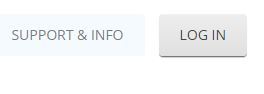
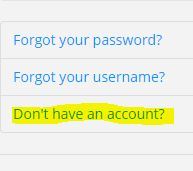
5. Once activated and logged in - Select the Register A Serial Number tab.
6. You will now need to enter the serial number that is available in your Plugin Boutique User Account and tick 'I am not a robot' then click register.
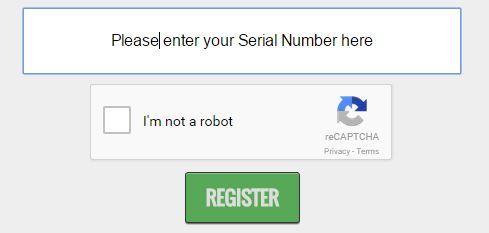
7. Launch the EAReverb in your preferred DAW and you shall see a Hardware ID number.
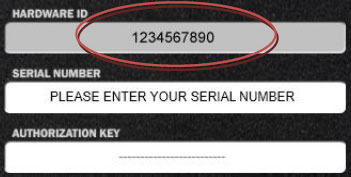
8. Go to the Products Registration page at www.eareckon.com and register your Hardware ID to receive your Authorization Code.
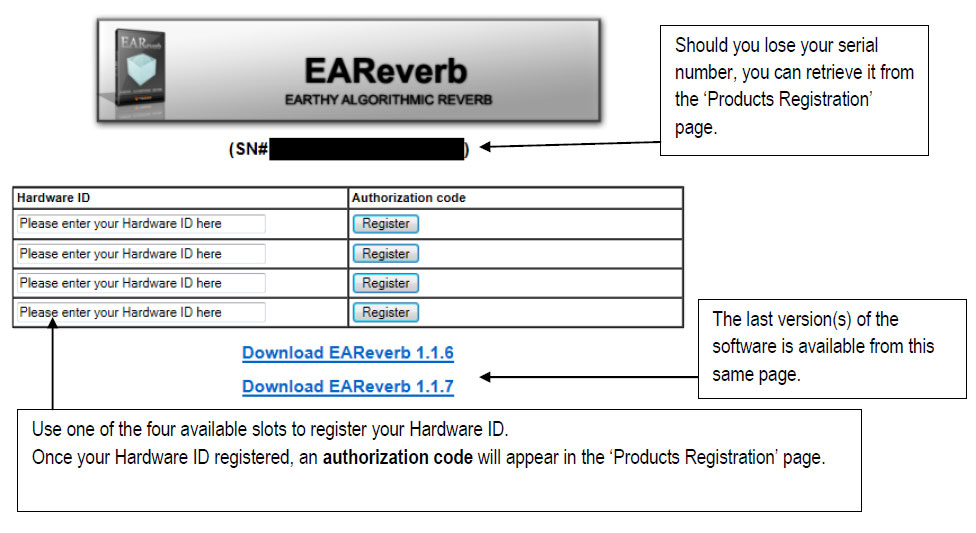
9. Once the Authorization Code is generated go back to your loaded up software and enter your serial number (available in your eaReckon, Plugin Boutique Account and enter the generated Authorization Code that has just been generated in your eaReckon account.